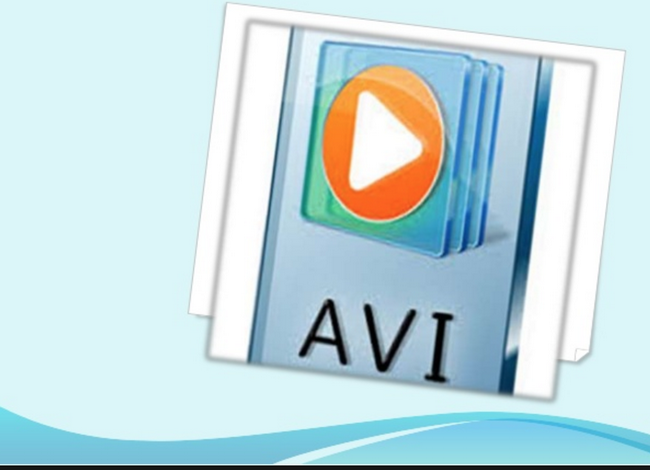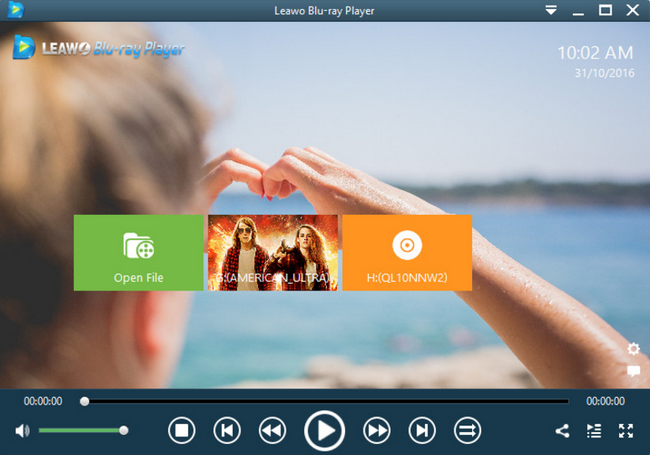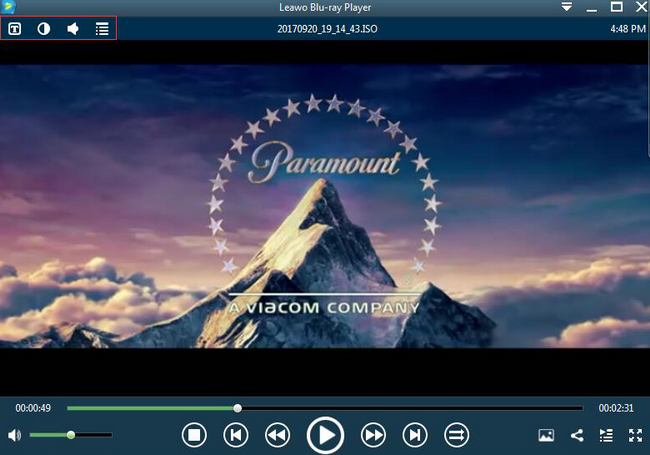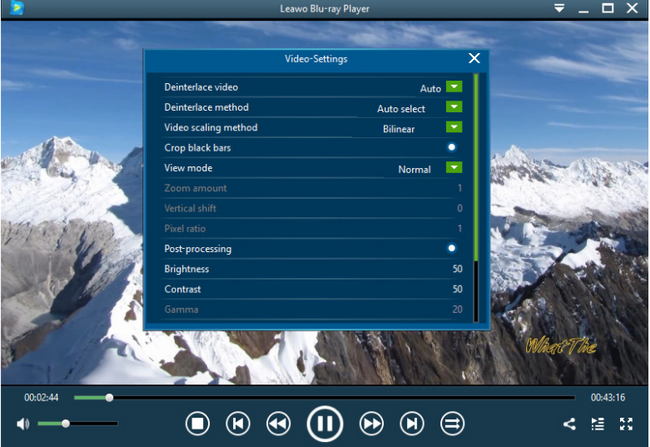AVI files are one of the most popular digital media in our life whether you are watching movies or downloading short videos. In most cases, AVI files can be played smoothly on most media players with ease. However, things don’t go in the same way all the time. Some users may complain that their media players failed to play the AVI files correctly, even though with the help of the default media player for Windows -- Windows Media Player, especially on Windows 10. This is a really annoying problem which may frequently happen in our life. In order to figure out the solutions for the issue, please take some time in reading through the whole post below.
Part 1: Why Windows Media Player in Windows 10 Won't Play AVI Files
Why the AVI players for Windows 10 can’t don’t support the AVI playback? Are there any additional causes related to the AVI files or the media players? Generally speaking, the reason for the failure of AVI files on media players mainly fall to the following parts.
Reason 1. AVI codec issue. Within the AVI files, there is a lot of audio and video codec required. Many of that codec are encoded with DX50 or MP4V. Sometimes, due to the update of the media player, some required AVI codec may be missing which result in the failure of playing AVI files correctly. Or, some media players don’t contain the AVI codec at all so that they are not compatible with AVI files.
Reason 2. The AVI files have been damaged. Another main reason should lie in that the AVI files have been corrupted or damaged while transferring from one device to another. Or, the AVI files have been invaded by some virus over the Internet and some audio or video information have been lost.
In summary, the reasons why Windows Media Player in Windows 10 won’t play AVI files are divided into the above two aspects. In order to fix the issue exactly, you should follow the required steps below.
Part 2: How to Play AVI Files with Windows Media Player in Windows 10
In order to play the AVI files with Windows Media Player, you should carry out the steps by referring to the following steps.
Step 1: Check whether the AVI files you have owned are all in good conditions which are protected well and are not damaged. The simple thing you can do is to change another media player to play the AVI files instead of Windows Media Player. If the other media players still fail to play AVI files, it would be quite possible that the AVI files have been broken.
Step 2: Check the version or the hardware settings of Windows Media Player in Windows 10. You must make sure the current Windows Media Player version has been well set and it can run smoothly. Prevent Windows Media Player from being invaded by the virus over the Internet.
Step 3: Install the missing codec in Windows Media Player. Just as mentioned above, the AVI files have contained a lot of audio and video codec. In order to play and encode the codec correctly, the Windows Media Player must contain the AVI codec. It is quite easy to give a solution. What you need to do is to download the missing AVI codec for Windows Media Player. There are a lot of codec packages for you to choose from. Here I will introduce you to download K-Lite Codec Pack which contains all the codec for audio and video files. After downloading the K-Lite codec, you only need to install it immediately on your computer. Then just restart your computer and Windows Media Player, and play the AVI files one more time.
Step 4: Convert the AVI files to other Windows Media Player compatible video formats. Another way to play the AVI files on Windows 10 is to convert the AVI files to other more common and popular video format, for example MP4 and so on. Here you can try Leawo Video Converter to take you there. As one of the Top video converters, Leawo Video Converter can easily convert AVI to MP4 without any original quality losses. Once the AVI has been converted to MP4 video format, then try to play the converted AVI files with WMP again.
Part 3: 3 Best AVI Player Tools for Windows 10 Users
How to play AVI files on Windows 10? The answers are now quite obvious by referring to the above solutions. Besides, you can find an easier way to solve the problem on how to play AVI files on Windows Media Player 10. That is to turn to other AVI players on Windows 10 which can provide the perfect playback solutions. Next, the following 3 best AVI players for Windows 10 are good for you.
No. 1 Leawo Blu-ray Player
As one of the most comprehensive and excellent media player on Windows 10, Leawo Blu-ray Player has outweighed a lot of multimedia players nowadays. It can easily play all kinds of videos in various digital formats, including AVI, FLV, WMV, MPEG, MOV, MKV and so on. As well, the physical discs can be perfectly played on the player, ranging from HD Blu-ray discs to common DVD discs no matter they have been protected by regions codes or not. The simple and intuitive interface makes Leawo Blu-ray Player quite easy to be handled with. You only need to insert the digital files to the program and then you can immediately play them.
No. 2 MPlayer X
Secondly, MPlayer X can be another good option for you. In comparison with other AVI players, MPlayer X is much more professional in the internal construction which has adopted FFmpeg and MPlayer projects. The MPlayer is an open-source project which offers comprehensive playback solutions for all kinds of digital video files. You can easily obtain the bookmark feature within MPlayer X which can be quite useful for you to remember the last stop. Also, MPlayer X is compatible with all kinds of subtitle formats, and you can easily add SRT files to a movie for both Mac and Windows operating systems.
No. 3 Plex
Compared to the above AVI media players, Plex is not so popular. However, as a free AVI player, Plex is really worth trying. Plex is able to play all kinds of digital file formats. What’s worth mentioning is the Plex Media Center which can be compatible with Mac, Windows, Android, Amazon TV to present the comprehensive playback solutions. Plex enables users to stream the videos and audios to the iOS devices as well as sorting out the videos to TV shows and films. You can also obtain the bookmark feature from Plex. As a newer media player, Plex is quite easy to be used.
Part 4: How to Play AVI Files on Windows 10
As one of the Windows Media Player alternatives, Leawo Blu-ray Player is the one that you should not miss to play AVI files. It will not present any stuttering or buffering issues during the playback. You can easily obtain clear and superior audio and picture effects. What’s more, you can be able to enjoy the various audio and video settings within Leawo Blu-ray Player. The playing process would be specified in the following steps.
Step 1: Download Leawo Blu-ray Player and install it.
Step 2: Open the program and enter the main interface. Import the AVI file on the computer by clicking the “Open File” button on the home interface. Or, you can simply drag the AVI file to the player directly. When you have imported the AVI file, then you can see it on the playlist.
Step 3: Set subtitles. After loading the AVI file, it will be played automatically. During the playback, you can move the mouse to the title area. Then you could see 4 icons. The first icon is for subtitles settings, the second and the third icon is for video and audio parameters respectively.
Step 4: Set video and audio parameters. Click the second icon and the third icon in the title area to set video parameters and audio parameters respectively. The editing features of Leawo Blu-ray Player could allow you to obtain a customized video and will give you more special watching experience.
Part 5: Conclusion
Without any doubts, Windows Media Player is a simple and powerful media players for the majority of videos. Sometimes, due to the damage of the AVI files or the missing AVI codec within it, Windows Media Player is not able to play AVI files correctly. You can try to download and install the required AVI codec or convert the AVI format to other WMP compatible formats so that the AVI files can be played smoothly. Besides, you can only take a try on another WMP alternative player --- Leawo Blu-ray Player.