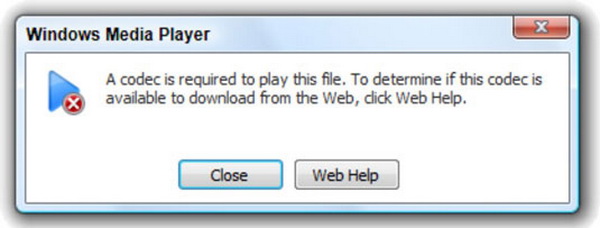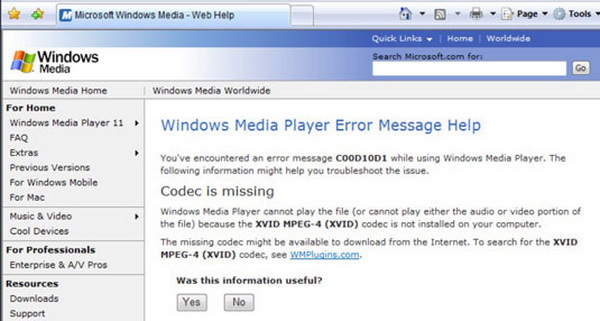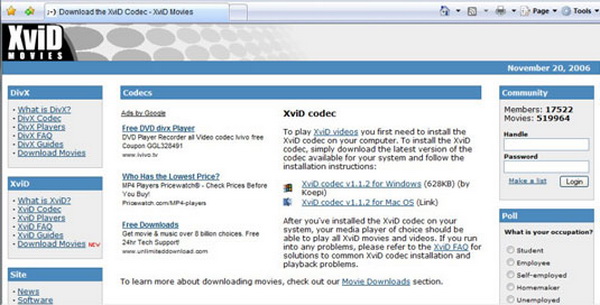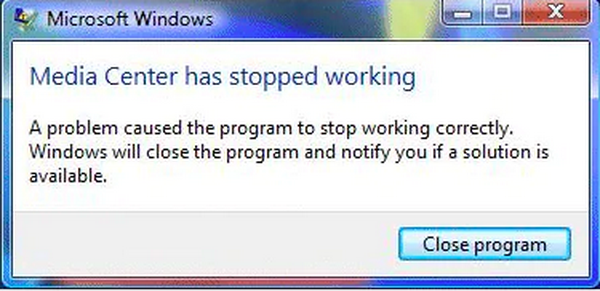Many Xvid playback failures have occurred while using Windows Media Player. The main reason could be the lack of Xvid codec pack for Windows Media Player. In this article, you will learn everything about Xvid, like how to get the Windows Media Player Xvid codec download and the best solution to avoid such issues.
Part 1: What is Xvid
Describing as "a video codec library following the MPEG-4 video coding standard" in Wikipedia, Xvid stands for a certain process of compressing media data. It is a cross-platform codec that specialized in MPEG-4 Part 2 Advanced Simple Profile (ASP). This free Xvid codec is assigned through the GNU General Public License (GNU GPL).
While using the ASP method, it boots up to be a primary competitor of DivX as you may be familiar with Divx and notice that they are backward against each other. DivX Pro codec is developed by a closed-source software company that provides proprietary programs. And on the contrary, Xvid is an open-source freeware that can be modified by every user.
If you need to play files encoded by Xvid, it is possible to get the free Xvid codec for Windows Media Player. Another more ideal solution is to choose a perfect Xvid media player for Windows.
Part 2: How Do I Use the Xvid Codec for Windows Media Player
Here, I will illustrate how to obtain the Windows Media Player Xvid codec download and integrate the free Xvid codec for Windows Media Player on your computer. As a matter of fact, you can also convert Xvid to DVD as a backup solution.
Step 1. Open the Xvid video file using Windows Media Player.
You can try to open up an Xvid format file from the folder, just double-click on the icon. Obviously, it cannot understand and recognize this type of format. But Windows can assist you to troubleshoot, which might save tons of time. When you see the windows popping up and telling you ", that means the codec is required to play this file", click on the "Web Help".
Step 2. Stay online and access to Internet Explorer.
The embedded internet browser will be fired up by Windows Media Player if you have set Explorer as a default browser. It will link to a particular address where the missing codecs will be detected. For instance, the site will send out a long log saying Xvid MPEG-4 (Xvid) is not installed on your computer.
Follow the instruction, there is another link to the search for the Windows Media Player Xvid codec download. Click on the highlighted location that is operated by Microsoft: WMPlugins.com.
Step 3. Move forward to the Windows Media Player Xvid codec download site.
This is to connect to the official free Xvid codec for Windows Media Player site. Here you can scroll down and review the information about the Xvid codec pack for Windows Media Player.
Note the download site title, click on the headline which will transport to another page.
Step 4. Choose the corresponding version for your running environment.
As you leave the Microsoft site, you will enter the latest Xvid codec for Windows Media Player gate. You need to click on "I accept" to agree with the conversion. On this page, select the correct Windows Media Player Xvid codec download version. Wait for a while, look for the codec pack in your folder.
Step 5. Finish the installation and restart the Windows Media Player.
Double-click on the installation package and go with the dialog boxes. With the help of the setup wizard, you will be free from hassles to fix the Xvid codec pack for Windows Media Player. At last, resume the WMP and reload the Xvid files.
Part 3: Free Xvid Alternative Player for PC
There are many cons around fixing the latest Xvid codec for Windows Media Player. Planting in free Xvid codec for Windows Media Player does not prevent the conflict between the WMP and other computing programs. Opposed to the situation, the Xvid codec pack for Windows Media Player perhaps makes your computer a hotbed for spyware or adware. Here is an excellent strategy which is to alter Windows Media Player to a professional Xvid player tool.
Leawo Blu-ray Player is one of the trending multi-media players that compete with Windows Media Player in many ways. Inbuilt with the Xvid codec pack for Windows Media Player natively, Xvid movies of any kind are guaranteed with the impeccable quality display. You can input container video files like Xvid, AVI, MPEG, WMV, ASF, FLV, MP4, OGM, 3gp, and other formats.
Apart from that, Blu-ray formats, DVDs, and ISO images are welcome to join the movie party within Leawo Blu-ray Player. Unlike Windows Media Player, Leawo solutions are designed in an advantageous way to deliver full image and audio output for Blu-rays and DVDs including 4K Blu-ray support.
This best Blu-ray player on PC is a region-free decoder coping with any tricky disc management behind the curtain in order to stream your disc from any corner of the world. Furthermore, this application will give everyone the freedom to DIY Xvid playback from basic settings to advanced parameters by personal preferences.
You can also upgrade functionality which can convert Blu-ray to MKV files whereas 100% source data will be reserved with subtitles and audio tracks.

Leawo Free Blu-ray Player
☉ 100% free movie player for Windows & Mac users to play Ultra HD 4K, 1080P and 720P videos.
☉ Free Blu-ray/DVD player to play 4K disc, folder and ISO file, regardless of disc protection and region code.
☉ Support multiple audio decoding systems like Dolby, DTS, AAC, TrueHD, DTS-HD, etc.
☉ Adjust subtitles, video and audio during media playback.
☉ Serves as a powerful Blu-ray/DVD to MKV converter to convert Blu-ray/DVD disc, folder and ISO image to MKV with lossless quality and high speed.
Part 4: Other Possible Reasons Xvid File Won't Play on WMP
Apart from installing the latest Xvid codec for Windows Media Player, which means your local Windows Media Player does not contain the Xvid codec pack for Windows Media Player. However, a group of people is still facing errors while streaming Xvid video files after fixing with the Windows Media Player Xvid codec download. In other words, there could be other potential factors impeding successful Xvid playback.
Reason I. Windows Media Player stops working.
When there is a message box prompting to show "Media Center has stopped working", your Windows Media Player is commonly having conflicts with other running programs at the same time. In this case, all you can do is nothing but closing the Windows Media Player. That being said, Windows Media Player may take too many operating sources while treating other software unfriendly.
Reason II. Xvid files would be crooked by incomplete downloads.
If you have some Xvid movies downloaded from the internet, there would be a good chance that the video file turns out to be corruption. So you should re-download it again by some top online video downloader software.
Reason III. Windows Media Player database may be corrupted.
From time to time, users are not allowed to configure Xvid videos in the Windows Media Player's library. Put in another way, its database seems to be damaged. That could lead to improper procedures of Xvid videos. Under this condition, you have to rebuild the Windows Media Player database.
Reason IV. Windows Media Player is likely to be out of the update.
As we know, each new version coming out is supposed to be equipping new features or bug fix solutions. For Windows Media Player, the lastest release would have greater capabilities to deal with Xvid media files. Check your Windows Media Player information board to see if there's something new.
Part 5: Conclusion
In the beginning, we wonder why Windows Media Player is not able to play Xvid video files. It is not hard to assume that it is because of the absence of the necessary Xvid codec pack for Windows Media Player. This free Xvid codec for Windows Media Player plays an important role in decoding the complex Xvid formats. With a brief explanation of Xvid files attached, we have demonstrated an entire guide book for how to install the Windows Media Player Xvid codec download and make it work.
Still, many unknown mistakes remain to exist due to multiple causes. To this extent, it is more effective to apply the best Xvid alternative media player - Leawo Blu-ray Player. I believe no one would turn down to a flawless freeware that has the talent to cover any media playback on the computer. Get it now to start the fantastic movie journey.