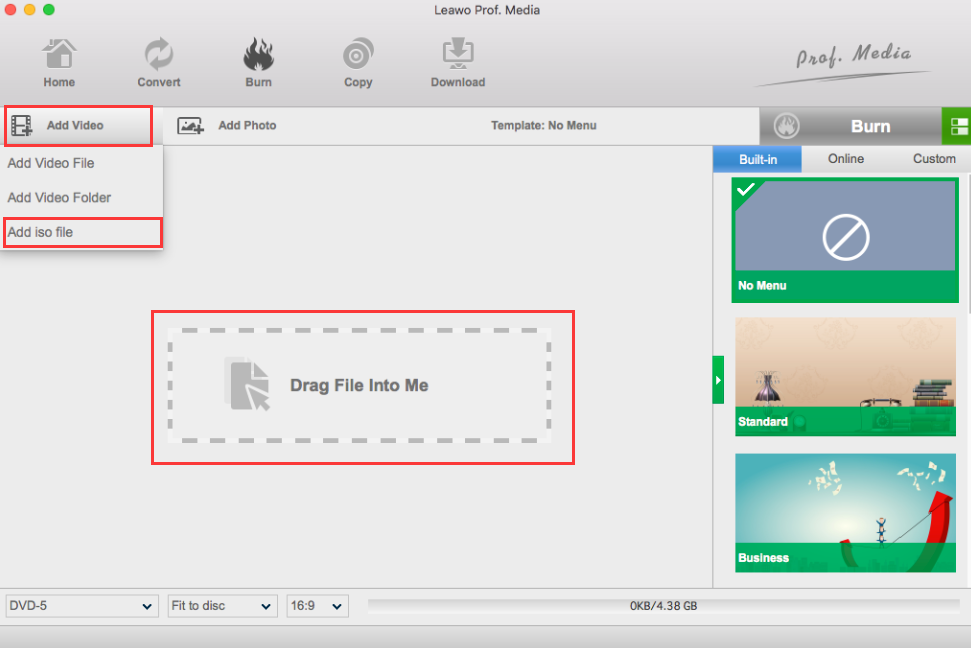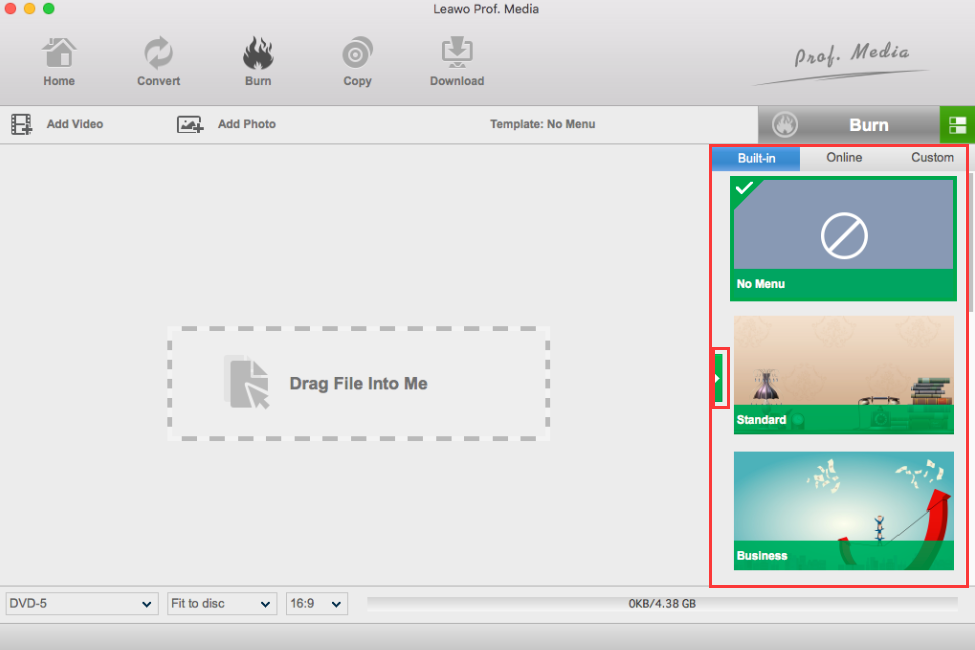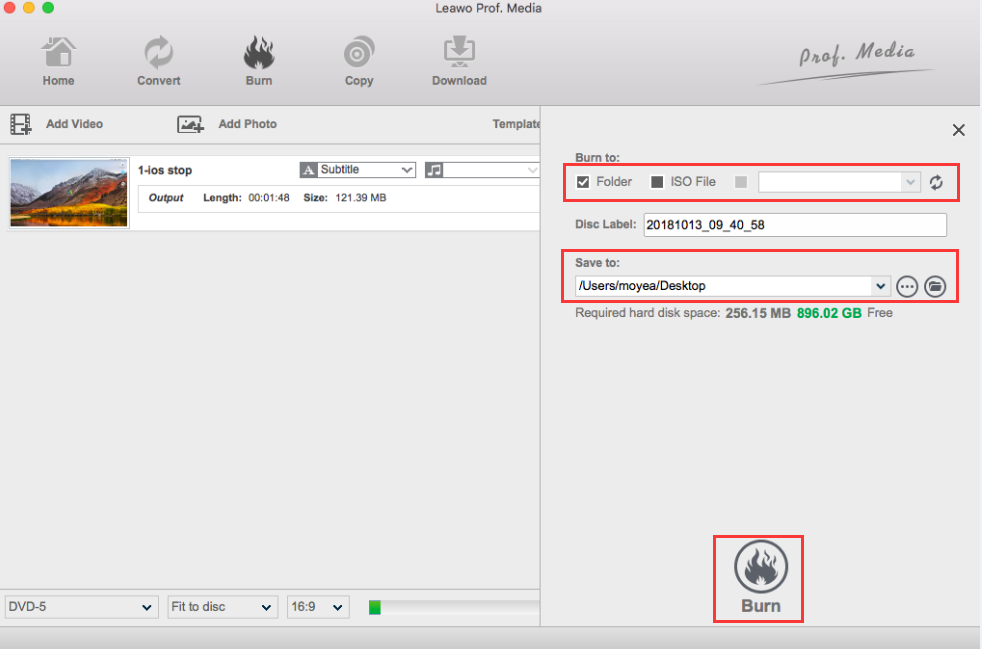There are thousands of reasons why you should go for a Mac computer instead of a Windows computer when you are not in a budget. Mac computers can provide a much better using experience, and have a longer endurance. If you need to work with media files pretty often, you especially need a Mac to improve your efficiency. However, Mac computers are not perfect. With a Mac computer, you may sometimes find yourself in a need of Apple SuperDrive, as Mac computers no longer provide internal drives on most of the products nowadays. So what is Apple SuperDrive? Do you need an Apple SuperDrive anyway? Today let's find out the answers, and take a look at the best Apple SuperDrive alternatives.
Part 1: What is Apple SuperDrive
Before we start to discuss whether you need an Apple SuperDrive or not, let's know something about the drive first. What is Apple SuperDrive? Under what circumstance did it come to existence and is it any good for us regular customers?
As you may not know, the last Apple Mac to ship with an optical CD or DVD drive was a 13in MacBook Pro, originally released in June 2012, but on sale until October 2016, when Apple discontinued that model. Since that date Apple has not sold any Macs with optical drives. However, that doesn't mean that you can't get a CD or DVD drive to use with your Mac. Apple still sells the SuperDrive, which is its combined DVD and CD drive that you can plug into the USB port on your Mac.
Since there is no more internal optical drive support, Apple decided to sell an external optical drive that reads and writes CDs and DVDs. It's called the USB SuperDrive, and it plugs into a USB-A port. The SuperDrive has some limitations: It's a little slower than using a Mac with a built-in DVD drive. Some Macs sold today - such as the MacBook - don't even have a USB-A port. You would need an adaptor to use the SuperDrive with a MacBook. We have a selection of the best USB-C adaptors here. In the age of lightning fast broadband internet connection, USB Type-C, Thunderbolt 3, and lightning-fast flash drives, the optical drive does seem a little archaic.
Although DVD technology is starting to be phased out from the computer market on the whole, it is still a standard addition to many computers. Attaching an Apple USB SuperDrive to the Mac allows it to do the things that other computers with a DVD drive can do.
Part 2: Do I need an Apple SuperDrive
Now that we know what Apple SuperDrive is, I believe you must be wondering, whether you actually need an Apple SuperDrive for your device. Well, Apple SuperDrive is, without a doubt, a nice product. But not everyone needs it. It has advantages, but it also has alternatives. Now let's take a look at what the Apple SuperDrive can do, and do you need an Apple SuperDrive.
There are plenty of reasons why you might find a DVD drive useful on your Mac: With it, you can install optical based software on your Mac. Sure most apps these days can be downloaded via the Internet, you can easily shop for apps on the Mac App Store, but if you have old software on CD/DVD you will need an optical drive install it. You can rip CDs into iTunes, you can copy the music from your CDs onto your Mac. Also, you can burn a music CD, to play in the car, for example, or burn a DVD, perhaps to archive photos, or family videos. To back up your Mac. While it's probably preferable to use Time Machine or another app to keep your Mac backed up, you could use rewritable CDs or DVDs and keep up to date copies of your data on them. You can find the SuperDrive on the Apple Store, it costs £79/$79.
That looks like pretty useful, doesn't it? However, most of the things listed above can also be done with other drives which come at a lower price. That means, with a good Apple SuperDrive, you can do the same work with lower costs. In the nest part, I will introduce some of the best Apple SuperDrive alternatives to you.
Part 3: Best Apple SuperDrive alternatives
VicTsing Blu-Ray drive
US-based readers can also find a Blu-ray drive for their Macs in the form of this offering from VicTsing. A sandblasted metal finish makes it a fine accompaniment for Apple's design aesthetics, and the $109.99 price tag makes it a tempting device for those who want to add physical HD media to their arsenal. The slimline unit supports CDs, DVDs and Blu-rays, with the capability to read or burn each format. USB 3.0 again, so dongles required for modern Macs.
Pioneer BDR-XD05
There is no argue that the Pioneer brand has been trusted by technology enthusiasts for decades. It's good to see that the quality for which the name is renowned still holds true, as the customers on Amazon (both in the UK and USA) give this Blu-ray player and writer sterling reviews. Being able to read and write to all BDXL discs, the device supports BD-R triple layer, Quad layer, and BD-RE triple layer, as well as standard Blu-rays, DVDs and CDs.
A few interesting features include an Auto Quiet mode that adjusts the disc speed to reduce potential noise, and PowerRead which Pioneer claims can help the player cope with lightly scratched discs or fingerprint smudges. Power is drawn from the USB 3.0 connector, so you'll need an adapter if using a newer Mac, and the diminutive form factor makes it a highly portable unit.
OWC Mercury Pro
OWC is known for their long lineup of Mac upgrade and add-on solutions and with optical drives now becoming all but extinct in our PCs many vendors have released external solutions for those times when you need to play or burn a CD, DVD, or Blu-ray disc.
Overall, the Mercury Pro is a decent value, in digging around, I found the drive itself used in this solution for $79.99 which means OWC has packaged this solution quite well providing a solid aluminum enclosure, backup software and a USB 3.0 interface for an MSRP of just $129.99 with a one-year warranty.
Extension: How to burn a Blu-ray with any external Blu-ray drive
Now that we know enough about the Apple SuperDrive, and we have learned some of the best Apple SuperDrive alternatives, let's take a step further. As you may already know, people need an Apple SuperDrive, or any other drive for Apple devices, mainly to burn DVD or Blu-ray discs. Because tasks like installing a program can totally be done in a digital way nowadays. So, when burning a DVD or Blu-ray, what software do you need?
Whatever external drive you are using, you need software to support the DVD or Blu-ray burning. Today I will introduce a nice Blu-ray burning program that can work on any external drive you use. As long as you have a drive, you can burn a really good DVD or Blu-ray by yourself. The program that I am talking about, is Leawo Blu-ray Creator for Mac.

Blu-ray Creator
☉ Burn videos to Blu-ray/DVD disc, folder, ISO image file.
☉ Create photo slideshows and burn to DVD/Blu-ray disc.
☉ One clickto burn ISO image to Blu-ray/DVD disc.
☉ Add watermark, trim video size, adjust effect, etc.
☉ Create 3D Blu-ray/DVD movies with 6 different 3D effects.
☉ Design and add disc menu to Blu-ray/DVD disc.
As an all-in-one Blu-ray disc burning program, Leawo Blu-ray Creator will allow you to create a 3D movie disc with several steps.
Step 1. Download Leawo Blu-ray Creator and run on your computer.
Step 2. Insert a Blu-ray disc which has enough capacity for the 3D Blu-ray video.
Step 3. Load the movie you would like to burn to 3D type to the program by clicking "Add Video" at the top of the main screen. By the way, you can also set the Blu-ray disc menu by selecting your favorite menu templates on the right-hand bar.
Step 4 (Optional):Leawo DVD Creator provides some additional functions for you to burn a more personalized DVD disc. If you want to do some further edits to your video, click the edit button on the video, you can trim, crop, add special effects, add watermarks, or turn 2D video to 3D in the built-in video editor. You can also create a DVD menu based on the beautiful DVD menu templates.
Step 5. Start burning. When all the output settings have been set successfully, you can click green "Burn" icon and select the "Burn to", "Disc label" and "Save to" options to start the 3D Blu-ray disc burning.