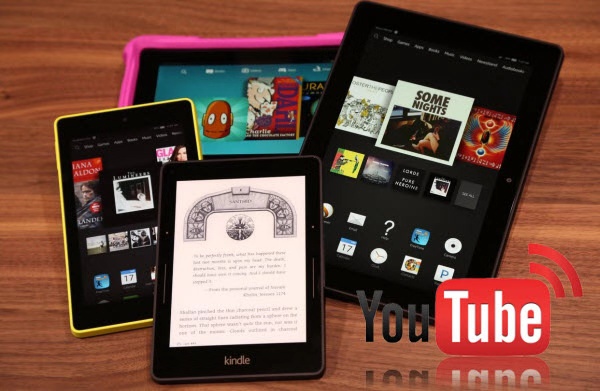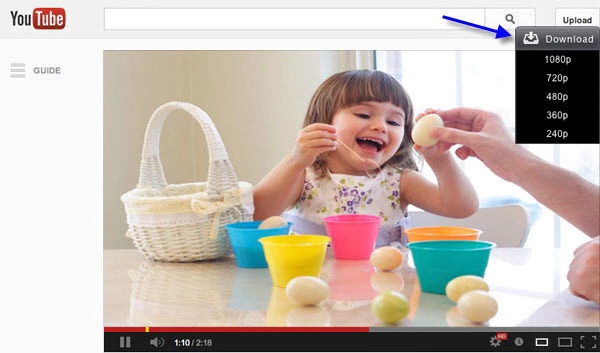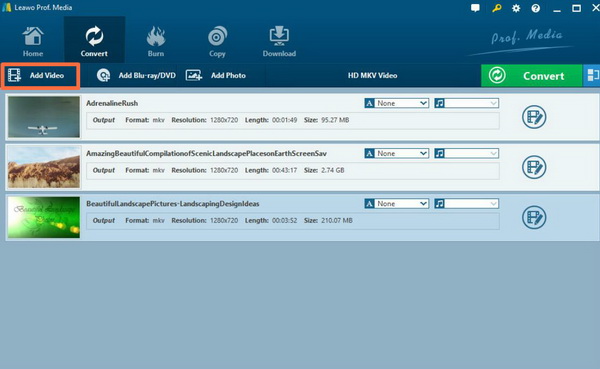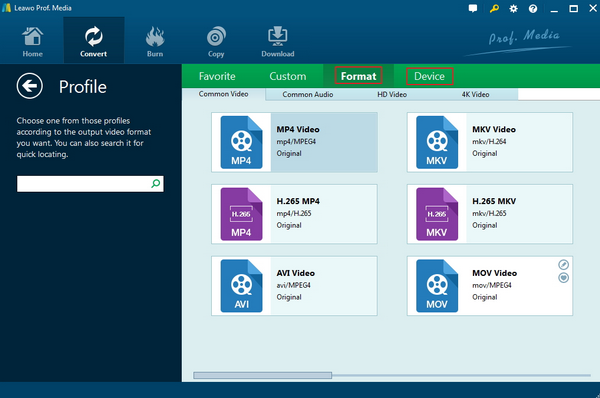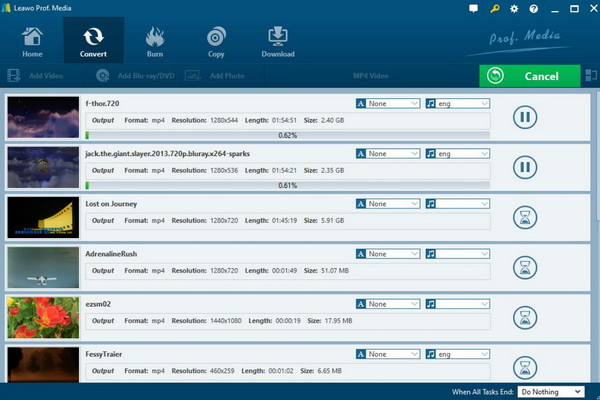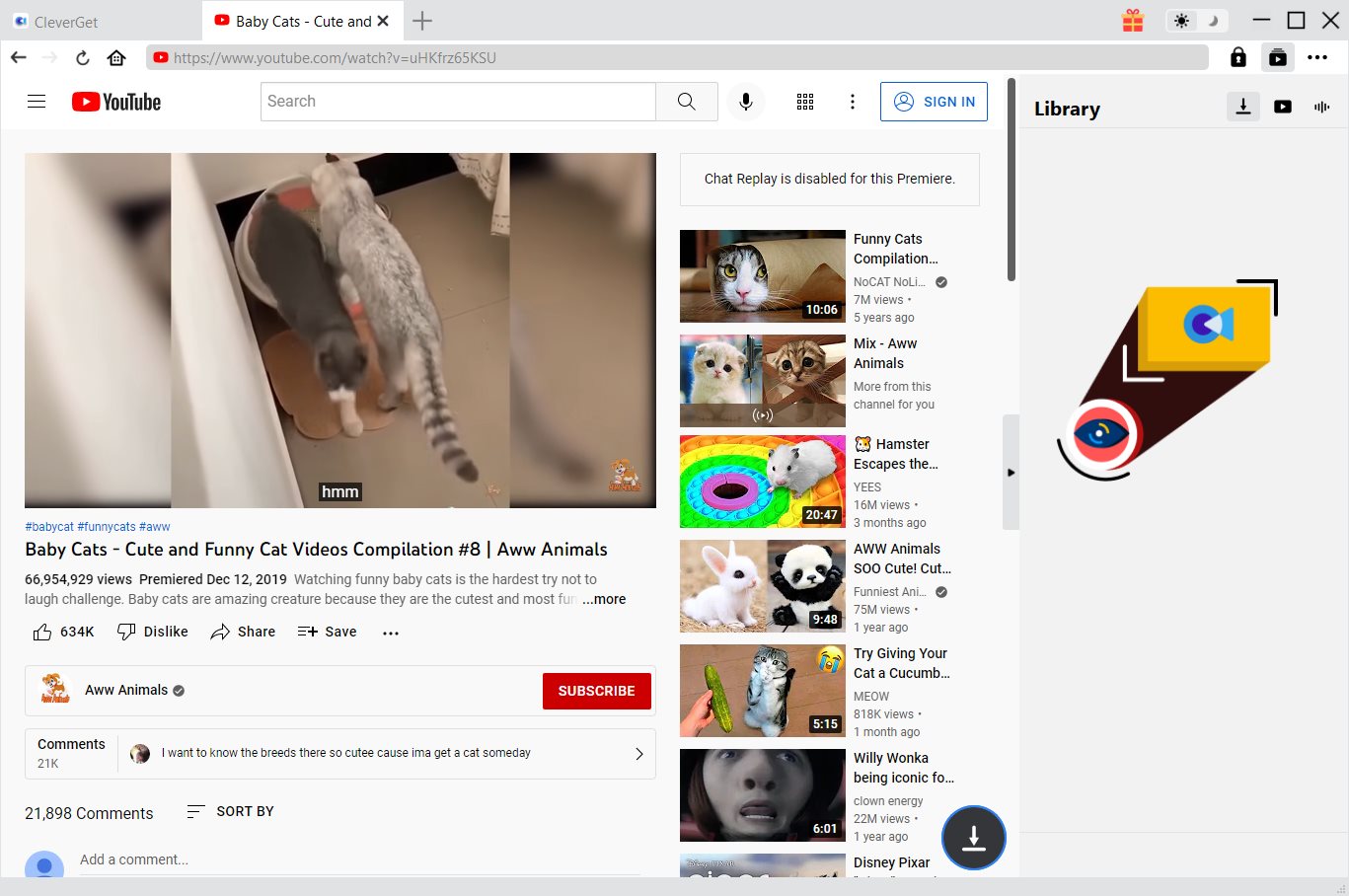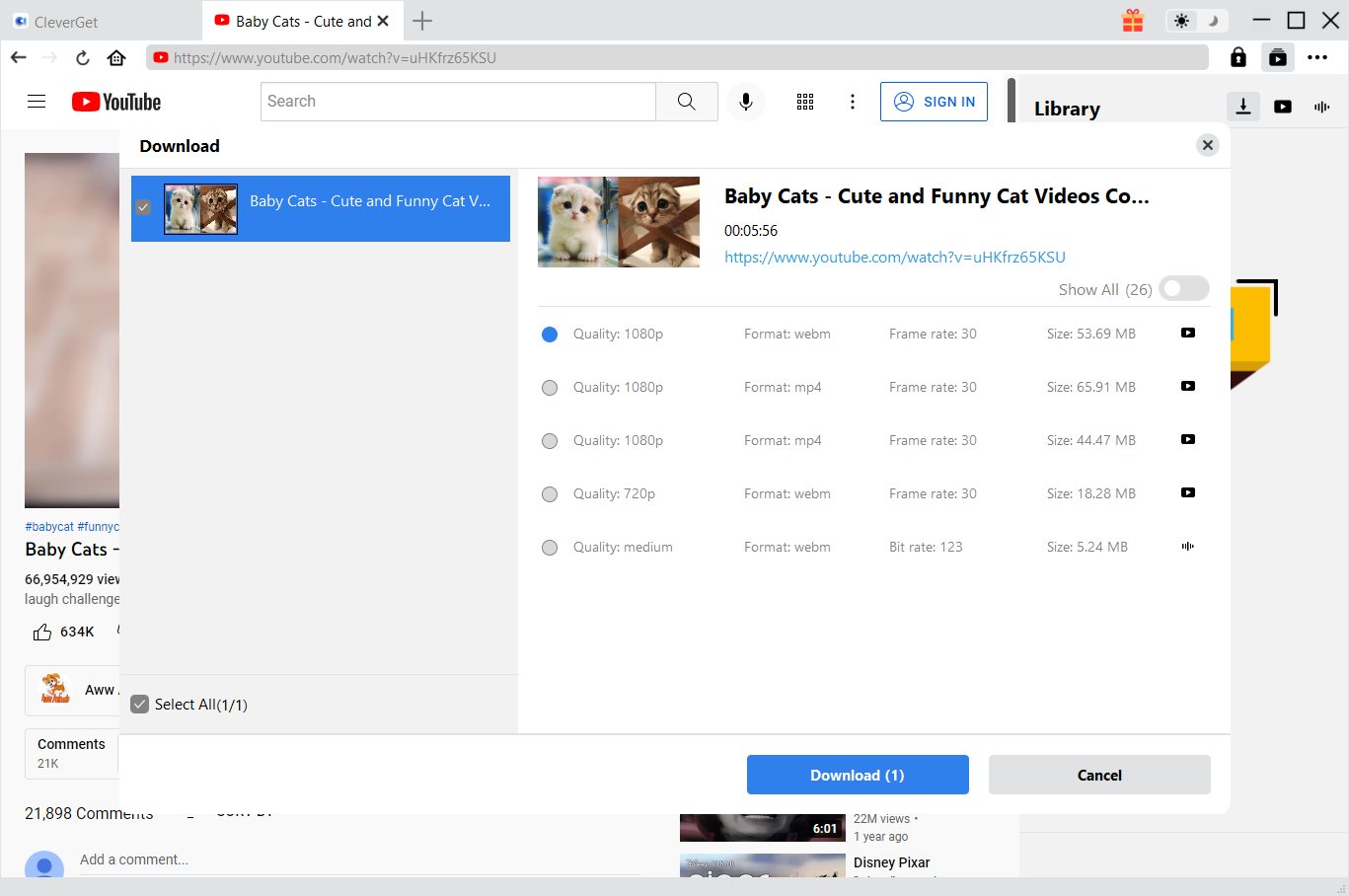What is the device you use most frequently so as to get enjoyment in your daily life? Is it a PC, tablet, mobile phone or a Kindle Fire? Things can go very funny if you have obtained a Kindle Fire. Why is it? As an excellent device, Kindle Fire is able to allow users to browser, play games as well as streaming videos.
But while concerning the video streaming function within Kindle Fire, a lot of users have complained that Kindle Fire won’t play YouTube videos then. Can Kindle Fire play YouTube videos, actually? Well, for your further references, this article below will present the detailed and exact answers for you.
Part 1: Can I Watch YouTube on Kindle Fire and Why
Kindle Fire is a tablet released by Amazon on September 28, 2011. It has a 7-inch multi-touch IPS capacitive display and a deeply customized Google Android operating system. The Kindle Fire has a built-in Wi-Fi module and a USB 2.0 interface, but does not support 3G networks. Kindle Fire has a 1024 x 600 resolution capacitive screen that supports up to two touch points. Amazon's tablet will rely on Amazon's existing digital media ecosystem, including magazines, music, video and applications. Kindle Fire tablet is only 11.4mm thick and weighs about 414g. The battery life is 8 hours, depending on the usage. The video is usually 6 hours. The Amazon Kindle Fire tablet has built-in Amazon Silk Cloud Acceleration Mobile Browser, combined with EC2 Elastic Cloud Computing Service, which stores the Kindle Fire's universal file image in EC2, loading the user's potentially clickable pages in advance.
Besides, now we can take a look at its video format compatibility. Generally speaking, different from a common compute or PC, Kindle Fire only supports videos in the MP4 and VP8 formats. That is to say, if you try to play YouTube videos which are streamed in the FLV format, Kindle Fire will not decode the videos successfully. Therefore, can you watch YouTube on Kindle Fire?
The answer is negative because Kindle File is not compatible with the YouTube videos. So, it is not strange to find a pop-up window saying that “Sorry about play video”. In such a case, can you find another way to watch YouTube on Kindle Fire? Of course, just keep reading and more solutions will be offered to you.
Part 2: How to watch YouTube on Kindle Fire
If you fail to play YouTube downloaded videos on Kindle Fire, alternatively, you can try to watch the YouTube videos directly on the official YouTube website. How to do that? The simple ways can be showed in the following.
Solution 1. Download YouTube app on Kindle Fire
If you can obtain the YouTube app on Kindle Fire, then is it available for users to play and watch videos on Kindle Fire then? Incompatible formats can’t block users from watching YouTube on Kindle Fire. Open the YouTube app and log in with your account, then you can watch the YouTube videos. How to download the YouTube app to your Kindle Fire? Unfortunately, the YouTube app can’t be provided on Amazon Kindle’s app store. But you can still get the YouTube app via the following steps.
Step 1. Enter the Amazon Kindle’s app store and download and install a file explorer. Here you can download ES File explore, also you can download one based on your own preferences.
Step 2. Go to Google Play in your file explorer which can allow you to download the YouTube app for Android. Once the YouTube app in Android version has been downloaded, which is usually in the APK format, then locate the app in the list and click it to install on your Kindle Fire.
Step 3. Open the YouTube app and connect to the Internet, then you can be able to view the YouTube videos freely on your Kindle Fire.
Even though Kindle Fire is not compatible with YouTube videos, can it bring about more changes if the YouTube videos have been converted to other formats that are supported by Kindle Fire? Yes, this is the right way for you. But in order to convert the YouTube videos, a third-party video converter will be adopted. The detailed instructions related to the steps on how to convert YouTube video to Kindle File supporting formats will be introduced next.
Solution 3. Select another Kindle Fire media player to play YouTube videos
Except Kindle Fire, you can turn to another media player that is capable of supporting YouTube formats, for example, Leawo Blu-ray Player which will be introduced next. What you only need to do is to download and install this media player on your Kindle Fire, then drag the YouTube videos to it for further viewing.
Part 3: Convert YouTube Video to Kindle Supporting Format
Just as mentioned above, an efficient way to play YouTube videos on Kindle Fire is to convert YouTube videos to Kindle support formats. What are the detailed steps to complete the conversion process? Here, a third-party video converting tool has to be used for your further action. Among various video converters, Leawo Video Converter is the one that you should not miss.
Leawo Video Converter is able to rip YouTube videos in FLV format to various other video formats with 100% original quality with 6X higher speed and no quality loss, including MP4, 3GP, VP8 and so on. With Leawo Video Converter, you can personalize the video including file merging, media editing, 3D movie creating, parameter adjusting, etc with the best output quality. Once you have converted the YouTube video to MP4, for example, then you can load the converted video and try to play it on Kindle Fire for further playing.
Step 1. Download Leawo Video Converter and install it on your computer.

-
Leawo Video Converter
- Convert video and audio files between 180+ formats without quality loss
- Support 720P, 1080P and even real 4K video output
- Create photo slideshows from photos stored on camera, computer, camcorder, etc
- Built-in video editor to trim, crop, add watermark, apply special effect, etc
- 2D to 3D converter with 6 different 3D movie effects available
Step 2. Load the YouTube video to the converter. You can click on the “Add Video” icon to import the file or just drag the video directly to the main menu.
Step 3. Select the output format. Click the “Change” button to enter the “Profile” panel where you can set the output video format. Here, you can choose “MP4 Video” as the output format.
Step 4. Start converting. Then return to the main interface and click the big green icon “Convert” to start converting the FLV YouTube to MP4. Before it starts, you need to confirm the “Save to” route. Finally, just wait patiently.
Part 4: Best Free Kindle Fire to Play YouTube Video Offline
Alternatively, aside from converting the YouTube video to MP4 format, are there any other ways to play and watch YouTube video? Then, if you prefer to enjoy the YouTube videos in a faster and fluent mode, then I will strongly recommend you to download the YouTube videos and then adopt another powerful free Kindle Fire media player to play the downloaded videos. Here, you have to carry out the process in two parts. The first is to download YouTube videos.
The second part is to play the downloaded YouTube videos in a free media player. First of all, you can use CleverGet Video Downloader to download YouTube videos to your local computer. Then adopt Leawo Blu-ray Player as the Kindle Fire player to provide the downloaded YouTube video playbacks offline.

-
CleverGet Video Downloader
Download Movie Video With 320 Kbps audio.
Easily Download Live Streams Without Quality Loss.
Video Info Extractor.
Supports Playlist Downloading.
Support Multi-tasking & Video Info Extractor Inside.
Ease-of-use UI.
Step 1: Kick off CleverGet Video Downloader
Visit the YouTube website from your browser, then copy and paste the link from your address bar. If you have the link already saved somewhere, proceed to step 2.
Step 2: Choose the desired video
Paste the link into the address bar of CleverGet, which should open the video webpage. From the list presented, select the ideal video with parameters that suite your needs (such as quality and format).
Step 3: Proceed to download YouTube videos
Once you have confirmed everything, click the download button to initiate your download.
Step 4. Copy the downloaded YouTube videos
Step 5. Download Leawo Blu-ray Player and install it on your computer
Step 6. Open Leawo Blu-ray Player and import the downloaded YouTube video to the media player
Open Leawo Blu-ray Player and click “Open File” button on the main interface and then you can immediately play and watch the YouTube videos on Leawo Blu-ray Player on Kindle Fire.
Part 5: Conclusion
Can Kindle File play YouTube videos? You may have not been annoyed by the constant failure of YouTube playback on Kindle Fire. Without any Internet connection problems, you may be clear now that Kindle File is not able to support YouTube video formats at all.
If you have excellent Internet speed, then you can download the YouTube app by following the above steps and watch the YouTube videos online. If you prefer to enjoy the YouTube videos in a smooth and fast speed, then you can download YouTube videos with CleverGet Video Downloader and then use Leawo Blu-ray Player to offer the playback solution offline.