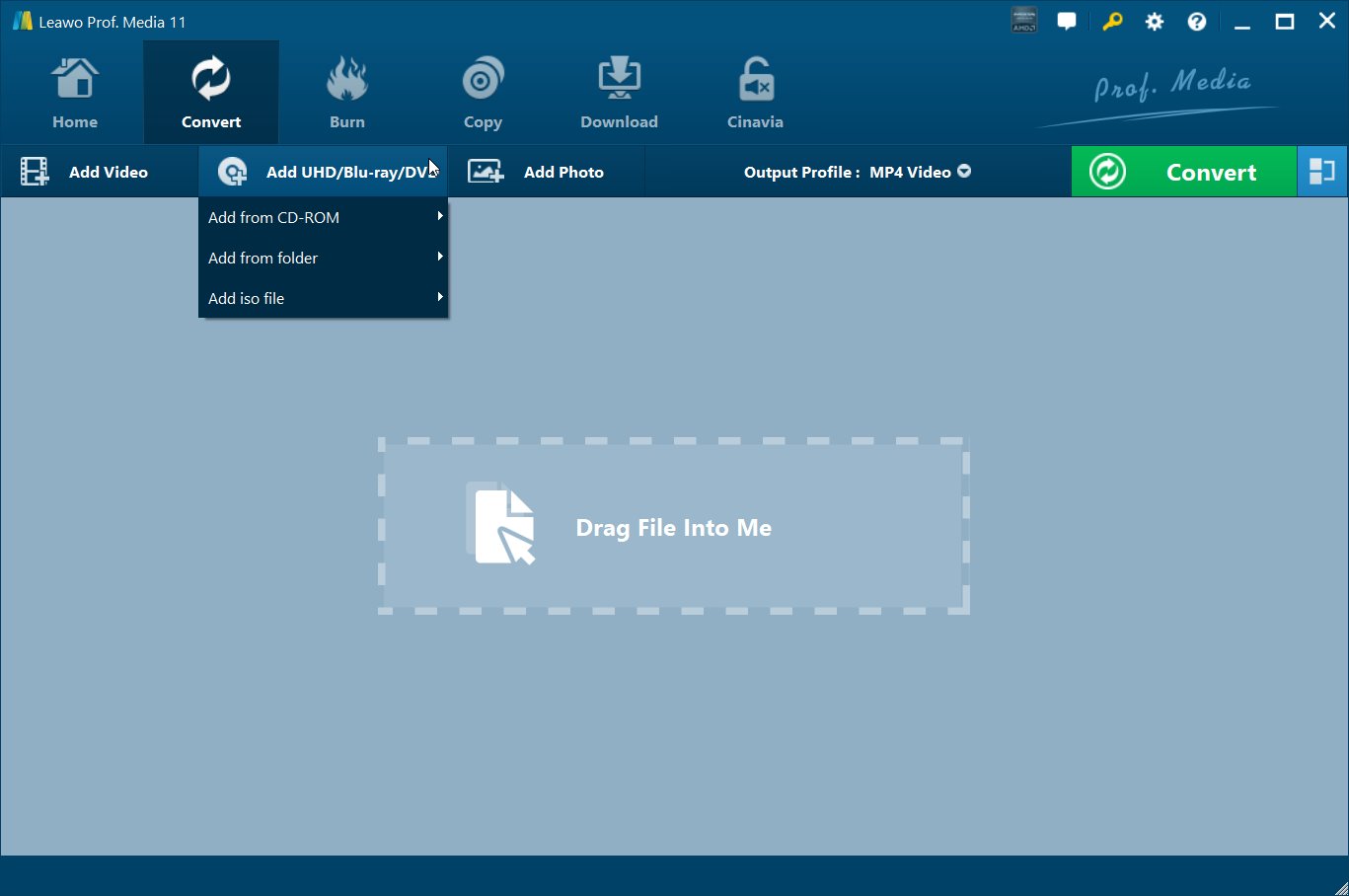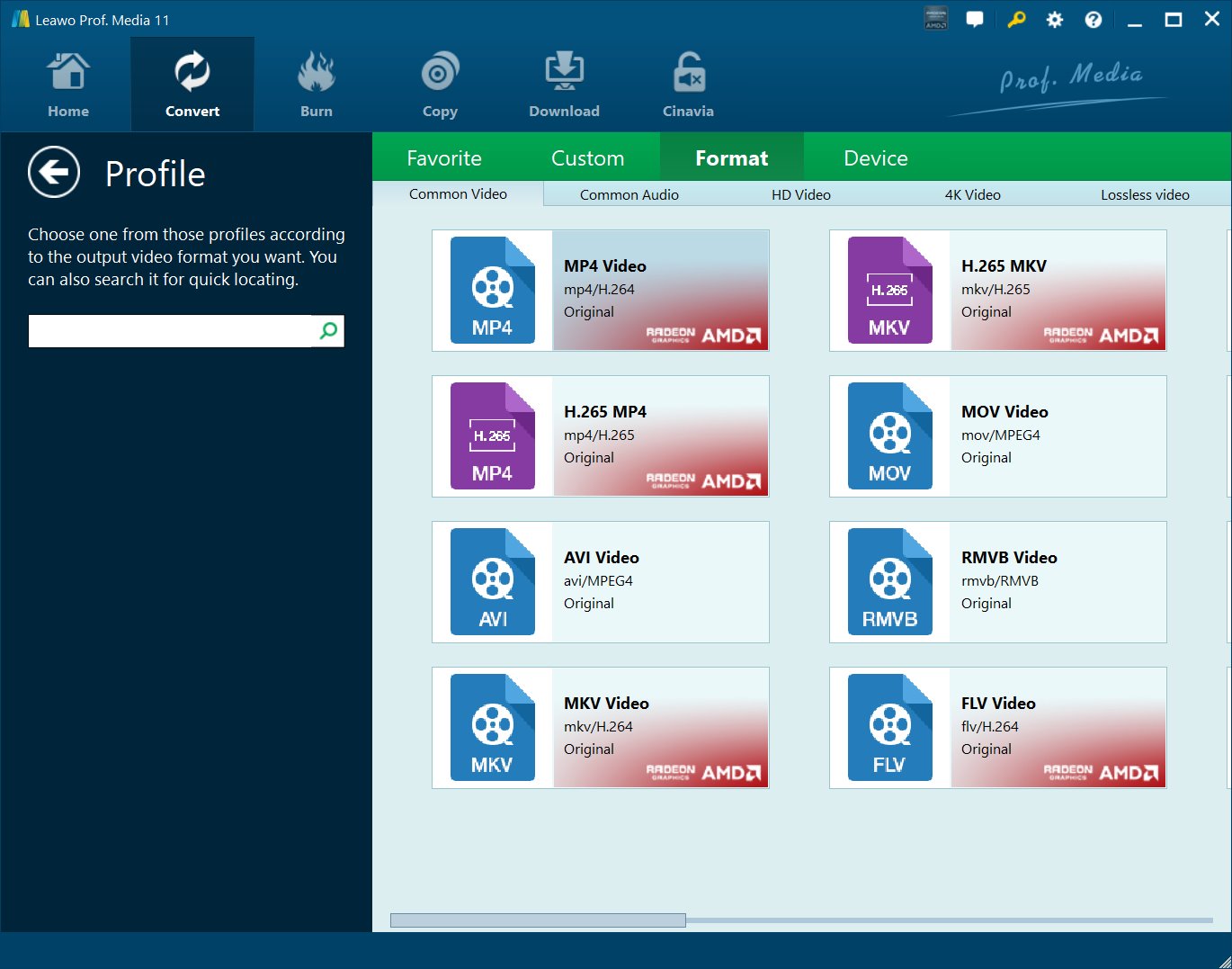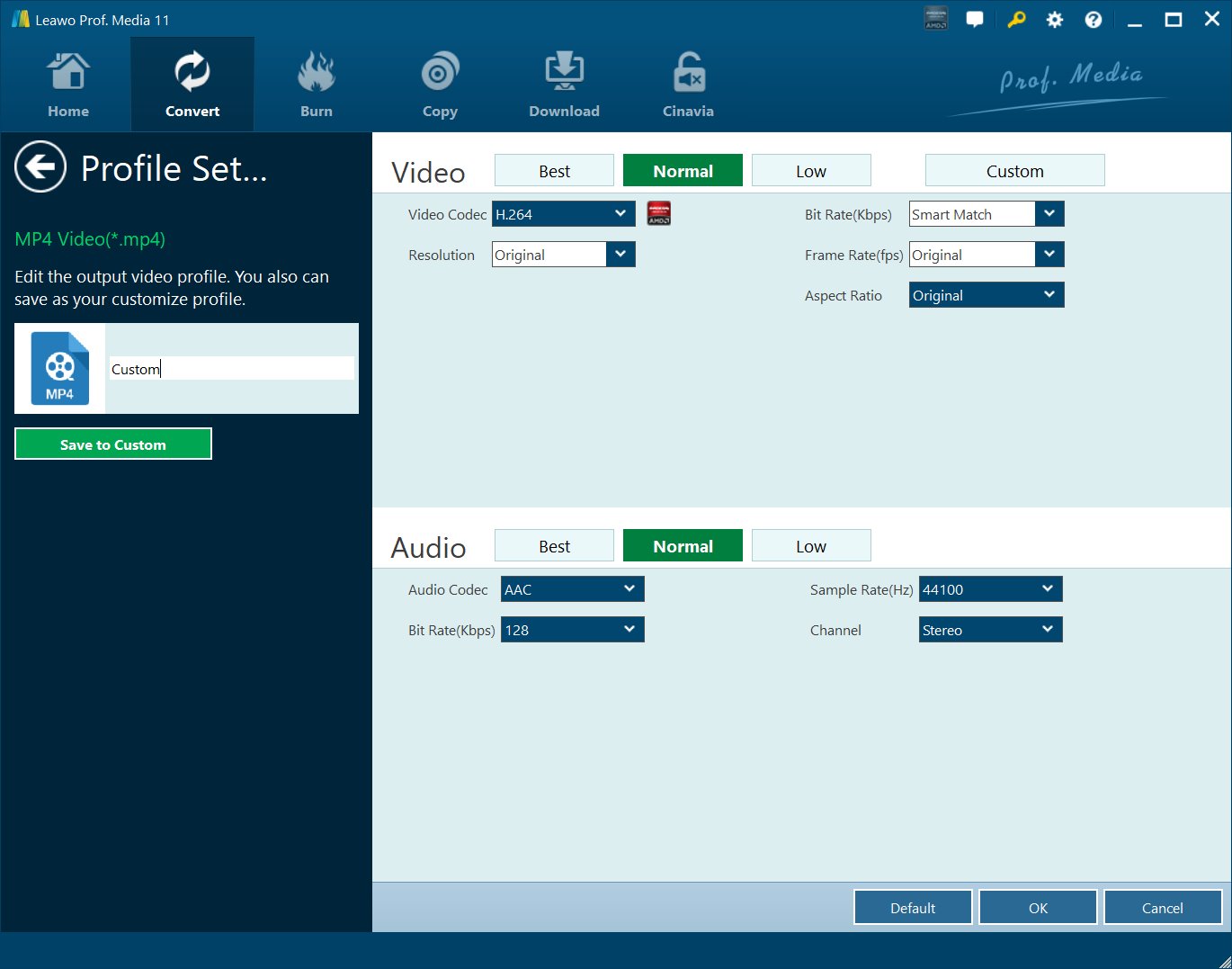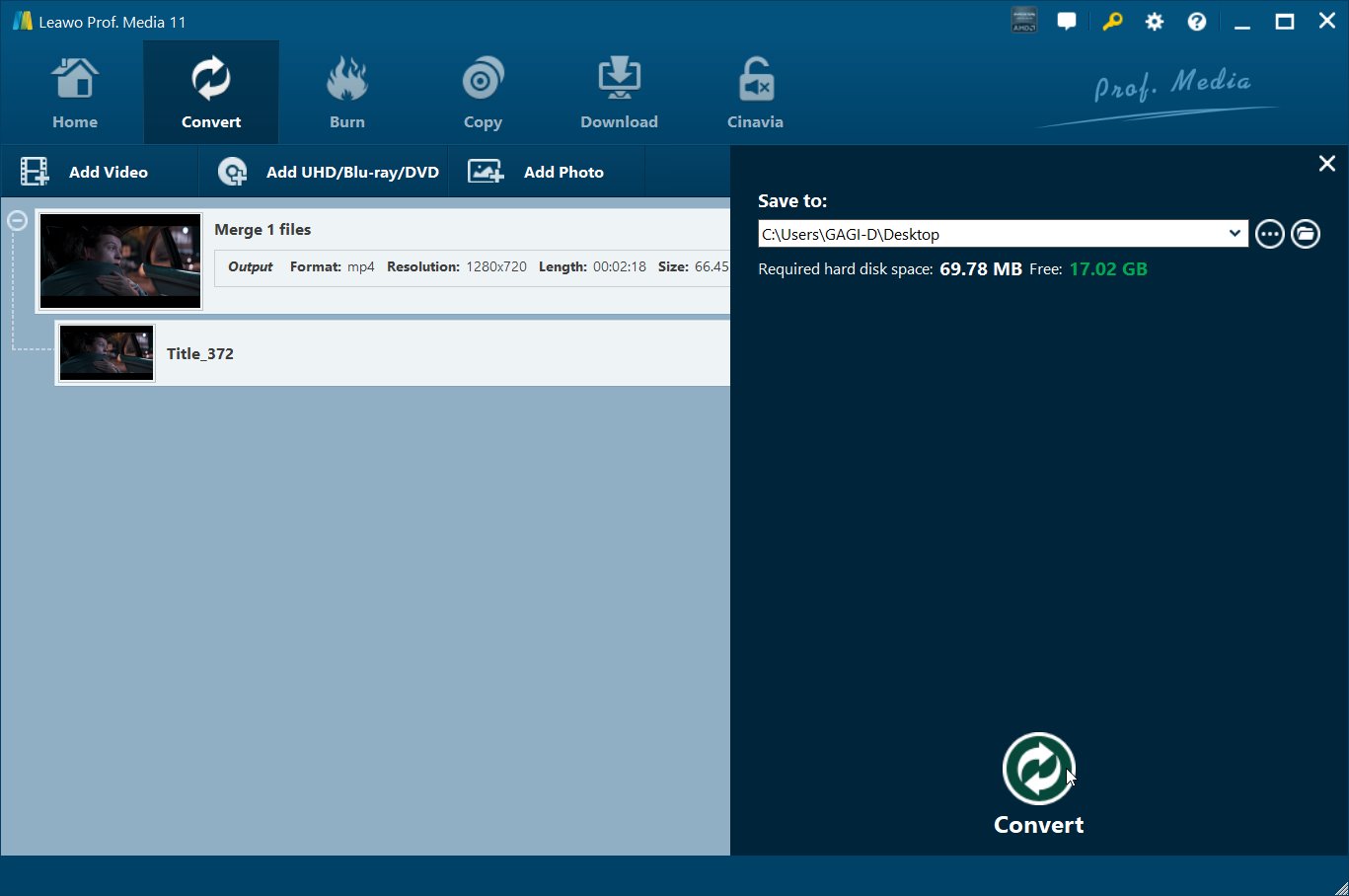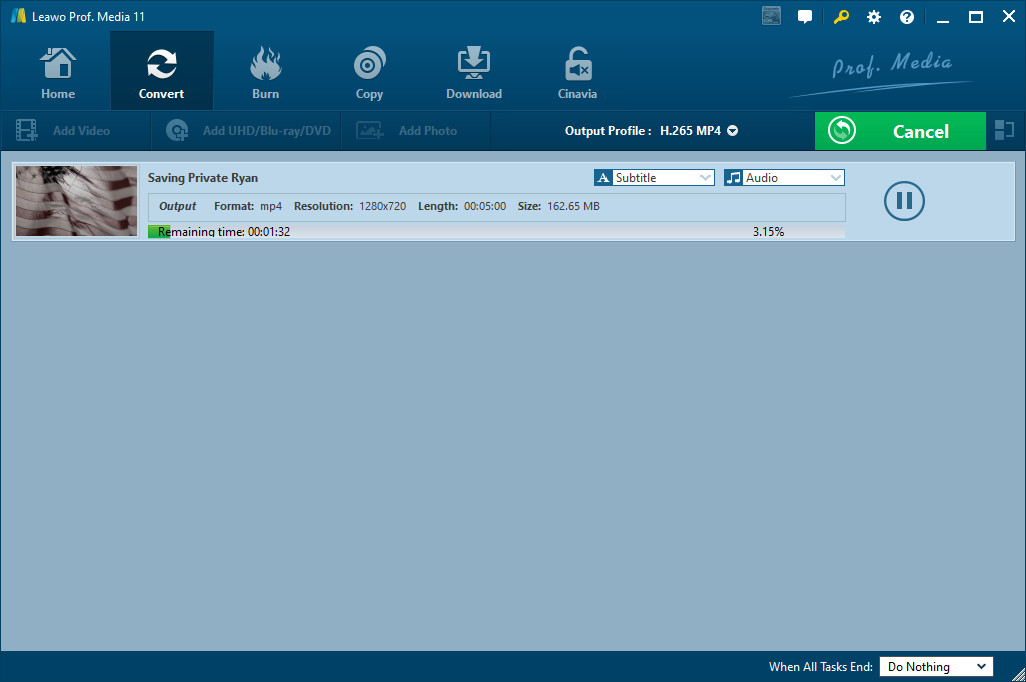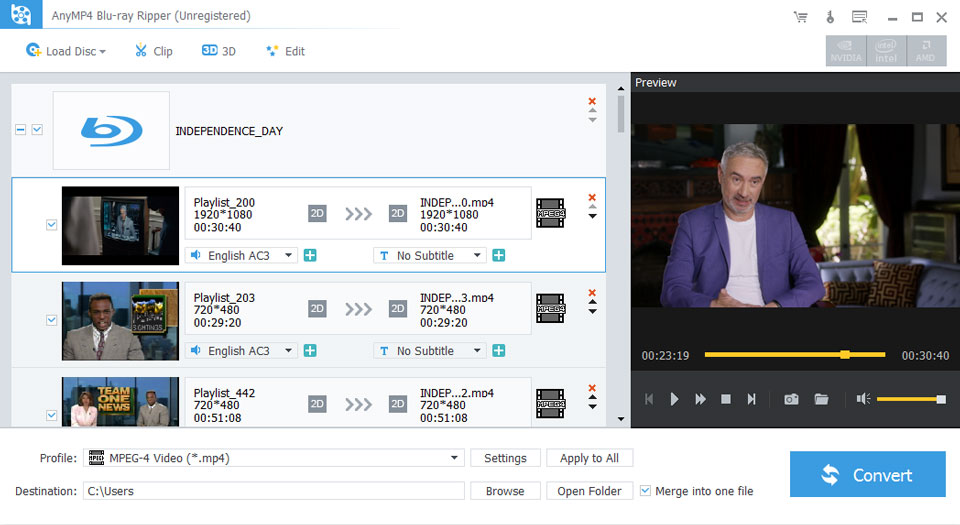Last updated on 2022-01-19, by
What Is It Like to Watch 4K Blu-ray on 1080P TV?
"Does a 4K Blu-Ray movie look better on a 1080p TV than a 1080p Blu-Ray movie? What is it like to watch 4K Blu-ray movie on 1080P TV? I have several 4K Blu-ray movie discs from my friends as birthday gifts. The problem is that I only have a 1080P TV at home. I am wondering if 4K Blu-ray discs could play on 1080P TV, and what it is like to watch 4K Blu-ray movies on 1080P TV. Do you have any idea about this? Please help me."
With the fast development of 4K technology, 4K Blu-ray movie has quickly occupied a big market share in movie leisure. However, the problem is that currently most people will be easier to get 4K Blu-ray discs than 4K TV. Most people have only 1080P TV at home. Therefore, people may need to know whether they can play 4K Blu-ray movies on 1080P TV and what it is like to watch 4K Blu-ray movies on 1080P TV if possible. Well, in this guide, we would like to let you know the answers and solutions to watch 4K Blu-ray movies on 1080P TV.
- Part 1: What is it like to watch 4k Blu-ray on a 1080P screen?
- Part 2: How to downscale 4k Blu-ray to 1080P video for playing on a 1080P screen with Leawo UHD Ripper
- Part 3: Rip 4k Blu-ray to 1080P video with AnyMP4 Blu-ray Ripper
- Part 4: Rip 4k Blu-ray to 1080P video with Brorsoft Blu-ray Ripper
- Part 5: Comparison and Conclusion
Part 1: What is it like to watch 4k Blu-ray on a 1080P screen?
Ultra HD 4K Blu-rays have the best picture quality possible for your 4K TV, even better than streaming 4K from Netflix or Amazon. Even better, many discs have high dynamic range (HDR) and wide color gamut (WCG) content, which provide a much more noticeable improvement than 4K resolution, provided your TV can deliver it.
At least in theory, Ultra HD Blu-ray players are designed to be backwards compatible with viewing on any HDTV or 1080p display. That means you could play and watch 4K Blu-ray movies on 1080P TV theoretically. However, the actual experience might be no more worse.
Actually, the Blu-ray movie playback experience on 1080P TV usually looks worse. How much worse depends on the specific Blu-ray player and TV, but almost all 4K UHD Blu-rays use HDR-10 video, which is a higher bitrate (much more information) than the color profile used in standard Blu-rays. 1080p TVs aren’t compatible with this color language, so the Blu-ray player has to either convert or throw out some of that color information before passing it to the TV in order for the 1080p TV to be able to display the image. Most 4K Blu-ray players do a poor job of this.
Downscaling 4K Blu-ray movies to 1080P videos would be even better than playing 4K Blu-ray movies on 1080P TV directly. The below are some solutions to help you downscale 4K Blu-ray movies to 1080P TV video.
Part 2: How to downscale 4k Blu-ray to 1080P video for playing on a 1080P screen with Leawo UHD Ripper
Leawo UHD Ripper is a versatile tool to help you downscale 4K Blu-ray movies to 1080P videos for your 1080P TV. As a professional 4K Blu-ray ripper tool, Leawo UHD Ripper could decrypt, rip and convert 4K Blu-ray discs with AACS 2.0 protection. As the best 4K Blu-ray ripper, it can decrypt, rip and convert Blu-ray to video and audio files in all formats for any media player and device. You could convert 4K Blu-ray movies to 4K MP4, 4K MKV, 1080P MP4, 1080P MKV, 1080P AVI, HD MP4, HD AVI, etc. for HD movie enjoyment. You could then freely watch 4K Blu-ray movies on any 1080P TV sets you have at home. What’s more, it even enables you to adjust the output video and audio parameters like codec, bit rate, aspect ratio, frame rate, channel, etc. so as to make sure that the output files meet your 1080P TV exactly.
The below guide would show you how to use Leawo UHD Ripper to rip and convert 4K Blu-ray disc to 1080P videos for 1080P TV. But beforehand, you need to firstly download and install Leawo UHD Ripper on your computer, and insert 4K Blu-ray disc into the Blu-ray disc recorder drive.
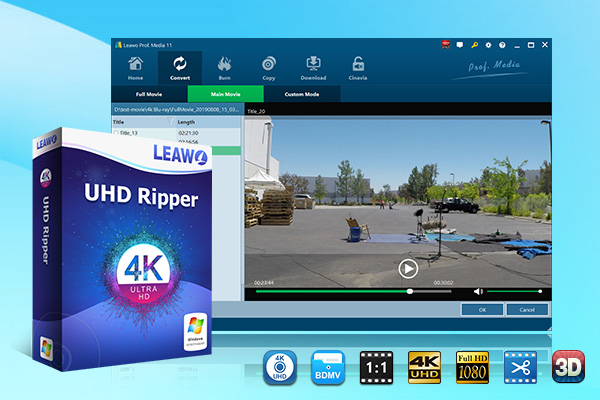
-
Leawo UHD Ripper
☉ Remove AACS 2.0 protection from UHD Blu-ray discs
☉ Decrypt and rip 4K Blu-ray discs, folders and ISO image files
☉ Convert 4K Blu-ray to MP4, MKV, AVI, MOV, FLV, and other 180+ 4K/1080P/720P/regular files
☉ Convert 4K Blu-ray movies in Full Movie, Main Movie or Custom Mode
☉ Edit 4K Blu-ray movies like trimming, cropping, adding watermark, applying 3D effect, etc.
Note: Leawo UHD Ripper has been built into Leawo Prof. Media as a module.
Step 1: Add source 4K Blu-ray
Launch Leawo Prof. Media and then open the "Convert" module to enter the "Convert" module. Then, click "Add UHD/Blu-ray/DVD" button. On the drop-down panel, you could see 3 different options: Add from CD-ROM, Add from folder and Add iso file. Choose "Add from CD-ROM" option to add 4K Blu-ray disc, or "Add from folder" to add 4K Blu-ray folder.
Note: Leawo UHD Ripper offers 3 different 4K Blu-ray movie loading modes. Under Full Movie mode, you could load all content in source Blu-ray for converting, while Main Movie mode by default chooses the longest title (generally the main movie) but enables you to select any one title for loading and converting. In Custom Mode, you will be able to select multiple titles for loading and converting. Just choose the mode and then determine which titles to load here.
Step 2: Choose HD MP4 Video as output format
Click the drop-down box right before the big green "Convert" button on the sub-menu bar, and choose "Change" to choose HD MP4 Video or other HD video formats as output format from the "Format > HD Video" group, since most 1080P TV is compatible with MP4 files.
Step 3: Adjust parameters
You will notice that the HD MP4 Video or other HD video formats are actually 720P video formats. You could set to 1080P video. After setting output format, open the drop-down button right before the big green "Convert" again and then choose "Edit" option to enter the "Profile Settings" panel, which lets you adjust video and audio parameters of output format, including: video codec, quality, bit rate, resolution (make sure you have chosen 1920x1080), frame rate, aspect ratio, channel, audio codec, resolution, etc.
Step 4: Set output directory
Afterwards, you are back to the main interface. Click the big green "Convert" button on the sub-menu bar and then set output directory in the "Save to" box on the popup sidebar.
Step 5: Convert 4K Blu-ray to 1080P video
After that, click the bottom "Convert" button on the pop-up sidebar to start ripping and converting 4K Blu-ray movie to 1080P MP4 video for 1080P TV immediately.
After converting, you will then be able to stream the converted 4K Blu-ray movies to your 1080P TV freely. Actually, Leawo UHD Ripper also offers 2D to 3D conversion, therefore if your 1080P TV supports 3D playback, you could freely apply 3D movie effect upon output 1080P video files.
Here is a video guide on how to use Leawo UHD Ripper
Part 3: Rip 4k Blu-ray to 1080P video with AnyMP4 Blu-ray Ripper
Similar to Leawo UHD Ripper, AnyMP4 Blu-ray Ripper could help you easily decrypt, rip, convert and downscale 4K Blu-ray movies to 1080P video for your 1080P TV as well. You can rip any 4K Blu-rays to videos in MKV, MP4, AVI, M2TS, etc. in 1080P with AnyMP4 Blu-ray Ripper easily.
The below steps will show you how to rip, convert and downscale 4K Blu-ray to 1080P video with AnyMP4 Blu-ray Ripper in detail:
- Download and install AnyMP4 Blu-ray Ripper on your computer.
- Load 4K Blu-ray disc from the Blu-ray recorder drive by clicking "Load Disc" button on the top of the interface.
- Unfold the drop-down list of Profile on the bottom of the interface and choose video format like MP4, WMV, AVI, MPG and TS that is compatible with your 1080P TV.
- Click the "Settings" button to adjust the output profile parameters, including video codec, quality, bit rate, aspect ratio, resolution (make sure you have chosen 1920x1080), audio codec, etc.
- Set output directory in the "Destination" box.
- Finally, click the "Convert" button to start ripping and downscaling 4K Blu-ray to 1080P video immediately.
You then only need to wait for the downscale to complete. After conversion completes, you could then freely import the output 1080P videos to your 1080P TV for unlimited playback.
Part 4: Rip 4k Blu-ray to 1080P video with Brorsoft Blu-ray Ripper
Brorsoft Blu-ray Ripper is another highly recommended 4K Blu-ray converter to help you decrypt, rip and downscale 4K Blu-ray movies to 1080P MP4 or other formats for various devices and players. It’s very similar to Leawo UHD Ripper in functions, but performs interior in disc decrypting. It also lets you select subtitles and audio tracks, determine which titles to convert, adjust output profile parameters, etc.
Follow the below steps to learn how to convert and downscale 4K Blu-ray movies for 1080P TV with the help of Brorsoft Blu-ray Ripper.
- Download and install Brorsoft Blu-ray Ripper on your computer. Launch it and insert 4K Blu-ray disc into the Blu-ray recorder drive.
- Simply click "Add File" to import Blu-ray MTS/M2TS videos from Blu-ray disc recorder drive to the program.
- Hit the "Format" option, and choose H.264 MP4 format in "Common Video" list as output format. If you want to keep 1080p resolution, you can choose those formats in "HD Video" category.
- Click the "Settings" button to make sure the output MP4 video is 1080P in video resolution, and make changes on other parameters like video codec, bit rate, aspect ratio, audio codec, etc. if you need.
- Set output directory in the "Output" folder.
- Finally, click the bottom right convert button to start converting 4K Blu-ray movies to 1080P MP4 video files.
Brorsoft Blu-ray Ripper will complete the conversion quickly.
Part 5: Comparison and Conclusion
Check the below table to learn the differences between these 3 4K Blu-ray to 1080P TV converters to help you downscale 4K Blu-ray movies to 1080P videos for your 1080P TV.
|
|
Leawo UHD Ripper |
AnyMP4 Blu-ray Ripper |
Brorsoft Blu-ray Ripper |
|
Rip 4K Blu-ray to video |
Yes |
Yes |
Yes |
|
Convert 4K Blu-ray to audio |
Yes |
Yes |
Yes |
|
Convert 4K Blu-ray to 3D videos |
Yes |
Yes |
Yes |
|
Decrypt AACS 2.0 protection |
Yes |
No |
Yes |
|
Content loading modes |
Full Movie, Main Movie, Custom Mode |
Custom Mode |
Custom Mode |
|
Select subtitles and audio tracks |
Yes |
Yes |
Yes |
|
Trim 4K Blu-ray |
Yes |
No |
Yes |
|
Adjust video effect |
Yes |
Yes |
No |
|
Crop video size |
Yes |
Yes |
Yes |
|
Rotate video |
Yes |
No |
No |
|
Convert 4K Blu-ray 4K/1080P video |
Yes |
Yes |
1080P output |
|
Support HEVC H.265 output |
Yes |
No |
Yes |
|
Convert 4K Blu-ray to multi-track lossless MP4/MKV |
Yes |
No |
No |
|
Take screenshots |
Yes |
No |
Yes |
|
Availability |
Windows, Mac |
Windows, Mac |
Windows, Mac |
|
Ripping speed |
6X faster |
Normal |
6X faster |
Obviously, all 3 4K Blu-ray converter tools are wonderful choices for you to downscale 4K Blu-ray movies onto 1080P TV for HD movie watching. They differ from each other in main functions and bonus features. Leawo UHD Ripper would be a better choice with all features and comprehensive performance compared.




 Try for Free
Try for Free Try for Free
Try for Free