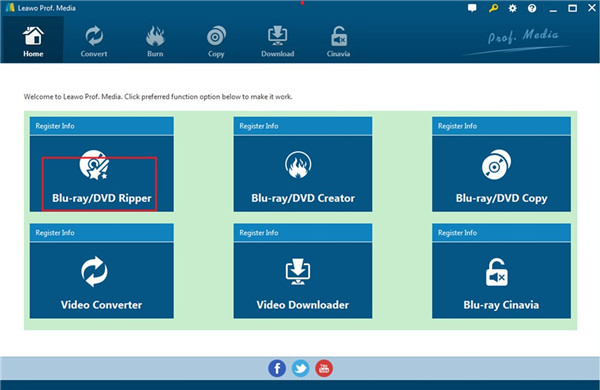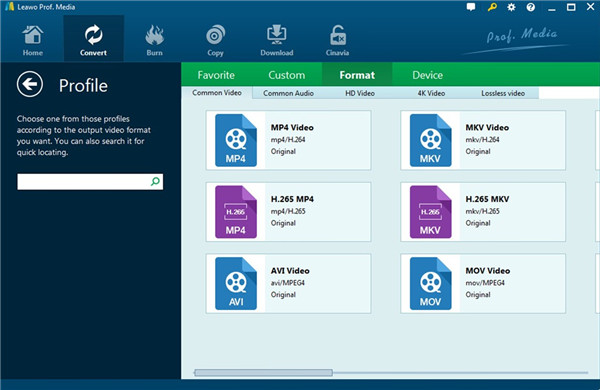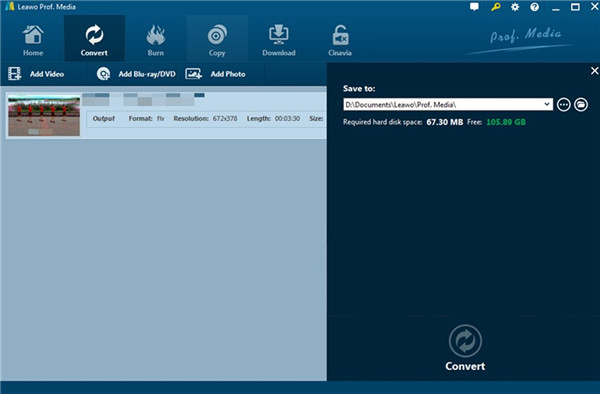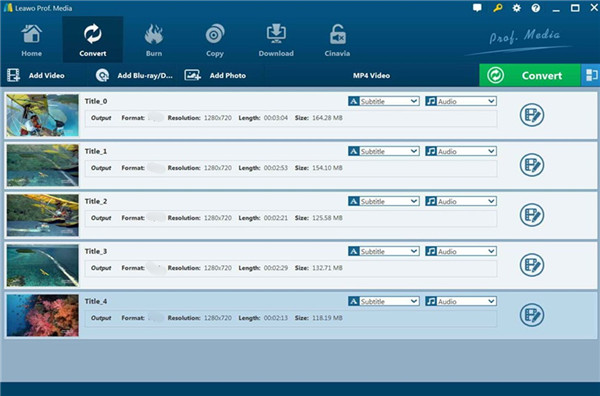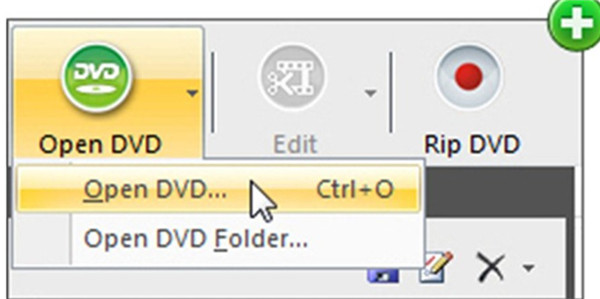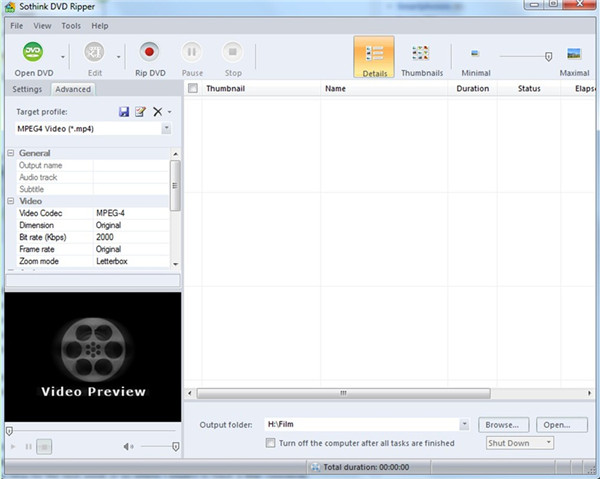3D movies become increasingly popular and many people desire to enjoy them on Sony Bravia TV set, for the large screen can offer the audience much greater visual effects. It is a good way to kill time by watching 3D movies at home in your spare time. However, most people wonder whether they can watch 3D Blu-ray on Sony Bravia or how to rip 3D Blu-ray to Sony Bravia. This is just the right place for you in case you have the same confusion.
- Part 1: Can I watch 3D Blu-ray movies on Sony Bravia?
- Part 2: Best way to convert 3D Blu-ray movies to Sony Bravia compatible video formats – Leawo Blu-ray Ripper
- Part 3: Convert 3D Blu-ray movies to Sony Bravia compatible video formats with AnyMp4 Blu-ray Ripper
- Part 4: Convert 3D Blu-ray movies to Sony Bravia compatible video formats with Sothink Blu-ray Ripper
- Part 5: Comparison and Conclusion
Part 1: Can I watch 3D Blu-ray movies on Sony Bravia?
Bravia is one brand of Sony Visual Products Inc., which is employed for its TV products. The technology of Sony Bravia was once advanced and the price of Sony Bravia TV set is a bit higher than that of other brands. Nowadays, Sony Bravia is common among users all around the world. As for whether you can watch 3D Blu-ray on Sony Bravia, I would like to offer you a brief answer here.
Sony Bravia can detect some 3D movies that are picked up and displayed correctly. However, many 3D Blu-ray Movies are not able to be played smoothly on Sony Bravia due to the format or other settings. Sony Bravia TV can not recognize the 3D stream well and sometimes you can not see the action menu on Sony Bravia TV that shows the 3D option when you do not use physical inputs or an Android app. If you desire to watch 3D Blu-ray Movies on Sony Bravia via adjusting the settings or resorting to some physical inputs/Android apps, it will be a little time-consuming and troublesome.
Generally, Sony Bravia TV can support the video formats of avi, rm, rmvb, mpeg, 3gp, flv, dat, vob, mkv, mp4 and etc. You can also use the TV to play the movies in your USB flash disk by connecting it to your TV set. A much more sensible means to watch 3D Blu-ray on Sony Bravia successfully without any error is to make use of a third-party tool to rip 3D Blu-ray to Sony Bravia compatible format and then play it back on your Sony Bravia TV.
Part 2: Best way to convert 3D Blu-ray movies to Sony Bravia compatible video formats – Leawo Blu-ray Ripper
The best way to rip 3D Blu-ray to Sony Bravia compatible video formats is to take advantage of Leawo Blu-ray Ripper. Leawo Blu-ray Ripper is known as the best ripping program, which can rip and convert Blu-ray to video and extract audio off Blu-ray to store them in all formats for almost all media players and devices. It is quite professional in functions and easy to use in interface. The batch converting feature is also outstanding and it supports multi-angle Blu-ray/DVD discs as well. You can trust this tool and give it a go to rip 3D Blu-ray to regular video like MP4, and 4K video, 1080P video, 720P video and etc. to enable you to enjoy watching 3D movies on Sony Bravia TV without any trouble. The following step-by-step instruction will direct you to apply Leawo Blu-ray Ripper to rip 3D Blu-ray to Sony Bravia at ease.
Step 1: Add 3D Blu-ray Movie Files to Software
Fire up Leawo Prof. Media suite on your computer and then click on the module named “Blu-ray/DVD Ripper” from the main interface to call out the functions of Leawo Blu-ray Ripper. There are other 5 modules in the main window and you can choose the one that you need according to your practical conditions. After that, you need to hit on the “Add Blu-ray/DVD” button to navigate to the 3D Blu-ray movies that you have saved in your computer folder or DVD disc to load them into the tool. A much easier method to load 3D Blu-ray movie files is to drag and drop them directly into the middle screen of the program. The software can detect and recognize the files quickly without any error.
Step 2: Choose Sony Bravia Compatible Output Format
Find the button of “Add Photo” and hit on the button on the right side of it to choose the option of “Change” from the drop-down menu. Thus, the “Profile” panel will be called out and you can make use of this panel to choose a format that your Sony Bravia TV set can support. Here I recommend you set “MP4 Video” from the “Format> Common Video” menu list as the output format, for MP4 can be played in almost all media players or portable devices, which can offer you much convenience.
Step 3: Adjust Parameters for Output Files
If you want to set specific parameters for the converted movie files, you can navigate back to the profile panel to make it. Here you can adjust the video codec, quality, bit rate, frame rate, aspect ratio, channel, audio codec, resolution, and so on.
Step 4: Set Output Directory
After you set all well, you can continue to hit on the big green “Convert” button to call out the side panel to set the output place for the conversion. Click on the folder icon to navigate to the location that you would like to save the converted movie files. You need to confirm that the space of the location is big enough to store these movies if you are making use of the batch conversion feature of the software to process multiple 3D Blu-ray movies at one time.
Step 5: Rip 3D Blu-ray Movies to Sony Bravia Compatible Format
After the output directory is determined, you can navigate to the bottom of the right side panel to click on the “Convert” button to initiate the process to rip 3D Blu-ray movies to Sony Bravia compatible format. The converting speed is 6X faster and the ripped movies files will be accessible in your computer folder quickly.
Part 3: Convert 3D Blu-ray movies to Sony Bravia compatible video formats with AnyMp4 Blu-ray Ripper
To watch 3D Blu-ray on Sony Bravia successfully, you can also resort to AnyMp4 Blu-ray Ripper. This tool has a good reputation among users, which can help you to rip 3D Blu-ray movies to almost all kinds of popular videos like MP4/MKV/AVI/WMV/M4V/MOV/FLV without any limitation. It also has multiple editing features, including clip, crop, effect, watermark, rotate, 3D settings and etc. Check out the simple steps shown below and you will be able to use AnyMp4 Blu-ray Ripper to rip 3D Blu-ray to Sony Bravia compatible format without any difficulty.
Step 1: Go to the official website of AnyMp4 Blu-ray Ripper to download and install it on your computer. You can first use its trial version. After you fire it up, you can register the tool with your own email address and code.
Step 2: Insert your 3D Blu-ray disc into your computer disc drive and then find the button of "Load Disc" at the top of the program interface to click on to load files into the window.
Step 3: Afterwards, you need to click on the downward arrow button at the right side of the "Profile" option at the lower part of the windowto choose one format that is supported by your Sony Bravia TV set from the drop-down list. There are various formats for you to select.
Step 4: Click on the “Browse” button to set a destination on your computer to save the converted movie files.
Step 5: In the end, you can click on the big blue "Convert" button to begin to rip 3D Blu-ray movies to your Sony Bravia compatible format. With the advanced acceleration technology, the software will offer you the perfect converted common movie videos fast.
Part 4: Convert 3D Blu-ray movies to Sony Bravia compatible video formats with Sothink Blu-ray Ripper
In order to rip 3D Blu-ray to Sony Bravia compatible format, you can also turn to Sothink DVD Ripper for help. This software can assist you to watch converted 3D Blu-ray movies easily. It can rip 3D Blu-ray to avi, mp4, mkv, divX, xvid, wmv and other common video formats. Now let’s begin to see how to use this simple tool to complete the ripping task.
Step 1: Put your 3D Blu-ray disc into the disc drive of your computer and then launch Sothink DVD Ripper on your computer. Afterwards, find the “Open DVD” option to click on to add your 3D Blu-ray movie files into the software interface. The tool will recognize your disc files smoothly.
Step 2: Find the “Target profile” button in the software window and hit on the downward arrow icon to set a proper format that is compatible with your Sony Bravia TV set. As for other specific parameters settings features, you can hit on the “Settings” option to finish this task.
Step 3: Click on the “Browse…” button at the lower bottom of the screen to set one destination folder to save the output movie files.
Step 4: When all info settings are finished, you can hit on the “Rip DVD” button at the top of the interface to start ripping your 3D Blu-ray movies to common video files. Wait patiently and the output files will be available on your computer.
Part 5: Comparison and Conclusion
The above contents have introduced three Blu-ray rippers for you. To select the best software that meets your expectations and needs is quite essential. In order to assist you to choose the most appropriate program, a comparison table is shown below for your reference.
|
Features/Program |
Leawo Blu-ray Ripper |
AnyMp4 Blu-ray Ripper |
Sothink Blu-ray Ripper |
|
Usability |
Rip Blu-ray DVD to 180+ video/ audio with 100% original quality and 6X higher speed |
Rip, edit DVD and transfer DVD to hard disk, and convert DVD to any video audio formats |
Convert any DVD to almost all video and audio formats |
|
Compatibility |
Windows and Mac |
Windows |
Windows and Mac |
|
Result Quality |
Original quality |
Good quality |
Great quality |
|
Select Subtitles and Audio Tracks |
Yes |
Yes |
No |
|
Ripping Speed |
6X Faster |
Quick |
Normal |
You can now download and install the one that fits you most to give it a go. I strongly recommend you use Leawo Blu-ray Ripper to help you, for it is considered to be the most powerful ripping tool ever.