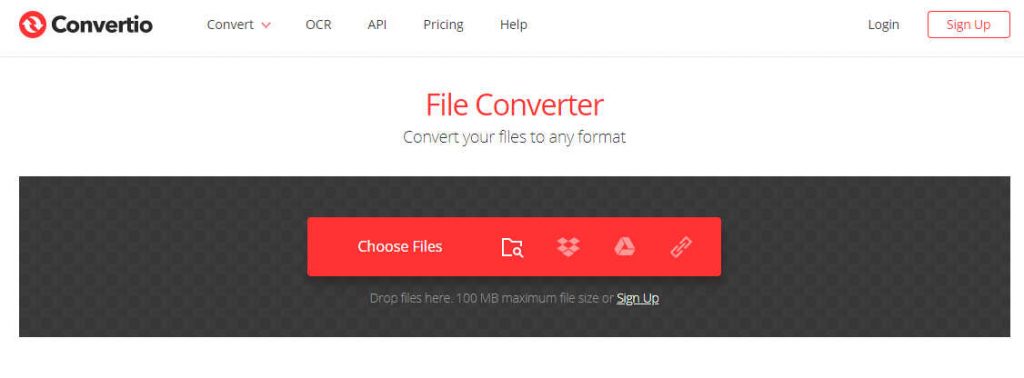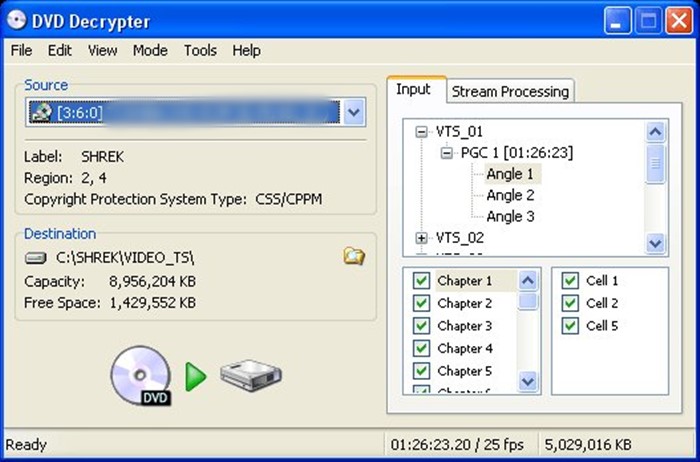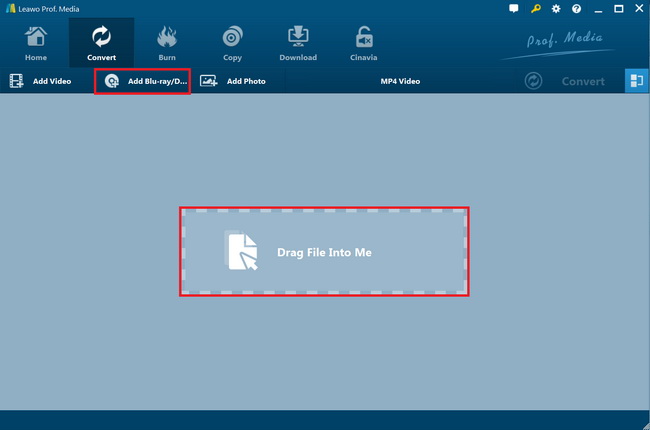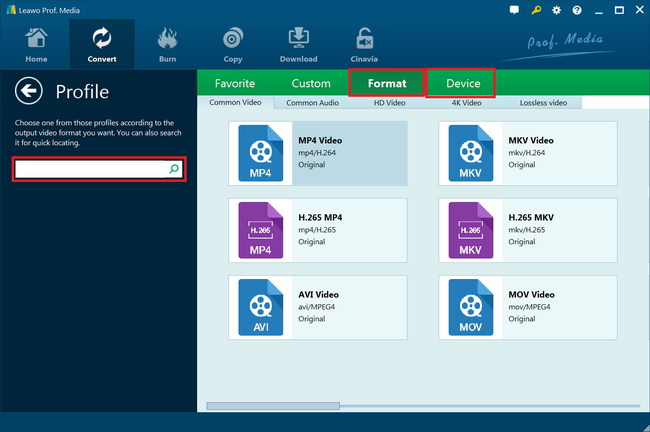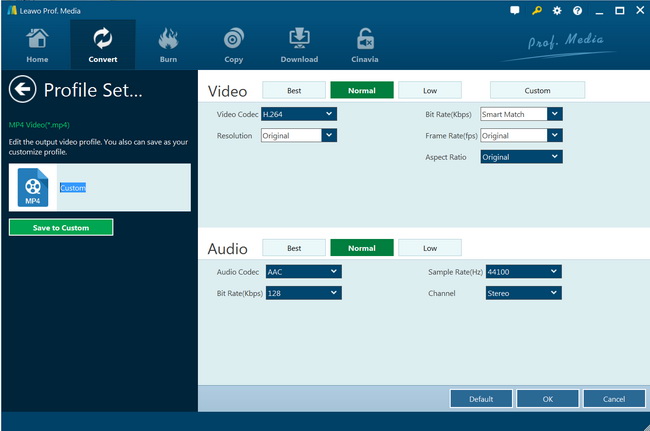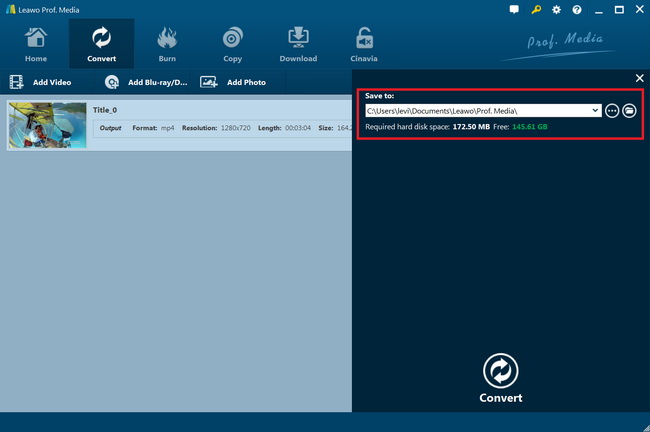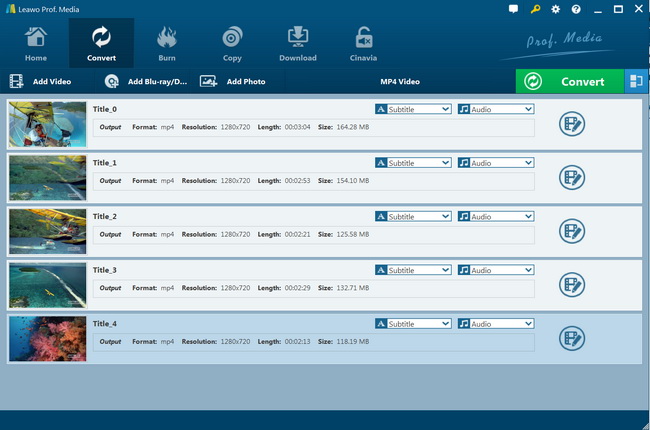Last updated on 2020-07-16, by
How to Convert VOB to TS File?
How can I convert DVD VOB files to TS files for my phone? What is the best VOB to TS converter? Though TS hasn’t been the mainstream video file format for long, a lot of people still use TS files.. If you want to convert VOB file to TS file, but have no idea which VOB to TS converter to use, read the below content. You could get multiple solutions to convert VOB file to TS files with step-by-step guide.
Solution 1: Convert VOB to TS with Online VOB to TS Converter
If you have VOB files from your homemade DVD folders or discs, you could actually try to make use of online VOB to TS converter tools. Most online video converters would help you complete this task fairly well. You could simply search keywords like “free VOB to TS converter online” or “convert VOB to TS online free” on google to get various suggestions.
Here we would like to recommend you a wonderful free online video converter – https://convertio.co/.
- Click the “Choose Files” button to browse and upload VOB files from your DVD folder for converting.
- Then, you could click the “GIF” drop-down button to select TS as output format under the “Video” tab.
- Then, you could click the wheel icon next to the selected file format to adjust the output profile video and audio parameters like video codec, bit rate, size, etc.
- You could click “Add More Files” button to add more VOB files for converting to TS files.
- After that, click the red “Convert” button to start converting VOB files to TS files online for free.
Then you only need to wait for the conversion to complete. After the conversion completes, you will be provided with a download option to download converted VOB files to your computer.
It should be noted that free online VOB file to TS file converter only handles non-protected VOB files in less than 100M. Meanwhile, make sure you have connected your computer to the Internet during the whole conversion process.
Solution 2: Convert VOB to TS with DVD Decrypter
DVD Decrypter is a free DVD decryption software, last updated in 2005. Although it has not been updated for a long time, it can still work on a Windows computer. This software can remove CSS-based encryption, but it cannot remove newer encryption, such as XProtect. It can copy the DVD ISO file to the disc, and it can also play the entire area of the disc. Please be sure to download the stable version with the latest version number 3.5.4.0. Other versions may contain malware.
And one thing you need to know is that DVD Decrypter doesn’t convert VOB files to TS or other video files. It only removes the DVD encryptions. You have to make use of other VOB to TS converter tools or free online VOB to TS converters such as the above-mentioned Convertio.co.
Follow the below steps to learn how to remove DVD protection upon your VOB files for converting to TS files:
- Download and install DVD Decrypter on your computer. Please be sure to download the last stable version with the version number 3.5.4.0. Other versions may contain malware.
- Meanwhile, get your source DVD VOB files ready.
- Under the “Source” box, choose the video_ts folder from DVD disc. After loading, you will be able to select desired VOB titles in the “Input” frame.
- Then, in the “Destination” frame, click the folder icon to set output directory.
- Finally, click the green button at the bottom of the left panel to start decrypting VOB files.
As mentioned above, you need to use 3rd-party video converter to convert protection-free VOB files to TS files after removing the protection upon VOB files with DVD Decrypter.
Solution 3: Best VOB to TS Converter - Leawo DVD Ripper
Is there an effective solution to directly remove the protection upon VOB files and convert DVD VOB files to TS file? Of course yes. Leawo DVD Ripper could help you. It is a professional DVD ripping software tool that could decrypt, rip and convert both CSS-DVD and homemade DVD movies from disc, folder and ISO image file to videos in various formats like MP4, AVI, MOV, WMV, etc. with video and audio parameters of output files adjustable. It could help you easily rip and convert DVD VOB files to TS files.
The below steps would show you how to use Leawo DVD Ripper to rip and convert DVD VOB files to TS videos in detail. Firstly, download and install it on your computer.
Note: Leawo DVD Ripper is a built-in module of Leawo Prof. Media.
Step 1: Add source DVD movie
Launch Leawo Prof. Media and then enter the “Convert” module. Then, click “Add Blu-ray/DVD” button to add DVD VOB files from disc, folder or ISO image file.
Note: Leawo DVD Ripper offers 3 different DVD content loading modes. Full Movie mode enables you to load all content in source DVD for converting, while Main Movie mode enables you to select one title for loading and converting. In Custom Mode, you can select multiple titles for loading and converting. Choose any one according to your needs.
Step 2: Choose output format
Click the drop-down box next to the “Add Photo” button on the sub-menu bar, and choose “Change” to enter the Profile panel. Choose output format from the “Format > Common Video” group or “Format > Device” group according to your needs.
Step 3: Adjust detailed parameters
After setting output format, open the drop-down button right before the big green “Convert” again and then choose “Edit” option to enter the “Profile Settings” panel, where you could adjust video and audio parameters of output format, including: video codec, quality, bit rate, frame rate, aspect ratio, channel, audio codec, resolution, etc. Change these parameters according to the target player and device you have.
Step 4: Set output directory
After that, click the big green “Convert” button on the sub-menu bar and then set output directory in the “Save to” box.
Step 5: Start to convert VOB file to TS
After that, click the bottom “Convert” button to start converting VOB files to TS files.
You then only need to wait for the conversion to complete. After converting, you can then freely make use of the converted VOB files in your way. With Leawo DVD Ripper, you could convert DVD movies to MP4, AVI, WMV, MKV, MOV, FLV, etc. for various other devices like iOS devices, Android devices, Microsoft Windows devices, etc. Besides converting DVD movies, Leawo DVD Ripper could even edit DVD movies, apply 3D movie effects, merge DVD files into one, play back DVD discs, etc.
Comparison and Conclusion
The below comparison table would show you the differences between these 3 DVD VOB converter tools. Check the below table to learn more.
|
|
Leawo DVD Ripper |
DVD Decrypter |
Free Online VOB to TS Converter |
|
Decrypt and rip DVD content |
Yes |
Yes |
No |
|
Remove the latest DVD disc protection |
Yes |
No |
No |
|
Remove region restrictions |
Yes |
Yes |
No |
|
Convert DVD file to video/audio |
Yes |
No |
Yes, only non-protected VOB files |
|
Edit DVD movies before converting |
Yes |
No |
No |
|
Adjust output video and audio codecs and other parameters |
Yes |
No |
Yes |
|
Convert desired titles and chapters for converting |
Yes |
Yes |
Yes |
|
Play back DVD movies |
Yes |
No |
No |
|
Apply 3D movie effect |
Yes |
No |
No |
|
Select subtitles and audio tracks |
Yes |
No |
No |
|
Availability |
Windows 7 and later, macOS 10.10 and later |
Windows only |
All |
Obviously, Leawo DVD Ripper is a combination of DVD Decrypter and free online VOB to TS converter, but has more features. DVD Decrypter only removes disc protection, while free online VOB file to TS converter only converts non-protected DVD VOB file to TS file. On the contrast, Leawo DVD Ripper could decrypt, rip and convert both commercial and homemade DVD movies from disc, folder and ISO image file to video and audio files in 200+ file formats for various media players and devices. DVD Decrypter and free online VOB to TS converter combination would be wonderful choice for processing protection-free VOB files less than 100M, while Leawo DVD Ripper has no limit in source DVD file type and file size. What’s more, Leawo DVD Ripper offers some practical bonus features such as DVD movie editor, 2D to 3D converter, subtitle selecting, etc.




 Try for Free
Try for Free Try for Free
Try for Free