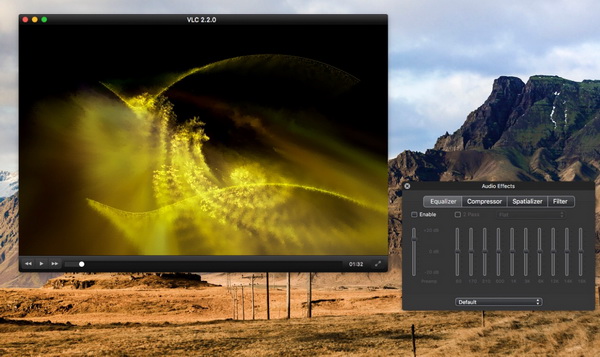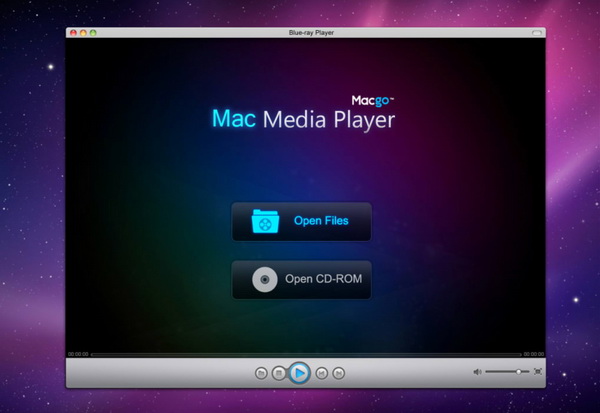As a good medium to store data and can be used as a backup tool, DVD discs have been widely used in our daily life. For example, if you get used to saving various movies over the Internet to your computer, you must go crazy when your space is fully occupied by those digital videos. In such a case, transferring these videos to DVD discs can be a wise option. Well, before burning these videos, you have to select a specific DVD type, such as DVD-R, DVD-RW and so on. But is everything all right when the burning process has been completed? Not entirely, sometimes the player software on your computer may fail to read DVD discs. Now, let's focus on this topic.
Part 1: What is DVD-R Disc
Now, the DVD discs have been classified into several types, including read-only DVD-ROM, DVD-Video and DVD Audio, recordable DVD-R and DVD+R, read and write DVD-RW and DVD+RW. What is DVD-R then? Actually, DVD-R (DVD recordable) is one of the recordable disc formats, with a capacity of 4.7GB. It has a larger capacity than the CD-R, with an initial standard capacity of 3.95GB but a standard capacity of 4.7GB. DVD-R can be written once, whereas DVD-RW can be written many times. The DVD-R format was developed by Pioneer in the fall of 1997 and was supported by most DVD players. Its competitor in the market is DVD+R (plus multi write DVD+RW). Nowadays, many DVD drives that support both formats are marked with the DVD-R symbol.
The DVD-R typically has 4.7 GB of storage. Pioneer developed an 8.5GB dual-layer version, the DVD-R DL, which first appeared on the market in 2005. The DVD-R is commonly used in storing some movies which are not required to edit or removed instantly. But sometimes, once you inserted the DVD-R into the disc drive on your computer, it fails to be read correctly. Next, in order to make sure the DVD-R can be read smoothly, I will sort out the top 3 player software to play DVD-R on both Windows and Mac systems.
Part 2: Top 3 Player Programs to Play DVD-R on Windows
As a common disc type, DVD-R can be completely read on Windows if you can prepare a professional media player at hand which is able to support various disc type playbacks. Among various options, I will guide you to take a try on the following programs. No. 1 Leawo Blu-ray Player
No. 1 Leawo Blu-ray Player
On the top, Leawo Blu-ray Player has to be here as your first choice due to its all-inclusive features and professional functions. As one of the best region-free media players, Leawo Blu-ray Player can provide you with the best video and audio quality support, ranging from the various types of DVD discs, including DVD-RAM, DVD-R, DVD-RW, to different types of video formats, like 4K video in MKV, MP4 and TS formats, 1080P videos in HD MP4, HD MKV, HD MOV, etc., 720P videos in MP4, AVI, MKV, and other formats. With the support of advanced technology, Leawo Blu-ray Player can present the quality-losses image for even 4K with stereo enjoyment retained. It can easily read the DVD-R and other disc types with copyright protection from region code 0 to 6. The simple and intuitive interface will leave users a very impression. You can simply set your own preferences by following the tips.
No. 2 DVDFab Media Player
Next, DVDFab is also worth trying. As a professional media player, DVDFab is capable of playing all kinds of digital media, including 4K, UHD, Blu-ray and DVD disc in various types. With such a media player, you don't have to be afraid of failing to read DVD-R or DVD-RW disc. It can easily read and decrypt the disc type with ease and accuracy. With the menu support, users can be allowed to add menus to the DVD and obtain a more personalized video viewing. It is also excellent in providing various interface choices and multiple sets of designed skins. Furthermore, if you enjoy watching 3D movies, this media player is also capable of adding 3D effects for you.
No. 3 AnyMP4 Blu-ray Player
Last of all, another DVD player that can supports DVD-R is AnyMP4 Blu-ray Player. This media player is highlighted in the fast loading speed and excellent playing preferences. You can choose this player to play any DVD discs, including DVD-R, DVD-RW and so on without any concern about the stuttering. With it, you can play 4K videos, 1080P HD as well as other formats videos on Windows 7/8/8.1/10/Vista/XP. You can choose your preferred audio track and subtitles. For most users, AnyMP4 Blu-ray Player outweighs other players on the aspect that it don't have spend too much time in waiting for the disc to be loaded. You can enjoy the fast loading speed and personalized features at the same time.
Part 3: Top 3 Player Programs to Play DVD-R on Mac
You can also find the most proper media player software to read DVD-R on the Mac operating system. If you have no ideas, just refer to the following media players for further references.
No. 1 5K Player
As one of the best media players for Mac users, 5K Player is able to read DVD-R and other types of digital videos with superior quality support. You can enjoy the best audio and video quality with 5K Player. Its built-in encoding engine is capable of keeping the original quality in the DVD disc. With it, you are freely allowed to play VOB, ISO Images, MPEG, FLV, AVI and so on. During the playback, you can also select the audio track and subtitle track among the whole period of the DVD disc. On you Mac, you can play the multi-region DVDs with 5K Player without adding further plug-ins and other installations.
No. 2 VLC Media Player
Next, VLC Media Player is also a good choice for you. As a well-known media player, VLC Media Player can be used for both Windows and Mac operating systems. It supports the basic DVD discs, including DVD-R and other common digital videos. Playing DVDs with VLC is quite easy, even you are a totally new user. The flexible and lightweight interface will be quite proper for the group who only has the basic DVD recognition needs. Also, it can allow you to stream these videos from the Web. More advanced, it is able to play Blu-ray and HD disc. But some users have reflected that this player for Mac version is slicker than the Windows version.
No. 3 Mac Media Player
When you would like to play and read the simple DVD-R discs, you can completely depend on Mac Media Player. As a default media player for many Mac, Mac Media Player is perfectly designed for Mac users with splendid features support. You can select the DVD or just ignore it once the DVD disc is inserted to the drive. If you prefer to open ISO image files or other digital videos, you can simply select "Open File" button to load the related files. It is a powerful media player with high definition quality and powerful hardware acceleration capabilities. It can be now compatible with Mac OSX 10.5 to 10.9 for V2.9.2. But this player will use up plenty of system resources.
Part 4: What to Do When DVD-R Fails to Play
Some of you may still insist that these powerful media players can't play DVD-R discs. In such a case, are there any possible ways to get you out of this situation? It is entirely possible.
1. First, you must check that the disc drive on your computer or the disc drive you have bought for your computer is compatible with DVD-R or not. Some DVD-ROM drives only support DVD+R instead of DVD-R. Therefore, refer to the surface of the disc drive and make sure your disc drive have such compatibility.
2. Change another powerful media player. Some media players are not able to decrypt the commercial discs with region 0 to 6. But some media players have the function, such as Leawo Blu-ray Player. So make sure your media player is matchable with the commercial DVD discs.
3. Play the DVD-R disc on a standalone DVD player. In order to eliminate the additional reasons for the failure, you can try to play the DVD-R disc on another DVD player first to check whether the DVD-R disc has been damaged or scratched. If the DVD-R can be read on the player, then you have to check the specific reasons for the computer itself.
Part 5: Conclusion
With a piece of powerful software to read DVD-R at hand, things can go smoothly. But just calm down if the media player you have obtained fail to read DVD-R on your computer. Just sort out several media players as the alternatives. Additionally, make sure all your computer setting and disc drive are compatible with DVD-R. Then you can freely enjoy.