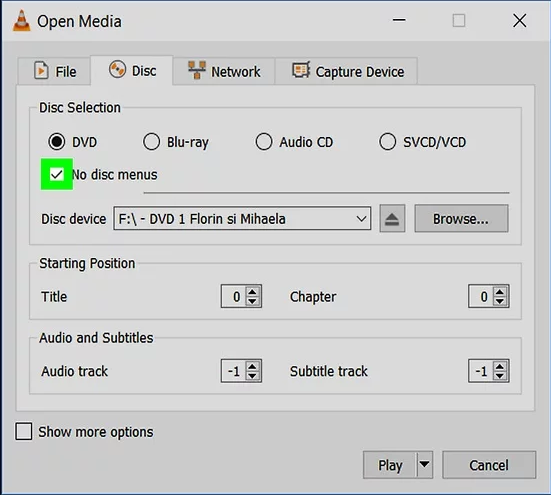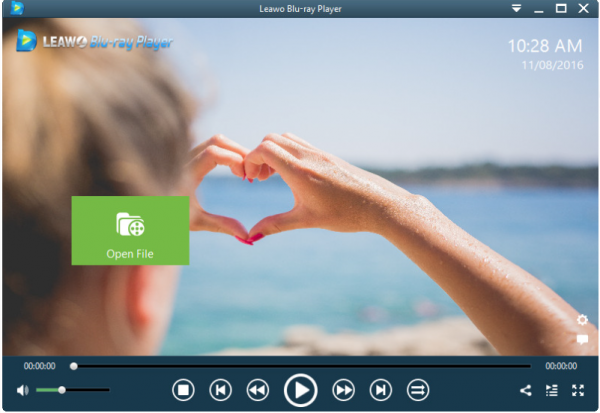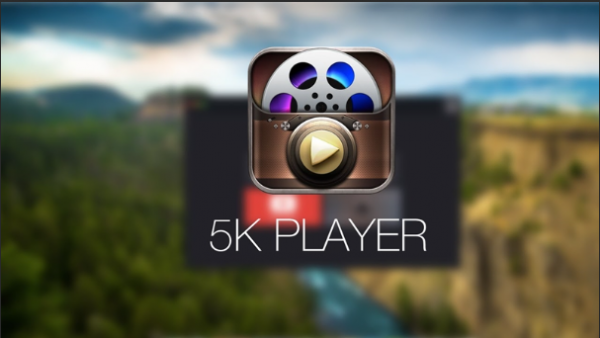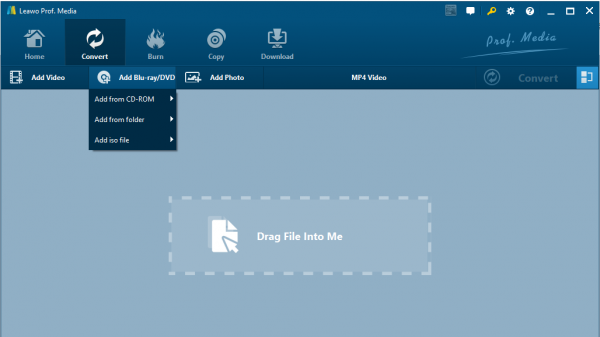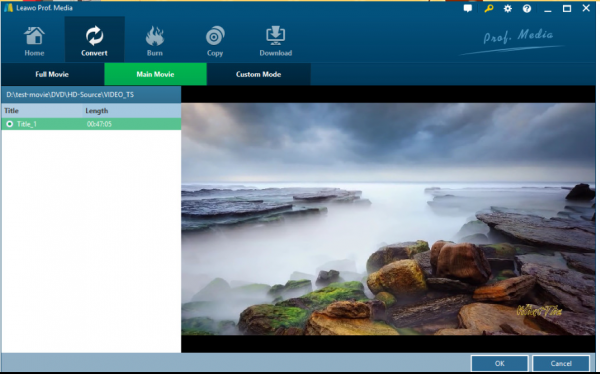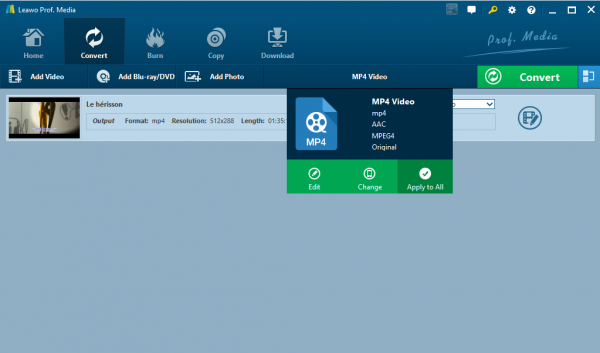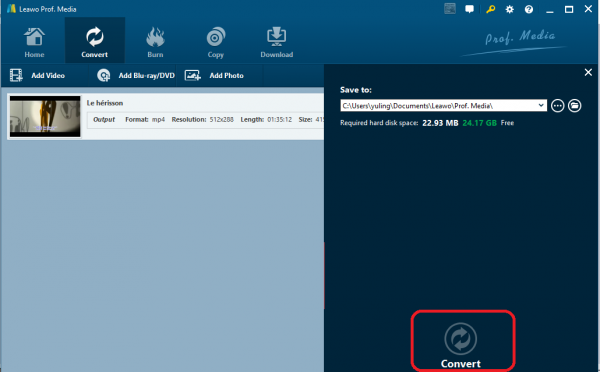When Windows 10 is released, it does lure Windows fans for a while, however, one disappointing fact is that Windows media player is no longer available on Windows 10, making video and DVD playback so much harder than ever. Hence VLC, a 100% free solution, comes to our rescue. With VLC, you can freely play DVDs on Windows 10. Here is a post that will lead you to learn how to play DVDs with VLC on Windows 10. In addition, we will introduce VLC alternatives to you for DVD playback on Windows 10.
Part 1: Why can't directly play DVDs on Windows 10
To our disappointment, Windows has ceased provision of the default media center – Windows media center since Windows 8. Instead, it gears users to purchase the Windows DVD player from Windows app store in order to play DVDs on Windows 10. What a nuisance! This is one of the most hateful changes for Windows. To what extent does Microsoft think users will accept a DVD player at $15, which does not provide much benefit either? Just imagine how annoying this is, when you insert your DVD disc to the drive, oops! You cannot play it on Windows 10 because you do not purchase the DVD player from its app store. Good news is things will work out eventually and we do not have to rely on Windows DVD player. The best workaround may be seeking a free media player for DVD playback on Windows 10. VLC is a qualified choice. Best of all, it is totally free to play DVDs with VLC on Windows 10.
Part 2: An overview of VLC
Featuring a free open source, VLC is a free and open source cross-platform multimedia player and framework that plays most multimedia files as well as DVDs, Audio CDs, VCDs, and various streaming protocols. It supports both Windows and Mac systems and it is able to act as a video player as well as a video converter. Users are allowed to stream file or disc within the VLC player. It is a perfect assistant for you to handle all kinds of media files. In this post, we will go deeper to introduce you how to use VLC for Windows 10 to play DVD and let you have a better understanding about this free open source player.
Part 3: How to play DVDs with VLC on Windows 10
To start with, make sure you have installed the VLC correctly on your PC. If not, click here to download and install Windows version. Now you can follow the steps below to play DVD via VLC on Windows 10.
Step 1. Launch the VLC on Windows 10
Double click the VLC icon to launch it. Insert the DVD to the optical drive.
Step 2.Open the media on VLC
Click Media > Open Disc to enter the Open Media page, where you can choose the disc for playback.
Step 3.Specify the disc to play
On the Open Media page, move to the Disc tab, where you will see Disc Selection and Disc device. Choose the DVD and hit on the Play button at the bottom to start DVD playback. Now your DVD will start to play immediately. Technically, it can be effortless to play DVD via VLC on Windows 10 if you know VLC well but what if you are a beginner and you just cannot use VLC well? How to play DVDs on Windows 10 effortlessly and free?
Part 4: VLC alternatives to play DVDs on Windows 10
Aforementioned, users may encounter problems during DVD playback via VLC on Windows 10, which is inevitable due to various reasons, thus alternatives to VLC become a must. More important, VLC alternatives like Leawo Blu-ray Player and 5KPlayer are both free and provide users with excellent DVD playback experience.
Leawo Blu-ray Player
This is a top-ranked player in media streaming. It is 100% free and acts as a bespoke Blu-ray player, fully capable of handling Blu-ray, DVD disc, HD video like 4K, and ISO image file. It offers a unique and simple interface for users to open source media and stream media smoothly. The cinematic movie experience is the best treat for a relaxed weekend night. It looks like an average player but somehow it is perfect.
5KPlayer
5KPlayer is a media streamer and online downloader. It can process 4K/5K/1080p HD videos, DVDs and radio. Besides, it offers support to wirelessly stream audio video via AirPlay & DLNA with no quality loss and functions as an online downloader to download videos from popular media-sharing websites like YouTube, Vimeo and so on
Part 5: How to rip DVD to a Windows-10-compatible format with Leawo DVD Ripper to play on Windows 10
Using VLC, Leawo Blu-ray Player, or 5KPlayer is a direct way to stream DVDs on Windows 10, however, you can also convert the DVD to Windows-10-compatible format as a more flexible solution to DVD playback on Windows 10. Leawo DVD Ripper can be the best choice for you. This professional media processing program is developed to rip and convert DVD disc, DVD folder, and DVD ISO image file to any other common video/audio formats with 6X faster speed than rivals. Best of all, it will perfectly retain the DVD quality after conversion, allowing users to enjoy lossless DVD playback experience. Here is a step-by-step guide to instruct you how to rip and convert DVD to MP4 for better understanding this program.

Leawo Free Blu-ray Player
☉ 100% free movie player for Mac users to play Ultra HD 4K, 1080P and 720P video for free.
☉ Free Blu-ray disc player to play 4K Blu-ray disc and 1080P Blu-ray disc, regardless of disc protection and region code.
☉ Support multiple audio decoding systems like Dolby, DTS, AAC, TrueHD, DTS-HD, etc.
☉ Adjust subtitles, video and audio during media playback.
Step 1. Install Leawo DVD Ripper for Windows 10
Click the button below to download the Windows version and install the program immediately after downloading completes. Note that Leawo DVD Ripper is within the program suite Leawo Prof.Media so you can simply click on the ripper icon on the home interface of the suite to start the ripper.
Step 2. Import the source DVD disc, DVD folder, or DVD ISO image file
Click the Add Blu-ray/DVD button to import the source DVD contents to the program, which can be DVD disc, DVD folder, or DVD ISO image file.
Step 3. Choose the mode for conversion afterwards
Basically, we have three modes to choose from, namely full movie, main movie, and custom mode with difference lying in the contents to rip and convert. Full movie refers to all the contents in a DVD disc, main movie refers to the movie part only, while custom mode refers to the parts chosen by the user excluding the rest. If you want to retain the movie only, choose main movie.
Step 4. Change the output format to MP4
From the format drop down menu, click Change and choose MP4 from the displayed Profile panel. Note that more than 180 formats and devices are available to choose here.
Step 5. Edit the video if necessary
Click on the Edit button from the format drop down menu, and you will be able to edit the video based on your preference.
Step 6. Rip and convert DVD to MP4
Click Convert from the toolbar and a sidebar will pop up to let you specify a directory to save the output file. Once you have set the directory path, hit on the Convert at the bottom of the sidebar to start ripping and converting DVD to MP4. Note that if your DVD disc is protected with CSS protection or region code, Leawo DVD Ripper can perfectly remove that for you without quality loss. When the conversion process completes, your MP4 file will be ready for playback anytime and anywhere you want.
Conclusion
To draw a conclusion of what we have introduced in the above post, we can be confident to say that playing DVDs via VLC on Windows 10 is quite simple to achieve, while Leawo Blu-ray Player and 5KPlayer are both good alternatives to VLC, both capable of replacing VLC for Windows 10 to play DVDs. What's more, we can also rip and convert DVD to any other common format for playback on Windows 10 as well as other devices and systems. This is a more flexible and robust workaround to ensure effortless DVD playback on any device or system you want. With Leawo DVD Ripper, this can be fulfilled at zero quality loss, which means you can use this program to help rip and convert DVD disc, folder, or ISO image file to any other common format for playback losslessly. If your original DVD disc has been released to a particular region and protected with CSS encryption, Leawo DVD Ripper can break the CSS encryption and remove the region code for smooth playback after conversion. To sum up, you will find what you need from this post to make sure DVD playback on Windows 10 can be as easy as watching video on TV. All you need to do is sit down and enjoy. If you need some other DVD players that you would like for your Windows, you can have a look at "Top 5 Best Free DVD Player Software for Windows".