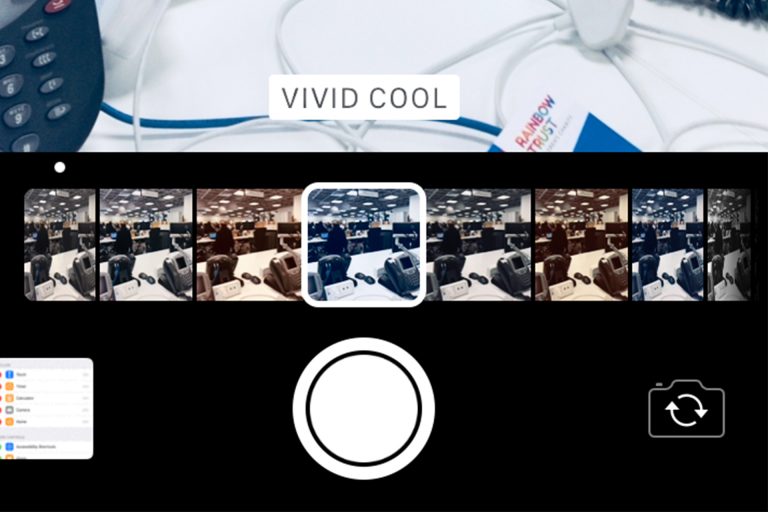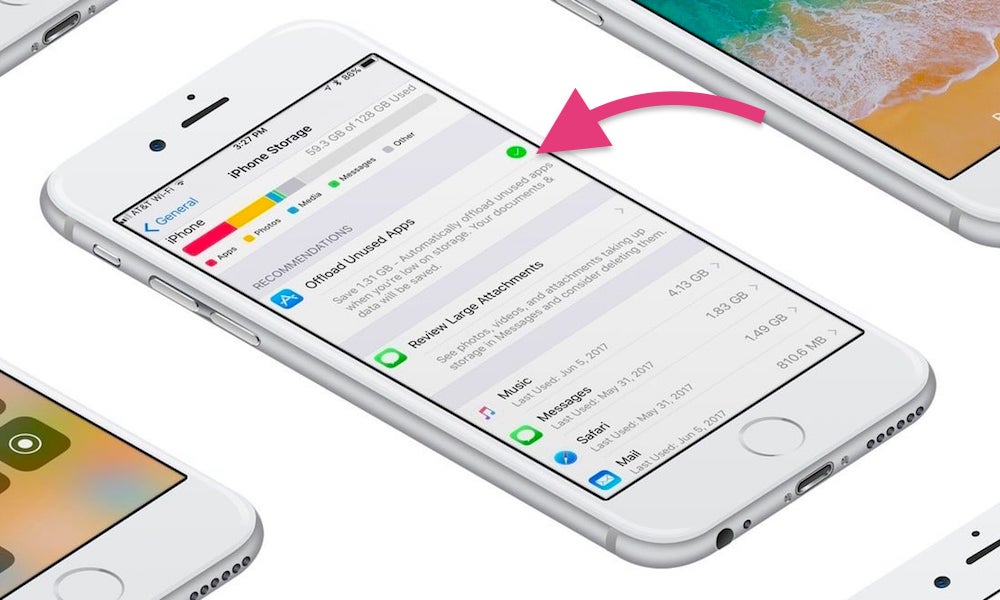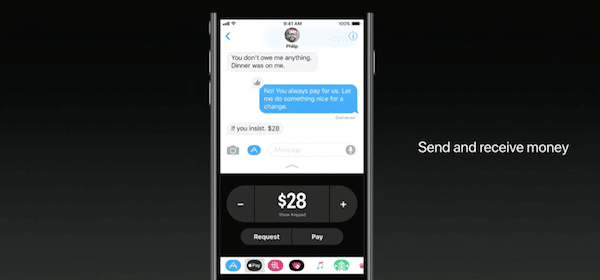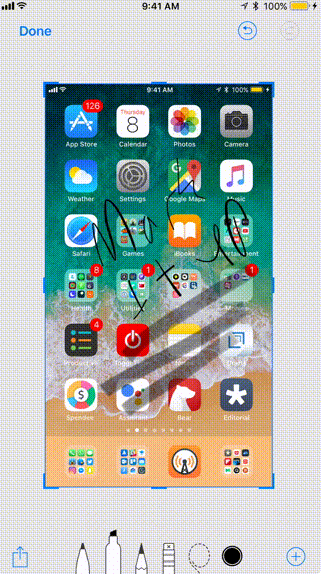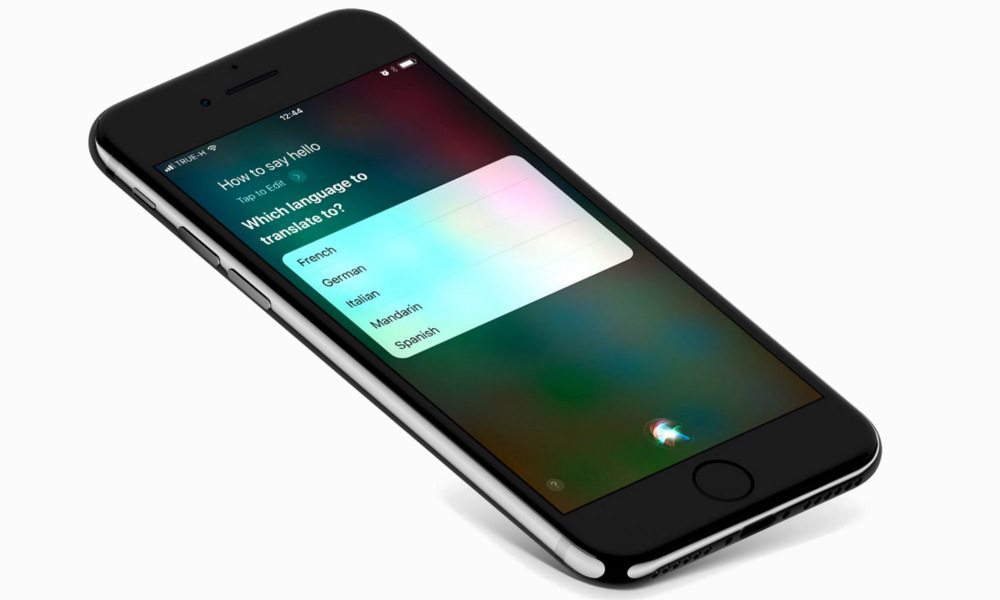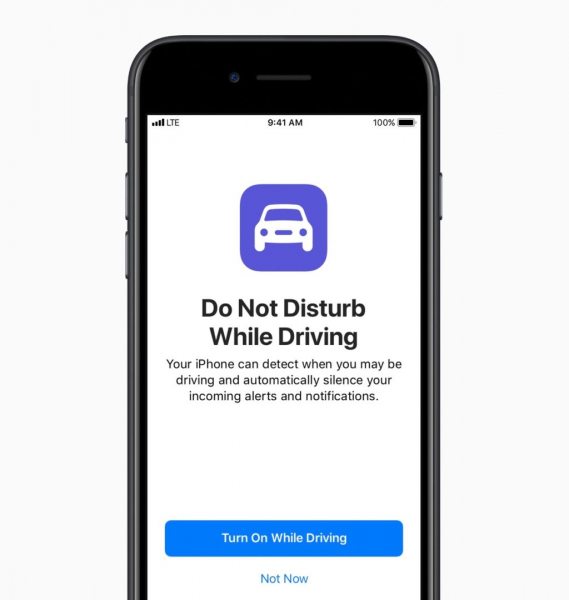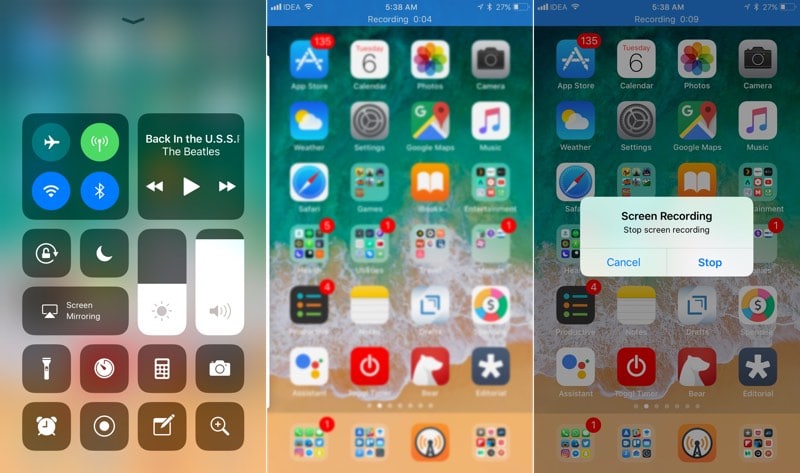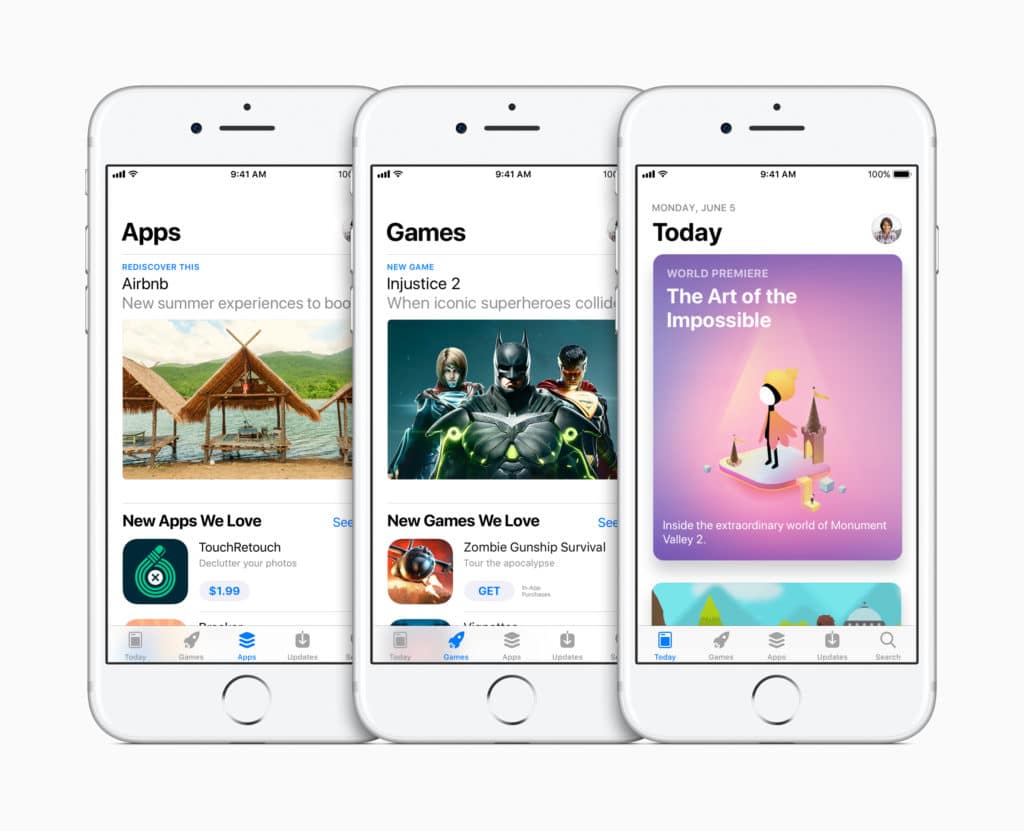It has been some weeks since Apple released its iOS 11, which is the latest operating system for iPhone and iPad. In addition to that, Apple has introduced a lot of small changes in iOS 11 that helps to improve customers’ everyday experience. Are you curious about all the iOS 11 tips and tricks? However, lots of the updates aren’t that obvious in typical iOS-style and we still need some time to find out. To save your time, we have rounded up a list of iOS 11 tips for your reference. Keep reading to see the iOS 11 new features below.
10 new tips and tricks on iOS 11
iOS 11 features --Use filters in the camera
To add an effect to a Live Photo, you can simply open up the camera, swipe up from anywhere and the filters will show. As you flick through, you can see a live view of what the image will look like with the filter applied.
iOS 11 features -- Save storage space
When you’re reaching the iPhone storage limit, it will automatically clear all the apps that you rarely use. And it just clears the app to make space, but keep your data. If you reinstall the app deleted before, you can easily restore all your associated data.
iOS 11 tricks --Apple pay cash
As Apple Pay currently works with more and more brick-and-mortar stores in the US, with this iOS 11 tricks, you and your friends can use Apple Pay to easily split the bill at a restaurant using iMessages. The money you receive will be stored in your Apple Pay cash. You can use this wallet balance to pay for apps, to other users or to transfer to your bank.
iOS 11 tips and tricks--Markup screenshots
After you have taken a screenshot on iPhone, you can see a preview for it at the bottom-left corner. Tap on it and you can mark it with a doodle, annotation, text, signature and more.
iOS 11 tricks -- Siri
As one of the smarter iOS 11 new features, the Apple’s personal assistant Siri, will sound more natural and less robotic. What is more, Siri is also receiving improved translation capabilities for languages, such as the Chinese, French, German, Italian, and Spanish, with more to come.
iOS 11 tips -- Do not disturb while driving mode
As we all know, it is dangerous to text while driving, but the unfortunate reality is that some people do so anyway. With one of the best iOS 11 new features, the Do Not Disturb While Driving Mode, it automatically detects when you are in a car and block notifications from everyone except your Favorite contacts.
iOS 11 tips -- Record your screen
iOS 11’s built in screen recording feature can help us film a tutorial or make a screen. All you need to do is to tap on it and you’ll be able to start recording the screen. Tap on the blue bar on top to bring up the popup to stop recording. Finally, you can find the video file saved in Photos app.
iOS 11 tips and tricks -- Redesigned lockscreen notification center
With the new iOS 11 features, you can swipe up from the lockscreen to see notifications from earlier in the day. While swiping down from the top screen of your unlocked device, it will bring you back to the same lockscreen/notification center.
iOS 11 features -- Control center
When you swipe up from the bottom of your screen to access the Control Center panel, you can notice it has become more colorful. Moreover, it is a brand new all-in-one menu of widgets and shortcuts.
iOS 11 features --App store redesigned
As one of the noticeable iOS 11 new features, the app's redesign looks more beautiful, with big cards and horizontal swiping lists.
How to back up iPhone before updating to iOS 11
While we are updating iOS version, there’s a chance it might go wrong and we may lose all our data. To avoid such terrible problem, it is wise to back up iPhone in advance. Below, I will show you how to back up iPhone using Leawo iOS Data Recovery before updating to iOS 11. Leawo iOS Data Recovery is specially designed for iPhone users to back up and get back the lost data. The software enables users to recover most important data on their iOS devices, including deleted Bookmarks, Photo Stream, Photo Library, Contacts, Messages, Message Attachments, Voice Memos, Call History, Calendar and Notes. To backup iPhone, you had better follow the steps.
Step 1. Download Leawo iOS Data Recovery and launch it in your PC first, then plug iPhone to PC using a USB cable. Click Recover from iOS Device.
Step 2. The software Leawo iOS Data Recovery will detect the iPhone automatically, then click the button Start which allows the program to scan your device.
Step 3. All the iPhone data will show on the screen, from which you can see the category shown in the left part of the window while the specified files shown in the right side of the window. Select the iPhone data that you want to back up and click the Recover button.
Step 4. As a dialog appears, users should set the target folder to save the files they’ve chosen previously by clicking Open beside the Save to option. Click Go to start the backup.
We hope the iOS 11 tips do help you get the most out of Apple’s newest software. There might be some other iOS 11 tricks we don't know about and some we didn't mention, you can try it yourself and you should be surprised.