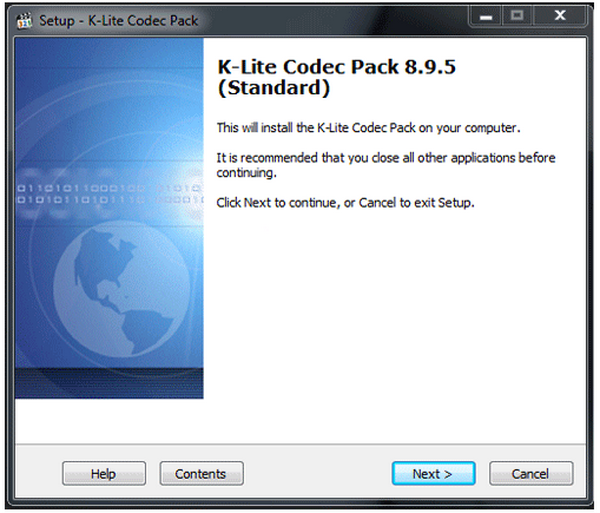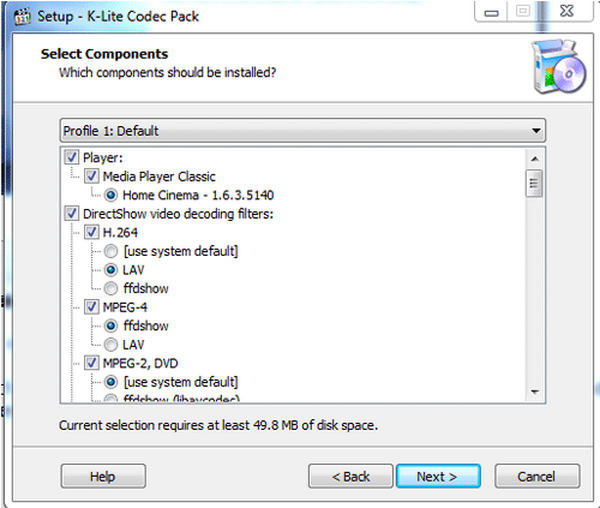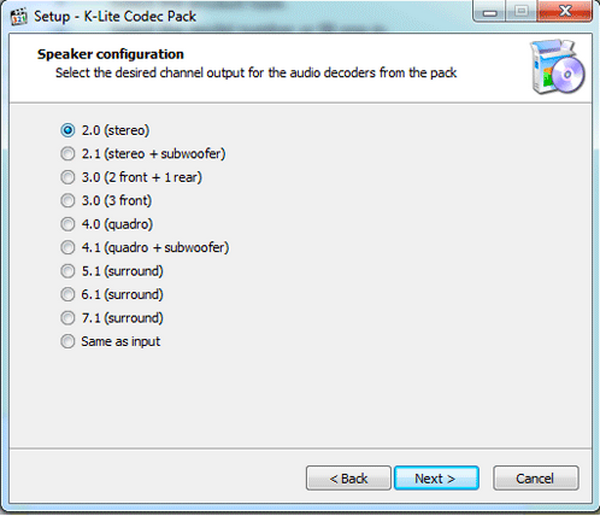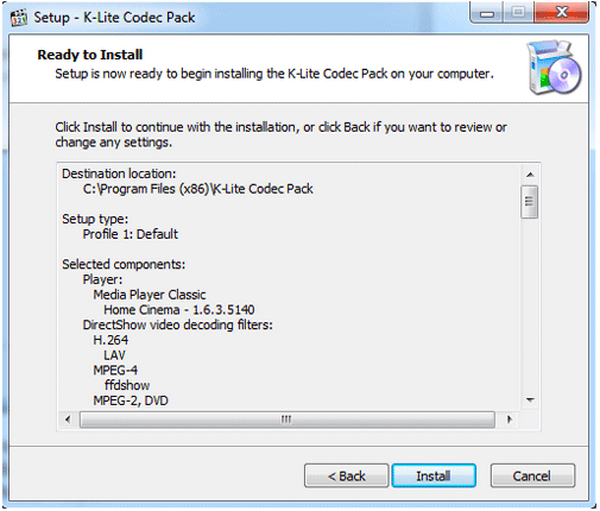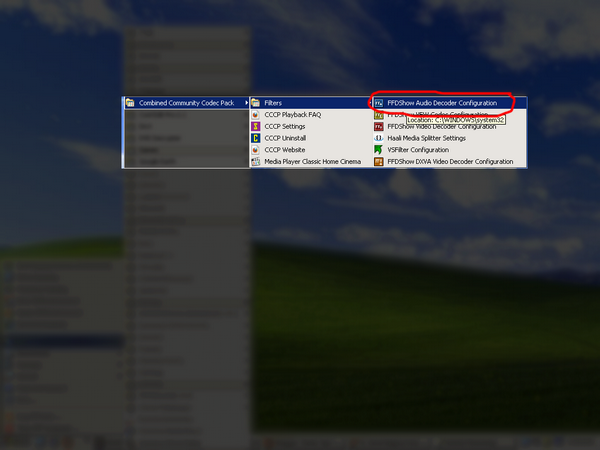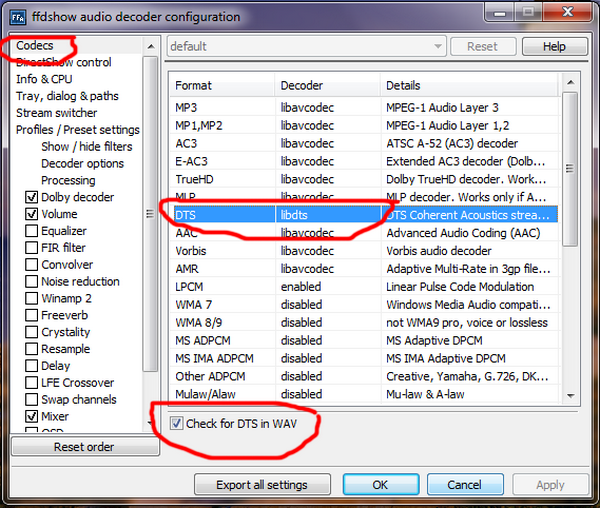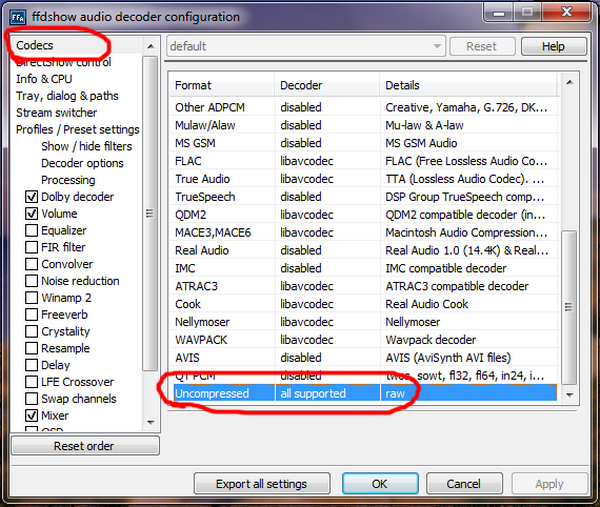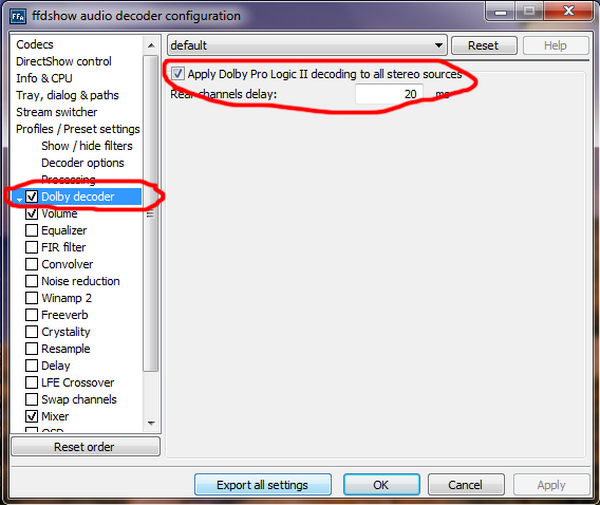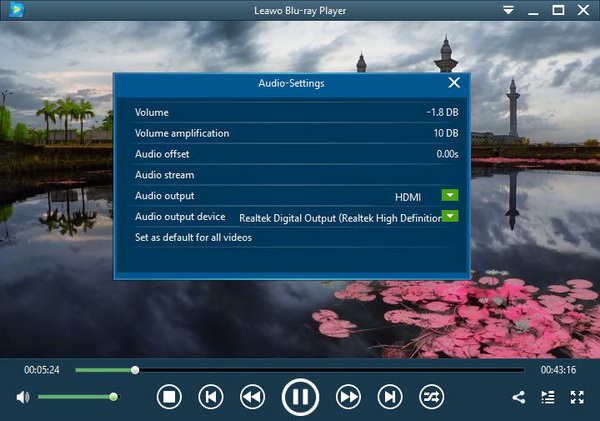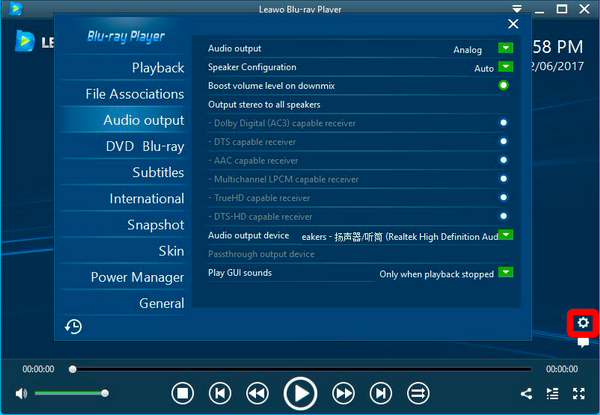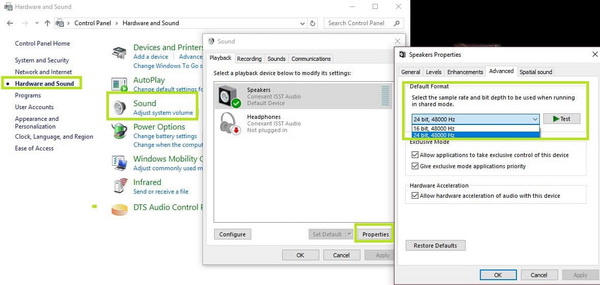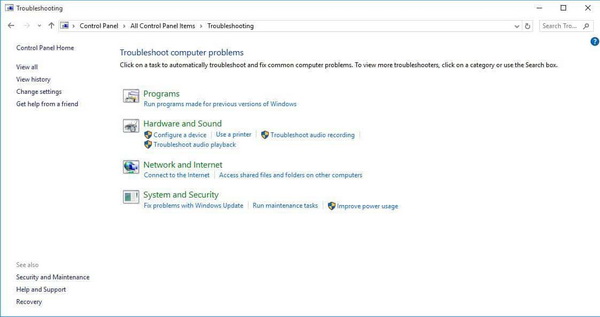Last updated on 2021-09-08, by
Windows Media Player Can't Play DTS Audio? Solved
Some Windows users start to realize that Windows Media Player has a limited range of de-facto video and audio support. Unfortunately, DTS audio is one of those invalid formats. When you put DTS files into WMP, it will stop working. If you are looking for some solutions to play Windows Media Player DTS audio, we have many methods to equip the DTS decoder for Windows Media Player for you.
Part 1: Install K-lite Codec Pack
While you have problems opening Windows Media Player DTS audio files, the common reason is because of the absence of DTS decoder for Windows Media Player. To be more detailed, the DTS decoder means the program that is able to decode the DTS audio via corresponding DTS codecs. In general, Windows Media Player allows external DTS plugin for Windows Media Player to reconstruct the system. And the Windows Media Player DTS audio codec could consist of two parts including an encoder and a decoder. In this way, the newly installed DTS HD master audio codec Windows Media Player can recognize and play any files with DTS soundtracks. However, where to find these missing puzzles of Windows Media Player DTS codec? Most top codec packs for Windows such as the K-lite Codec Pack would contain Windows Media Player DTS codecs. If you are a Windows system user, then you can try out the following guide to acquire DTS HD master audio codec Windows Media Player.
Step 1.
Open the browser and search for K-lite Windows Media Player DTS codec pack. Download the DTS plugin for Windows Media Player from a safe site completely.
Step 2.
Double-click the downloaded installation to start the Setup wizard. Click on the Next to move on.
Step 3.
Scroll down the profile list and find the Windows Media Player DTS audio element. Also, you can select different components as you wish. If you have no idea, just check on the DTS option and leave it to default. Move to the next page.
Step 4.
You may see other additional options, simply skip them by default and click the “Next” to enter this dialog. Choose the correct speaker configuration and keep going with “Next”.
Step 5.
Enable or disable the hardware acceleration. Note that third-party accelerating applications have potential risks causing problems that could even prevent booting the Windows properly. So you can make decisions on special occasions.
Step 6.
Confirm the file associations and hit the “Install” button to begin merging the DTS HD master audio codec Windows Media Player.
Part 2: Install Combined Community Codec Pack
For Windows XP and Windows 7, some friends may need another DTS decoder for Windows Media Player. This solution is specifically used for DTS-WAV files. Here, we are going to employ the Combined Community Codec Pack which has the FFDShow filter that performs like the DTS HD master audio codec Windows Media Player.
Step 1.
Browse and open the link to the Combined Community Codec Pack. You can click the address here: http://www.cccp-project.net/
Step 2.
Follow the setup instructions and finish the installation. Then open up the "FFDShow Audio Decoder Configuration" from the menu to the folder.
Step 3.
Click on the “Codecs” from the left column and the expansions of numerous formats will display on the right portion. Locate the "DTS" format and make sure the Decoder is chosen as the "libdts". Look down the window and check the box of the "Check for DTS in WAV".
Step 4.
Stay in the same panel of the “Codecs” here, and keep sliding down the format list on the right. When you see an item named "Uncompressed", stop and change the decoder to "all supported".
Step 5.
At last, look to the left and expand the “Profiles / Preset settings” then you can select the "Dolby decoder" to visit the detailed modifications on the right. Just simply tick the check-box in front of the "Apply Dolby Pro Logic II decoding to all stereo sources". Don’t forget to hit the “OK” button to save the configurations. Replay the Windows Media Player DTS audio files again by resuming the Windows Media Player.
Part 3: Free Alternative to Play DTS Audio
Compared to the previous guides to obtain Windows Media Player DTS audio ability, it is more convenient to utilize the best Windows Media Player alternative to play DTS sound without installing any codec pack while you need to do some settings. As regard to the DTS player choice, Leawo Blu-ray Player can do the job to play DTS sound smoothly.
Running seamlessly on Windows and Mac, Leawo Blu-ray Player is a freeware equipped with Windows Media Player DTS codecs. More than being a professional DTS audio player, people regard it as a high-end Blu-ray player that streams all the complex media files including Dolby, DTS, AAC, TrueHD, DTS-HD (including 5.1, 7.1 channels), etc. Surround sound effects can be brought without quality loss. Offering hundreds of formats, 4K HD Blu-ray discs are compatible with the universal decoding procedures. If your big self-indulgence is watching movies, this tool is no doubt the firmest choice thanks to the immersive cinema-like output performance. Furthermore, it is a region free player for DVDs and Blu-rays. You are enabled to access parameters from all angles to define your own DTS audio playback. In addition, the virtual remote control is at hand to make everything easier along with adjustable skins. It also can be updated to a converter which creates MKV files from Blu-rays without quality loss.
Whilst the friendly interface welcomes novices, it is a good way to get around the troublesome issues of DTS HD master audio codec Windows Media Player.
Step 1.
Download the free DTS Player on PC.
Both Mac and Windows versions are accessible for free download and installation.
Step 2.
Launch Leawo Blu-ray Player and import the file.
Click the “Open File” to activate the folder viewer and pick up the DTS media. Alternatively, it features the drag-and-drop response that detects possible content over the interface.
Step 3.
Set the DTS audio parameters.
To reach the audio shortcut settings, you can right-click on the streaming area and select the “Audios” option. This box presents some practical tools to quickly modify DTS audio such as volume boosting, the audio output device, and so on.
Step 4.
Other setting items related to audio effect.
Enter the system menu at first by tapping the gear-like icon at the right bottom. When the new panel comes out, go to the “Audio output” headline and the right section will show several options. You can pick the DTS-HD capable receiver as the stereo device.
Part 4: Other Ways to Fix DTS Audio Issues on PC
Indeed, Windows Media Player DTS audio trouble could be aroused by plenty of unknown factors. Nevertheless, there are backup strategies to address your concerns. The next way will illustrate two distinctive methods: how to alter the DTS format and how to operate the “Hardware and Devices” troubleshooter.
Backup solution 1: Make a different DTS audio file
Step 1.
Open the Windows “Start” menu and input “Sound” into the search engine. Go to the “Control Panel”. Next, click on the Sound feature from the “Hardware and Sound” genre.
Step 2.
In the “Sound” dialog box, tap the “Playback” label and there are usually two items. Put the mouse on the “Speaker” then right-click to assign it as the “Default Device”. Click the “Properties” from the downright corner. Skip to the “Advanced” title, under the Default Format field, the “Test” provides multiple options. Try different DTS streaming bits and test out the outcome.
Backup solution 2: Carry out the DTS sound troubleshooting of Hardware and Devices
Step 1.
Run “Control Panel” through the “Start” menu.
Step 2.
Enlarge the “All Control Panel Items” so as to approach the “Troubleshooting”. If you can’t observe this option, drop the “View by” list to the “Large icons” settings.
Step 3.
Apply the “View all” unit from the left side. Launch the “Troubleshoot audio playback” under the Hardware and Sound. Keep following the instructions to accomplish the detections. In the end, you will have a few pieces of advice to resolve the issues.
Part 5: Conclusion
Windows Media Player DTS audio playback issues would be quite common since the DTS decoder for Windows Media Player is unavailable natively. There are a couple of means to solve this problem. First, we have demonstrated how to install DTS HD master audio codec Windows Media Player covering K-lite Codec Pack and Combined Community Codec Pack. To make the best use of DTS audio performance, the third method of using the Leawo Blu-ray Player is highly recommended. Users can take advantage of the program by carrying out diverse sounds and videos without hurting the original files. While it is free, why not have a try? If you are not confident about dealing with it, there are also other backup plans above.




 Try for Free
Try for Free Try for Free
Try for Free