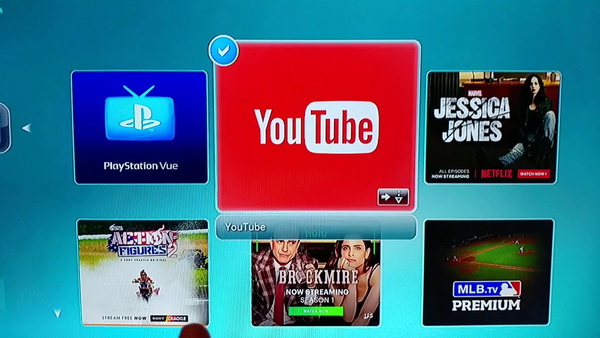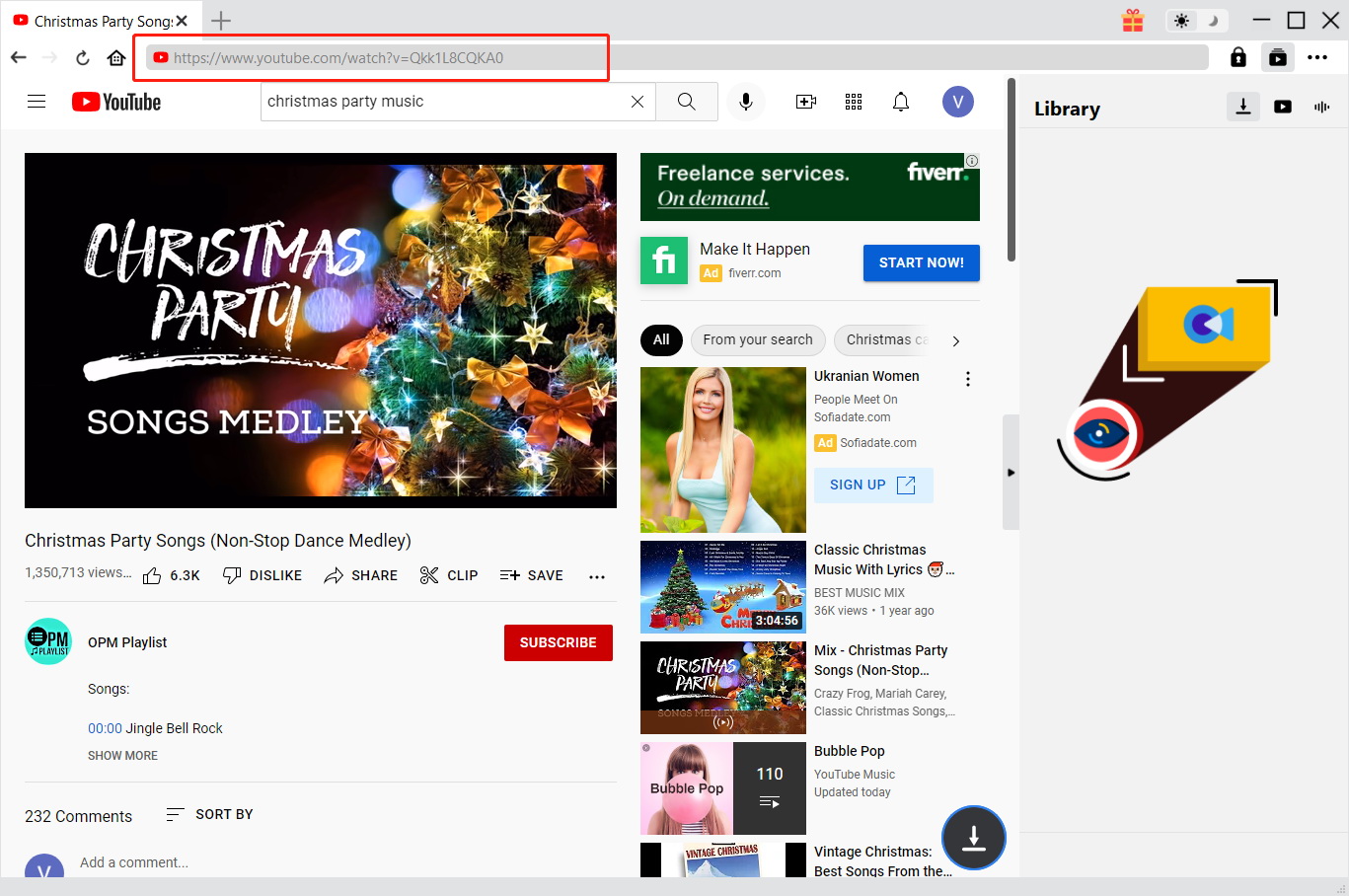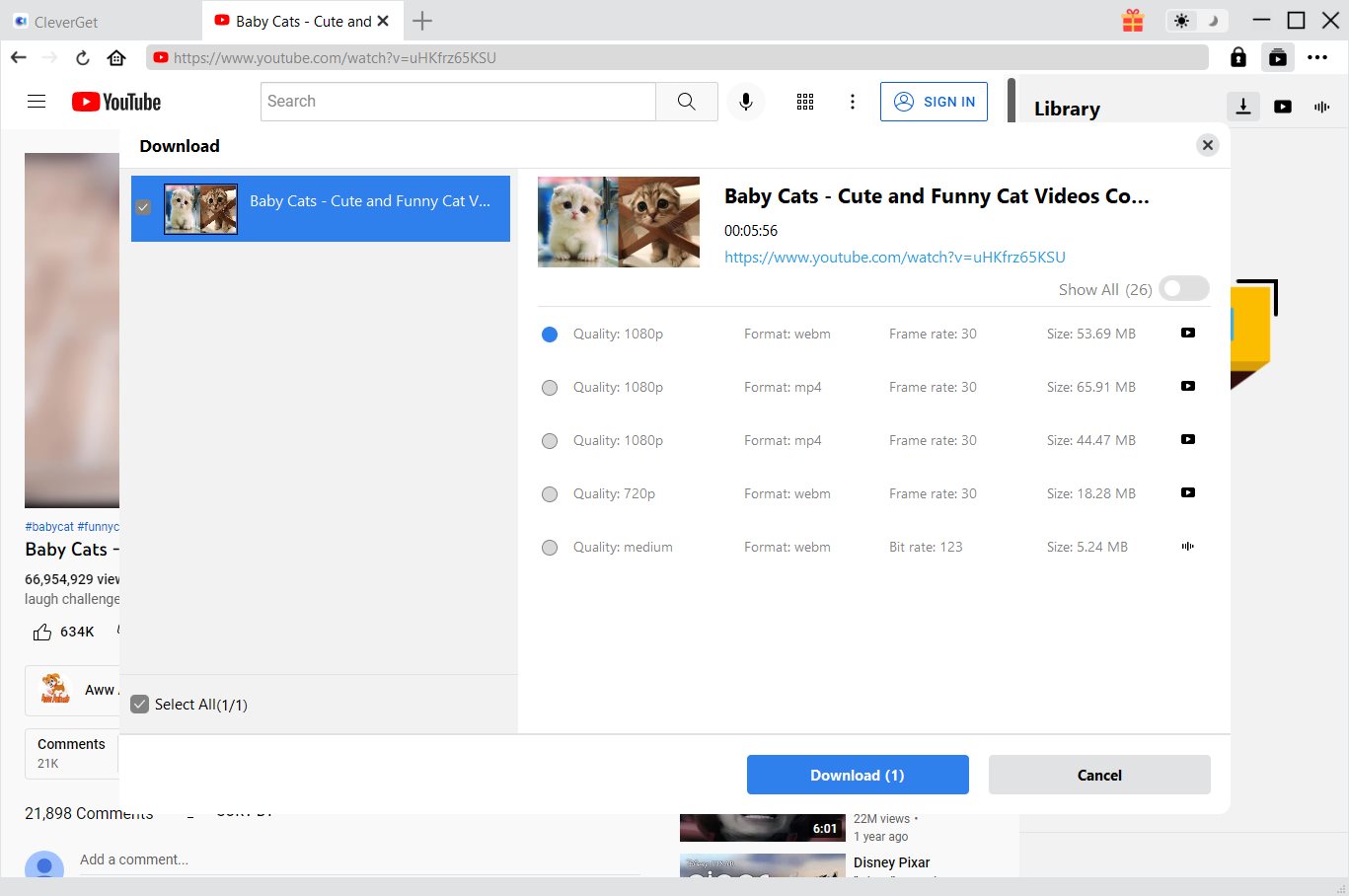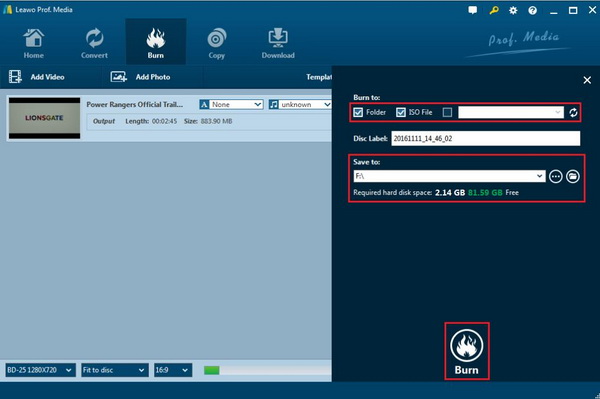With PS3 gaming console, apart from the basic playback solutions it can provide, PS3 can be also capable of supporting various URL on PS3 Browser. However, if you happen to log onto the YouTube website on PS3, some unfriendly issues may appear. As a result, YouTube videos may not be played properly on PS3 browser.
Have you ever been puzzled by this issue? Just go ahead in the article below to look for more useful information.
Part 1: Why YouTube Won't Play on PS3 Browser
YouTube is a world-renowned video website that allows Internet users to upload and share short videos. It has become the leader of the same type of website, and has created many online celebrities and inspired online creation. It has become the most visited video podcast in the world. Due to the strong technical support, YouTube provides support for video content in multiple formats, and the specifications for uploading files are also relatively open. The capacity is less than 100M, and the video with a length of no more than 10 minutes is here.
As the most successful, powerful and influential online video service provider in the industry, YouTube's system processes tens of millions of video clips per day, providing high-level video uploads to thousands of users around the world. Distribute, display, and browse services. YouTube provides an interface to embed video into a user's web page. It should be mentioned that the video playback of the website is also implemented by Flash technology.
The PlayStation 3 (referred to as "PS3") is a home console developed by Sony Computer Entertainment and the third video game console launched by the company. The PlayStation 3 offers an integrated online gaming service called "PlayStation Network" (now Sony Entertainment Network), which uses Blu-ray Disc as the main storage medium and has the ability to link to PlayStation Portable (PSP). The PS3's features are also very broad and powerful. Firstly, it can be used as a Blu-ray and DVD player.
The PS3 is a high-definition Blu-ray player that lets you enjoy the thrill of HD movies without much investment. In addition to Blu-ray Disc, the support files in the USB hard drive can also be recognized for playback or copied to the internal hard drive for playback as well as DVD and CD discs. Secondly, it can be used as an excellent music player. The PS3 not only supports traditional CDs, but also supports a variety of new HD audio playbacks and outputs them to the surround sound system via fiber optics.
MP3 on the U disk is even more important. Thirdly, it has complete network capabilities. Not only be able to share videos, music and pictures via USB, but also these resources can be copied and played between other PCs via the LAN. And the built-in browser of PS3 can also let you browse the web on TV and chat with PSN friends, which is very convenient. This is the main topic we are going to talk about.
Since PS3 can be used as a Blu-ray Player with web browser function to view all kinds of online recourse, why YouTube won’t be played on PS3 then? You have to check the reasons for this case via the following aspects.
1. Incorrect Internet connection. This is the apparent cause of this failure. If you have not connected your PS3 to the Internet in a proper way, then it may result in the YouTube playback failure on the P3S website. In some cases, the VPN connection must be guaranteed in order to log onto YouTube successfully.
2. The Adobe Flash Player on PS3 browser is out of date. Some YouTube videos are streamed by Adobe Flash Player. If the Adobe or Flash player on PS3 browser is outdated, it will not be able to play the videos correctly. If your PS3 has not installed the flash program, you will have to download from the website and install it on your PS3.
3. Too much cache and cookies. Another cause for the YouTube failure on PS3 is because of too much cache and cookies left on PS3 browser which can directly prevent the online videos from being played properly.
4. JavaScript has been turned off. You must know that YouTube videos can’t be played without JavaScript. If the JavaScript on PS3 browser has been turned off, the YouTube videos will not be played accordingly.
Part 2: How to Solve YouTube Won't Play on PS3 Browser
After locating the causes for the YouTube failure on PS3 browser, now it is the time to carry out the detailed solutions to solve the problem. You can try the following steps respectively.
Solution 1. Check PS3 browser
You can try to have a further check on your PS3 browser and you had better make sure the current PS3 browser is running at the newest version. If not, you can update the PS3 browser first of all. Then restart the PS3 browser and open the YouTube videos in a new tab. If necessary, once you have updated your PS3 browser, you can restart your PS3 to activate the changes and updates.
Soluion 2. Reset Internet connection
The wrong Internet connection will lead to the failure of YouTube videos on PS3 browser. You have to make sure that the PS3 has been accessed with VPN Internet connection so that you can log onto the YouTube videos smoothly on PS3. You can reconnect to your network first of all. Then, you can try to change the video resolution to a lower degree once the videos can be showed on PS3 browser.
Solution 3. Update Adobe Flash Player
Since some YouTube videos can only be played by Adobe Flash Player, you need to make sure that the Adobe Flash Player has been inserted and installed in the correct order. If you can update the Adobe Flash Player, then you can give it a try.
Solution 4. Clear Cache and Cookies
Too abundant cache and cookies may result in the playback failure of YouTube videos on PS3. You need to check the data files on your PS3 and if you can, you should clear the cache and cookies from time to time.
In comparison, following the above steps may require you to obtain more technical knowledge about your PS3. If you prefer a more efficient way to solve the problem, you can simply play the YouTube videos in the DVD discs. First of all, you can download the YouTube videos with CleverGet Video Downloader to your computer and then burn the downloaded YouTube videos to DVD disc with Leawo DVD Creator. You can follow the steps below to complete the burning process.
Step 1. Download CleverGet Video Downloader.

-
CleverGet Video Downloader
- Download Video & Music from 1000+ Sites
- Download Live Stream Videos from YouTube Live and Others
- Up to 8K UHD Video Downloading with 320 kbps Audio Quality
- Smarter Downloading Settings
- 1-Click to Play Downloaded Videos
- Provide Precise Video Info
Step 2. Locate YouTube videos. Copy and paste video URL in the address box.
Step 3. Add the video to the downloading list. There is a downward arrow on the right bar. Click it to open the wait-to-select panel. You can choose the video with the appropriate resolution. Then click the download icon.
Step 4. Download YouTube videos. You can check the downloading videos under the "Downloading" panel.
Step 5. Download Leawo DVD Creator on your computer and install it.
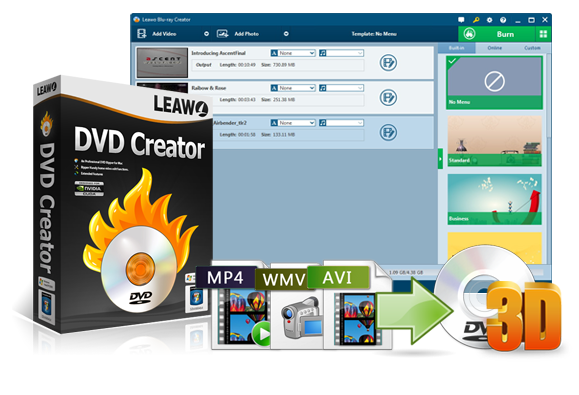
-
Leawo DVD Creator
Create DVD-9/DVD-5 discs playable on various standalone DVD players and computers without region restriction.
Create DVD content in either NTSC or PAL for DVD players for various regions.
Convert and burn videos in 180+ file formats to DVD disc, folder and/or ISO image file.
Edit video files such as adding image/text watermark, trimming video length, cropping video size, adjusting video effect, applying 3D effect, etc.
Select disc menu for output DVD content, or even design disc menu with your own pictures and songs.
Burn photos to DVD photo slideshow with built-in photo slideshow editor.
Step 6. Insert an empty DVD disc to the computer's drive.
Step 7. Open the program and import the downloaded YouTube video to the main panel of the program by clicking "Add Video", or you can simply drag the YouTube video to the program directly.
Step 8. Set the disc menu templates. You can choose from the templates library in the right-hand column or you can DIY your own disc menu.
Step 9. Start burning DVD. Once all the templates have been selected, click the green "Burn" icon on the top right-hand corner to start the DVD burning process. And you will be required to confirm "Burn to", "Disc Label" and "Save to" options.
Part 3: Try Playing YouTube Videos Offline on PC with Cinema-like Experience
If, unfortunately, now your PS3 has run out of order which will not allow you to play the YouTube videos, what can you do? Well, turning to play the YouTube videos offline of PS with Leawo Blu-ray Player can be your alternative choice. With help of Leawo Blu-ray Player, you can play the YouTube videos with the best picture and audio effects.

-
Leawo Blu-ray Player
Region-free Blu-ray player software to play Blu-ray disc and DVD disc for free, regardless of disc protection and region restriction.
Play 4K FLV videos, 4K MKV videos, 4K MP4 videos, etc. without quality loss.
Play 1080P videos, 720P videos with lossless quality.
This piece of player software is able to deliver quality-lossless video images with a resolution of 720P, 1080P, 1080i and 4K (2160P). Due to the support of advanced audio decoding technologies inserted within the player, like DTS, AAC, Dolby and TrueHD, Leawo Blu-ray Player can offer you the stereo audio enjoyment with ease. Asides from providing the best audio and video quality, Leawo Blu-ray Player is able to play Blu-ray discs of region A, B and C, and DVD discs from region 0 to 6.
Conclusion
Obtaining PS3 can be able to provide you with the best gaming and movie experience. However, if you have been puzzled with the failure of playing YouTube videos on PS3 browser, then you can check your PS3 by referring to the steps. Or, alternatively, you can simply download the YouTube videos and then burn them to the DVD disc which can be easily played on PS player.