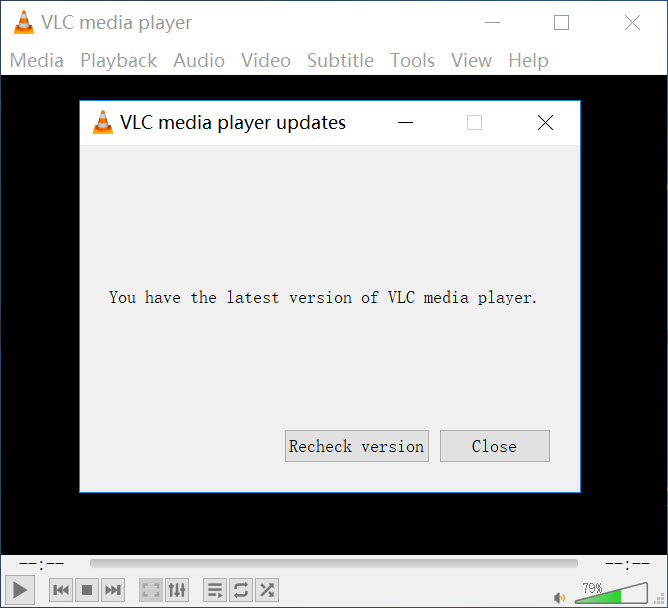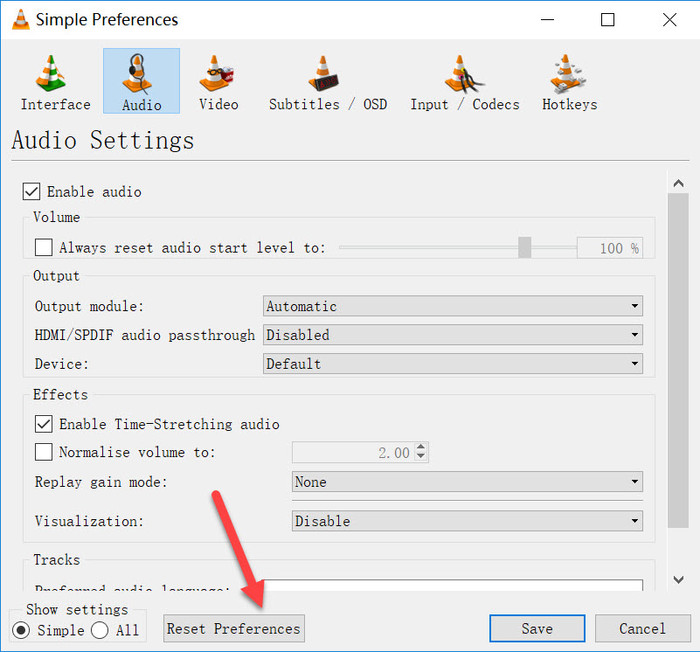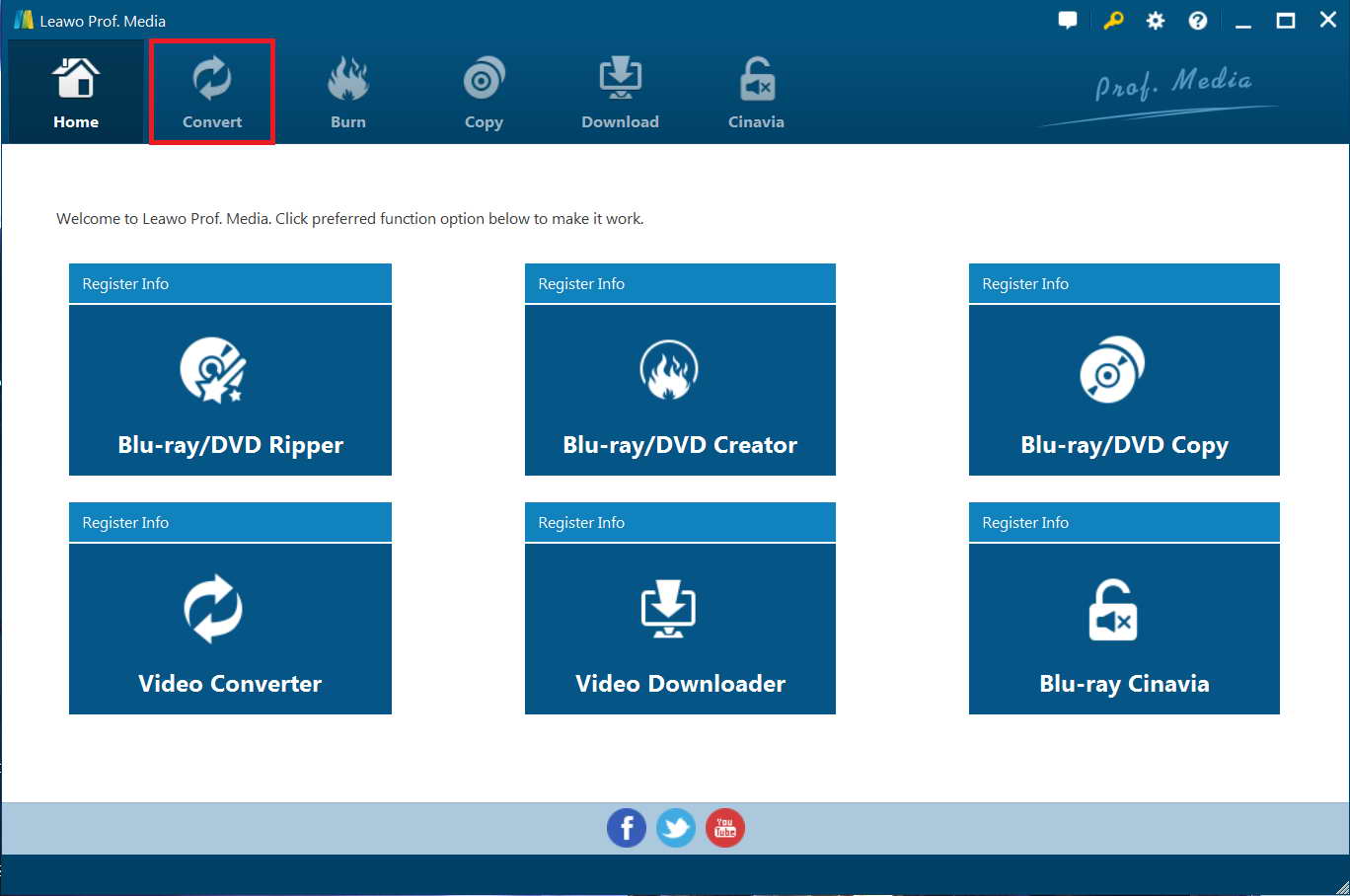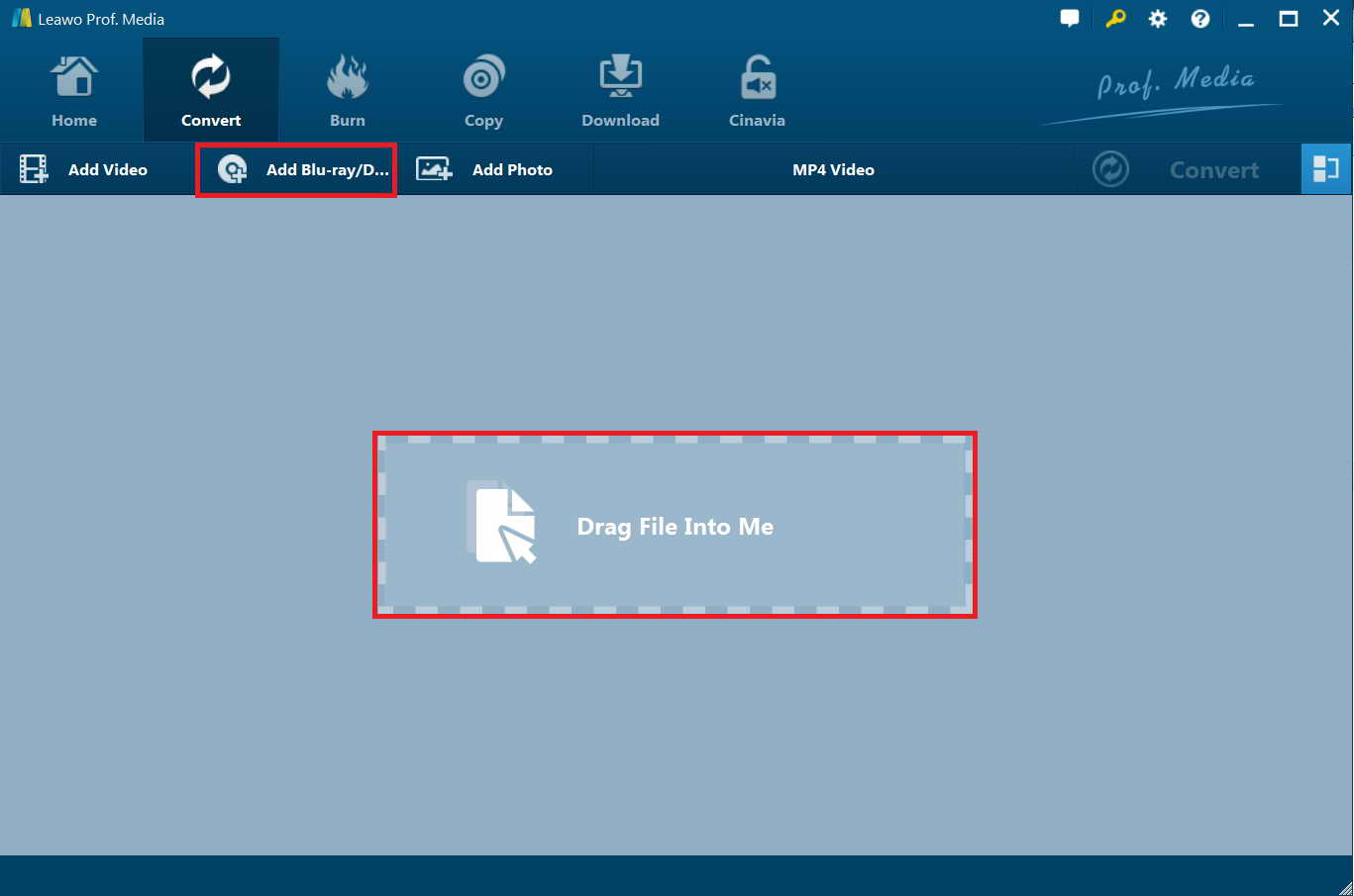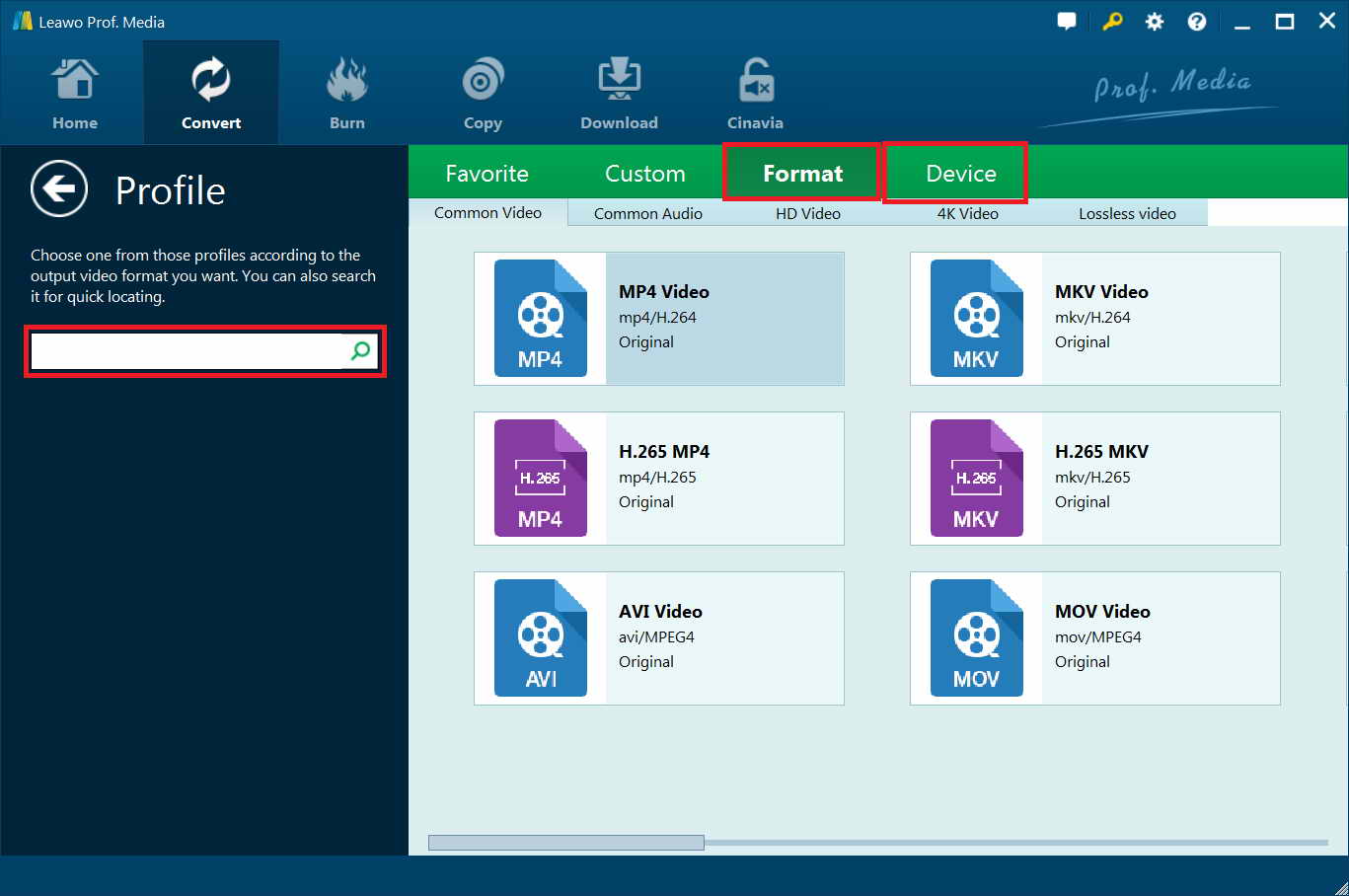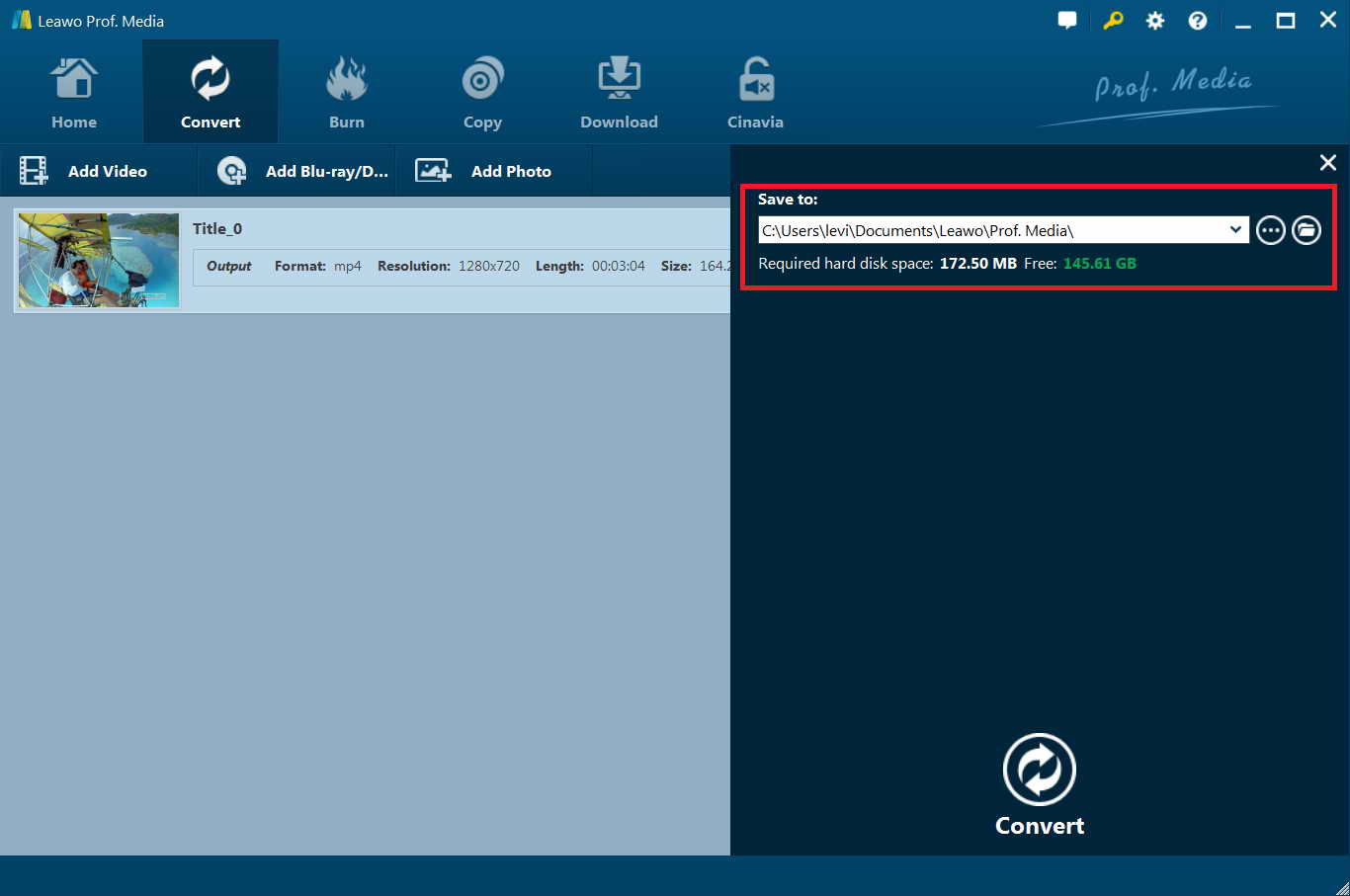Recently, I went to some forums and found most people get stuck almost the same problems:
I am so stuck trying to get some files to play :
They are VOB files off a DVD but a friend of mine said that i should not play that file, but the accompanying one which is an IFO file. (he says this works one his power DVD program for windows, but i have a mac so I am stuck)
But automatically the VOB files always opens with VLC (and the little icon is also the vlc icon) so I think that's the right program for the files. Well i also tried and opened with other programs (such as windows media player, quick time and real player) and the same problem, no sound only picture.
any help greatly appreciated
Rose
Generally, VLC Player is a widely used player and encoder that supports many video and audio formats. Although it has strong features, users may also experience various technical problems. One of the common technical problems is that VOB file won't play sound, only picture in VLC. What should you do when you find VOB file no sound in VLC? In this tutorial, we will show you several possible reasons that cause VOB files no sound in VLC, the methods to fix VOB file no sound in VLC, and one of the most powerful tools to help you convert VOB file to video format.
Part 1: Possible reason cause VOB files no sound in VLC
Below are some causes of “VOB player no sound problem”.
Cause #1 – Faulty codecs
For example, if a VOB/MP4/MKV/AVI file contains a VLC incompatible video codec, you will fail to apply videos to the VLC media player, or there is just no sound.
Cause #2 – Corrupted video file
Maybe the file has been corrupted beyond recovery and there can be any number of reasons why this happened. Therefore, the best approach to avoid the “VOB player no sound problem” is prevention. Ideally, media files you don't want to have corrupted will be backed up immediately upon recording to a cloud-based storage service.
Cause #3 –Wrong output module
Maybe the default output module does not match your computer.
Cause #4 – VLC speaker was disabled
You may disable the system speaker by accident, or unwarily mute VLC volume.
Part 2: How to fix VOB file no sound in VLC?
Sitting back on your couch and enjoying your favorite videos can definitely be one of the best things on a lazy afternoon. But when you intend to play a video, there is no sound on video with VLC player, which can be really annoying. When you come across the problem that the VOB file won't play sound, only picture in VLC. Just try the methods recommended below to help you fix VOB file no sound in VLC.
Solution 1: Unmute Your VLC Player
When you find VOB file no sound in VLC, it might be due to a configuration error, which can happen in an instance that you just muted your video player by accident. In this case, you need to follow the steps below to unmute your VLC:
1 Click the speaker icon, which is at the bottom of your taskbar near your clock.
2 Next, just click the button"mixer" and if your VCL Player is running, it will show up in the mixer like below.
3 Finally, you just need to unmute your VLC and your sound works again.
Solution 2:Update VLC to the Latest Version
VOB file no sound in VLC, maybe it is caused by an outdated VLC version. In such case, you can try to fix the no sound problems by upgrading to the latest VLC version to get the latest program enhancement that lacks on your previous version. As we all know, VLC is also a free and open source product. Therefore, with the latest version of VLC, you may fix some of the sound bugs or add some new audio codec into it. All you need to do is to click on "Help-Check for Updates". Or you can just uninstall it and download the latest version of VideoLAN.
Solution 3: Adjust Audio Settings
If it still fails to work after you unmute or update VLC, try resetting all the preferences to see if it can fix the VLC no sound problem. Here is how:
1. Now you can open VLC Media Player and click on the option "Tools-Preferences".
2. Then just switch to "Audio". At the bottom, click "Reset Preferences".
With just two simple steps, you may solve the issue VOB player no sound problem successfully.
Solution 4: Convert Video to Another Format
If all the methods mentioned above still don't work after trying, you may convert the original video to another format, though VLC can package video, audio in the different codec. However, some of the codecs may not be supported by VLC Media Player. When encountering this, the easiest way to solve is to convert the video into one of the codecs that will definitely be supported by VLC. And a good video converter can help you do this with just a few clicks. Here I introduce a powerful yet easy-to-use video converter called Leawo DVD Ripper.
Part 3: Convert VOB file to video format with Leawo DVD Ripper
As a professional DVD ripper, Leawo DVD Ripper can convert most of the videos to VLC supported format: MP4 format with H.264 video codec and AAC audio codec, which will also keep the best video quality after conversion. Known for the best DVD ripper, Leawo DVD Ripper accepts all kinds of DVD discs. DVD discs protected by CSS encryption, multi-angle DVD discs, DVD discs from any region, and DVD discs from any movie studio can be imported for DVD ripping. Learn how to convert VOB file to video format with Leawo DVD Ripper.
Step 1. Download and run Prof. Media (DVD Ripper is a module of Prof. Media) to enter the home page, click"Convert" button on the sub-menu to enter the "Convert" interface. After getting into the "Convert" interface, click"Add Blu-ray/DVD" to import the files.
Step 2. In the option "MP4 Video", click the box to pop up a small panel, where you need to click "Change" to enter the "Profile" panel. You can choose either video/audio format or mobile device as output profile under"Format" or"Device" group. Select a format you want.
Step 3. When all the profile settings are completed, go to the "Convert" interface, on which you need to click the green"Convert" button to set output directory for saving the output files.
Step 4. Finally, click the"Convert" button at the bottom of sidebar and start converting your media files, soon you will get your file in another codec to be played in VLC.
Part 4: Best Alternative to VLC Player --Leawo Blu-ray Player
Like other software, VLC users may experience various technical problems. Even though it has been installed on your computer for a long period of time and you have already used it many times, it may fail to function properly. VLC may have trouble playing some VOB media file. Thus, you can try the best alternative to VLC Player --Leawo Blu-ray Player.
Leawo Blu-ray Player could play back all Blu-ray and DVD discs in the market from various movie studios, even they're just released. What's more, it's a totally free DVD player, video player and audio player combo. It could play videos of up to 1080P in HD MP4, HD AVI, HD MOV, HD TS, etc. and audios in AAC, AC3, MP3, M4A, etc. in lossless quality.
Step 1. Download and launch Leawo Blu-ray Player and then you could see a clean interface with several options.
Step 2. You could hit the green "Open File" button to browse and load video, audio and ISO image file for playback. Time to enjoy your movie.
Conclusion
In conclusion, VOB file no sound in VLC could result from various reasons, like computer settings, VLC media player settings, audio codec issue and so on. To fix these issues, the first thing to do is to troubleshoot the above list. However, as far as I am concerned, I would highly recommend that you get Leawo DVD Ripper and Leawo Blu-ray Player. With Leawo DVD Ripper, you can even edit source media files by trimming, cropping, watermarking, adjusting video effects and applying 3D effect. And with Leawo Blu-ray Player, you could also convert Blu-ray/DVD disc, folder and ISO image to MKV with lossless quality and 6X higher speed. Why not have a try?