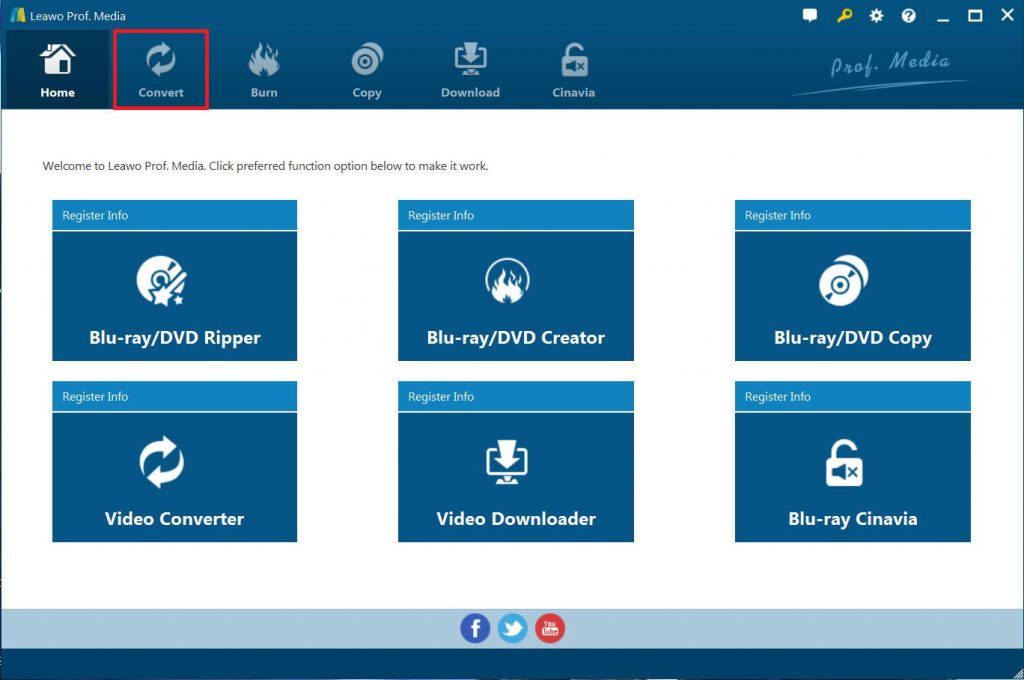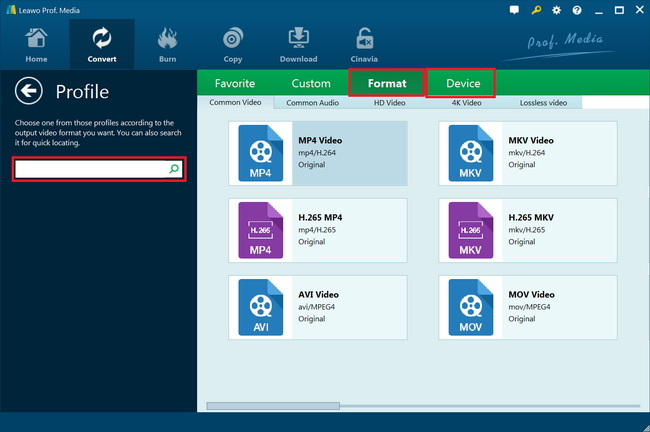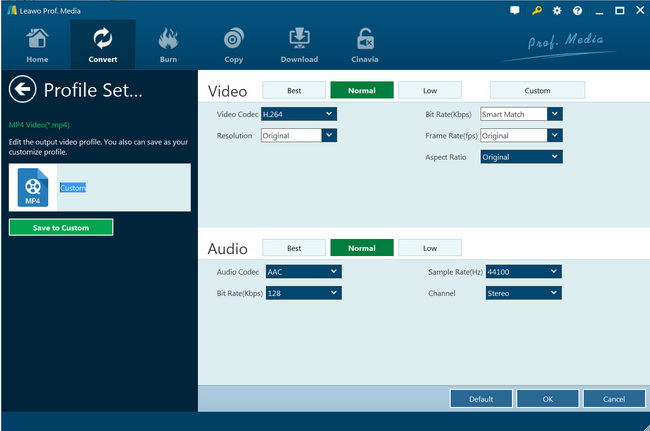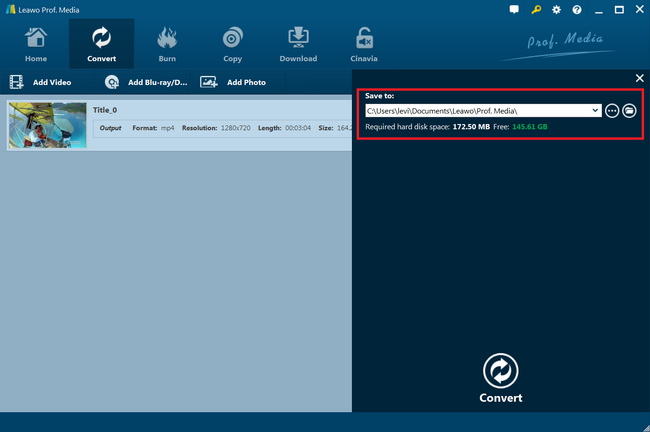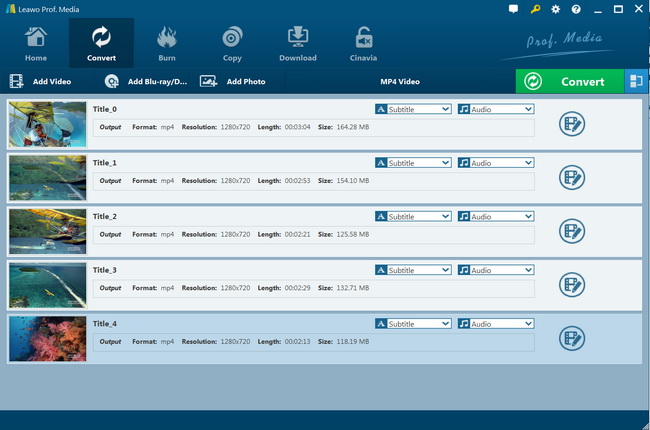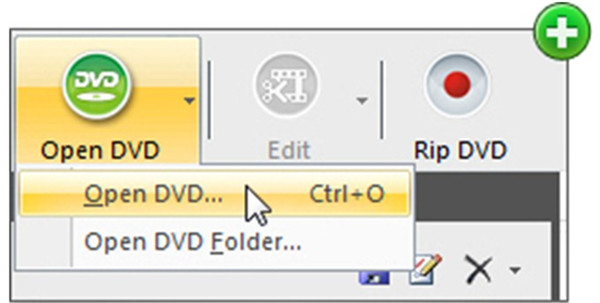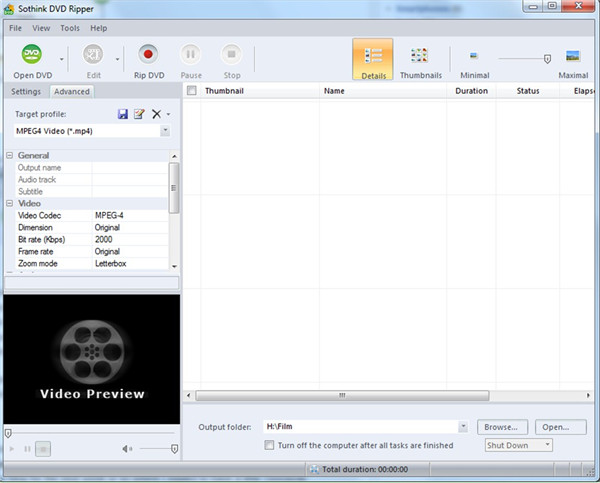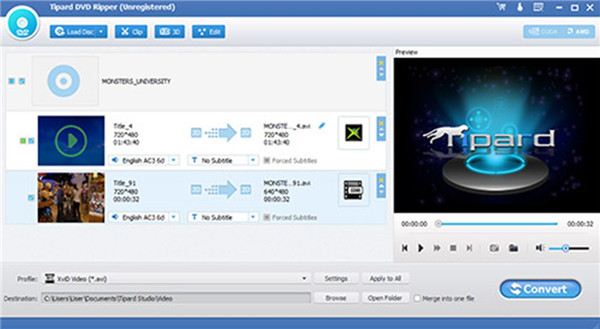The Tesco Hudl tablet has an affordable price, whose overall performance is decent. This kind of cheap Android tablet is quite simple to apply for the whole family. The big screen can be used for playing movies with a great experience. However, you should know that it has no built-in DVD-ROM or DVD player, which is the same as other tablets. Therefore, if you would like to watch DVD on Tesco Hudl tablet, you are recommended to employ one third-party program to convert DVD to Tesco Hudl tablet friendly formats like AVI, MP4, MKV, MOV, and FLV. The DVD ripping tools are various in the market and on the Internet, which may make you puzzled about selecting a perfect tool to help you. In this guidance, I will list three DVD to Tesco Hudl tablet converters. You can choose the most suitable one to settle this problem well.
Part 1: Best DVD to Tesco Hudl Tablet — Leawo DVD Ripper
For the aim of enjoying watching DVD videos on Tesco Hudl tablet, it is a good idea to turn to Leawo DVD Ripper for assistance. This spectacular DVD ripper has easy-to-use interface, whose functions are excellent. Its great features have won the trust of numerous users all over the world. It can be used to rip DVD to video or audio in more than 180 formats with 6X faster speed. The converting result is also satisfactory, which can keep 100% original quality of DVD videos and audios. With the help of this tool, you can easily rip DVD to Tesco Hudl tablet or other portable devices. Since MP4 is a format that Tesco Hudl tablet can support, here I would like to take how to convert DVD to MP4 for instance to tell you the method to use Leawo DVD Ripper.
1.1 Rip DVD to Tesco Hudl Tablet Friendly Format
Step 1: Prepare DVD and Load DVD Files
First, you need to run Leawo Prof. Media suite on your computer and then put your DVD disc into your computer drive to get ready for the conversion. After that, you need to choose the module of “Blu-ray/DVD Ripper” to click on to invoke the main interface of Leawo DVD Ripper. From the screen, you can see a button named “Add Blu-ray/DVD”. Give it a click and you can choose your DVD folders or DVD files to load them into the tool. A much easier way to load files is to directly drag and drop them into the middle part of the screen.
Step 2: Set Output Format
On the right side of the button “Add Photo”, you can click the icon and hit on the “Change” option from the drop-down menu to enter the “Profile” panel. Here, you are permitted to hit on the “Format” button and then click on “Common Video” to set “MP4 Video” as the output format. You can also choose other formats that are supported by the tablet to set as the final format.
Step 3: Set Output Parameters
If you pursue a higher quality of the output videos, you can go back to the profile panel again to adjust the detailed parameters for the converted files. You can reset the video codec, quality, bit rate, frame rate, aspect ratio, channel, audio codec, resolution, and so on. If you do not think this step is necessary for you, you can neglect it to continue.
Step 4: Set Output Directory
Find the big green “Convert” button at the top toolbar to hit on. A side panel will show up in the right part of the screen. This panel allows you to hit on the folder icon to set one proper output directory for the final converted files.
Step 5: Begin to Convert DVD to Tablet Compatible Format
After you finish setting all well, you can hit on the “Convert” button at the bottom of the side panel to initiate the procedure to rip DVD to MP4. The process is very quick and you just need to wait for a while. After the converting is over, the converted files will be available in the output folder on your computer.
1.2 Transfer Converted Files to Tesco Hudl Tablet from Computer
After you get the files with the format that can be supported by Tesco Hudl tablet, it will be easy for you to transfer them to the tablet and watch movies at ease. As for how to deal with the transferring task, the following steps will be helpful.
Step 1: Turn on your Tesco Hudl tablet and computer. Then you need to connect your Tesco Hudl tablet with your computer with a proper USB cable. After a while, you will see a notification that says “Connected as media device”.
Step 2: On your computer, the Tesco Hudl tablet will be shown as a “Removable Device”. Thus, you can drag the converted DVD files and drop them into the folder of your Tesco Hudl tablet directly.
Now, you have completed the whole procedure of ripping DVD to Tesco Hudl tablet for enjoyment. You can now watch DVD on Tesco Hudl tablet without any difficulty at all.
Part 2: Rip DVD to Tesco Hudl Tablet with Sothink DVD Ripper
Another good tool for you to realize the goal to watch DVD on Tesco Hudl tablet is Sothink DVD Ripper. This program is not hard to handle, which can be applied to convert DVD to various formats, such as avi, mp4, mkv, divX, xvid, wmv and etc. As a popular DVD ripper, it can support over 200 formats. With the assistance of this software, you can rip almost all your favorite videos to your computer or portable devices like Tesco Hudl tablet. The simple steps below will instruct you on how to rip DVD to Tesco Hudl tablet successfully with this tool.
Step 1: First, you need to insert your DVD into the drive of your computer and then run Sothink DVD Ripper on your computer. After that, you can click on the option of “Open DVD” to load your DVD files into the program.
Step 2: Afterwards, you can navigate to the “Target profile” and click on the downward arrow icon to choose a format that is supported by Tesco Hudl tablet. If you want to set other detailed parameters for the output files, you can make use of the “Settings” option to make it.
Step 3: After that, you can hit on the “Browse…” button at the right side of “Output folder” to choose a target place for the converted files.
Step 4: After you set well all info, you can click on the red button “Rip DVD” to begin to rip DVD files to your target format.
Step 5: When the converted DVD files are available on your computer folder, you can continue to refer to the steps in Part 1.2 to transfer them to your tablet easily.
Part 3: Rip DVD to Tesco Hudl Tablet with Tipard DVD Ripper
As for ripping DVD to Tesco Hudl tablet, you can also turn to Tipard DVD Ripper. This tool allows you to convert DVD to MP4, MOV, AVI, MKV, and MP3 with high speed. You can also make use of this program to backup common and encrypted DVD videos to the local disc of your computer. If you need to edit DVD videos, it can also help you to make it. Its editing features include clipping, cropping, adding watermark, and adjusting video effect. If you have a number of DVD movies and desire to convert them to your Tesco Hudl tablet, this part will show you how to use Tipard DVD Ripper to get this work done quickly and perfectly.
Step 1: First, you need to download and install Tipard DVD Ripper on your computer. After that, you can fire it up and insert your DVD disc into your computer DVD drive.
Step 2: Hit on the button of "Load disc" to import your disc files to the DVD converter. You can also add DVD ISO image into the program in case you need.
Step 3: When the DVD files are displayed in the software screen, you can choose the title or chapter that you would like to rip by ticking the check boxes before them. This tool allows you to rip DVD to Tesco Hudl tablet compatible format with various encodes at ease.
Step 4: If you need to customize the output video, you can use the software to adjust effect, trim video length, crop video frame, or add watermark. This program also offers you the feature of previewing before ripping.
Step 5: When all the output settings are finished, you can hit on the big "Convert" button at the bottom right of the window to begin to rip DVD to your target format. It also supports batch conversion and the speed of it is really satisfying. Wait for a moment and the tablet supported videos will be in your output folder.
Step 6: Finally, you can refer to the detailed steps in Part 1.2 to begin to transfer the converted videos to your Tesco Hudl tablet.
Part 4: Comparison and Conclusion
In order to help you to obtain more detailed info of these three DVD to Tesco Hudl tablet converters, I would like to offer you a comparison table for you to refer to.
|
Features/Program |
Leawo DVD Ripper |
Sothink DVD Ripper |
Tipard DVD Ripper |
|
Usability |
Rip and convert DVD to video, extract audio content from source DVD and save in various audio formats like AAC, FLAC, WAV, MP3, etc |
Rip, edit DVD and transfer DVD to hard disk, and convert DVD to any video audio formats |
Convert any DVD to almost all video and audio formats
|
|
Compatibility |
Windows and Mac operating systems |
Windows 7 / 98 / 2k / XP / 2003 / Vista |
Windows and Mac operating systems |
|
Conversion Speed |
6X Faster |
Quick |
Fast |
|
Output Format |
180+ formats |
AVI (XviD/DivX), MP4 (iPod/iPhone/PSP/MP4 Player), WMV (Zune/Pocket PC), 3GP (Mobile), MKV, MOV, FLV, VCD/SVCD (MPEG-1/2), audio (MP3/M4A) |
Video like MP4, AVI, MKV, MOV, FLV, WMV, and audio like MP3 and more than 300 formats |
|
Result Quality |
Lossless quality |
Amazing quality |
Excellent quality |
|
Decrypt Blu-ray/DVD discs |
Yes |
No |
Yes |
|
Edit Blu-ray/DVD movies |
Yes |
No |
Yes |
|
Apply 3D movie effect |
Yes |
No |
Yes |
As you can see, converting DVD to Tesco Hudl tablet is not hard and this can also be settled by Leawo DVD Ripper quite well. Among all three tools, Leawo DVD Ripper is the most professional and powerful one. It stands out for its amazing features and spectacular converting results. It will surely optimize your user experience. After you make use of it for one time, you will gradually become a regular user for this software.