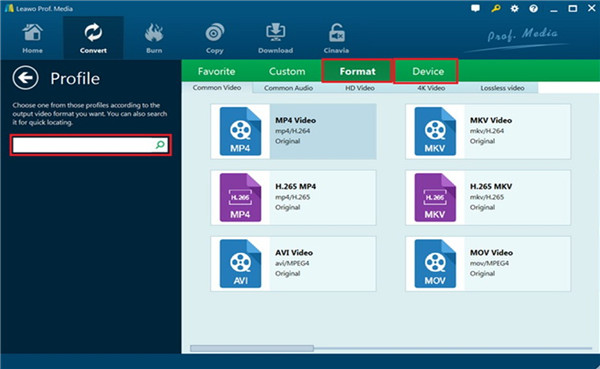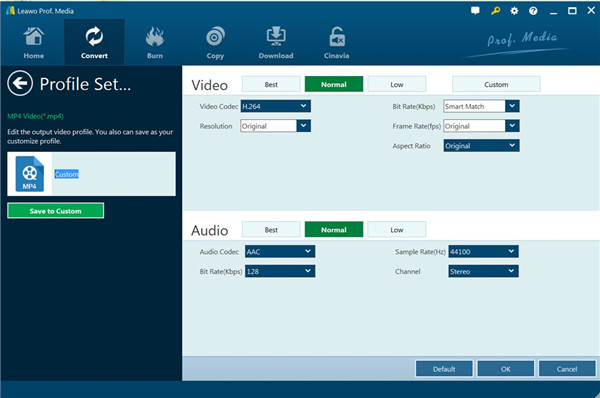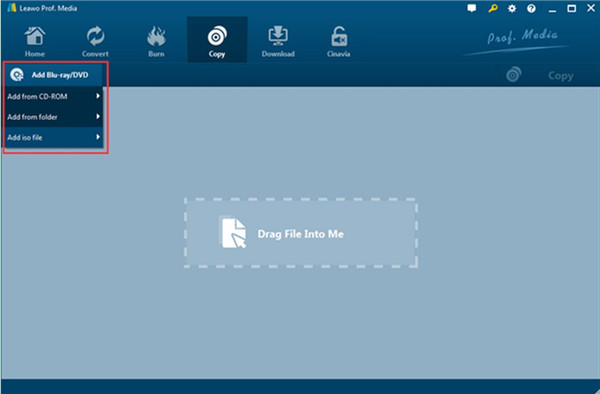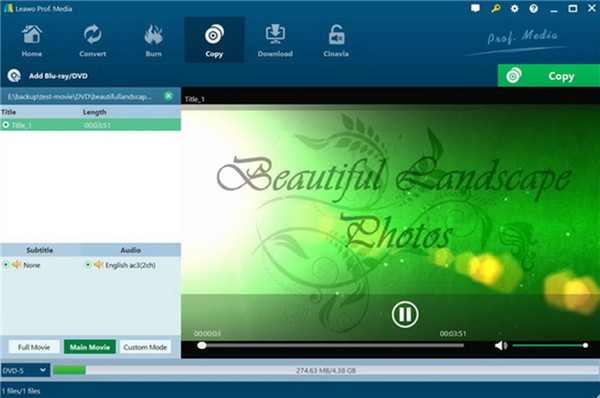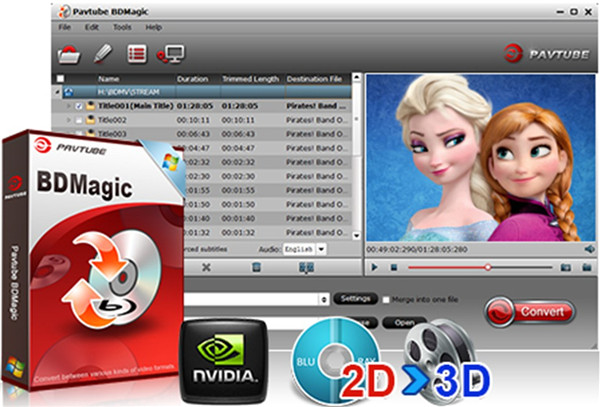WD MyBook Live is a very easy-to-use server, which allows you to store all your family videos, songs, pictures and essential files to one place for all family members to share. This cool and affordable server, however, fails to read DVD/Blu-ray, which is quite upset. If you have got a large number of videos on Blu-ray and DVD discs and would like to import them to WD MyBook Live for streaming with ease, here is a simple guidance for you. In this tutorial, I will show you three wonderful methods to rip DVD/Blu-ray discs into WD MyBook Live compatible movie formats with great quality.
Part 1: Rip DVD/Blu-ray Discs to WD MyBook Live with Leawo Blu-ray Ripper
To finish the task to backup DVD/Blu-ray discs into WD MyBook Live, the assistance of a Blu-ray and DVD ripping tool is necessary, which is able to copying Blu-ray and DVD files to WD MyBook Live. Here Leawo Blu-ray Ripper is highly recommended to aid you to rip DVD/Blu-ray discs into WD MyBook Live supported files with high speed and lossless quality. It is quite a professional and best DVD/Blu-ray ripping and converting tool, which enables users to rip and convert DVD/Blu-ray discs into various video and audio formats such as MP4, MKV, MOV, AVI, MP3, etc, and it is equipped with quite a few preset output devices for directly conversion, including but not limited to iOS devices, Sony Devices, Samsung Devices, and Microsoft Surface. If you are using a Mac, you can go to Leawo Blu-ray Ripper for Mac. Now you can download this tool and follow the instructions to backup DVD/Blu-ray discs into WD MyBook Live.

Leawo Blu-Ray Ripper
☉ Convert Blu-ray/DVD to MP4, MKV, AVI, MOV, FLV, and other 180+ HD/SD formats
☉ Convert Blu-ray/DVD main movie to videos for space saving
☉ Convert 2D Blu-ray/DVD movies to 3D movies with 6 different 3D effects
☉ Fast conversion with NVIDIA CUDA, AMD APP and Intel Quick Sync acceleration technologies
Note:
- Leawo Blu-ray Ripper is a module built-in Leawo Prof. Media.
- You need to make sure that your computer has installed a Blu-ray drive that can read DVD/Blu-ray discs content smoothly.
Step 1: Load DVD/Blu-ray disc
Put your DVD/Blu-ray disc that you desire to rip and convert into your computer drive. After that, you can fire up Leawo Prof. Media. Click to open the module of “Convert” and then hit the button of "Add Blu-ray/DVD" on the main interface to import your DVD/Blu-ray disc after you start this DVD/Blu-ray to WD MyBook Live converter.
Tips
- You should know that Leawo Blu-ray Ripper offers you three content loading modes, which enables you to load all movie, main movie or your preferred titles. You can choose the proper mode to apply.
- Leawo Blu-ray Ripper allows you to choose your desired subtitles and audio tracks via the drop-down boxes of "Subtitles" and "Audio tracks" in each loaded DVD/Blu-ray file.
Step 2: Define output format
Hit on the drop-down list next to the button of “Add Photo” to select “Change” to click on to call out the Profile setting panel. Here you can choose one suitable output format for your WD MyBook Live freely. MP4 is highly recommended here, for it is perfectly compatible with your WD MyBook Live.
After you set a WD MyBook Live compatible output format, you can hit on the same drop-down list and make use of the "Edit" button to modify the video and audio parameters of converted files, including video codec, audio codec, bit rate, aspect ratio, frame rate, channel, and so on.
Step 3: Rip DVD/Blu-ray discs into WD MyBook Live
After you set the format and parameters well, you can hit on the big green "Convert" button on the top part of the main interface and then choose one output folder to save the converted DVD/Blu-ray movies in the format that is supported by WD MyBook Live via the “Save to” box in the panel that pops up in the right part of the interface.
In the end, you can hit on the bottom “Convert” button on the sidebar that shows up to begin to backup DVD/Blu-ray discs into WD MyBook Live compatible videos. Once the conversion is over, you can then transfer the converted DVD/Blu-ray movies (now in WD MyBook Live -compatible video format) to your WD MyBook Live for playing at any time without any limitations.
Part 2: Backup DVD/Blu-ray Discs to WD MyBook Live with Leawo Blu-ray Copy
To rip DVD/Blu-ray discs into WD MyBook Live quickly is not a hard task with the help of Leawo Blu-ray Copy. This program is good at copying and shrinking Blu-ray/DVD discs for easy Blu-ray content saving and playback. This powerful Blu-ray/DVD discs to WD MyBook Live converter is capable of shrinking Blu-ray/DVD disc content from diverse origins to the formats of DVD-5/9, file folder, ISO image and even 1:1 disc duplication, which also supports the burning of ISO file to Blu-ray/DVD disc with no quality loss. Equipped with high-end Blu-ray copy and replication technology, this software can convert 3D Blu-ray/DVD with original realistic 3D effect retained. Follow the steps below and you will learn how to use Leawo Blu-ray Copy to backup DVD/Blu-ray discs into WD MyBook Live successfully.
Step 1: Import Blu-ray movies to the program
Since Leawo Blu-ray Copy is also a module built-in Leawo Prof. Media, you need to download and install this software suite beforehand for preparation. Afterwards, you can insert your Blu-ray/DVD disc into your computer disc drive. Launch Leawo Prof. Media and hit on the “Add Blu-ray/DVD” button to enter a folder viewer where you can choose the drive path to load movie files. You can also directly drag and drop the DVD/Blu-ray disc icon onto the main interface of the tool. The program can then recognize the media automatically.
Step 2: Choose loading mode and audio & subtitles
Hit on Full Movie, Main Movie, or Custom Mode to choose the loading titles with distinctive lengths and then you can modify the audio and subtitles.
Step 3: Set backup folder and begin to copy files
Hit on the green button “Copy” to call out a copying menu in the right part of the interface. After that, you need to tick the “folder” or the “ISO File” under the “Copy to” headline to save Blu-ray/DVD disc content as a digital format. Then put a directory to the “Save to” for the converted movie files. Once you are ready to begin the DVD/Blu-ray discs into WD MyBook Live, you can click on the “Copy” icon underneath.
When the copying process comes to and end, you can go ahead and transfer DVD/Blu-ray disc converted files into WD MyBook Live now.
Part 3: Backup DVD/Blu-ray Discs to WD MyBook Live with Pavtube BDMagic
It is also a good idea to resort to Pavtube BDMagic to help you to rip DVD/Blu-ray discs into WD MyBook Live. This great tool is able to convert DVD/Blu-ray discs for you to watch movies on the go freely with its professional features. Its acceleration technology is advanced and can customize Blu-ray/DVD with built-in video editor as well. You can easily use it to rip DVD/Blu-ray discs into WD MyBook Live recognizable format with Pavtube BDMagic. Here comes the step-by-step illustration of Pavtube BDMagic for you to check out.
- Download and install Pavtube BDMagic on your computer and prepare your DVD/Blu-ray discs well.
- Run Pavtube BDMagic and then hit on the corresponding button under the button of “Files” on the sub-menu bar.
- After all source DVD/Blu-ray contents are loaded into the program, you can then select the titles you desire to rip and convert. Subtitles and audio tracks can also be chosen based on your need.
- You can choose MP4 as the output format via the box of “Profile”. Then you can make use of the “Settings” button to adjust detailed video and audio parameters of selected profile.
- Navigate to the “Output” box to set a proper output directory and then hit on the big green “Convert” button at the right part of the interface to begin to rip DVD/Blu-ray discs into WD MyBook Live supported format.
- When the conversion terminates, you will get MP4 files from your BDMV folders. Thus, you can stream your output movies to WD MyBook Live for amusement at ease.
Part 4: Comparison and Conclusion
As you can see, there are diverse DVD/Blu-ray discs to WD MyBook Live software tools to assist you. However, are you clear of the differences between Leawo DVD Ripper, Leawo DVD Copy and Pavtube BDMagic? The comparison chart below would tell you the detailed info about these 3 DVD/Blu-ray tools. You can learn the similarities and differences between Leawo DVD Ripper vs. Leawo DVD Copy vs. Pavtube BDMagic.
|
Features/Program |
Leawo DVD Ripper |
Leawo DVD Copy |
Pavtube BDMagic |
|
Decrypt and remove DVD protection |
Yes |
Yes |
Yes |
|
Get rid of disc region restriction |
Yes |
Yes |
No |
|
Convert DVD to video |
Yes |
No |
Yes |
|
Convert DVD to audio |
Yes |
No |
Yes |
|
Copy video DVD between disc, folder and ISO image file |
No |
Yes |
No |
|
DVD content loading mode |
Full Movie, Main Movie, Custom Mode |
Full Movie, Main Movie, Custom Mode |
Custom Mode |
|
Select subtitles and audio tracks |
Yes |
Yes |
Yes |
|
Play back DVD movies |
Yes |
Yes |
Yes |
|
1080P or even 4K video output |
Yes |
No |
No |
|
Multi-track video output |
Yes |
Yes, in Full Movie only |
No |
|
Take screenshot |
Yes |
Yes |
No |
|
Yes. Trim, crop, adjust effect, add image or text watermark, merge files, etc. |
No |
Yes. Trim, crop, merge split and special effects. |
|
|
Yes |
No |
Yes |
|
|
Copy DVD content between NTSC and PAL mode |
No |
Yes |
No |
|
GPU graphics card acceleration |
Yes. NVIDIA CUDA, Intel Quick Sync, AMD APP |
Yes. NVIDIA CUDA, Intel Quick Sync, AMD APP |
No |
|
Adjust output video and audio parameters |
Yes |
No |
Yes |
Obviously, both Leawo DVD Ripper and Leawo DVD Copy has the function to back up your DVD/Blu-ray movies to WD MyBook Live, but the ways are distinct. Pavtube BDMagic is less powerful than the other two. You can choose the appropriate one according to your demand.