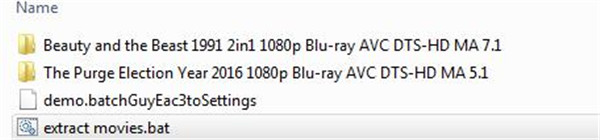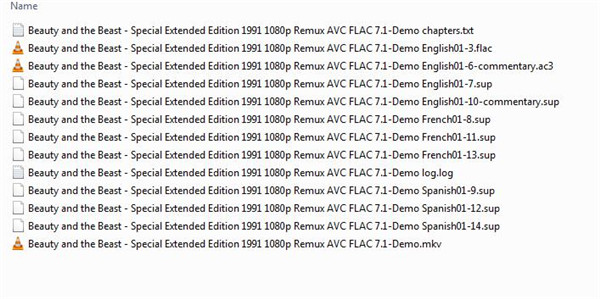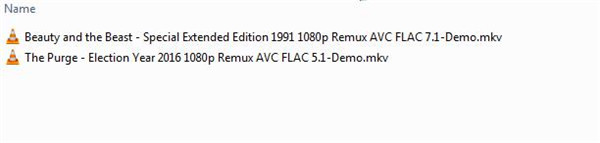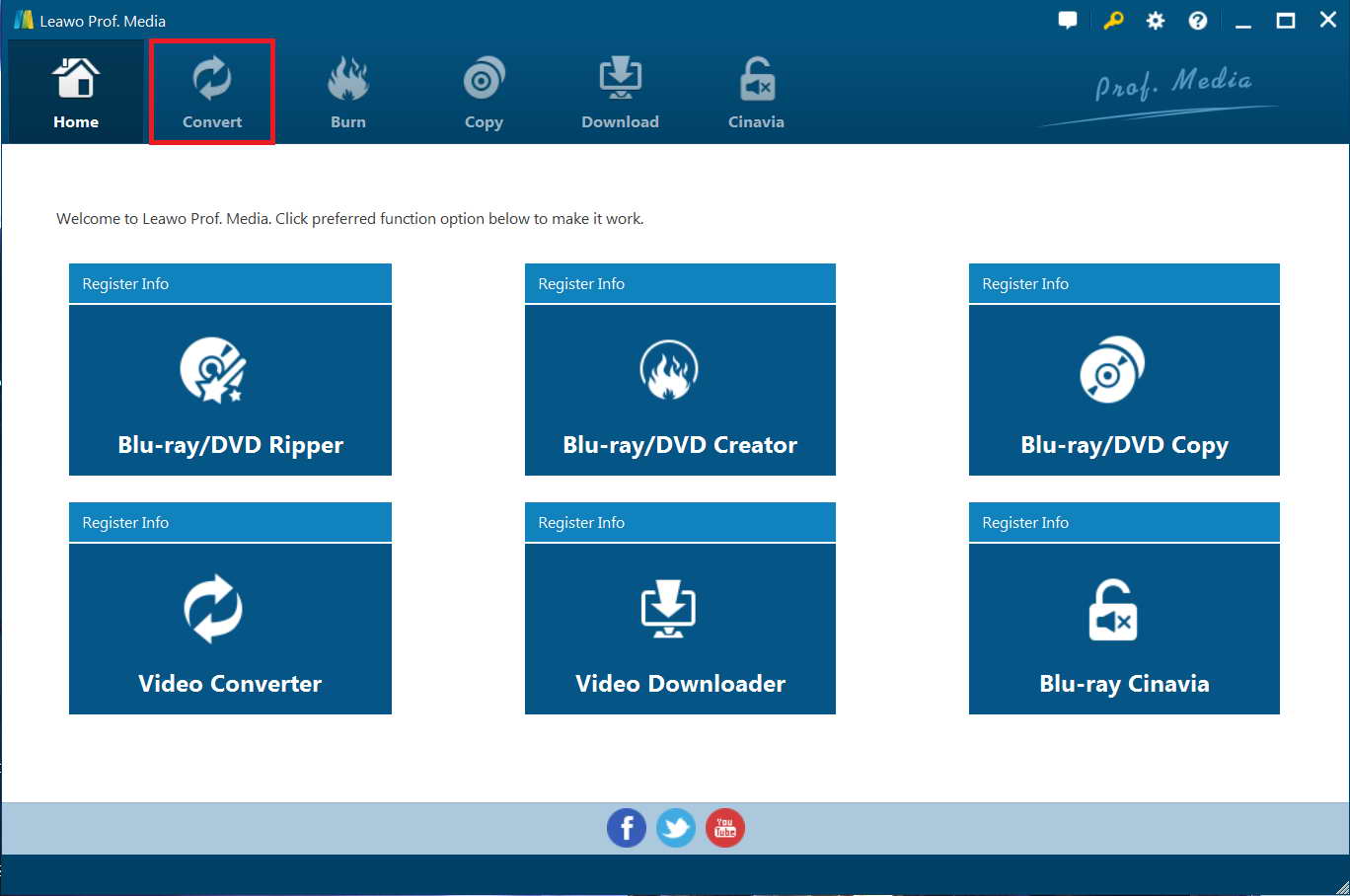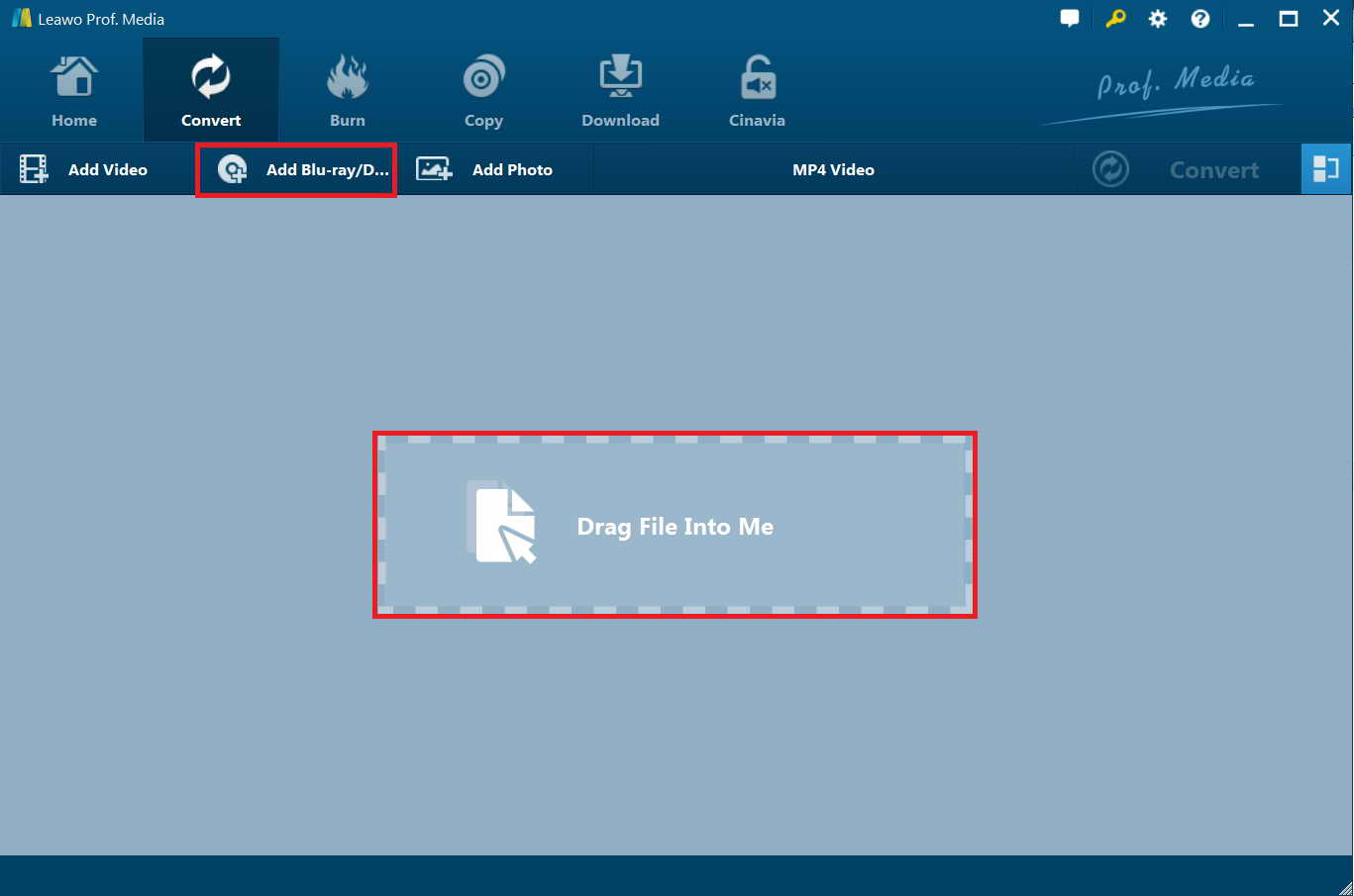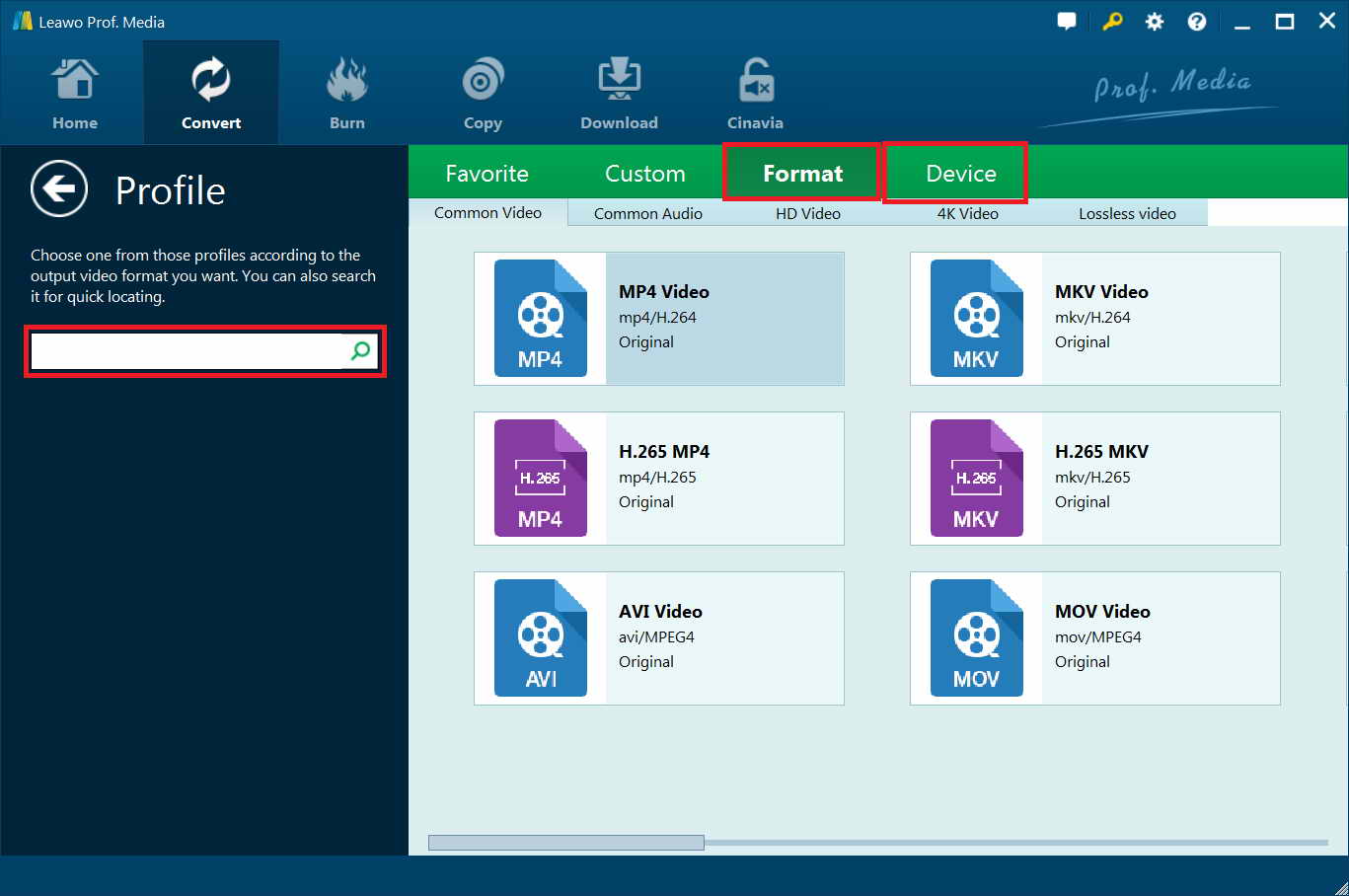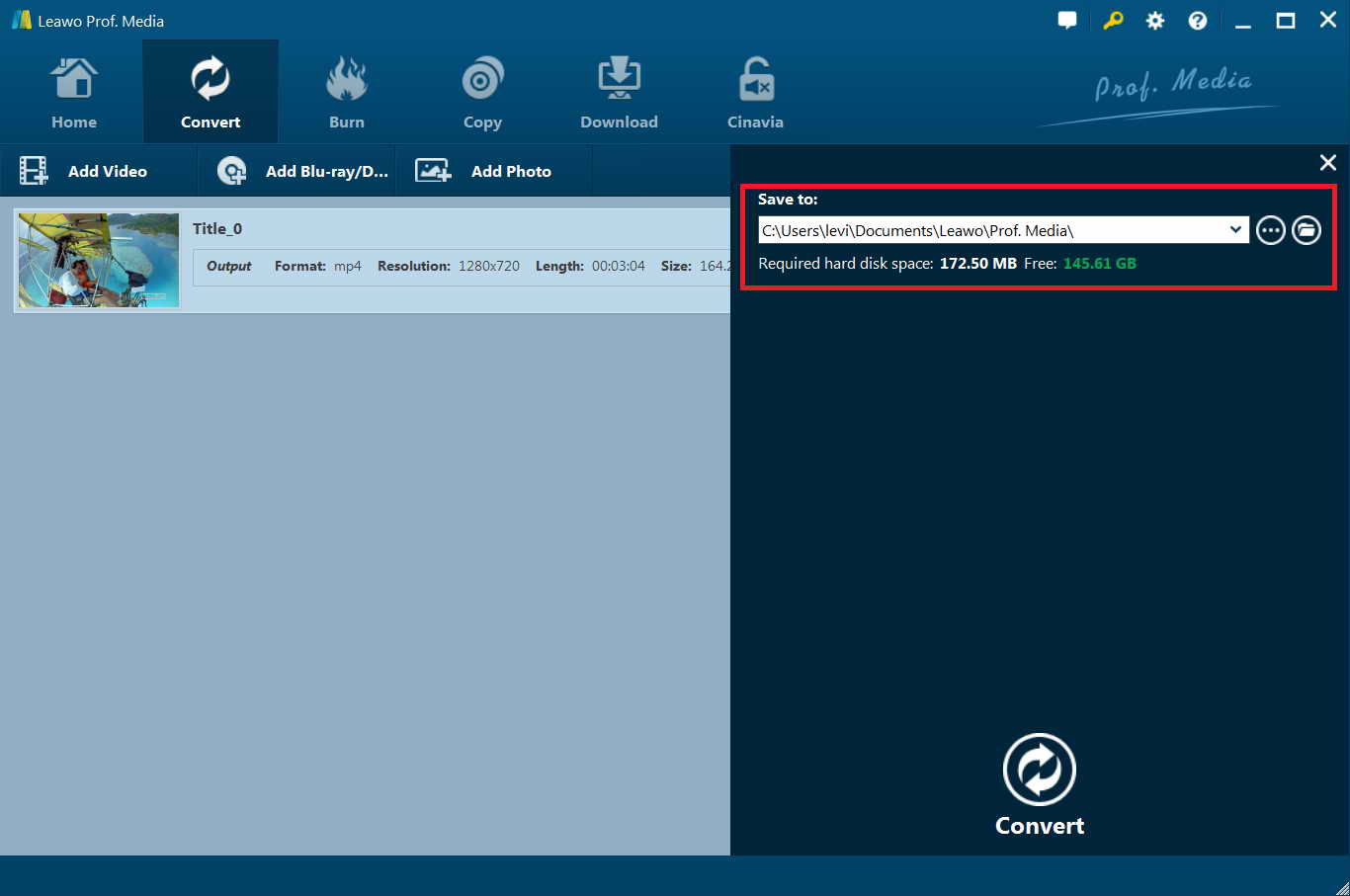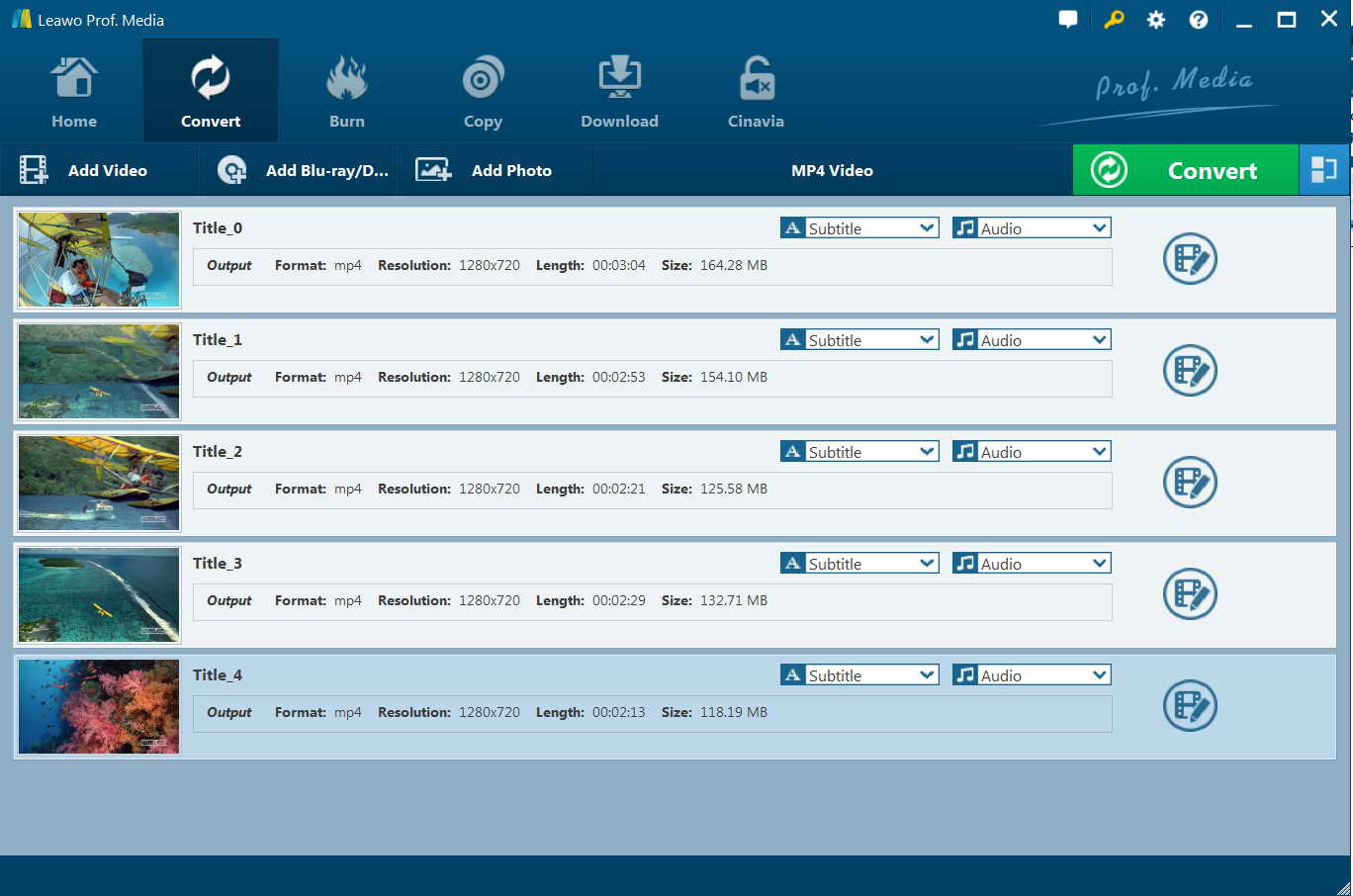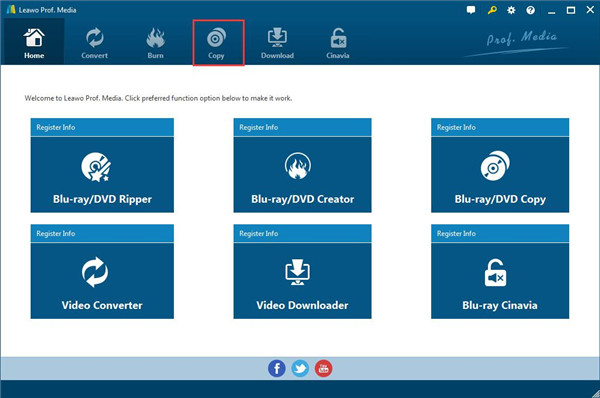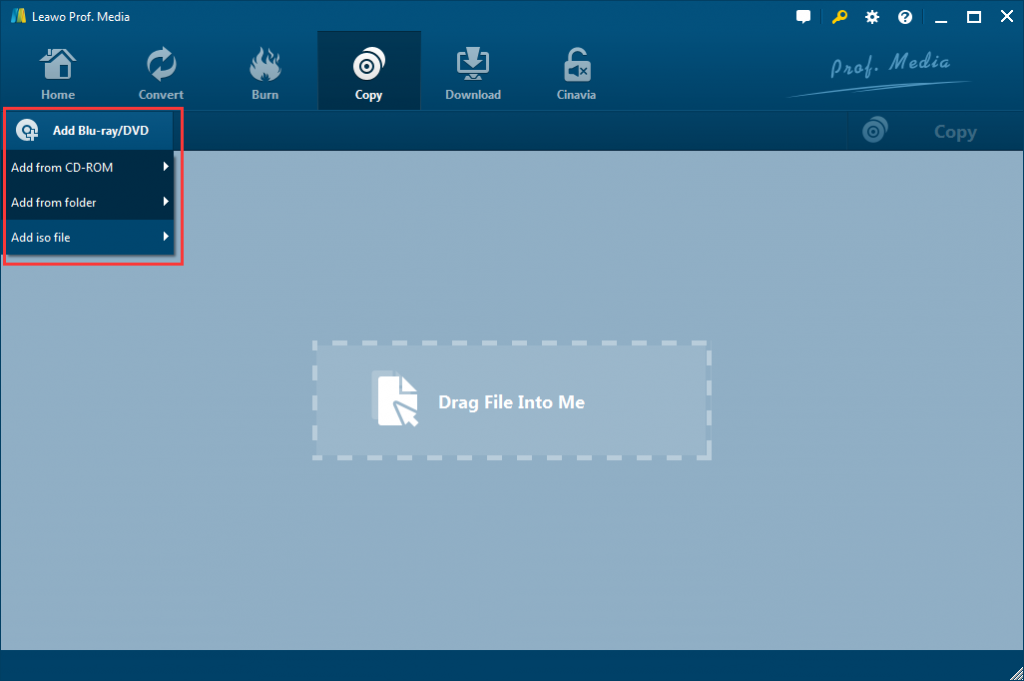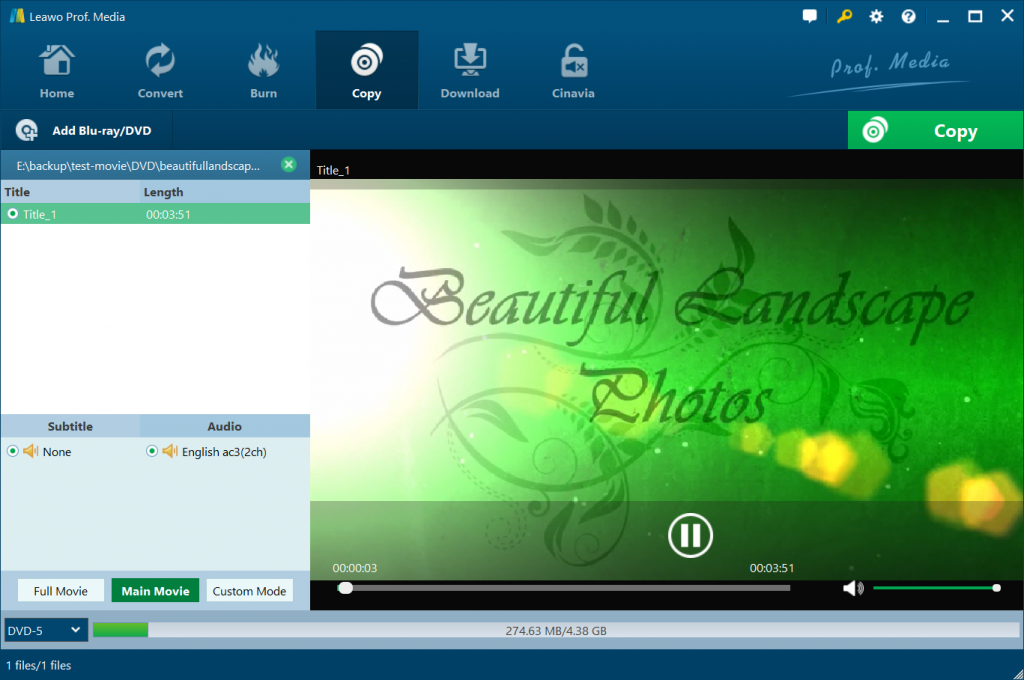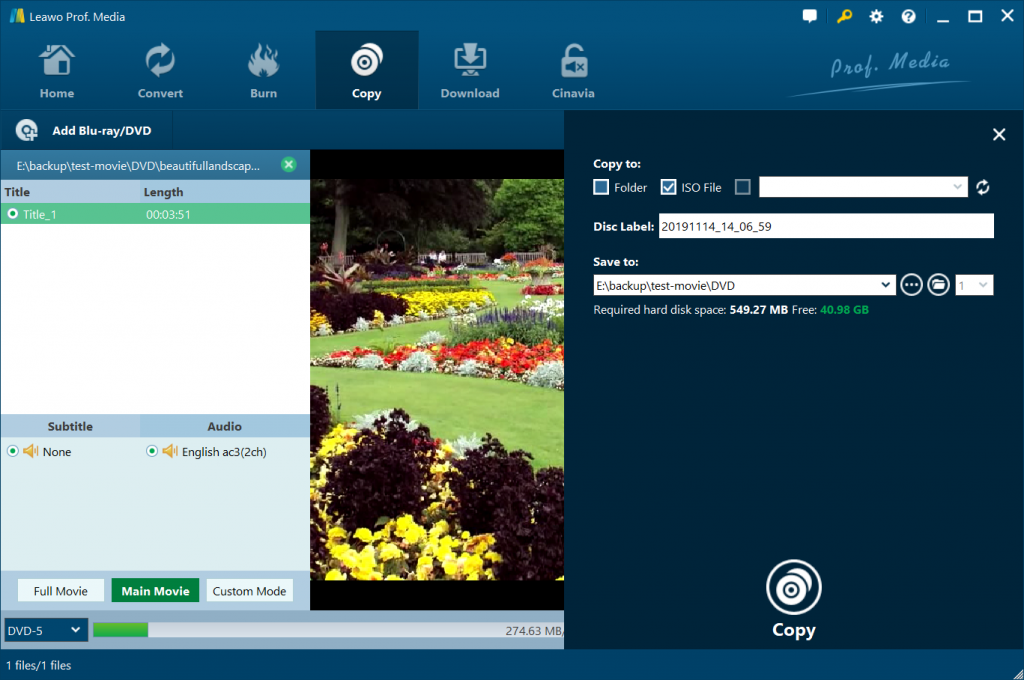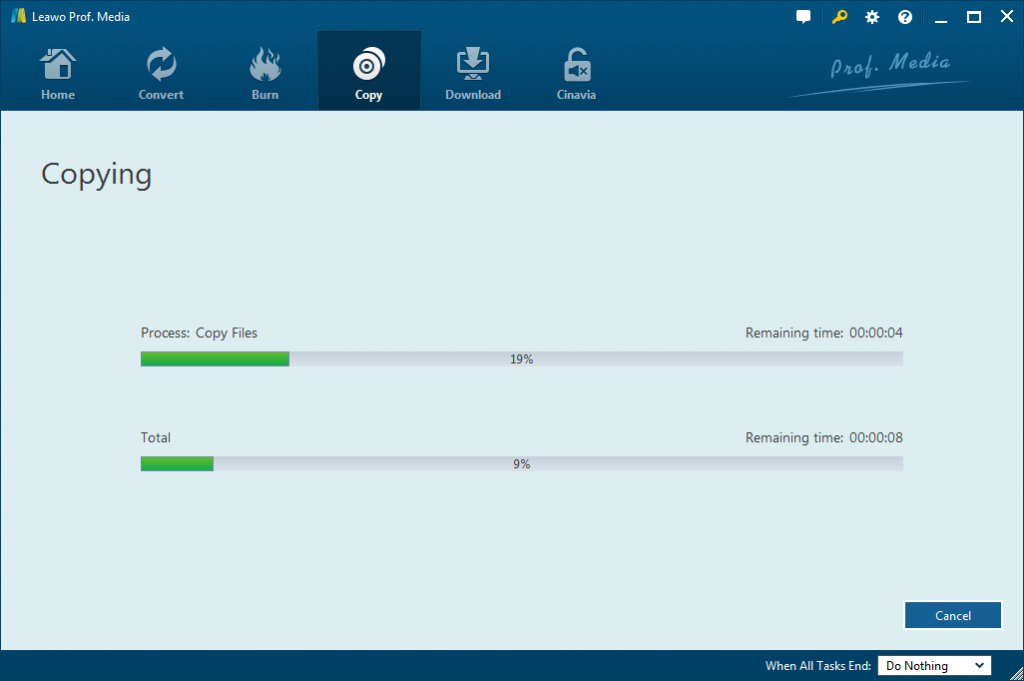Remuxing means that the data of files are ripped or coppied to a new “container” with lossless quality, such as the simple container “MKV” or others. However, concerning to Bluray movies remuxing, it has the deeper significance. For instance, when you want to remux Bluray movies to MKV, you will finally obtain an original quality video file without DRM protection, then you can get the remuxed Bluray movies played on many media players and devices. This article will teach you four methods to remux Bluray movies disc as you need. Keep on reading and you will find the best solution to remux bluray movies.
Part 1: How to Remux Bluray Movies with BatchGuy
Below we will show you how to remux Buray movies to MKV with BatchGuy, follow step by step and you will get your remuxed files finally.
- Install and launch BatchGuy on your computer, then select “Settings”. Make sure to specify all the exe paths, then select “ Remux Naming Convention Template”, preset the mappings of audio input/output, the audio, the subtitle language and the mkvemerge for the defaulted Bluray Title Info.
- Choose the option “Create eac3to Batch File” from the main menu.
- Select the output directory for saving the eac3to batch file on the tab of Create eac3to Batch File.
- Loading the source file by dragging or dropping the Bluray disc to the first grid.
- Have a check on the checkbox of Extract for Remux and confirm whether this checkbox is “Remux for a Movie”.
- Type into the Movie Name and other related information according to Remux Naming Convention Template you have selected from the BatchGuy Setting Screen, the output directory and location of the mkvmerge batch file.
- Choose the summary that you want to extract from the summary grid of the Disc.
- Go to Blu-ray Title Info Screen by double-click on the summary item. Then select the video, audio , subtitles and chapters.
- Go to Create eac3to Batch File Screen, save the file of .batchGuyEac3toSettings via the top left corner menu, then click on the menu item of Create eac3to Batch File. After that, click on the menu item of Create mkvmerge Batch File.
- Search for the eac3to (.bat) file created by BatchGuy, then double-click on it to begin the extracting process of Blu-ray tracks.
- Once the extracting process of Blu-ray tracks has been finished, then you can find the extracted video file in the output directory.
- After you have found the mkvmerge (.bat) file created by BatchGuy, then have double-click on it to begin remuxing Blu-ray tracks.
- When the remuxing of mkvmerge (.bat) file has been finished, locate to the output directory that you have chosen
Part 2: Remux Bluray Movies with Any DVD
The small program Any DVD running on the back stage can detect whether you have inserted Blu-ray disc or DVD into the drive. Then, it runs by circumventing the disc protection and provides you an unprotected disc for ripping or copping.
Here we will show you how to remux Bluray movies disc with Any DVD.
- Insert your Blu-ray disc into the drive, then Any DVD to recognize it later. Find the icon of Any DVD in the tray and have a right click on the icon, then select the option Rip DVD to Hard disk,which also can rip Blu-ray disc as well.
- Choose Source Directory, then select the destination directory for saving the files. Afterwards, click on the button Copy DVD to begin.
- After a few minutes, the protection of the Blu-ray disc will be removed and then the contents of Blu-ray disc will be copied into hard drive to go on the next step of proceeding.
Part 3: Remux Bluray Movies with Leawo Blu-ray Ripper
Leawo Blu-ray Ripper is an excellent ripper software which can get Blu-ray disc ripped and converted into different kinds of formats available on media players or devices. Apart from this, the audio also can be extracted off Blu-ray and then saved in the desired formats as you need. Additionally, the conversion of DVD to MKV, AVI, WMV and more also can be handled by this software. In all, up to 180 kinds of formats are supported by Leawo Blu-ray for output video and audio. Most of importance is that whatever Blu-ray or DVD, they both can be ripped and converted to the high definition video to ensure that you can have an enjoyable experience of the Blu-ray/DVD disc playing on 1080P displays or 4K TV or other portable devices. Therefore, this Blu-ray converter to MP4 or MKV or others formats can easily help you watch your favourite Blu-ray movies on different kinds of media players or devices with the lossless video quality.
The significant value of Blu-ray ripper can be found as below:
- This ripper software is able to rip and covert any type of Blu-ray disc or DVD, even the disc has protection limits or region restriction or movie studios.
- After conversion, you can enjoy the lossless quality movie at home the same as the theatre system.
- You can personalize your Blu-ray movies before conversion by editing the video, such as file merging, parameter configuring, media editing and 3D movie creating.
- Batch conversion are supported to ensure multiple Blu-ray disc can be handled at one time.
- The easy-operated interface just requires several simple clicks to finish the conversion task.
- Due to the accelerating technologies ,the files can be ripped and converted with 6X higher speed.
The following tutorials will guide you how to remux Blu-ray movies with Leawo Blu-ray ripper.
Step 1. Download Leawo Prof. Media on your computer firstly, Leawo Prof. Media is a comprehensive converter package which contains six modules, like Blu-ray/DVD Ripper, Blu-ray/DVD Creator, Blu-ray/DVD Copy, Video Converter, Video Downloader, and Blu-ray Cinavia. Launch this program and you will enter the “Home” interface.
Step 2. Load the source Blu-ray file into Leawo Blu-ray ripper by clicking on the button “Add Blu-ray/DVD” or dragging and dropping the source Blu-ray files into the middle part of the converting panel.
There are three modes to choose Blu-ray files for loading, which includes Full Movie, Main Movie and Custom Mode. Choose a mode as you need and then click on the button “OK” to begin loading the source files to the program.
Step 4. You will see a drop-down box with the defaulted name “MP4 Video” beside “Add Photo” button. Press on this box and a small panel will show up. Then, click on “Change” button to go into “Profile” panel, where you can select your desired video and audio format under the group “Format” or “Device”.
There are three modes to choose Blu-ray files for loading, which includes Full Movie, Main Movie and Custom Mode. Choose a mode as you need and then click on the button “OK” to begin loading the source files to the program.
Step 4. You will see a drop-down box with the defaulted name “MP4 Video” beside “Add Photo” button. Press on this box and a small panel will show up. Then, click on “Change” button to go into “Profile” panel, where you can select your desired video and audio format under the
Step 6. Once you have set the parameters, you will be guided back to the converting panel, where you need to press on the green button “Convert” and choose the output directory to save the output video files. A small sidebar will appear when you press on the “Convert” button, specify a location under the box “Save to” for saving the output video files.
Step 7. Click on the button “Convert” on the bottom of the small sidebar to begin conversion process. You also can end the process by clicking on the button “Cancel”.
Part 4: Remux Bluray Movies with Leawo Blu-ray Copy
Leawo Blu-ray Copy not only can copy Blu-ray movies but also can copy DVD movie with original quality. Although there some limits on Blu-ray and DVD disc like dis protection or region restriction, Leawo Blu-ray copy still is the best backup tool to copy Blu-ray or backup DVD easily.
The main feature of Leawo Blu-ray copy
- - Whatever Blu-ray disc or DVD, they both can be copied by Leawo Blu-ray in the proportion of 1:1, which includes video quality, audio channel, subtitle, etc.
- - You can decide what content, what way and what speed to copy your Blu-ray or DVD movies.
- - User-oriented and intuitive interface make it easier for the user to operate the software without any technology skills.
- - Based on the accelerating technology, this software can deliver a fast copy speed.
- - Copy settings like DVD video mode, UI language, directory and more can be set as you need.
Below we will guide you how to remux Bluray movies with Leawo Blu-ray copy.
Step 1. Go to the Home interface of Leawo Prof. Media, then click on “Copy” tab on the top to go into the Blu-ray Copy interface.
Step 2. Import source Blu-ray files into the program by clicking on the button “Add Blu-ray/DVD”.
Step 3. Once you have imported the source Blu-ray files, you need to select the disc type for the backed up files by clicking on the drop-down button beside the size progress bar. The type of BD50, BD25, DVD-9 and DVD-5 are optional for you to choose. Then choose copy mode which includes Full Movie, Main Movie and Custom Mode also can be chosen to suit your needs. Moreover, you can select subtitle and audio track which are displayed under the option Subtitle and Audio.
Step 4. Click on the green button “Copy” on the right side corner of the copy interface, then the backup setting sidebar will pop up, in which you can set “Copy to”, “Disc Label” and “Save to”.
Step 5. Once you have finished the backup setting, click on the “Copy” button on the bottom of the sidebar to begin copying your Bluray movies to the designated location.
Conclusion
Compared to above mentioned remuxing method, it is easy to find that Leawo Blu-ray ripper and Leawo Blu-ray Copy are superior to other two solutions, it just requires several clicks, then you can finish the remuxing process in a fast way.