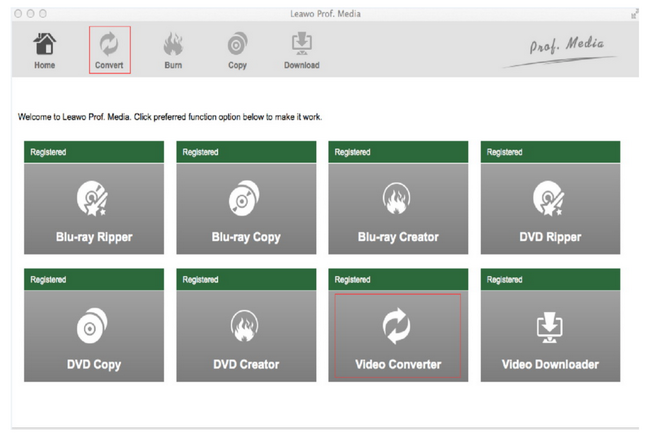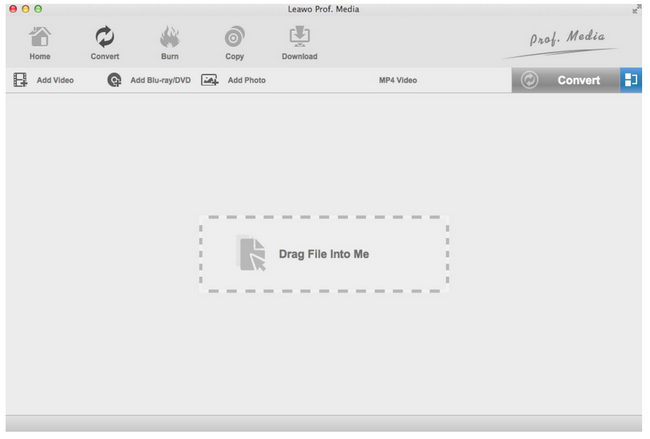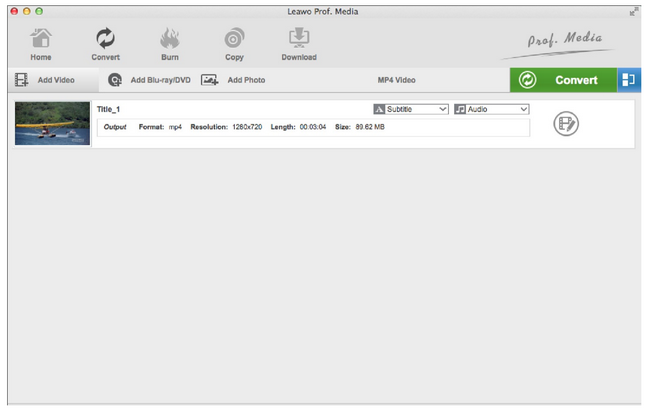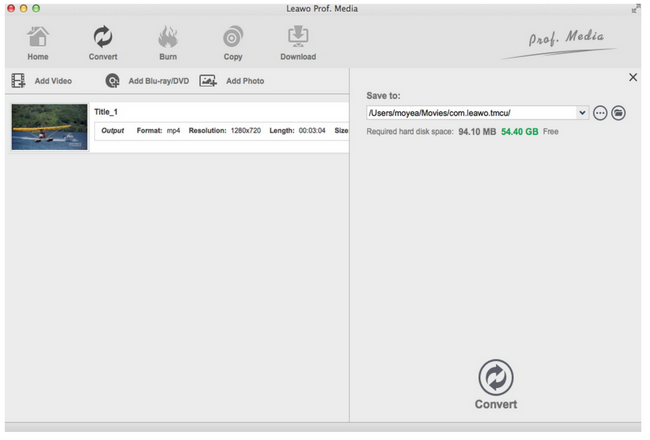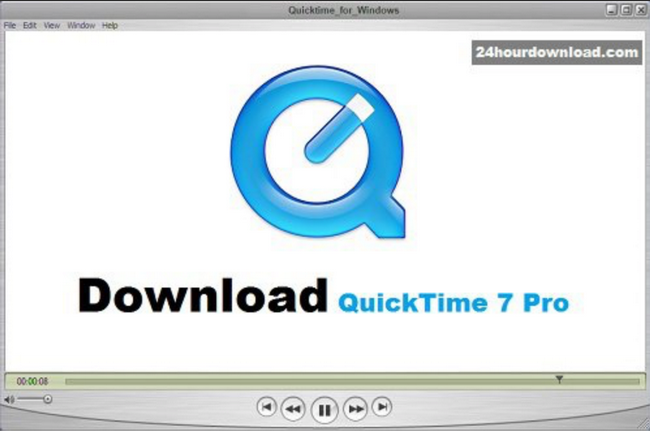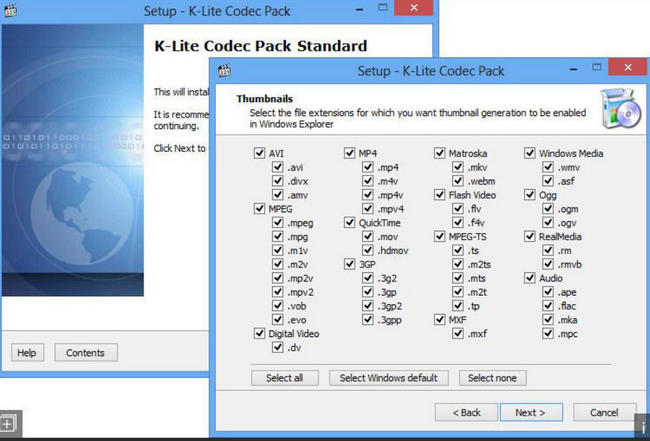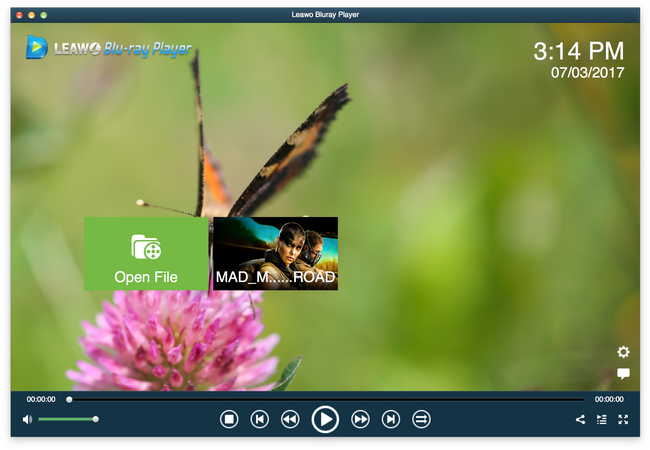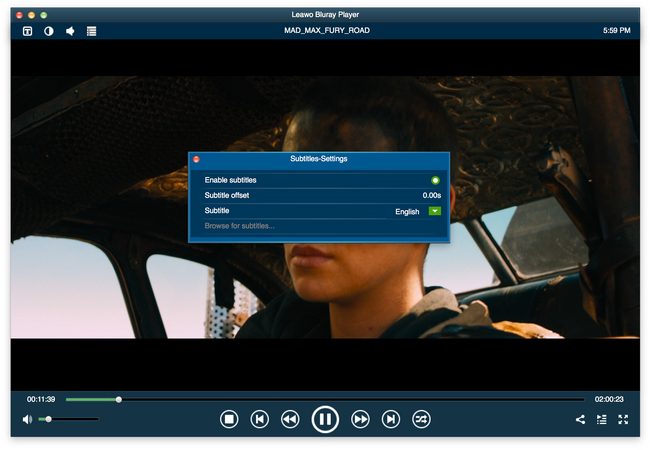It is a funny story to tell. I got my Mac and it has a built-in player called QuickTime but it does not open my media files at all. How could that be? Did I mistaken it as a player or it is actually not fitting to my Mac? If that is the case, how come it is installed and cannot be removed? It is supposed to play media files, right? Anybody can help me with this QuickTime player can’t open file thing?
Aha, I have to say, buddy you are not alone! There has been quite a few feedbacks complaining their QuickTime player will not open any media file on Mac just like what you have experienced. It is a multi-sided issue so let’s go deeper to investigate the root cause and present possible solutions.
Part 1: Solution 1 - Transcoding to QuickTime Compatible Format
People get to know QuickTime probably since the early years of Macbook trend. To be specific, QuickTime is an extensible multimedia framework developed by Apple Inc., capable of handling various formats of digital video, picture, sound, panoramic images, and interactivity. First made in 1991, the latest Mac version, QuickTime X, is currently available on Mac OS X Snow Leopard and newer. Apple ceased support for the Windows version of QuickTime in 2016. That means, QuickTime is exclusive to Mac now.
QuickTime supports a variety of media formats, but it does not take all in without considering compatibility issues, which as far as we are concerned, it sets a very clear cut for the media formats it supports. For example, it says MP4 is supported in QuickTime but only those compressed in MPEG-4, MPEG-2, H264 codec. In this case, if your QuickTime fails to open files, it is probably because your file is not supported by QuickTime natively. What can be better than transcoding your current format to QuickTime compatible one? The best way is absolutely to transcode your original file to make it compatible with QuickTime so that it won’t show any error message to open the file. Leawo Video Converter for Mac for Mac will be a good option to you. It is one of the best video converting programs that has been developed for Mac to convert media files from one format to another. With it, you may simply convert the original media file to the file compressed in MPEG-4 codec so that your QuickTime on Mac recognizes it immediately when you put it in QuickTime. This video converter for Mac is intuitive so you need not worry about how to run it professionally. You just drop the file in and it will take care of the rest.
Step 1: Install and launch Leawo Video Converter for Mac for Mac.
Hit on the button below to install a Mac version of video converter to your Mac. Launch it after installation by hitting on the Video Converter icon from the program suite home interface.
Step 2: Add the source files to the video converter.
Click Add Video or Add Video Folder to load the source file to the program.
Step 3: Change the output format.
Click on the Change button from the format drop-down menu to select a proper format to output your file.
Step 4: Convert the source file to target format file.
Click on the Convert button from the toolbar. Specify a directory to save the output file from the pop-up sidebar. Then hit on the round button Convert to begin the conversion process. You may view the processing status via the green progress bar. When it is done, you may stream the converted file on QuickTime player smoothly.
Part 2: Solution 2 - Upgrade QuickTime Player
In some cases, your QuickTime fails to open simply because you have not upgraded it. Just like your iPhone, you need to get updates from time to time, so as your QuickTime. If you cannot diagnose the problem “why won’t my QuickTime player open”, try upgrading it first. It may fix the problem when you upgrade it to a new version. Since you may already know, QuickTime has bugs to fix and its developers may resolve these bugs in a new release. That being said, you need to upgrade and get the bugs-free version for normal operation of the player, don’t you? Also note that some QuickTime is not offered free so it is necessary to spend some money for that.
Part 3: Solution 3 - Download Codec Pack
Usually, there is another solution to settle the QuickTime player will not open issue. Like we have mentioned above, in most cases, QuickTime cannot open files because it believes it does not have the support of target file playback no matter for the lacking of certain codec or the encryption of the target file. The former can be resolved by downloading correct codecs and install to QuickTime before playback. You may get millions of responses from the internet leading to where and how to download and install the correct codec pack. Choose a reliable one and get it installed to your QuickTime. Then, restart the player to open your file.
Part 4: Alternative Player to Quicktime
I am not going to say the above solutions are not good but if you think it differently and won’t bother to fix the QuickTime issue, you may find an alternative player to play your media files trouble-free. There are so many outstanding media players on the internet that show strong support for media file playback. Won’t you consider these direct solutions to play media files instead of sticking to QuickTime player forever? Apparently you will!
Leawo Blu-ray Player for Mac is a great player and has attracted so many fans across the globe to download and play their files on it as a default player no matter on Mac or Windows. To be honest, it is a professional 6-in-1 media player, yet it is totally free. It plays DVDs, Blu-rays, ISO image files, as well as 4K or UHD videos with the best effects ever. With it, you will be able to enjoy a home-theater movie experience without going to a theater or spend any money on the ticket. This is great in this day and age especially when people hate traffic so much but they still want to enjoy the cinema experience. It is a perfect solution, isn’t it? Now let’s move forward to a step-by-step guide for playing media files on Leawo Blu-ray Player for Mac.
Step 1: Download and install the player to your Mac.
Click the button below to download and then follow the installation wizard to install it on your Mac.
Step 2: Open your file on the player.
Click Open File to browse your file from the local drive and load them to the player. If your original file comes from an optical disc, insert the disc and select to open file from your disc. Don’t forget it is also a disc player.
Step 3: Play your file on the player.
Hit on the target file from the playlist to get it started to play. You may arrange the sequence to stream files one by one so you won’t bother to stop and pick a new one to play when a file ends. Before you sit down and enjoy the file playback, you may click on the editing button to set the subtitles, audio and video details, and playback options in your preferred way.
Part 5: Conclusion
I believe you have already learned the tricks to handle QuickTime cannot open files issue by reading the above article. In a sense, QuickTime itself does not cover all popular formats so it may lack certain support for smooth playback of some media formats, in which case you will need to convert the original file to QuickTime compatible file format first and then stream the converted file on QuickTime. This is a practical solution and you will need third party software to convert files. As I recommended, Leawo Video Converter for Mac will be a good choice. It can handle file conversion rather professionally and quickly, yet retaining the original file quality intact. Besides, if your QuickTime fails to open, it may probably because it has not been upgraded correctly. You may try upgrading it to resolve the ongoing issue. Thirdly, you may download and install the codec pack to enable your QuickTime recognize media files.
Alternatively, you may rely on another professional media player for playing videos, TV shows, or movies. Leawo Blu-ray Player for Mac is a good choice thanks to powerful features it provides and great support of media files. With it, you will not come across files fail to open issue. In addition, it deals with files encoded in various region codes very well without compromising quality. Users may simply drop their files to the player and it will cope with all the rest. How nice is that!
Most importantly, you will get down to these practical solutions to QuickTime cannot open issues without taking too much effort. Give them a shot!