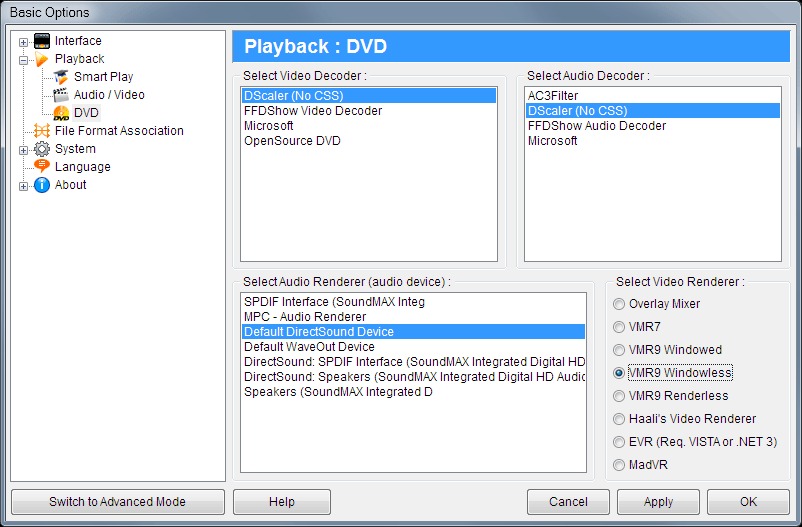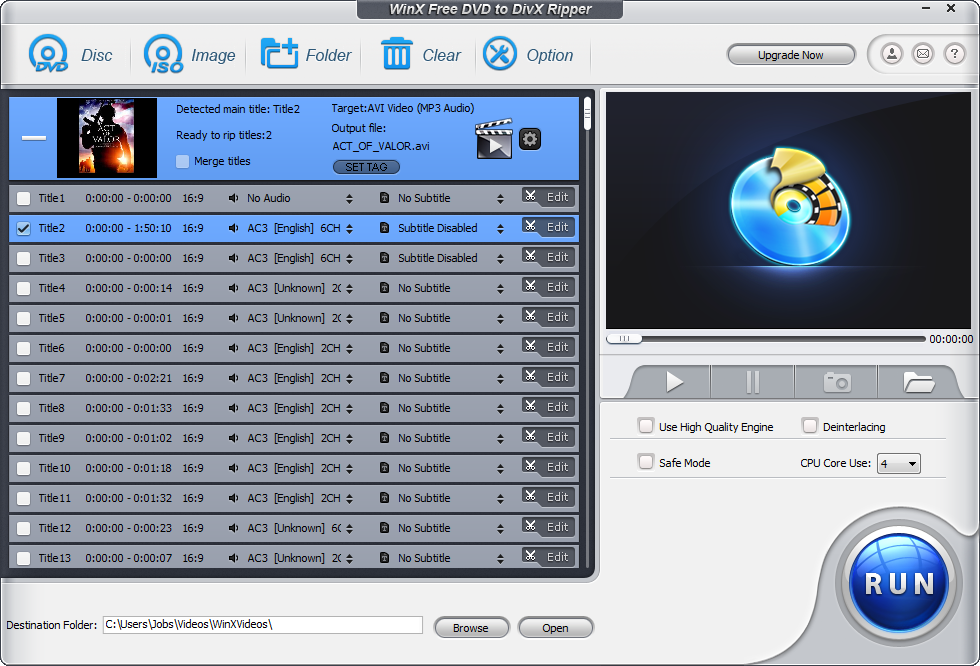“Can't play DVD on Zoom Player - I own ZP Pro, the Latest version. File associated properly to ZP. Navigated to DVD folder, clicked on the video_ts.ifo file. ZP opens. Just sits there in DVD mode, playing nothing. I can open the file fine in VLC. I can open the vob files manually with ZP just fine. Any ideas? How can I play DVD on Zoom Player?”
Zoom Player is the most sophisticated, flexible and powerful Media Player for Windows PCs & Tablets. Using Zoom Player's smart play technology, media files play instantly with reliability and smooth motion. As a worldwide popular media player, Zoom Player has gained quite great attention and fans. However, frequently we have received Zoom Player customers complaining about Zoom Player not playing DVD issue. Well, if you happen to be one of them and would like to get a solution, you have come to the right place. Here we would like to recommend you 3 different tools to help you smoothly play and watch DVD movies on Zoom Player.
Menu
Part 1: Can I Play DVD on Zoom Player?
Firstly, you may need to know whether or not you could play DVD on Zoom Player. Actually, Zoom Player Professional is a smart DVD Front-End. It can play DVDs from your DVD drive or from your Hard Disk as long as there are DVD Audio and Video decoders installed on your system.
DVDs can be stored in several "states". The original state is on a DVD Disc. In such cases all you need to do in order to play the disc is switch to DVD Mode (F10) and press play. If you have multiple DVD drives containing DVD Discs, you can press Shift+"D" and select the DVD Drive you want to play.
Another state is a DVD Image file (usually a 4gb file with an ".IMG" file extension). To play such files, you need to install a free image-mounting tool called Daemon Tools. Daemon Tools allows you to create a Virtual DVD-Drive and mount the image file onto that drive so that it will appear as if a DVD Disc has been inserted into that drive. Once you mount the image, all you need to do is tell Zoom Player to open that drive.
The last state is a complete DVD File Copy. This is a state where you have the complete DVD File Structure within a folder on your hard drive or network share. To play a DVD File Structure, you can either open the "VIDEO_TS.IFO" file in the Zoom Player Open File dialog, or open the entire folder using Zoom Player's Open Folder function (Alt+"D").
Then, why do you fail to play DVD on Zoom Player? Why does Zoom Player sit there doing nothing once you have tried to open the “VIDEO_TS.IFO” file? That’s because of the decoder. Zoom Player requires that you have DirectX installed. The minimum version is 8.1, but some functionality requires the latest version. It is highly recommended that you have the latest version installed (If you have Windows XP SP2 or newer, you should already have the latest version of DirectX required for DVD Playback).
Part 2: Best DVD to Zoom Player Converter - Leawo DVD Ripper
Besides installing decoder, there are also other solutions to help you play DVD on Zoom Player normally. You could use DVD converter tool to convert DVD movies to digital video files for playback on Zoom Player freely.
Leawo DVD Ripper is the right DVD to Zoom Player video converter that could help you decrypt, rip and convert DVD movies from disc, folder and even ISO image file to digital videos in various formats. With it, you could convert DVD to video and audio in 180+ formats, like MPEG, MP4, AVI, FLV, RMVB, etc. for various media players and devices, like Windows Media Player, iOS devices, Android devices, iMovie, QuickTime, etc., Zoom Player included as well. In addition, Leawo DVD ripper can also act as a video editor to help you trim DVD movie, crop DVD video size, add image or text watermark, create 3D movie, etc. And it can help you to select subtitles and audio tracks from source DVD movies for output videos.
The below steps would show you how to rip and convert DVD movies to Zoom Player videos with Leawo DVD Ripper in detail.
Step 1: Get prepared
Download and install Leawo DVD Ripper, and then launch it. (Mac users please download the Mac DVD Ripper). Meanwhile, insert DVD disc into the DVD drive that is connected to your computer, or get source DVD movie folder or ISO image file ready for converting.

-
Leawo DVD Ripper
☉ Convert DVD to video/audio files like MKV, MP4, AVI, FLV, RMVB, etc
☉ Convert DVD to iPad, iPhone, Android devices
☉ Edit DVD video files with built-in video editor
☉ Add 3D effect with built-in 3D movie creator
☉ Selectable subtitles and audio tracks from source DVD movies for output videos
Note: Leawo DVD Ripper is a module built in Leawo Prof. Media.
Step 2: Load source DVD movie
Kick off Leawo Prof. Media, and then open the “Convert” module. Click “Add Blu-ray/DVD” button to import DVD disc, folder or ISO image files. You can also just drag the DVD file to the main interface.
Note: Leawo DVD Ripper offers 3 different content loading modes. The Full Movie mode loads all source DVD content, Main Movie mode by default loads the longest title (generally the main movie) but allows you to switch another title for loading, while Custom Mode enables you to select desired DVD title(s) for loading. Choose one according to your needs.
Step 3. Set output format for Zoom Player
Click the drop-down box named “MP4 Video” by default before the big green “Convert” button. On the drop-down menu, click the “Change” option to enter the Profile panel, where you need to select a format as output format from “Format” or “Device” group for Zoom Player, say MP4 Video.
Also, if you want to set the parameters of output profile, you can select “Edit” to enter the editing panel including “Video Codec”, “Bite Rate”, “Resolution”, “Frame Rate”, “Aspect Ratio”, “Audio Codec”, “Audio Sample Rate”, etc. Just modify these parameters according to Zoom Player requirements.
Step 4. Set directory and convert DVD for Zoom Player
After adjusting the video settings, click “OK” button to return to the “Convert” main interface. And then click the big green “Convert” button. Select a target path to save the output file in the “Save to” box and then click the “Covert” icon below to start ripping DVD movie file for Zoom Player.
You then only need to wait for the conversion to complete. Once the conversion completes, you could freely import the converted DVD movies to Zoom Player for unlimited playback.
Part 3: Rip DVD to Zoom Player with WinxDVD Ripper
WinX DVD Ripper is another wonderful DVD to Zoom Player converter program that could help you rip and convert DVD movies for Zoom Player playback. It has both free and Premium versions. The WinXDVD Free DVD Ripper could help you free convert and rip DVD content including DVD disc, DVD folder and DVD ISO image file to video files in the format Zoom Player is compatible with. You could use it to freely convert DVD movies to MP4, AVI, FLV, MKV, WMV and other digital files for unlimited playback on your ZP.
Want to learn how to use WinX DVD Ripper to rip and convert DVD for Zoom Player? Just check the below steps.
- Download and install WinX DVD Ripper on your computer and launch it.
- Insert source DVD disc into the disc recorder drive or get source DVD folder or ISO image file ready for converting.
- Click the “Disc” button to browse and add DVD disc from disc recorder drive, or click “Image”, ”Folder” button to load DVD ISO image file or DVD folder for converting respectively.
- You could then freely select DVD titles for converting,
- Choose your output format for free DVD to video ripping in the “Option” button, say MP4 video.
- You could click the “Options” button to adjust output video and audio parameters.
- Open the “Destination Folder” box to set output directory.
- Click the “Run” button at the bottom right corner to start converting DVD files within WinX DVD Ripper.
Patiently wait for the DVD to Zoom Player video conversion to complete. However, it should be noted that WinX Free DVD Ripper only handles homemade DVD movie files. If you want to handle commercial DVD movies, Leawo DVD Ripper is a better choice.
Part 4: Try Best Zoom Player Alternative - Leawo Free Blu-ray Player
The above-mentioned 2 DVD converters help you rip and convert DVD movies to Zoom Player compatible video files for unlimited playback on Zoom Player. Actually, you could turn to a Zoom Player alternative to help you solve this issue perfectly. Leawo Free Blu-ray Player is the best Zoom Player alternative for you.
As the best media player software tool, Leawo Blu-ray Player could help you play back Blu-ray, DVD, video, and audio files on your computer without any difficulty. You could directly play back any DVD discs released in the market for totally free, regardless of the disc protection and region restrictions, without the need to download any DVD decoder that Zoom Player would require you to do. As a multimedia player software combo, Leawo Free Blu-ray Player could perform as:
Features
- Region-free Blu-ray disc player to play back Blu-ray discs for totally free, as well as BDAV movie folder and Blu-ray ISO image files, no matter they are commercial or homemade, and regardless of disc protection and region restrictions.
- Free DVD disc player to play back DVD disc, folder and ISO image files like standalone DVD player does, regardless of disc protection and region codes.
- Free HD video player (free 4K video player) to play back up to 4K video files in 200+ file formats like MP4, AVI, FLV, MOV, MKV, WMV, etc.
- Free audio player (free music player) to play back audio/music files in MP3, AAC, FLAC, and other formats.
- Deliver super high-quality stereo audio experience with the support of various advanced audio decoding technologies like Dolby, DTS, AAC, TrueHD, DTS-HD (including 5.1, 7.1 channels), etc.
- Select subtitles and audio tracks, and even add external subtitles.
- Adjust video and audio effects during playback.
- Blu-ray to MKV converter to help you convert Blu-ray to lossless MKV files for unlimited playback.
With Leawo Free Blu-ray Player, you actally don’t need Zoom any more. It performs everything your Zoom Player could and couldn’t do.