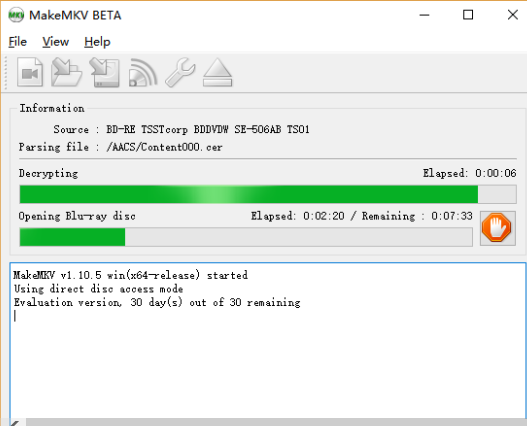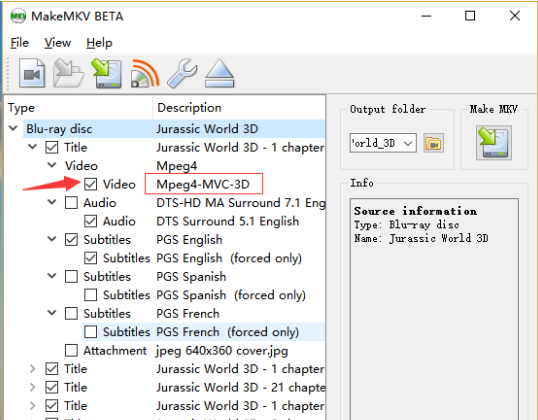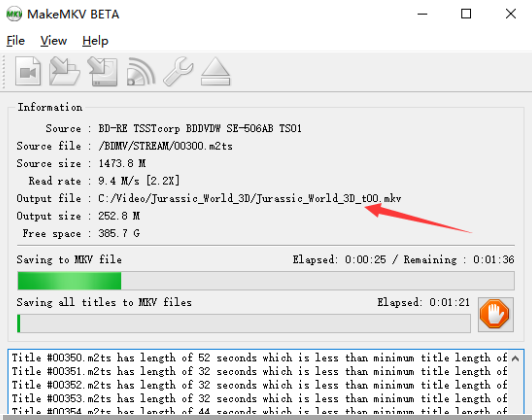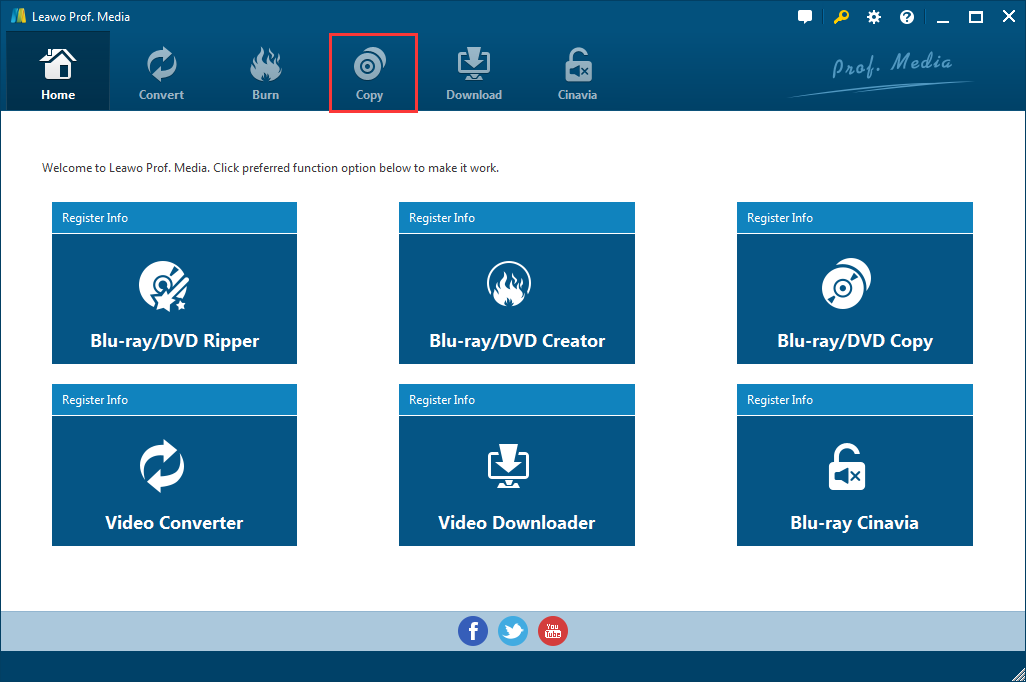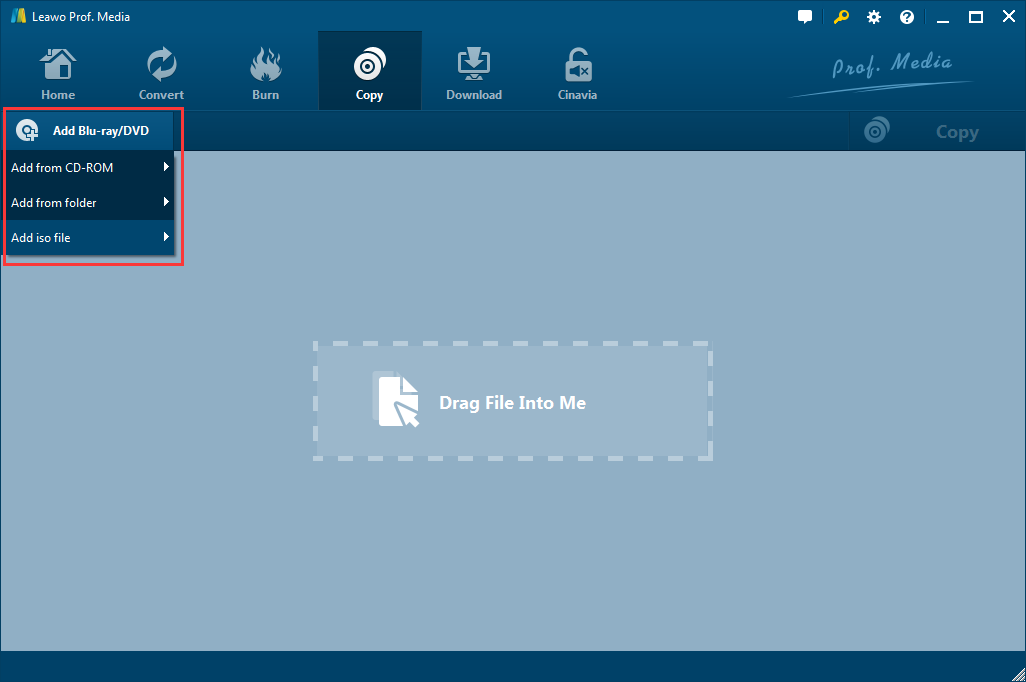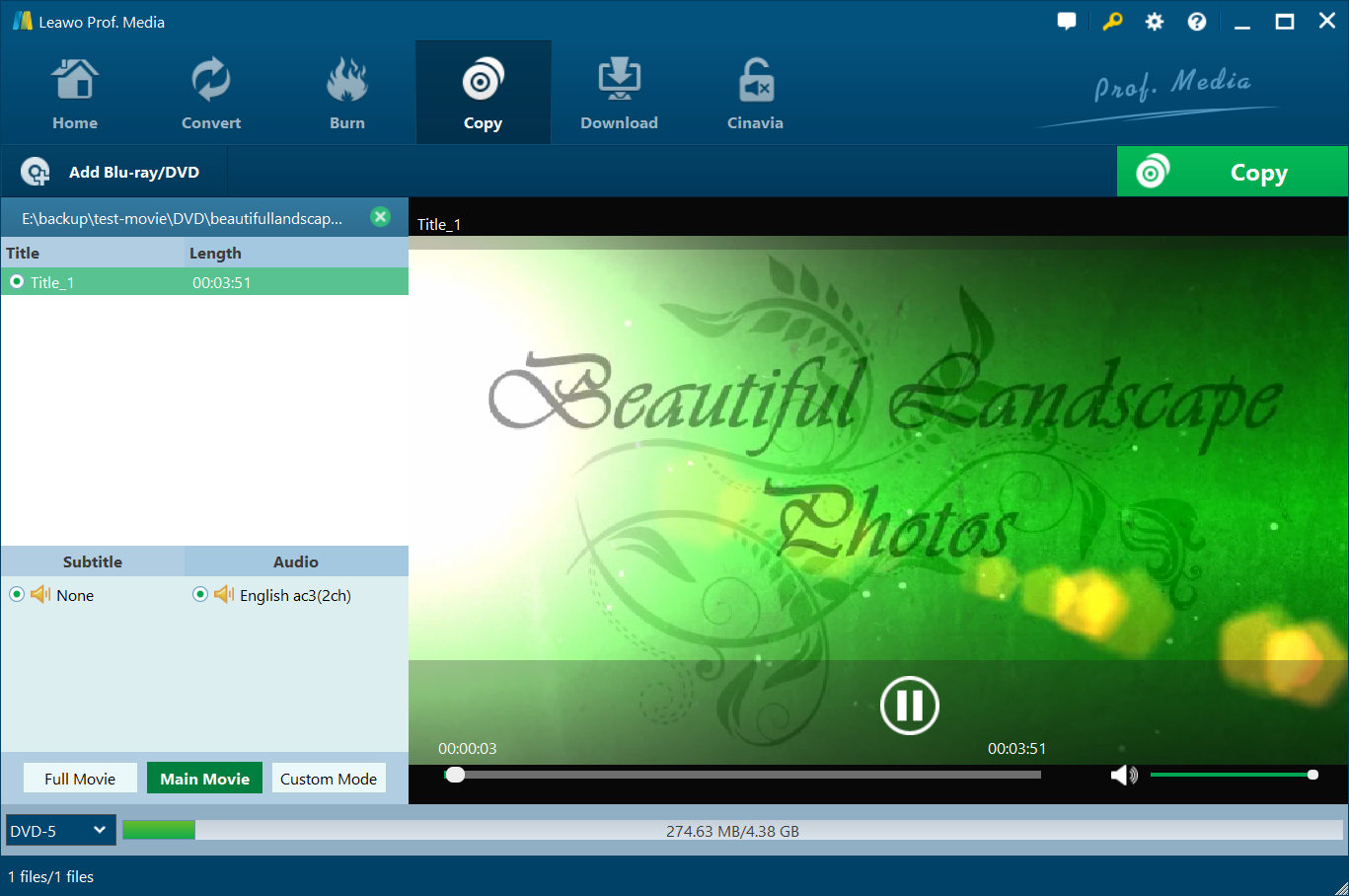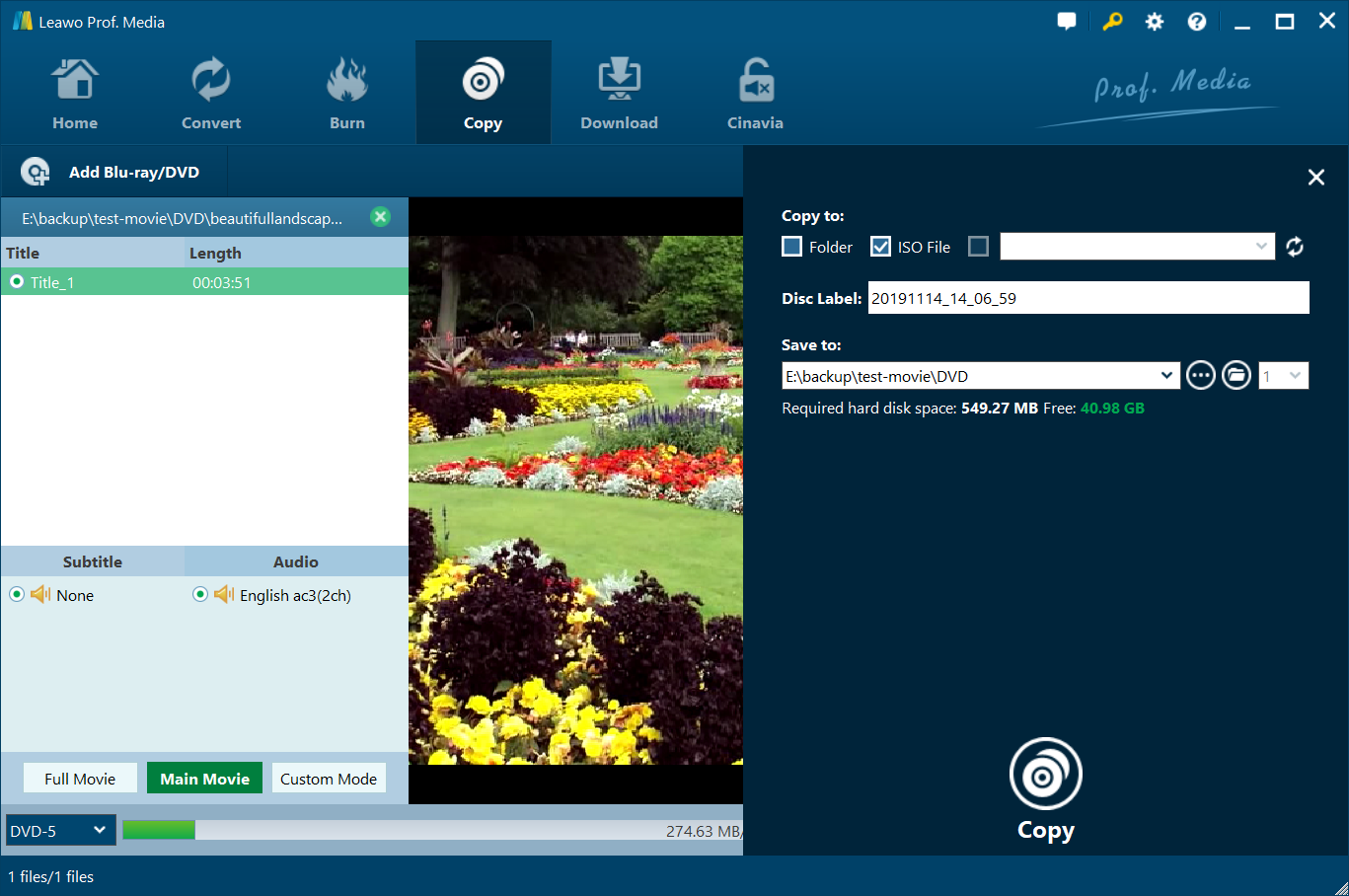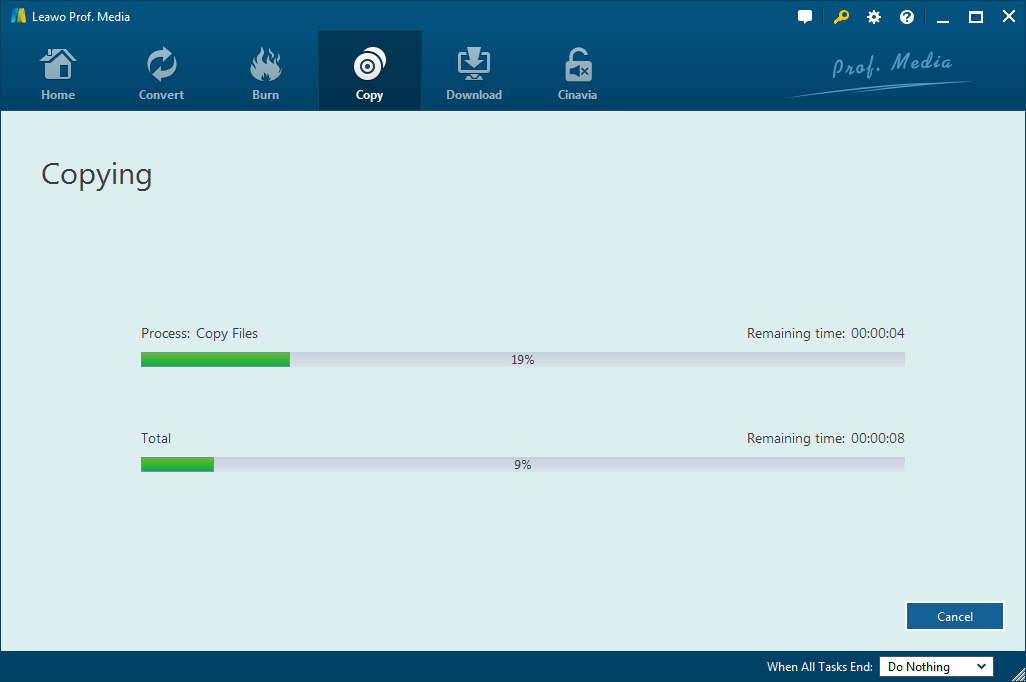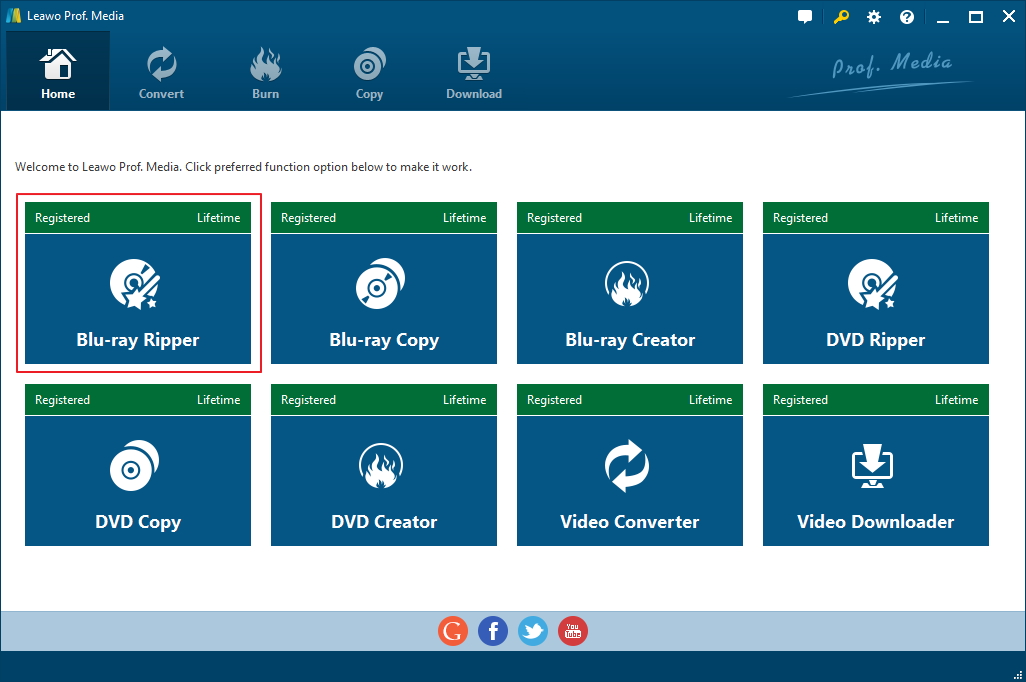Last updated on 2018-12-20, by
How to Use MakeMKV to Back Up Your 3D Blu-rays
With 3D Blu-rays being introduced to the movie market, there are growing demands for qualified programs capable of backing up lossless 3D Blu-rays. MakeMKV is a great program in this category, making MakeMKV 3D Blu-ray a heat topic nowadays. The point is how we can use MakeMKV to back up 3D Blu-rays in a lossless way? Here is a post that will suit your need for getting a full HD 3D MKV using MakeMKV and its alternatives.
What is MakeMKV
Acting as a one-click solution to convert video that you own into free and patents-unencumbered format, MakeMKV is a format converter or transcoder. It allows users to convert the video clips from encrypted disc into a set of MKV files, preserving most information but not changing it in any way. By and large, the MKV format can store multiple video/audio tracks with all meta-information and preserve chapters, including 3D Blu-rays with 3D effects. Almost all popular players can play MKV files nearly on all platforms. With MakeMKV 3D Blu-ray can be easily ripped and converted into lossless MKV.
How to use MakeMKV to rip 3D Blu-ray to lossless MKV
To start with, check your system to verify that whether it is suitable for MakeMKV installation. It requires Windows XP or later, x86 or x64, or x64 Mac OS X 10.6 or later. Go download the program and install it properly on your PC. As soon as it is done, follow a brief guide here to start to rip 3D Blu-ray to lossless MKV.
Step 1: Insert your Blu-ray disc to the optical drive and click File in the interface of MakeMKV to start to load Blu-ray movies. MakeMKV will scan the Blu-ray movies automatically to identify the titles to rip.
Step 2: Unfold the disclosure triangle next to the 3D Blu-ray disc and tick the 3D MVC track for preserving MakeMKV 3D effects. You can choose to exclude different parts of your 3D Blu-ray disc, such as the main feature and bonuses, or different episodes for a TV series as well.
Step 3: Click the MakeMKV button and wait for the program to run for backing up 3D Blu-ray files to MKV. It may take a while to finish and once it is done, your 3D MVC MKV is ready to be watched.
How to use Leawo Blu-ray Copy to back up 3D Blu-rays with 3D effects retained
Although MakeMKV is capable of ripping Blu-rays to MKV in a lossless way, you may experience difficulty to play MKV files on your player with notification of hash check errors, which is due to that 3D MVC MKV is hard to playback. Not all players can support 3D MVC MKV playback as far as I learn. As a consequence, users are desperate for MakeMKV alternatives to copy or rip 3D Blu-rays with 3D effects retained. Leawo Blu-ray Copy is such a program being developed to 1:1 copy Blu-ray & DVD movies in forms of disc, folder, and ISO image file in 6X faster speed. You can retain all 3D effects using this program when you back up 3D Blu-rays. When needed, it can also help users compress BD50 to BD25.
Step 1: Download and install this program.
Hit on the button below to download and install the program on your PC. Both Mac and Windows are supported. Leawo Blu-ray Copy is inside Leawo Prof.Media so after launching the program, click on the specific icon to switch to the program interface.
Step 2: Add source Blu-rays to the program.
Click Add Blu-ray/DVD to import the source Blu-rays in one of below three ways.
Step 3: Choose the copy mode and disc type.
To retain 3D effects after backup, click on the disc type at the bottom of the program interface and select the same type of disc as the original blu-ray disc. Then choose the copy mode as full movie as we want to retain all 3D effects. If not for 3D effects, you can choose main movie or custom mode to discard unnecessary contents.
Step 4: Perform settings for copy to and save to directory.
Click on the Copy button from the toolbar and you will be asked to perform settings like copy to and save to details. The Copy to options vary from folder, ISO file to disc. A folder means that you can copy the Blu-ray content in a folder and an ISO file means to copy the Blu-ray content in an ISO file. If you want to back up the Blu-ray content into a blank disc, make sure you insert the blank disc into the optical drive and specify the disc label before kicking off the process. Then set a directory to save the output file from the Save to box.
Step 5: Start to copy the Blu-ray and view the real time progress.
Click on the round button Copy to kick off the process and you will be able to view the real time progress by the green progress bar. Your backup of Blu-rays with 3D effects retained will be ready to watch once the progress bar shows 100% completion.
Leawo Blu-ray Copy video guide
How to use Leawo Blu-ray Ripper to rip 3D Blu-ray to lossless MKV
We can also use Leawo Blu-ray Ripper to rip and convert 3D Blu-ray to lossless MKV, which is the simplest way to rip 3D Blu-ray to MKV. It combines ripper and converter into one program and provides professional support to rip and convert Blu-ray to video and extract audio off Blu-ray to save in all formats for any media player and device. This program won't compromise the quality of the 3D effect or the movie itself after ripping and conversion, allowing users to enjoy lossless movie experience. Let's take a look at the steps to rip and convert 3D Blu-ray to MKV.
Step 1: Open Blu-ray Ripper
Launch the program by clicking the Blu-ray Ripper shortcut from Leawo Prof.Media.
Step 2: Load the 3D Blu-ray to the program.
Click Add Blu-ray/DVD to load the original 3D Blu-rays to the program.
Step 3: Choose the full movie mode to convert to full HD 3D MKV.
In order to retain all 3D effects with the original 3D Blu-ray, choose full movie mode to convert to full HD 3D MKV.
Step 4: Change output format to lossless MKV.
From the format drop down menu, click on Change and click Format>Lossless Video>Multi-track MKV to set lossless MKV as the output format in order to output full HD 3D MKV. If you want to put the movie on your smartphone, you can also choose MP4 to have the program convert Blu-ray to MP4.
Step 5: Rip and convert 3D Blu-ray to full HD 3D MKV.
Click the green button Convert to set a directory for saving the output full HD 3D MKV file. After that, click the round Convert button at the bottom of the sidebar to kick off the conversion process.
Leawo Blu-ray Ripper video tutorial
Comparison between the 3 methods
The above three methods to retain 3D effects for 3D Blu-rays differ to some extent but all of them are qualified for you to make a backup of 3D Blu-rays in a lossless way. Here is a table briefing their common and different aspects.
| Program | Features | Price | Compatibility |
| MakeMKV | - Preserves all video and audio tracks. - Preserves chapters information. - Preserves track language, audio type. - Fast conversion - converts as fast as your drive can read data. |
$50 | Windows XP or later, x86 or x64 / x64 Mac OS X 10.6 or later |
| Leawo Blu-ray Copy | - Outputs 1:1 quality as source Blu-rays. - Removes encryption or region code restriction. - Preserves all audio/video tracks, chapter information, etc. - Provides 6X faster speed. - Offers a variety of features for Blu-ray backup. - Provides multilingual user interface options |
$44.95 Includes Blu-ray Copy and DVD Copy |
Windows Vista, Windows 7, Windows 8, Windows 8.1, Windows 10 / Mac (32-bit or 64-bit) 10.7 Lion, 10.8 Mountain Lion, 10.9 Mavericks, 10.10 Yosemite, 10.11 OS X El Capitan, macOS Sierra 10.12, macOS High Sierra |
| Leawo Blu-ray Ripper | - Outputs 1:1 quality as source Blu-rays. - Removes encryption or region code restriction. - Preserves all audio/video tracks, chapter information, etc. - Provides 6X faster speed. - Supports 180+ output formats - Provides multilingual user interface options |
$44.95 Includes Blu-ray Ripper and DVD Ripper |
Windows Vista, Windows 7, Windows 8, Windows 8.1, Windows 10 / Mac (32-bit or 64-bit) 10.7 Lion, 10.8 Mountain Lion, 10.9 Mavericks, 10.10 Yosemite, 10.11 OS X El Capitan, macOS Sierra 10.12, macOS High Sierra |
Conclusion
In conclusion, MakeMKV 3D Blu-ray backup is feasible with the help of MakeMKV. The process takes a while depending on disc size and system processing capability. The only concern is that not all players can support 3D MVC MKV playback, making this program less valuable than its alternatives like Leawo Blu-ray Copy and Leawo Blu-ray Ripper. Leawo Blu-ray Copy is fully capable of creating a backup of HD 3D Blu-ray without quality loss. Likewise, to rip 3D Blu-ray to MKV can be rather easy with Leawo Blu-ray Ripper. Speaking from the price, MakeMKV is more expensive than Leawo Blu-ray Copy and Leawo Blu-ray Ripper. By and large, MakeMKV is gradually getting outdated while its alternatives are making ways to surpass on features, system compatibility, and price. That is why Leawo Blu-ray Copy and Leawo Blu-ray Ripper are strongly recommended here.




 Try for Free
Try for Free Try for Free
Try for Free