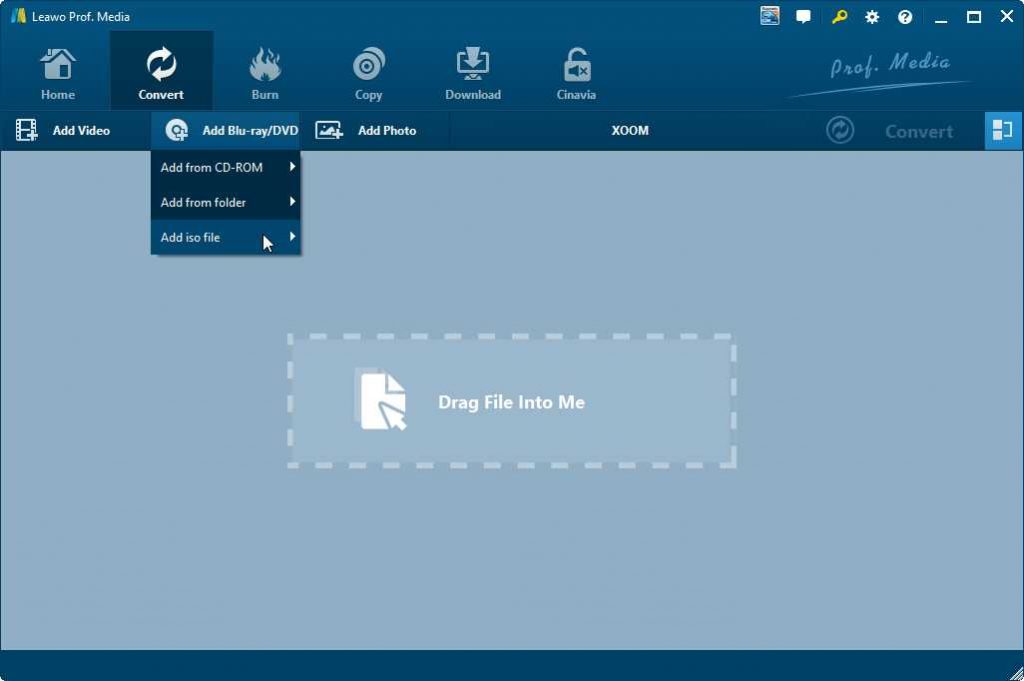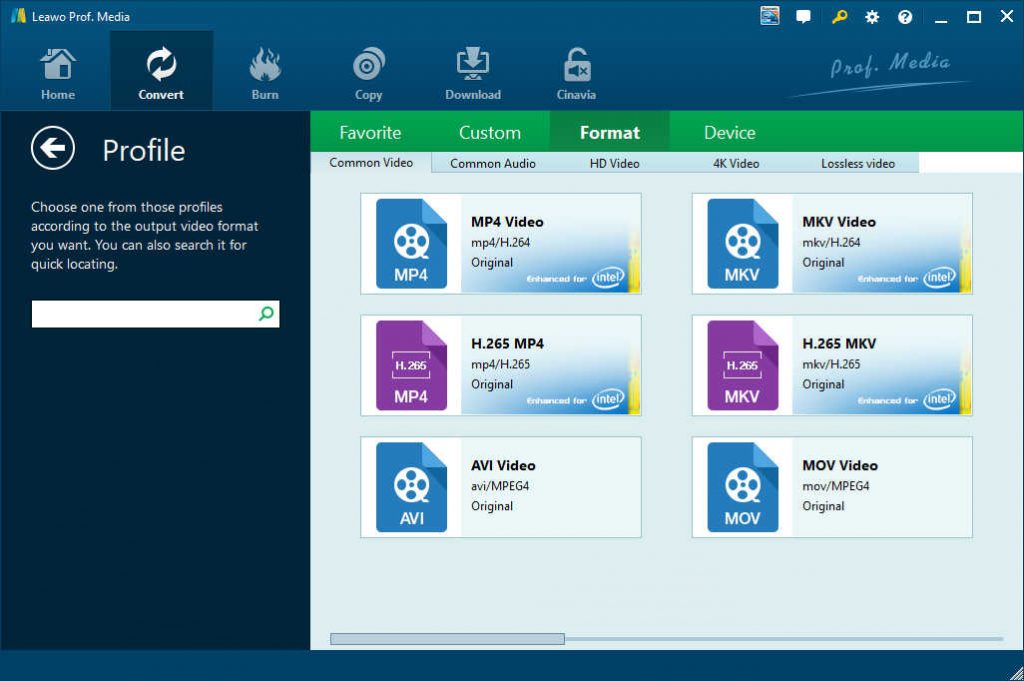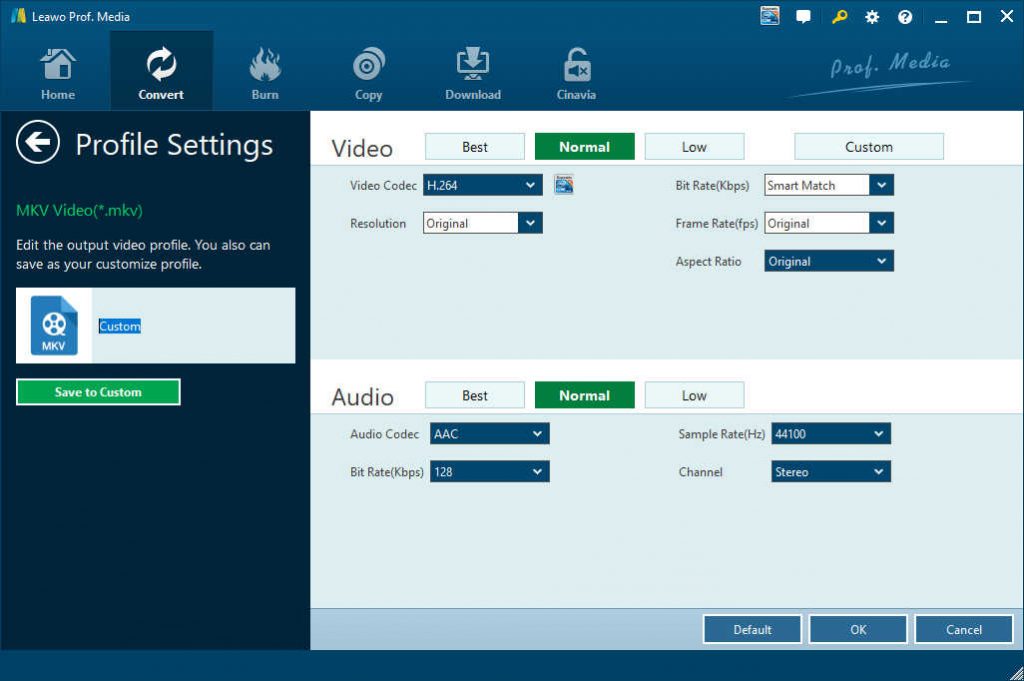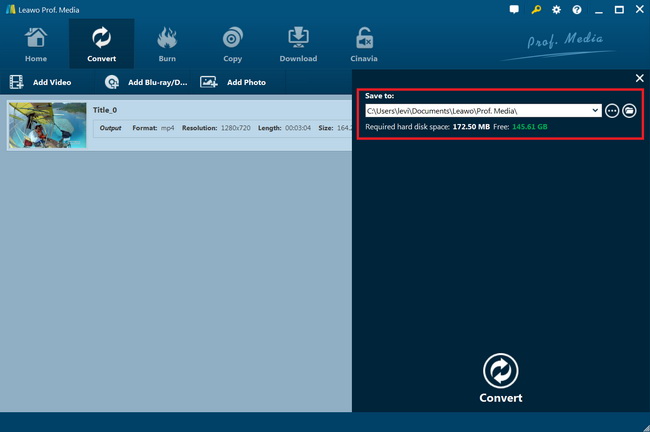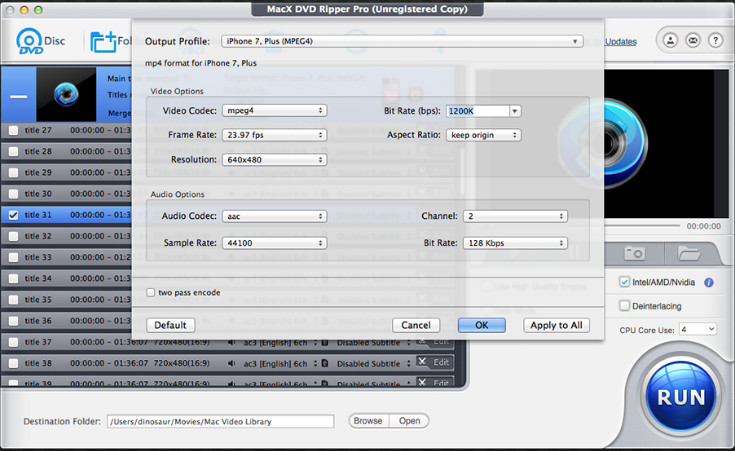Last updated on 2020-09-17, by
How to Convert ISO to MKV with ISO to MKV Converter?
“Can you convert DVD ISO image files to MKV files without quality loss? I just got several DVD ISO movie files and would like to turn these ISO movie file to MKV files for editing on my computer. The question is that I have no idea how to convert ISO file to MKV file. Which is the best ISO to MKV converter that is available in both Mac and Windows? How to convert ISO movie file to MKV file? It’s better with detailed guide. Thanks in advance.”
If you have ripped your DVD movies to ISO files or have some DVD ISO image files downloaded from the Internet and now want to convert ISO to MKV videos so that you can easily share the movies or play the movies on some media players, then you are definitely in the right place here. In this guide, I am going to introduce how to rip ISO to MKV videos with professional ISO to MKV converters at high speed.
Part 1: Brief Introduction to ISO and MKV
What is ISO?
An ISO file, often called an ISO image file, is a single file that's a perfect representation of an entire CD, DVD, or BD. The entire contents of a disc can be precisely duplicated in a single ISO file saved on your computer. All ISO images end in the file extension ISO, and are often used to distribute large programs over the Internet due to the fact that all of the program's files can be neatly contained as a single file.
An ISO image file is generated when people rip a DVD or Blu-Ray disc, and it's an archive file which contains all the stuff in the disc. When we download movies from internet this kind of file format is pretty common, especially for some special versions such as collecting several bonuses or interviews, etc. In this situation a single video file cannot display these stuffs well, that's why the uploaders prefer the ISO format.
How to extract ISO Files? If you don't want to actually burn an ISO file to a disc or USB storage device, most compression/decompression software programs like the free 7-Zip and PeaZip programs, will extract the contents of an ISO file to a folder.
What Is MKV?
The Matroska Multimedia Container is an open standard free container format, a file format that can hold an unlimited number of video, audio, picture, or subtitle tracks in one file. It is intended to serve as a universal format for storing common multimedia content, like movies or TV shows. Matroska is similar in concept to other containers like AVI, MP4, or Advanced Systems Format (ASF), but is entirely open in specification, with implementations consisting mostly of open source software. Matroska file extensions are .MKV for video (with subtitles and audio), .MK3D for stereoscopic video, MKA for audio-only files, and MKS for subtitles only.
The most significant advantage of MKV video is that it can hold unlimited streams (like multiple Video, Audio, Subtitle tracks) into one single file. It is just like a DVD navigator built in MKV file, which can make you enjoy advanced cinematic extras such as multiple audio tracks (e.g. director's commentary), multilingual subtitles, bonus content and more. The only pity for MKV is that it does not support menu and chapter selecting like other video formats.
Nowadays, many media players have been able to play back ISO file and MKV files directly on computer, such as VLC media player, Leawo Free Blu-ray Player, etc.
Part 2: Why Do We Convert ISO to MKV?
Being an optical image, ISO files are mostly found in discs, and have to be burned into another disc. It is the file format usable with a lot of DVD and CD players, especially the ones connected to the home entertainment system. While the MKV format is mainly obtained from streaming media sources. People who are fond of downloading movies and transferring them into a disc are most likely to use the MKV video file format.
Before experiencing how to convert ISO to MKV, it is necessary for us to figure out why we convert ISO to MKV. We choose to convert ISO to MKV for the following reasons.
- MKV is open source, making the code freely available to developers around the world, which offers an arguably higher potential for more creative solutions and broader implementation.
- Converting ISO image to MKV makes you enjoy advanced cinematic extras such as multiple audio tracks (e.g. director's commentary), multilingual subtitles, chapter points, bonus content and more as it is like a DVD navigator.
- MKV is the utmost output format to preserve the video quality.
- After ripping ISO to MKV on Mac you can even use your Windows Media Player or QuickTime to playback MKV video.
Part 3: How to Convert ISO to MKV on Mac/Windows with Leawo DVD Ripper?
To convert ISO to MKV, we need a professional ISO to MKV converter. There are many ISO to MKV converters on the market, such as Handbrake, Leawo DVD Ripper, etc. Among those useful ISO to MKV converters, Leawo DVD Ripper is an almighty ISO to MKV converter that could help you directly convert ISO movie files to MKV files with high quality at high speed. As a professional DVD ripping tool, Leawo DVD Ripper helps you easily decrypt, rip and convert DVD to MP4, AVI, MKV, MOV, FLV, WMV, MP3, AAC, FLAC, and 200+ other file formats for multiple media players and devices. It even enables you to adjust video and audio parameters of output video files like video codec, bit rate, aspect ratio, frame rate, audio codec, channel, etc. You could use Leawo DVD Ripper to easily decrypt, rip and convert DVD disc, folder and ISO image file to MKV or other video files.
Download Leawo DVD Ripper on your computer and get source ISO movie file ready for converting. The following guide would show you how to convert ISO to MKV in detail.

DVD Ripper
☉ Convert DVD to video/audio files like MKV, MP4, AVI, FLV, RMVB, etc
☉ Convert DVD to iPad, iPhone, Android devices
☉ Edit DVD video files with built-in video editor
☉ Add 3D effect with built-in 3D movie creator
☉ Selectable subtitles and audio tracks from source DVD movies for output videos
Note: Leawo DVD Ripper is a module built in Leawo Prof. Media
Step 1: Add source ISO image file
After opening the installed software on the computer, launch it and then choose the “Blu-ray/DVD Ripper” option on the main interface to continue. Alternatively, you can hit the “Convert” module on the menu bar. Then click on the “Add Blu-ray/DVD” button and choose “Add iso file” option to browse and load source ISO image file.
Note:
1. After choosing source ISO image file, you will be given three options: Full Movie, Main Movie and Custom Mode. Here, by choosing the Full Movie option, you will load all contents of the source DVD, including files like subtitle, audio track and many more; by choosing the Main Movie option, it means that the longest chapter of DVD content will be uploaded; by choosing the option of Custom Mode, you can select chapters for loading as needed.
2. After loading source ISO movie file, you could choose titles to load, select subtitles and audio tracks, play back loaded ISO movie title, edit loaded ISO movie title, etc.
Step 2: Set output format
After that, you can click on the drop-down box next to the “Add Blu-ray/DVD” button and choose the Change option to select the output format under the “Format” tab. Choose MKV Video as output format from “Format > Common Video” group.
Step 3: Adjust output parameters
You could adjust output MKV video and audio parameters like video bit rate, aspect ratio, frame rate, audio codec, channel, sample rate, etc. Click the “Edit” option on the drop-down panel of the button next to the “Add Photo” button to enter the “Profile Settings” panel. Then, hit the “OK” option to save the settings.
Step 4: Set output directory
Then you need to hit the green icon of “Convert”, set an output directory in the “Save to” box on the popup sidebar.
Step 5: Start converting ISO file to MKV video
Finally, click the bottom “Convert” button to start converting ISO movie file to MKV files. You could view all converting tasks on the converting interface.
It won’t take you long to get ISO file converted to MKV files within Leawo DVD Ripper. After the conversion completes, import the converted ISO movie file to your media player or editor freely.
Leawo DVD Ripper is available in both Windows and Mac versions. If you are working on a Mac computer, you need to turn to Leawo DVD Ripper for Mac, which works exactly the same as that of the Windows version mentioned above.
Part 4: How to Convert ISO to MKV with MacX DVD Ripper
If you want to try something new, you can use MacX DVD Ripper to rip and convert ISO to MKV on Mac. MacX DVD Ripper is a wonderful DVD backup software to backup home DVDs, 99-title DVDs, TV series DVDs, workout DVDs, and damaged or unplayable DVDs. It could help you rip and convert DVD to videos in MP4, H.264, HEVC, MOV, M4V, MPEG, AVI, FLV, MP3, and other video formats for various devices and players such as Android devices, Apple devices and players, etc.
Free download and install MacX DVD Ripper to convert ISO to MKV on Mac. The following is tutorial guide for converting ISO to MKV Mac.
- Download and install MacX DVD Ripper on your computer. Get source DVD files ready for converting.
- Launch MacX DVD Ripper and then click the “Image” button to browse and load DVD ISO image file for converting.
- After loading, choose the titles you want to convert and then select subtitles and audio tracks.
- Click the “Options” button to choose MKV as output format and adjust output profile video and audio parameters.
- Set an output directory in the “Destination Folder” box.
- Finally, click the big “Run” button at the bottom to start converting DVD ISO movies to MKV video files.
Wait until the conversion completes. It won’t take you long to get MKV video files off source ISO image file.
Part 5: Comparison and Conclusion
The below chart shows you the differences between Leawo DVD Ripper and MacX DVD Ripper. You could then decide which one to use according to your needs.
| Features |
Leawo DVD Ripper |
MacX DVD Ripper |
|
Remove disc protection and region restriction |
Yes |
No. (Need to update to Pro version to get disc decryption feature) |
|
Content loading modes |
3 modes: Full Movie, Main Movie and Custom Mode |
Custom Mode |
|
Select subtitles and audio tracks |
Yes |
Yes |
|
Select angles |
Yes |
No |
|
Lossless 4K MKV/MP4 output |
Yes |
No |
|
Edit Blu-ray/DVD movies like trimming video, cropping size, adding image/text watermark, etc. |
Yes |
Yes |
|
2D to 3D conversion |
Yes |
No |
|
Supported output video file formats |
MP4, AVI, FLV, MOV, MKV, MPEG, M2TS, MTS, and other 180+ |
MP4, AVI, FLV, MOV, MKV, MPEG, M2TS, MTS, and other 180+ |
|
Adjust output video and audio parameters |
Yes |
Yes |
|
Play back Blu-ray/DVD source movies |
Yes |
Yes |
|
GPU acceleration |
Yes |
No |
Obviously, these 2 DVD converter tools are quite similar to each other. The major difference is that Leawo DVD Ripper supports disc decryption and region restriction removal, while MacX DVD Ripper needs to update to Pro version to do so. This is very important since many DVD discs are currently copy protected.




 Try for Free
Try for Free Try for Free
Try for Free