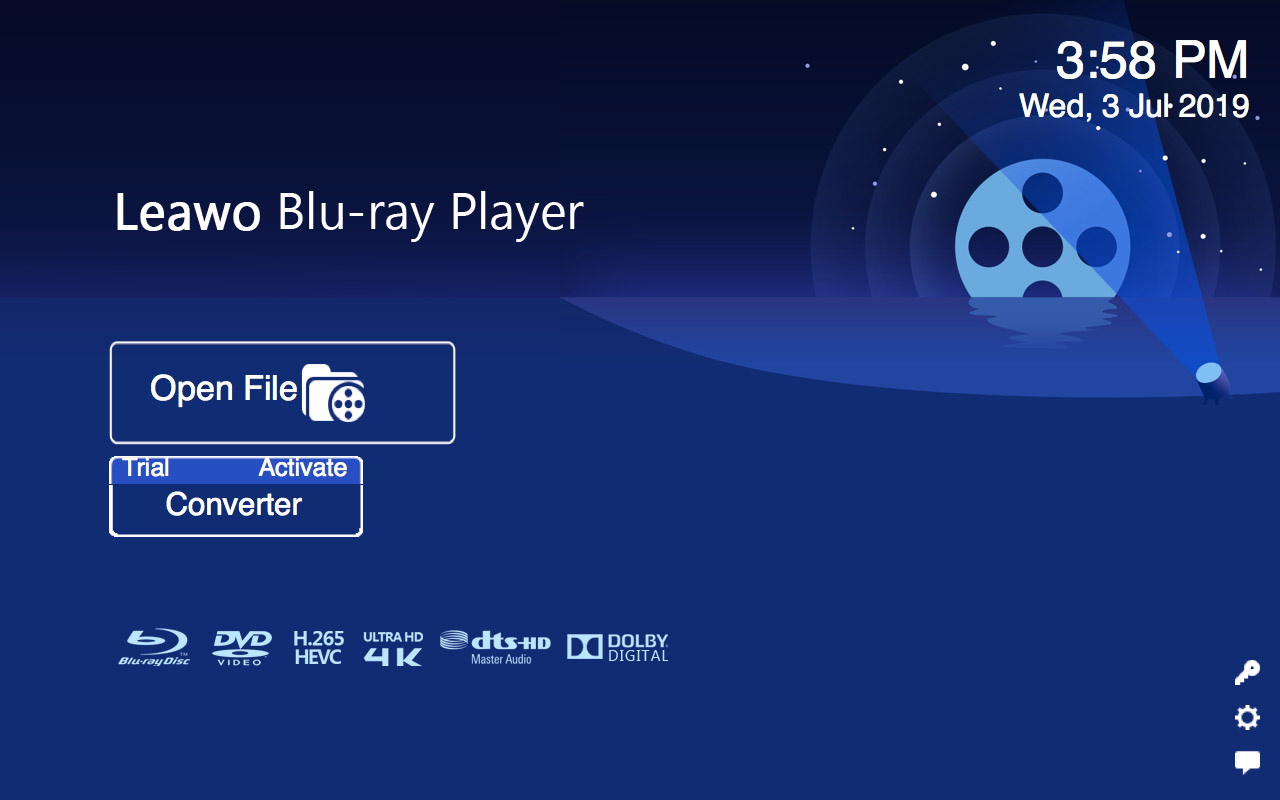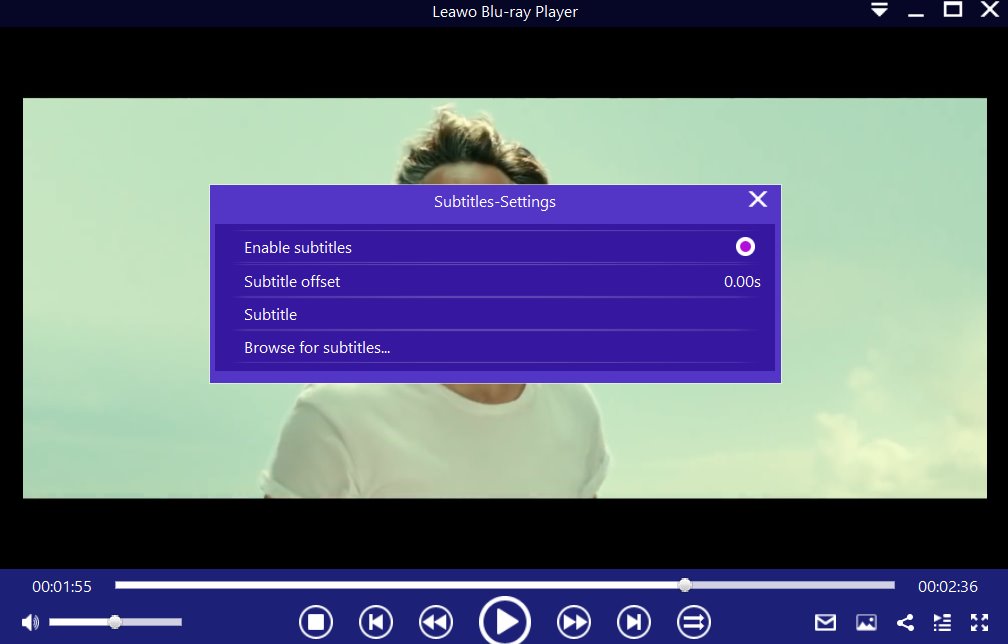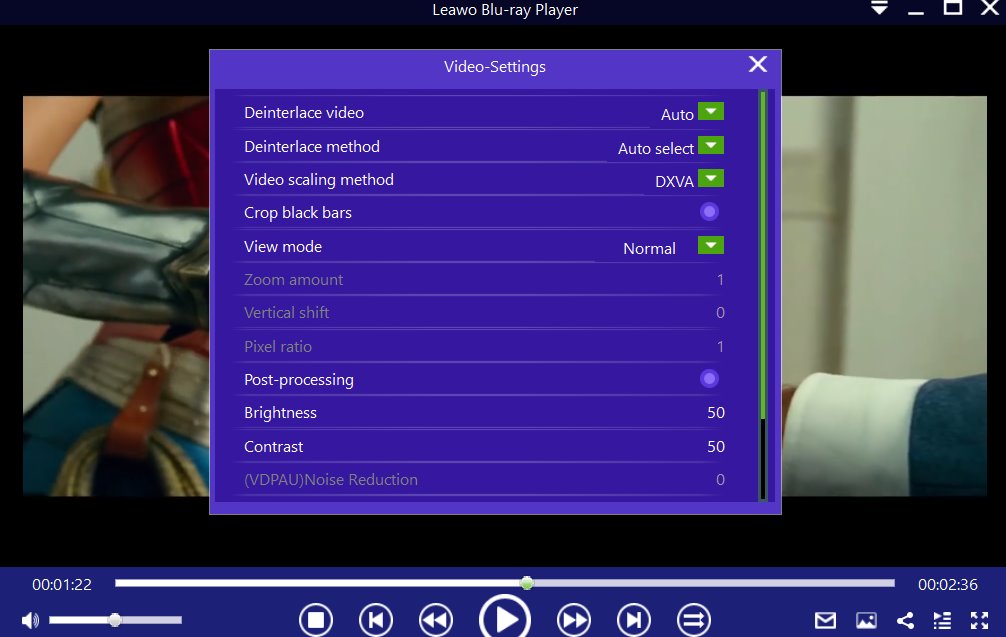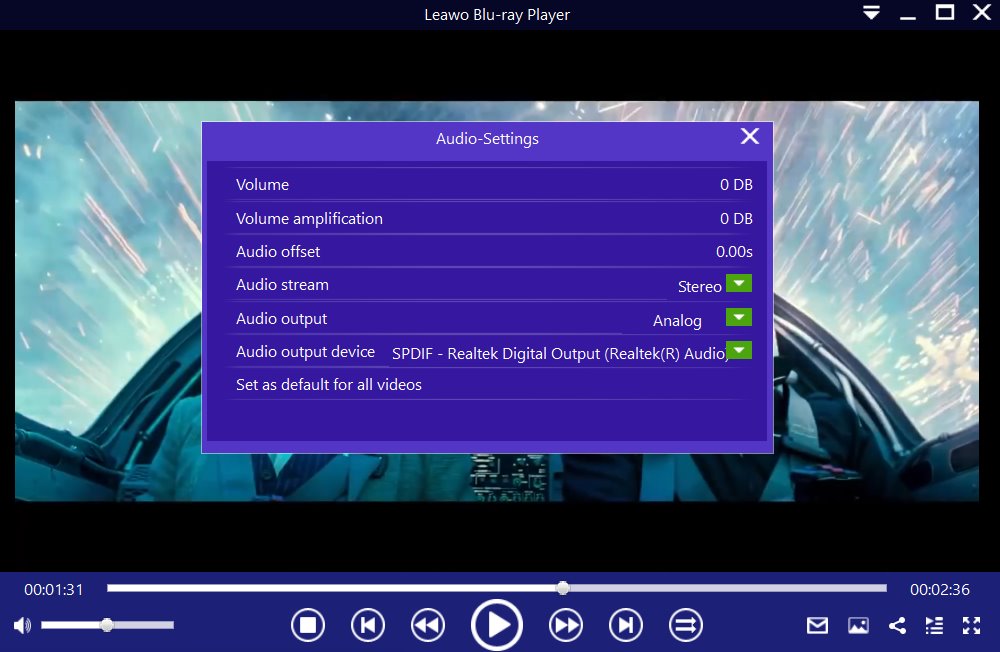Codecs exists for the purpose of encoding and compressing all video data for storage or sending, and decompressing for playback or editing. This is because video files can be very large, and they need a way to make them smaller. Codecs are computer codes that perform their function whenever the video files are requested or called by a piece of software. Codecs can also be used in a physical piece of hardware, like your camera, turning incoming video and audio into a digital format. In this guide, we will focus more on XviD codecs. There are rumors on the internet, about whether or not Xvid codecs are safe or not.
Therefore, we aim to provide you with the most accurate information, so that you can decide whether or not you need to install them on your computer. We will also show you how to manually install the Xvid codecs, and how you can play any video on your computer without the need to install codecs.
Outline
Part 1: What is an Xvid codec & Is it safe?
Xvid is an open-source MPEG-4 multimedia decoder based on Open DivX. A group of former Open DivX volunteered to develop it, soon after the development of Open DivX stopped halted in July 2001. Xvid supports multiple encoding modes which include quantization and range control, motion search and curve balance assignment, dynamic I-frame interval, psychological visual brightness correction, credit options, external custom control, motion vector acceleration (Hinted Me) encoding, picture optimization decoding and many other coding techniques. Codecs are used to encode or decode all kinds of audio and video files, in order to keep them safe in a base level of video and audio quality. Some media players lack specific codecs, which is why they fail to play some video formats. The Xvid file format is no exception, and in order to play it correctly you have to download and install the codecs. In more specific terms, codecs compress and decompress the video files. As such, Xvid codecs are used as an effective method to compress digital files. Most importantly, is the Xvid codec safe?
Are Xvid codecs safe?
Xvid is one of the most popular and one of the best codecs to use, and yes it is perfectly safe. However, the problem comes when you try to download the Xvid codec executable files from websites or services where you simply cannot trust the source. For instance, we would highly recommend you not to try installing a codec pack from bit torrent websites, as those could be malicious software tools that look real. The problem also comes when you are trying to view some videos online. Some websites are malicious, and they could instruct you to install Xvid codecs, which may be required to view the particular video. In that case, you will be required to download and install software, which unfortunately could be malicious and intending to harm your computer, or steal your data. Therefore, no matter what the program claims to do, try as much as possible to avoid installing it. So, what is the safest way to install Xvid codecs? We will explore that in the next segment of this article.
Part 2: How to install & use Xvid codec?
The easiest method to install Xvid codecs is through installing a codec pack, and we would recommend you to try the K-lite pack codec pack. This codec pack has a stunning GUI, which makes it easy to navigate through. It has 4 different packages which are Basic, Standard, Full and Mega packs. If you are looking for all the available options, then go for the mega pack. The Basic pack contains everything you need to play all common audio and video file formats. The Standard pack contains everything from the basic pack plus Media Player Classic- Home Cinema, MadVR and MediaInfo Lite. The Full pack has everything from the standard pack, plus the DC-Bass Source Mod, GraphStudioNext and a plugin for 3D video decoding (H.264 MVC). Lastly, the Mega pack has everything from Basic, Standard and Full packs, with a few ACM/VFW codecs such as x264VFW. After you download and install the K-lite codec pack, you can open any video that requires the Xvid codec with success. Therefore, download the K-lite codec pack from this link, and follow the installation instructions down below:
Step 1: Download and run the installation file on your computer.
Step 2: On the installer, leave all options default and continue to click Next.
Step 3: Depending with the K-lite codec pack you downloaded, decide whether or not you need to install Media Player Classic- Home Cinema when prompted.
Step 4: Configure the speakers. Select the desired channel output for the audio decoders from the codec pack. When you are done, click Next then finally click Install to begin installation.
Step 5: When the codec pack has finished installing, it is recommended to restart your computer. When your computer restarts, try opening the media you tried opening before.
Part 3: How to play video on PC without installing any codecs?
If you want to avoid having headaches because of xvid video codecs, then simply try an alternative video player that does not require them. That is the best way possible for you, especially true since some users have reported some security issues with installing additional codecs. Then we will introduce Leawo Free Blu-ray Player to you, a media playback software that will not bother you about codecs. It is a media player that has a very wide support for both video and audio formats, which currently stands at over 180 formats. Some of the supported formats include AVI, MPEG, WMV, WPL, ASF, FLV, VC-1, MKV/MKA, QuickTime, MP4, M4A, AAC, NUT, Ogg, OGM, etc.

-
Leawo Blu-ray Player
Region-free Blu-ray player software to play Blu-ray disc and DVD disc for free, regardless of disc protection and region restriction.
Play 4K FLV videos, 4K MKV videos, 4K MP4 videos, etc. without quality loss.
Play 1080P videos, 720P videos with lossless quality.
It is also a dedicated Blu-ray and DVD player, and it supports Blu-ray Discs, folders and associated file formats, no-matter it is from regions A, B or C, and also DVD discs from region 0 to 6. For the audio playback, Leawo Blu-ray Player supports advanced audio decoding technologies like Dolby, DTS, AAC, TrueHD, DTS-HD (including 5.1, 7.1 channels) etc., and that should give you a cinema-like audio experience when you are viewing your movie(s) or video(s). Have a look at the steps below for additional help on how to use the software.
Step 1: First import your video(s) or movie(s)
When you are on the main interface, load your videos or movies from the computer by clicking the “Open File” button. For Blu-ray and DVD movie playback, insert the corresponding disc into the drive, then you will see the name on the home interface.
Step 2: Set the video or movie subtitles
After you import your video(s) or movie(s), the software will automatically start the playback. During the playback, move your mouse to the ‘Title Area’, where you should see four icons. Click the "Subtitles" icon to enable, disable, select or import subtitles.
Step 3: Adjust the video settings
Hover your mouse over to the top left corner, or right click on the main interface and choose the "Videos" option to enter the ‘Video-Settings’ panel. Video cropping, post-processing, view mode, zooming etc., are some of the available options.
Step 4: Adjust the audio settings
Right click on the main interface and select the “Audios" option, or move your mouse over to the top left corner to enter the ‘Audio-Settings’ panel. The options available include audio volume, amplification, offset, stream, output device, etc.
Conclusion
While installing additional codecs is generally a safe thing to do, some users have reported some security concerns with this practice, especially when the malicious software looks real. If you want to install Xvid codecs, then you can simply follow the steps we provided above. If you want to avoid installing codecs altogether, then we would recommend you to try Leawo Blu-ray Player, as it does not require them. Leawo Blu-ray Player encompasses some of the most advanced features for a media player, along with the support for more than 180 formats.