Obviously, iPhone Calendar is an indispensable tool for us to keep up with our loved ones’ birthdays, anniversaries, appointments, meetings, events, holidays, or other day-to-day activities. And it is virtually a disaster if you have lost your iPhone Calendar due to deletion, formatting or other reasons. Therefore, if you are unfortunate to be one of the persons who has coincidentally lost the calendars from iPhone X/8/7/6, no worry, keep on reading the post.
Part 1: Recover calendars from iPhone X/8/7/6 on Mac with iOS Data Recovery
Lost some important calendars on your iPhone X/8/7/6? Want to get these calendars back? This guide would tell you how to recover calendars for iPhone X/8/7/6 on Mac. No matter you have iTunes backup or not, Leawo iOS Data Recovery for Mac could help you recover iPhone calendars on Mac in clicks. It offers advanced DFU mode to scan and recover Messages, Notes, Contacts, Calendars, etc. on Mac, Mavericks included, for your iPhone X/8/7/6 and iPod touch 4. Also, this iPhone data recovery for Mac could recover calendars from other iPhone models, iPod touch 5 and iPad models. Check below content to know how to recover calendars from iPhone X/8/7/6 on Mac.
Step 1. Connect device and choose recover mode
Launch this iPhone data recovery on your Mac computer. It would automatically detect iOS devices and ask you to connect your iPhone X/8/7/6 to your computer. Once iPhone X/8/7/6 connected. Then choose any recover mode from "Recover from iOS device", "Recover from iTunes Backup", or "Recover from iCloud backup" on the program interface. For iPhone/iPad 4, you can activate the DFU mode furthermore.
How to activate DFU mode:
1. Click "Start" button on the program.
2. Hold the power button and the Home button on your iPhone X/8/7/6 for 10 seconds. You are able to watch the count-down time in the window of the software.
3. After the screen of your iPhone X/8/7/6 turns black, release the power button and keep holding the Home button for another 10 seconds until the message "You have successfully entered the DFU mode, now you can release the home button" appears in the window of the software.
Step 2. Scan data and files
Once you select the recover mode or the DFU mode is activated, this iPhone data recovery for Mac would automatically scan your iPhone X/8/7/6.
Step 3. Select files for recovering
With all results scanned displayed in different categories. You could directly move your mouse to the "Calendars" category and select desired calendars for recovering. Then, click the yellow "Recover" button, set "Save to" output directory on the "Recover Files" window, and click "Go" button to let this iPhone data recovery start recovering calendars for iPhone X/8/7/6 on Mac.
Part 2: Restore iCloud calendars archive to iPhone X/8/7/6 on Mac
iPhone creates a backup of calendars and reminders together in iCloud and you can restore the entire backup to get your calendars back. It is useful to retrieve the data only when you notice corrupted calendars and reminders or when you lost a significant amount of data. To restore your missing calendars in iPhone X/8/7/6, you can go to iCloud.com. Before you begin, you need to pay attention to the following two things.
1. Check whether your calendars has deleted on Mac or not. To make iCloud Calendar syncing feature on, go to Settings > [Your Name] > iCloud > Calendars. And go to Settings > iCloud > Calendars if you are with the iOS 10.2 or earlier.
2. iCloud saves your current calendars, so that if you want to reverse the restore, you can just repeat the steps below to restore, and select the latest date to restore from.
Step 1: Sign in to iCloud.com with your user name and password on Mac.
Step 2: Then you need to click Settings.
Step 3: Time to scroll down and click Restore Calendars and Reminders under Advanced option.
Step 4: List of Calendar archives appears. Click Restore next to the date.
Step 5: Click Restore again to confirm, which will re-populate Calendar app with old information, for instance, the events or appointments after the sync finishes. You will receive a notification on iCloud.com and an email to the address on file with your Apple ID.
Please note that several things will happen after you restore an earlier version of your calendars.
Your sharing settings get erased. iCloud will cancel and recreate all of your upcoming, scheduled events, then re-sends the invitations for you.
Part 3: Recover calendars from iPhone X/8/7/6 using iTunes
When it comes to restoring lost calendar from iTunes backup, most users even not sure if the backup contains the calendar they want to recover. Frankly, it is necessary to make sure the backup contains what you want to recover and all your useful current data before restoring from iTunes backup. And it is not a bad idea to recover calendars from iPhone X/8/7/6 using iTunes. This short guide explains how to restore your iPhone calendar from an iPhone backup made by iTunes.
Step 1: Open the latest version of iTunes and connect your iPhone X/8/7/6. Wait until your iPhone shows up in iTunes and then click on the phone symbol on top of the interface.
Step 2: Click “Restore Backup…” from the “Summary” tab. From those backup entries, select an iTunes backup made and click “Restore”.
Step 3: Hit Recover button to restore the iPhone X/8/7/6 calendars to computer. Restoring your iPhone calendars via iTunes will replace the current contents on your iPhone with the contents from the iOS backup file. Once the restore is complete, you will have your iPhone calendars recovered.
In summary, restoring an iPhone X/8/7/6 via the iTunes backup file, will also recover other data you might have previously deleted, for instance, the messages, contacts, apps, etc. In the meantime, restoring your iPhone calendars in the way described will also remove iPhone multimedia tracks and will replace them with the tracks currently existing in your iTunes library.
Part 4: Recover calendars from iPhone X/8/7/6 through Gmail
Through Gmail, you can recover information about events accidentally deleted from your Google Calendar, such as important business meetings and presentations. After enabling calendar sharing in Gmail, you are able to access details, such as the title, date and time of the deleted event in XML format. Google does understand that you may want to add an event back to the calendar that you previously deleted. Instead of having to set up a new entry, you can now recover your deleted iPhone X/8/7/6 through Gmail (if synced ever). Here's how:
Step 1: On your iPhone, open the Settings. Then touch Select Passwords & Accounts>Select Add Account from the bottom of the list. Then select Google in the list of officially supported options.
Step 2: Enter your Google Account email address and password. As we all need to do is to sync the calendar, deselect everything except Calendar. Then the sync should begin in the background.
Step 3: Go to native Calendar app, log in to the Google Admin console with your Google email address and password. At the bottom of the screen, tap Calendars, and it will display a list of all calendars to which your iPhone has access.
Step 4: Tap Done at the top of the phone screen. The list of deleted events will load. Check the boxes next to events you want to recover and then click Restore selected events.
In fact, Google Calendar supports some features that cannot work on Apple's Calendar app including the room scheduling tool, the creation of new Google calendars, and the transmission of email notifications for events. Therefore, if you wish to utilize these features, you have to access your Google account.
I submit, if you have applied these useful solutions and instructions step by step, you'll be able to get those lost or accidentally deleted calendar events back with ease. If you have got other helpful idea, share with us anytime.

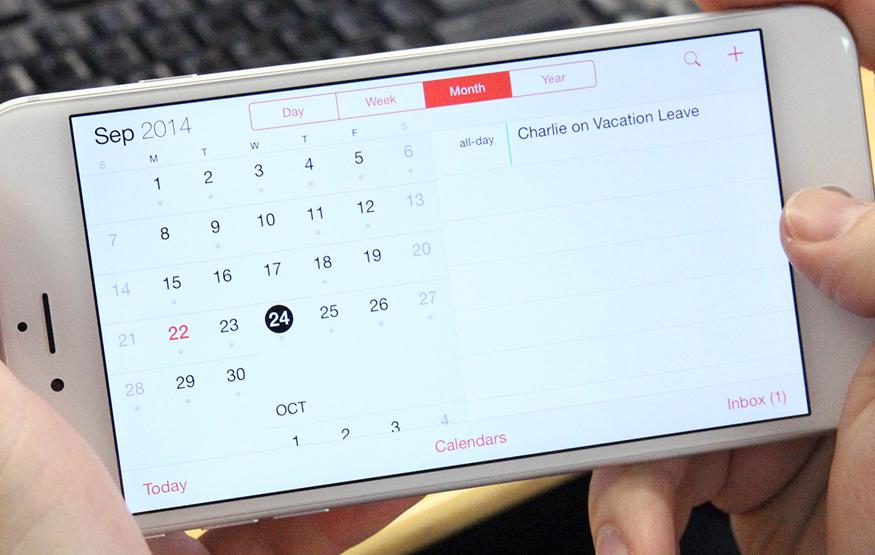
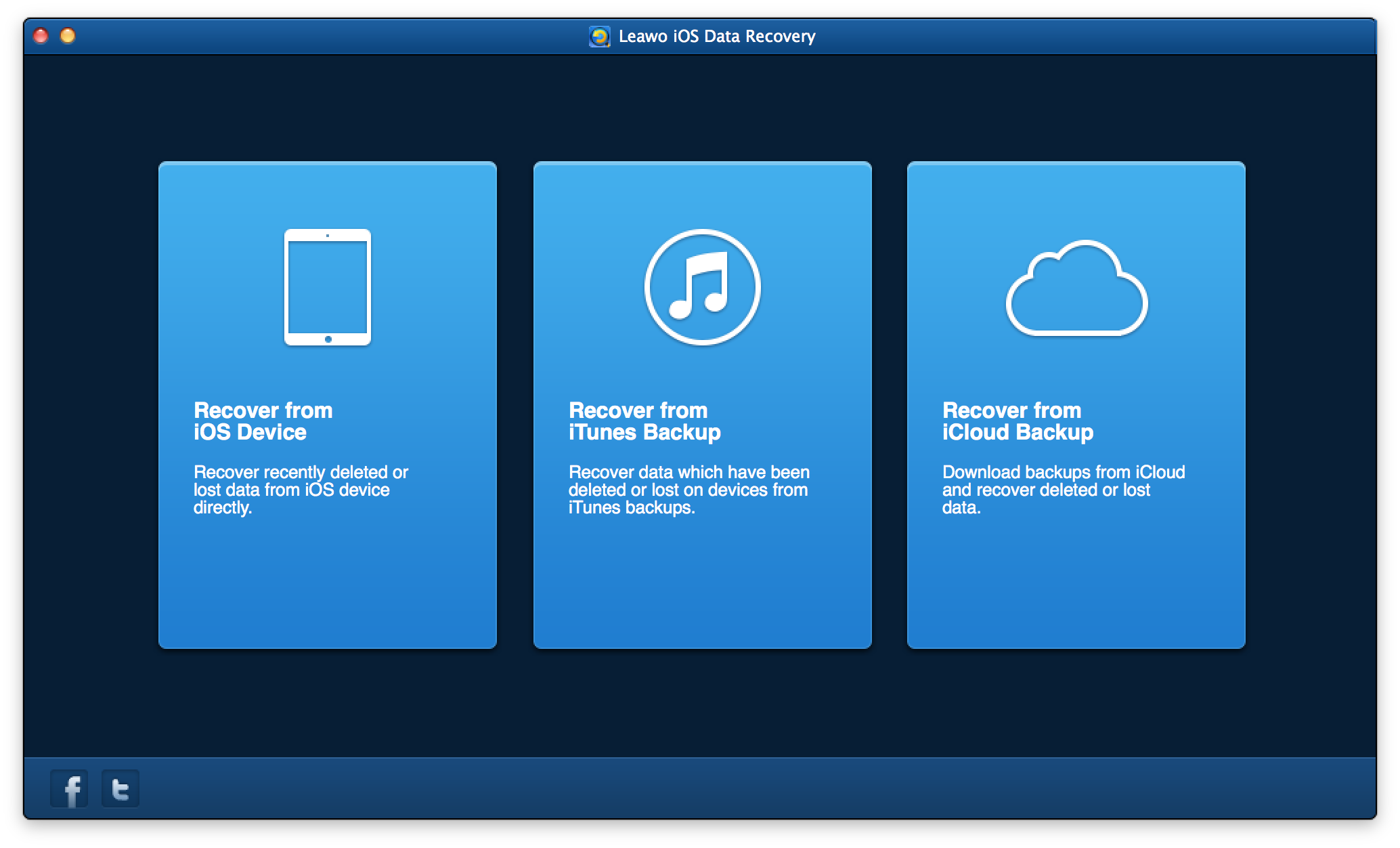



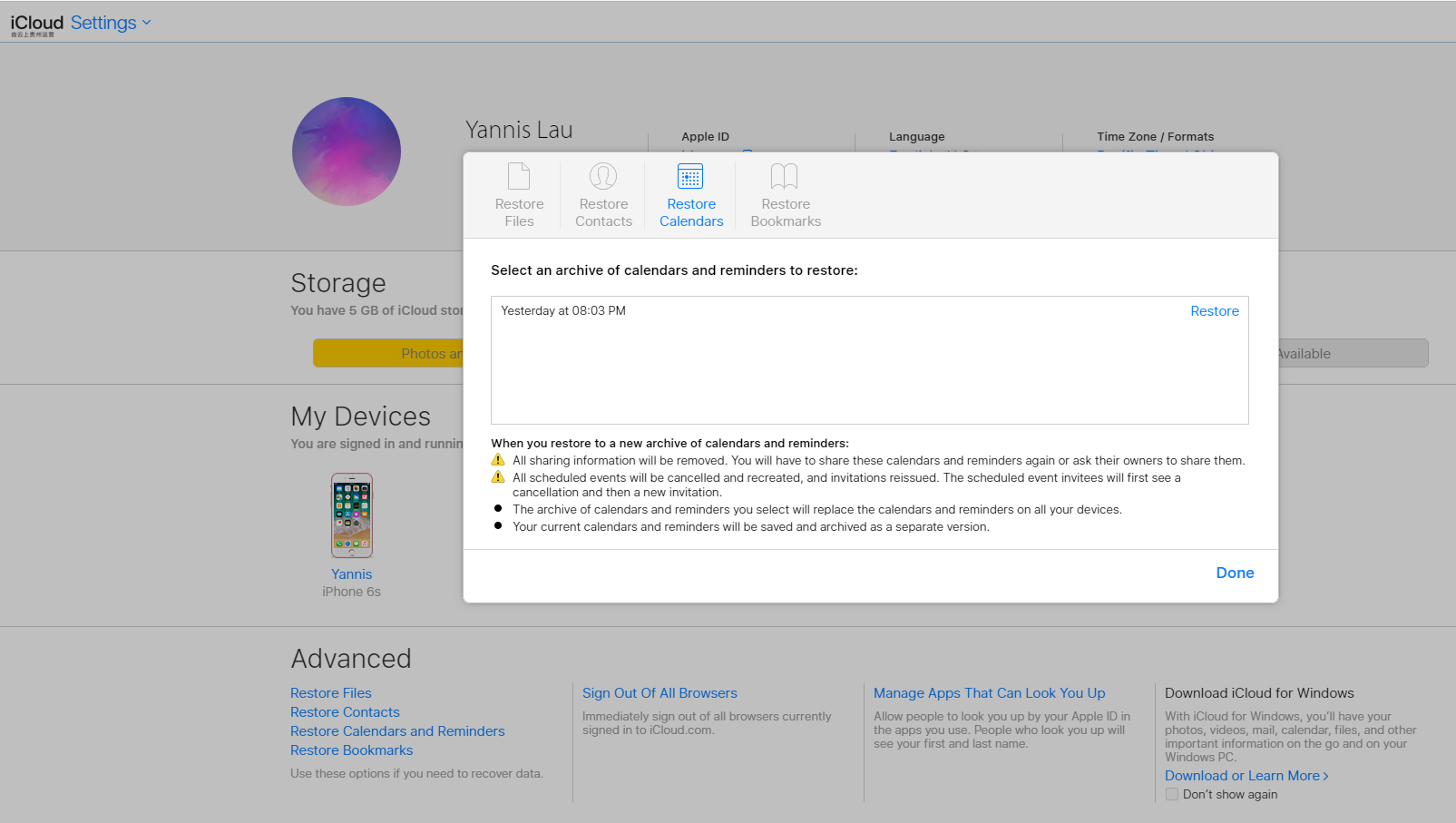


 Feb. 14, 2014 by
Feb. 14, 2014 by 










