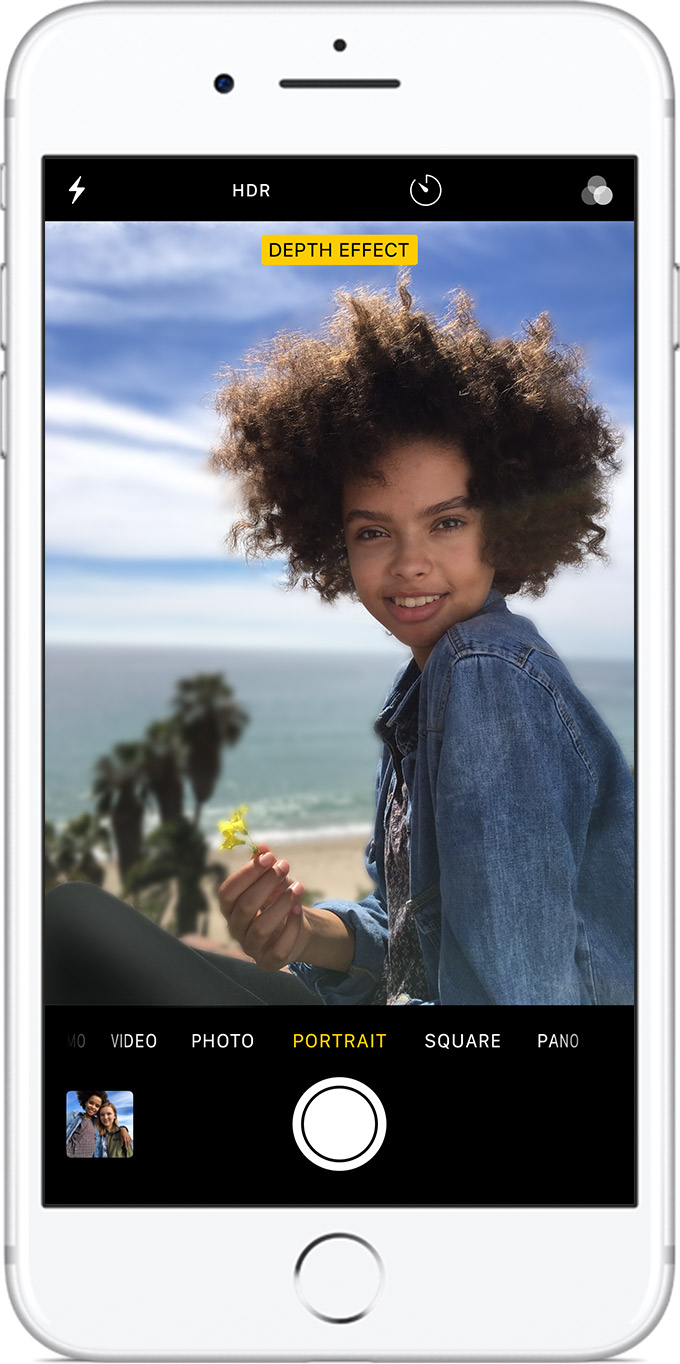iPhone's got one of the best cameras you can find on smartphones these days. And on the new iPhone 7 Plus, 8 Plus, and iPhone X, Apple even added dual cameras to improve the image quality. With dual cameras, the three iPhones allow users to take fantastic photos without having to use professional digital cameras. What is portrait mode? Portrait Mode is a new feature that only iPhone 7 Plus, 8 Plus and iPhone X have as it utilizes the two cameras to create a depth-of-field effect on your photos. The iPhone X portrait mode would allow you to take a photo that can make the subject stand out by creating a properly blurred background. Also the Photos on iPhone X comes with a lot of photo editing features like different lighting effects, cropping, rotating and more. Using Portrait Mode iPhone X and iPhone 8 Plus, 7 Plus users could take beatuful selfies easily. Check out the content below to see how to use the iPhone X portrait mode to take photos.
How to Use Portrait Mode on iPhone X to Take Photos
To take the perfect photo with the perfect depth-in-field effect, all you need is a simple tap on the screen. Apple's been trying very hard to make things simplier for users, and that's what they are doing on the iPhone X camera. For a professional photographer, it could take a long time for them to adjust the camera parameters to have the best quality. But for iPhone users, Apple has done all the adjusting for you, all you need is tap on the Camera button to take a photo and Apple would provide you with the perfect photo. Here's how to use Portrait Mode on iPhone to take the perfect photo.
- 1. On your iPhone, launch the Camera app from the lock screen or from the Home page by taping the camera icon.
- 2. The camera is on PHOTO by default, swipe to the right to go to PORTRAIT mode.
- 3. The camera would capture the subject automatically.
- 4. Tap the white button at the bottom to shoot a photo.
After taking the photo, you can open it in the Photos app and start editing it.
There's a good news for iPhone X owners who loves taking selfies. Other than the rare cameras, the front-facing camera on the iPhone X also supports Portrait Mode. With Portrait Mode iPhone X users can easily take a beautiful selfie with a nicely blurred background. The procedure is basically the same as with the rare facing cameras. Here's how:
- 1. Launch the Camera app from the lock screen or your Home screen.
- 2. Swipe to the right to Portrait Mode.
- 3. Tap on the Switch icon to switch to the front-facing camera.
- 4. Use one of the volumne buttons to take a selfie.
The cameras on iPhone X are among the best, but if you want the photos to be even better, check out our recommendation of the top 5 camera lenses for iPhone to take better photos.
How to Back up your photos from your iPhone to your computer
After taking a satisfactory photo with the iPhone X portrait mode, it's recommended that you back them up in case they got lost or deleted by accident. Usually you can use iTunes or iCloud, but iTunes is a bit inconvenient and complicated when you use it to transfer photos from your iPhone to your computer, and when you use it to back up your photos, you will also have your entire phone backed up and when you want to restore your photos, you will have to restore your whole phone which means the data currently on your iPhone will be rewritten. And the storage space on iCloud is limited. If you have a lot of photos, the storage space on iCloud could be easily exceeeded. Here I would recommend that you use Leawo iOS Data Recovery, it's an extremely easy-to-use data recovery program as well as a data backing up program. You can use it to back up 14 different types of data to your computer seperately and when your photos got deleted by mistake, you can use it to retrieve them with ease. Here's how to back up your photos taken with the iPhone X portrait mode to computer.
1. Open the program on your computer first and then when you see 3 tabs appear on the interface, click Recover from iOS Device.
2. Connect your iPhone X to your computer with the lightning cable that comes with the phone. The original cable is always preferred. The program will have to scan your iPhone first to look for the deleted photos. So click on the Start button after you plug in your iPhone.
3. Wait for the program to finish scanning and then enable Only display deleted items option and you will only see the files you deleted on the interface. Select the files you want to restore and then click the Recover button.
4. Choose a folder on your computer to store the portrait mode photos you are about to restore by clicking the Open button on the following window. And then click Go to start the recovering process.
By using Portrait mode iPhone X users can easily take a selfie that's more than good enough to go on social media platforms. After taking a good portrait photo, remember to back it up to prevent accidental lost or delection.