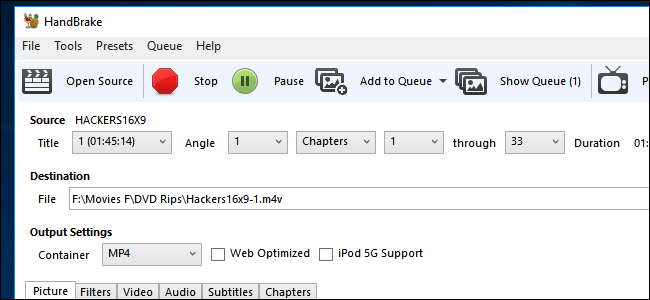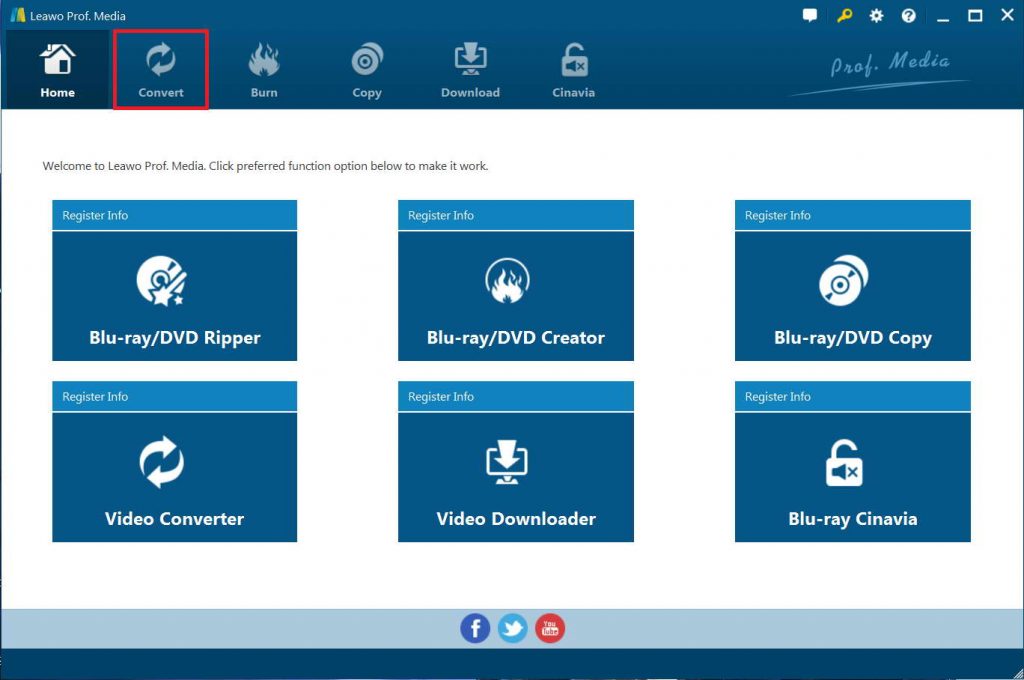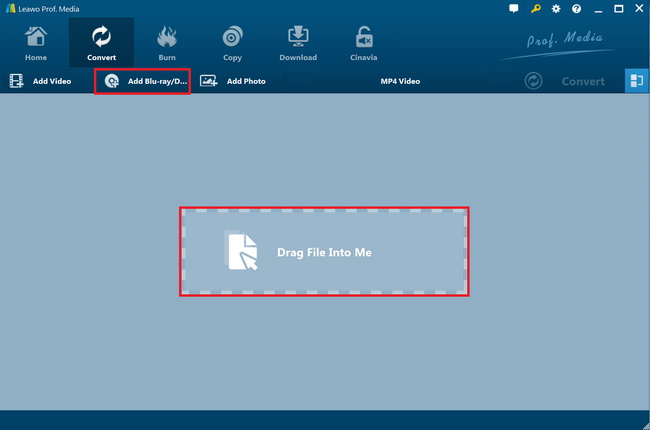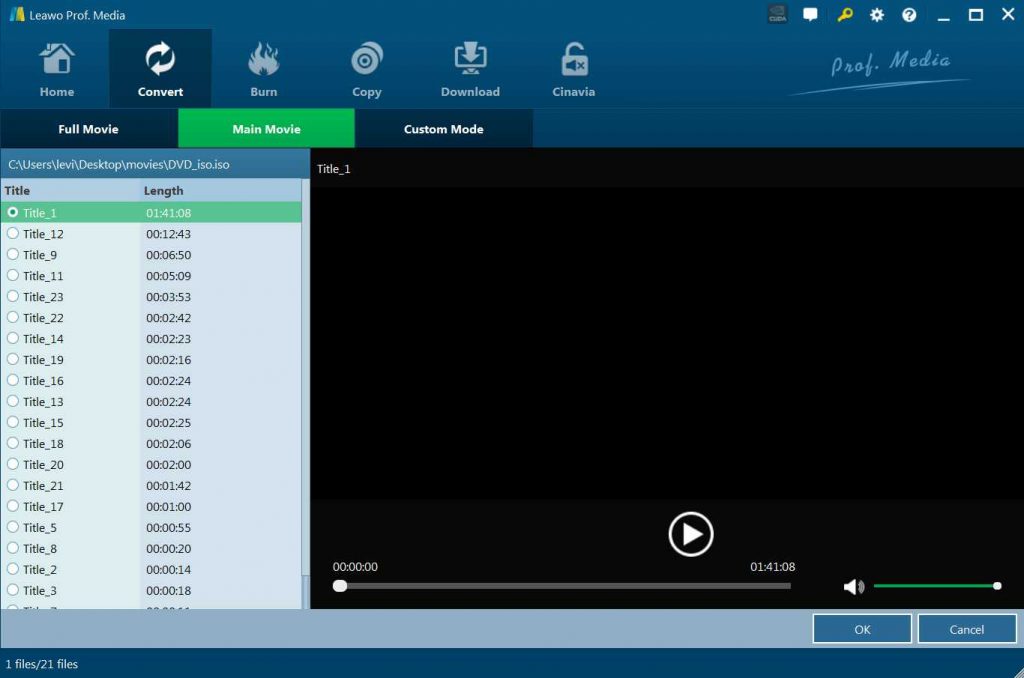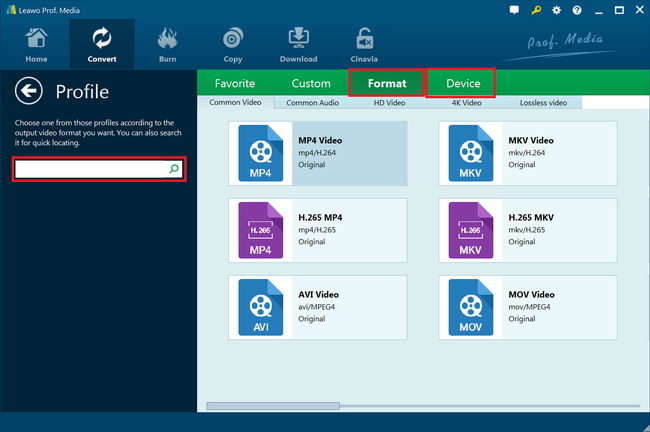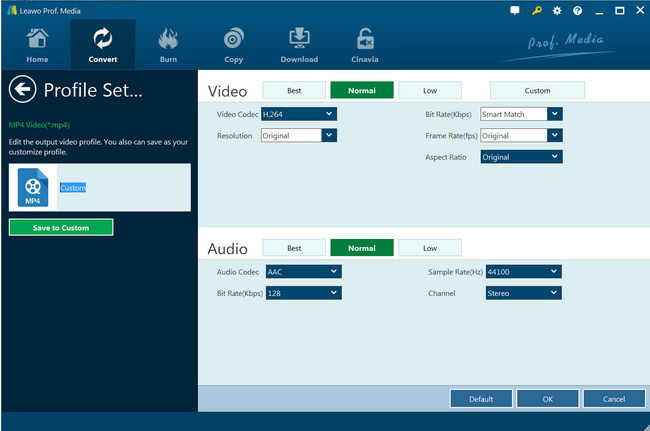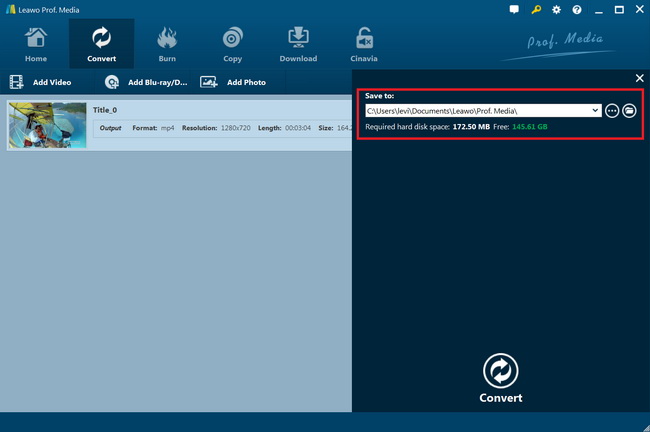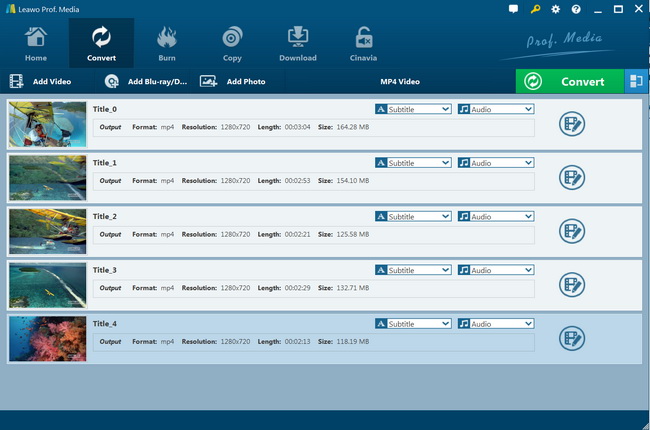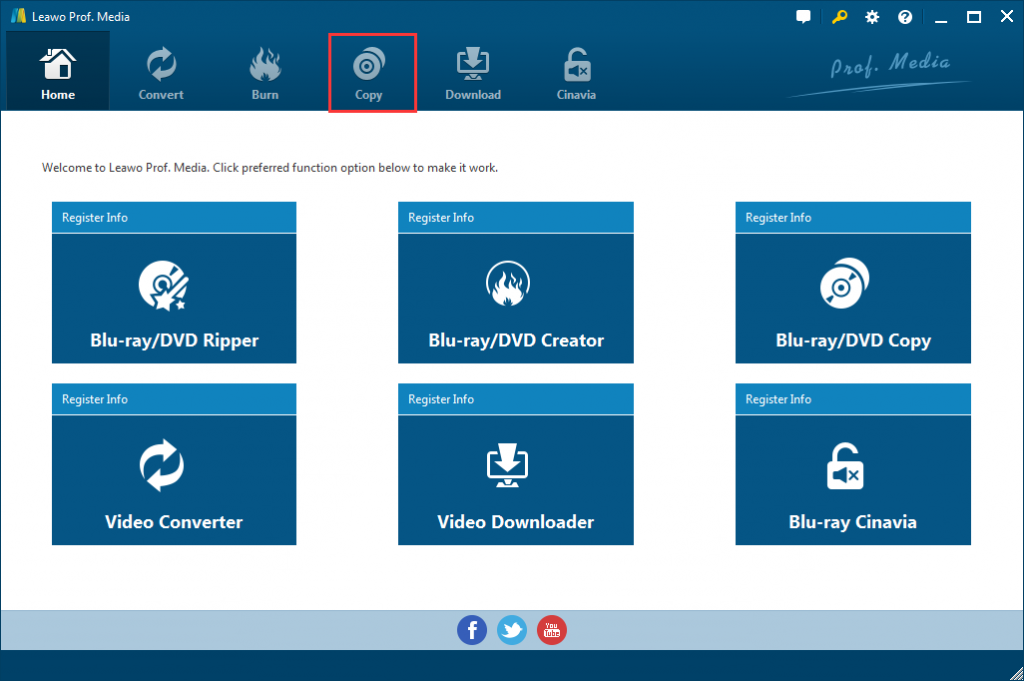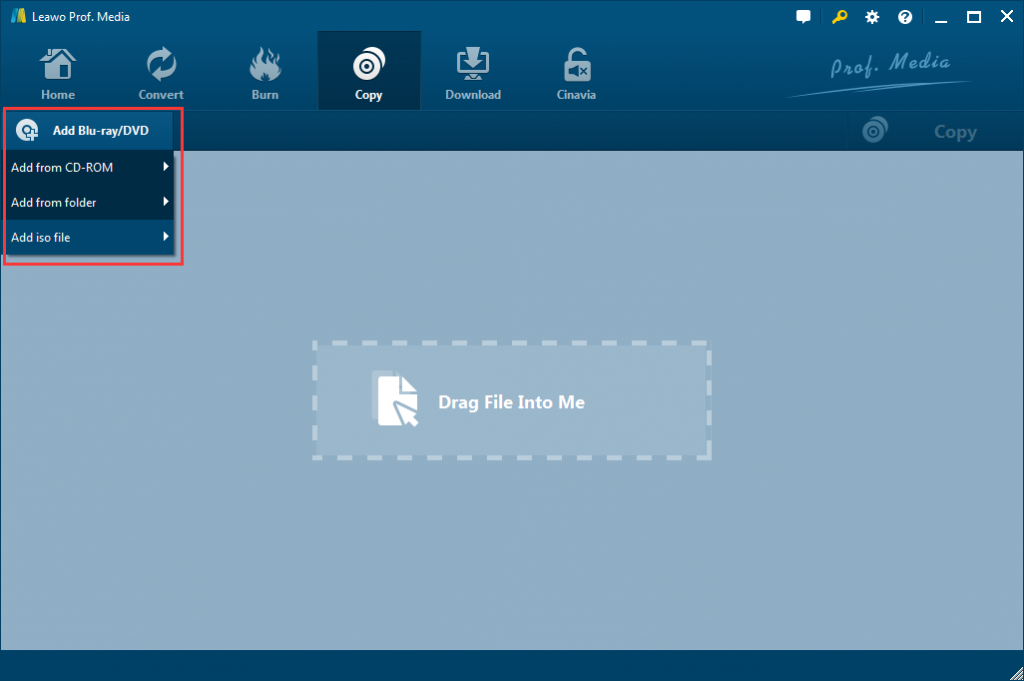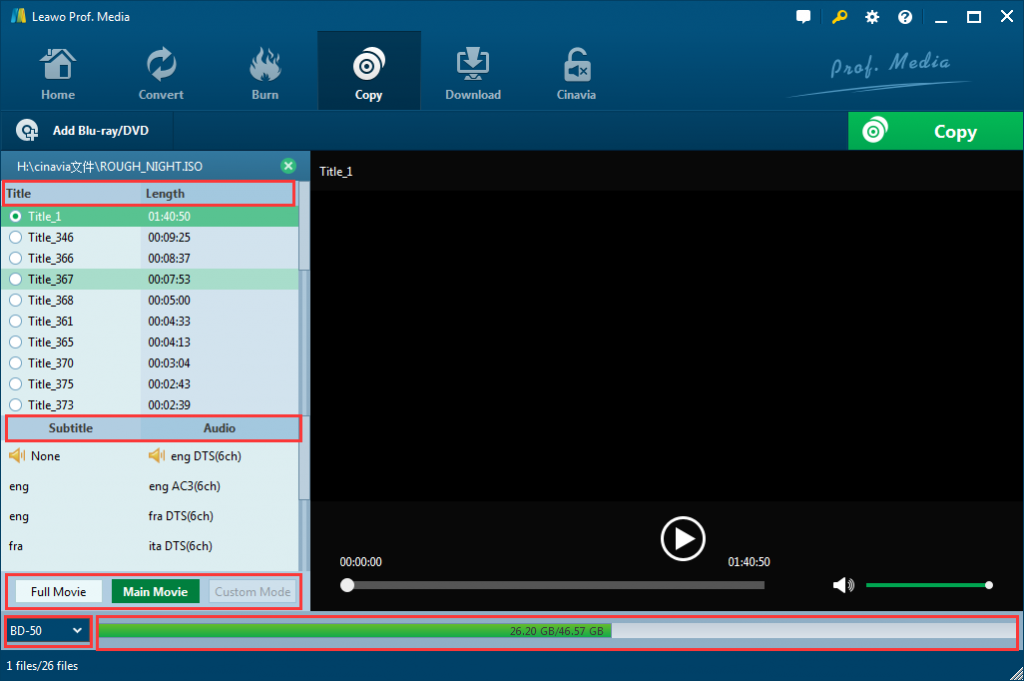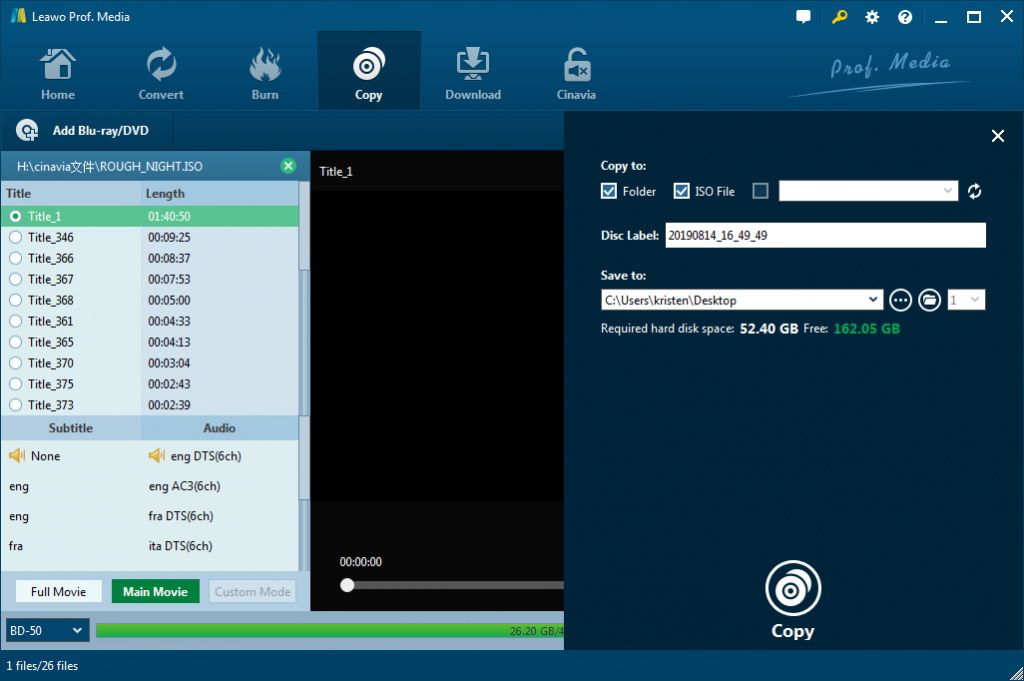Part of movie lovers prefer to rent DVD movies with a cheap price rather than purchase the fragile DVD discs. However, the rental period limitation and high maximum charge become the biggest trouble. If you are suffering this and want to find a solution to help you rip and copy Redbox DVD to your computer, so that you can watch it anytime and any places by transferring it to your portable devices. You will find what you want on the following post.
Part 1: About Redbox DVD Rental
If you are a video enthusiast, you may be familiar with Redbox. What is Redbox? Is it some kind of video names or is it something for use? No. Actually, Redbox is a machine designed by Redbox Automated Retail LLC in America in 2002 which is specializing in DVD, Blu-ray, and video game rentals via automated retail kiosks. Redbox has revolutionized the way movies are rented in recent years.
At a Redbox kiosk, you can pick the movie you want, check it out and then return it when you are done with it. Redbox kiosks feature the company's signature red color. Usually, they are located at stores, fast food restaurants, grocery stores, mass retailers and pharmacies. According to some statistics, at the end of November 2012, there are over 42,000 kiosks at more than 34,000 locations. With this convenient movie renting service, you may be easily accessible to the latest movies. Redbox kiosks are quite useful for you if you do not want to spend money on DVDs.
After we rent DVD discs to our house, we might want to get a copy of these rented DVD discs, or convert these rented DVD discs to digital videos for unlimited playback on various media players and mobile devices. The below content would show you how to rip and convert Redbox DVD discs to digital videos with different Redbox DVD converters.
Part 2: Rip Unprotected Redbox DVD to Video with HandBrake
HandBrake is the very first Redbox DVD converter tool we would like to recommend to you for ripping and converting unprotected Redbox DVD disc to videos. Handbrake is easy to use for Windows, Mac, and Linux users to rip unprotected DVD discs to MKV or MP4 files for playing DVD discs on various MP4/MKV compatible media players and devices.
Check the below steps to learn how to rip unprotected Redbox DVD disc to video with Handbrake in detail:
Step 1. Download and install HandBrake 1.2.0 from its official website. Windows 7 or later (macOS 10.10 Yosemite and later) is required. FYI, AMD VCE and NVIDIA NVENC GPU accelerated video encoding now is possible with the latest version HandBrake. 1.2.0.
Step 2. Insert your DVD disc into the drive. Open HandBrake, click "Open Source" and then select DVD to load the content.
Step 3. Set video parameters.
- Video codec: H.264 (x264), H.264 (Intel QSV), H.264 (NVIDIA NVEnc), H.265 (Intel QSV), h.265 (NVIDIA NVEnc)
- Framerate: Same as source
- Quality: CQ is recommended rather than ABR. RF value for ripping a DVD is between 19 and 21. Don't go above an RF of 19. It only leads to huge file size without better quality. For your information, Apple TV 2 presets (RF 20, Encoder Profile High, Encoder Level 3.1, Video Codec H.264) will output video in 925MB per hour.
Step 4. Set the output file name and folder, and then click "Start Encode".
Then, you only need to wait for the conversion to complete. It should be noted that with 3rd-party disc decryption plugins like libdvdcss for HandBrake, you could even rip copy-protected DVD discs to MP4 or MKV video files.
Part 3: Best Redbox DVD to Video Converter - Leawo DVD Ripper
As mentioned above, HandBrake could help you easily rip and convert unprotected Redbox DVD discs to video files. However, we need to know that most Redbox DVD discs are copy protected. You have to install libdvdcss or other disc decryption plugins for HandBrake to do the disc copy protection removal work and then finish the conversion. Here we would like to recommend you a professional DVD disc decryption and converting program that could decrypt, rip and convert both unprotected and protected DVD discs. That's Leawo DVD Ripper.
As a professional DVD ripping software tool, Leawo DVD Ripper could convert DVD to video and extract audio off DVD movies to save in 180+ formats like MP4, MPEG, WMV, MOV, MKV, FLV, RMVB, AAC, AC3, AMR, M4A, MP3, etc. for multiple media players and portable devices like Apple iOS devices (iPhone, iPad, iPod, Apple TV, etc.), Android mobile phones and tablets, Windows phones, Sony Walkman, PS4, Blackberry devices, etc. Featured with advanced disc decrypting technology, Leawo DVD Ripper could decrypt both commercial CSS-DVD discs and non-commercial homemade DVD discs, and remove DVD disc region restrictions. You could even freely choose subtitles from source DVD movies for converting, edit DVD movies and create 3D movies out of 2D DVD movies with Leawo DVD Ripper.
Download and install Leawo DVD Ripper on your computer. Meanwhile, get source DVD movies ready for converting. Follow the below steps to learn how to rip and convert protected Redbox DVD discs with the best Redbox DVD ripper.

DVD Ripper
☉ Convert DVD to video/audio files like MKV, MP4, AVI, FLV, RMVB, etc
☉ Convert DVD to iPad, iPhone, Android devices
☉ Edit DVD video files with built-in video editor
☉ Add 3D effect with built-in 3D movie creator
☉ Selectable subtitles and audio tracks from source DVD movies for output videos
Note: Leawo DVD Ripper is a module built into Leawo Prof. Media.
Step 1: Enter DVD Ripper module
Kick off Leawo Prof. Media, and then click "Convert" button on the sub-menu to enter the "Convert" interface.
Step 2: Import Source DVD files
On the "Convert" interface, click "Add Blu-ray/DVD" to import DVD disc, folder, or ISO image file. Since you need to rip and convert Redbox DVD disc, just choose "Add from CD-ROM" option and then load the rented Redbox DVD disc from the drive you have inserted.
Once DVD content is selected, you will be provided three options for you to import DVD file(s): Full Movie, Main Movie and Custom Mode. Full Movie allows you to import all titles, and Main Movie only imports the longest title by default while you can freely choose titles for importing under Custom Mode. Just select the one that meets your needs.
Once source files are imported, you can preview source files via the inbuilt media player, select subtitles and audio tracks, edit source DVD files, etc.
Step 3: Choose output profile
Click the box next to "Add Photo" button, and then on the drop-down panel click "Change" to enter the "Profile" panel. You can choose either video/audio format or mobile device as output profile under "Format" or "Device" group.
Step 4: Set video and audio parameters (optional)
Leawo DVD Ripper allows you to change the video and audio parameters of selected profile like Video Codec, Bit Rate, Resolution, Frame Rate, Aspect Ratio, Audio Codec, Channel, Sample Rate, etc. You could enter the Profile Settings panel by clicking the same drop-down box and then clicking "Edit" option instead of "Change" option.
Step 5: Set output directory
After profile settings, on the main interface, click the green "Convert" button to set output directory for saving the output files in the "Save to" box.
Step 6: Start converting Redbox DVD disc
Click the "Convert" button at the bottom to start ripping and converting Redbox DVD discs to video files.
Part 4: Copy Redbox DVD with Leawo DVD Copy
As mentioned above, you could also get a copy of rented Redbox DVD discs with some DVD copy software tools. Leawo DVD Copy is the one you need. It is a professional DVD copy software program that enables you to decrypt, copy and back up DVD content between disc, folder and ISO image files in 1:1, movie-only or custom mode, regardless of disc protection and region restriction. You could easily copy DVD to blank disc or computer hard drive.
Follow the below steps to learn how to copy Redbox DVD disc with Leawo DVD Copy. It's also a module built in Leawo Prof. Media.
Step 1: Open DVD Copy
Run Prof. Media, click "Copy" tab to enter DVD Copy module.
Step 2: Add source Redbox DVD disc
Click "Add Blu-ray/DVD" button and then choose "Add from CD-ROM" option to browse and load the DVD disc you have rented from Redbox, which you have inserted into the DVD drive.
Step 3: DVD Copying settings
Choose loading mode, subtitles and audio tracks, and set output disc type at the bottom left corner.
Step 4: Set more and start the copy
Click the big green "Copy" button on the sub-menu bar. And then on the popup sidebar, set "Copy to", "Disc Label" and "Save to" options. "Copy to" allows multiple choices. After that, click the "Copy" button at the bottom to start copying Redbox DVD disc to computer.
Part 5: Comparison and Conclusion
What are the differences between HandBrake, Leawo DVD Ripper and Leawo DVD Copy? Which do you need for different occasions? Check the below comparison table.
|
Features |
HandBrake |
Leawo DVD Ripper |
Leawo DVD Copy |
|
Decrypt and remove DVD protection |
Yes, with disc decryption plugins. |
Yes |
Yes |
|
Get rid of disc region restriction |
Yes, with disc decryption plugins. |
Yes |
Yes |
|
Convert DVD to video |
Yes |
Yes |
No |
|
Convert DVD to audio |
No |
Yes |
No |
|
Copy video DVD between disc, folder and ISO image file |
No |
No |
Yes |
|
DVD content loading mode |
Custom mode |
Full Movie, Main Movie, Custom Mode |
Full Movie, Main Movie, Custom Mode |
|
Select subtitles and audio tracks |
No |
Yes |
Yes |
|
Play back DVD movies |
No |
Yes |
Yes |
|
1080P or even 4K video output |
No |
Yes |
No |
|
Multi-track video output |
No |
Yes |
Yes, in Full Movie only |
|
Take screenshot |
No |
Yes |
Yes |
|
Edit DVD videos |
No |
Yes. Trim, crop, adjust effect, add image or text watermark, merge files, etc. |
No |
|
Convert 2D DVD to 3D video |
No |
Yes |
No |
|
Copy DVD content between NTSC and PAL mode |
No |
No |
Yes |
|
GPU graphics card acceleration |
No |
Yes. NVIDIA CUDA, Intel Quick Sync, AMD APP |
Yes. NVIDIA CUDA, Intel Quick Sync, AMD APP |
|
Adjust output video and audio parameters |
Yes |
Yes |
No |
Obviously, HandBrake is a free media encoder that only handles non-protected DVD discs, while Leawo DVD Ripper and Leawo DVD Copy could handle both unprotected and protected DVD discs. Leawo DVD Ripper helps you turn your DVD movie files to digital video files, while Leawo DVD Copy helps you get a DVD copy of source DVD disc without changing the structure.