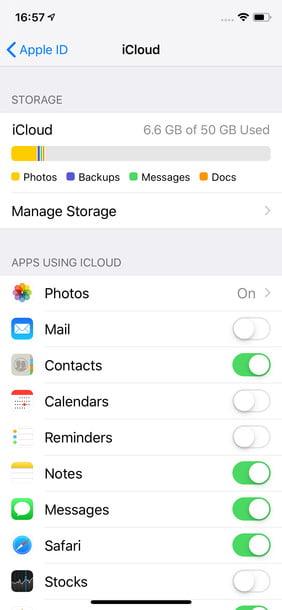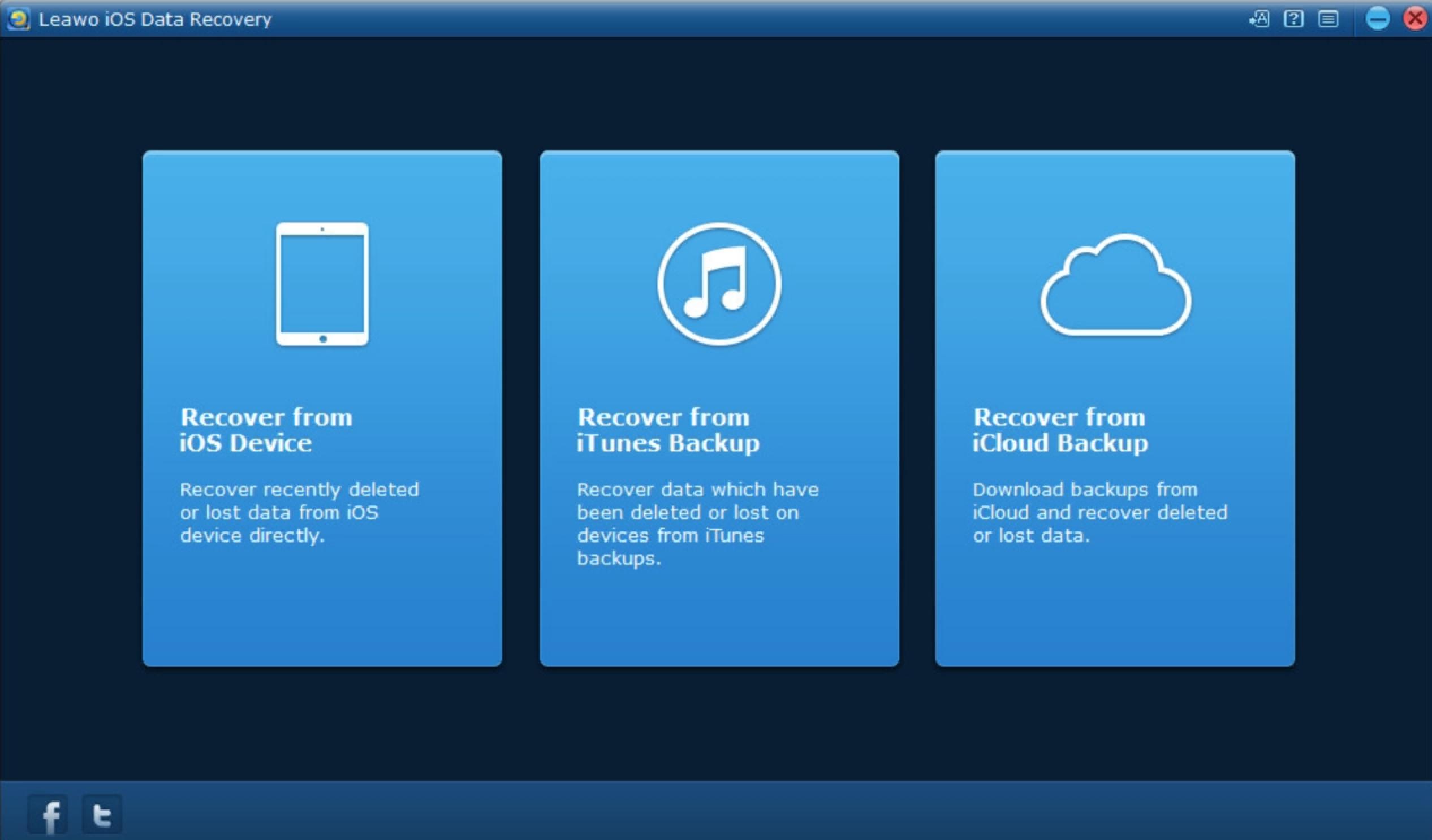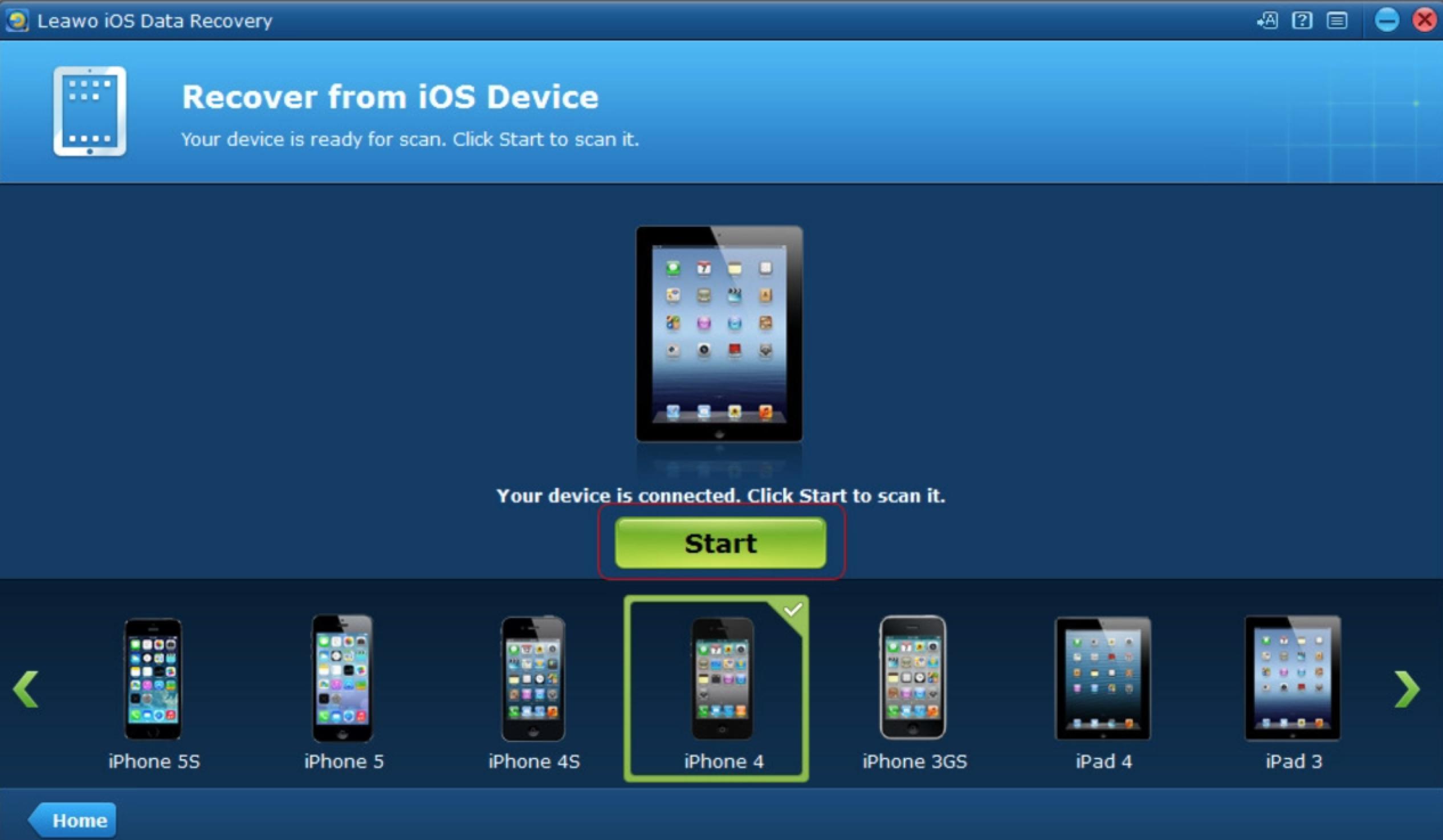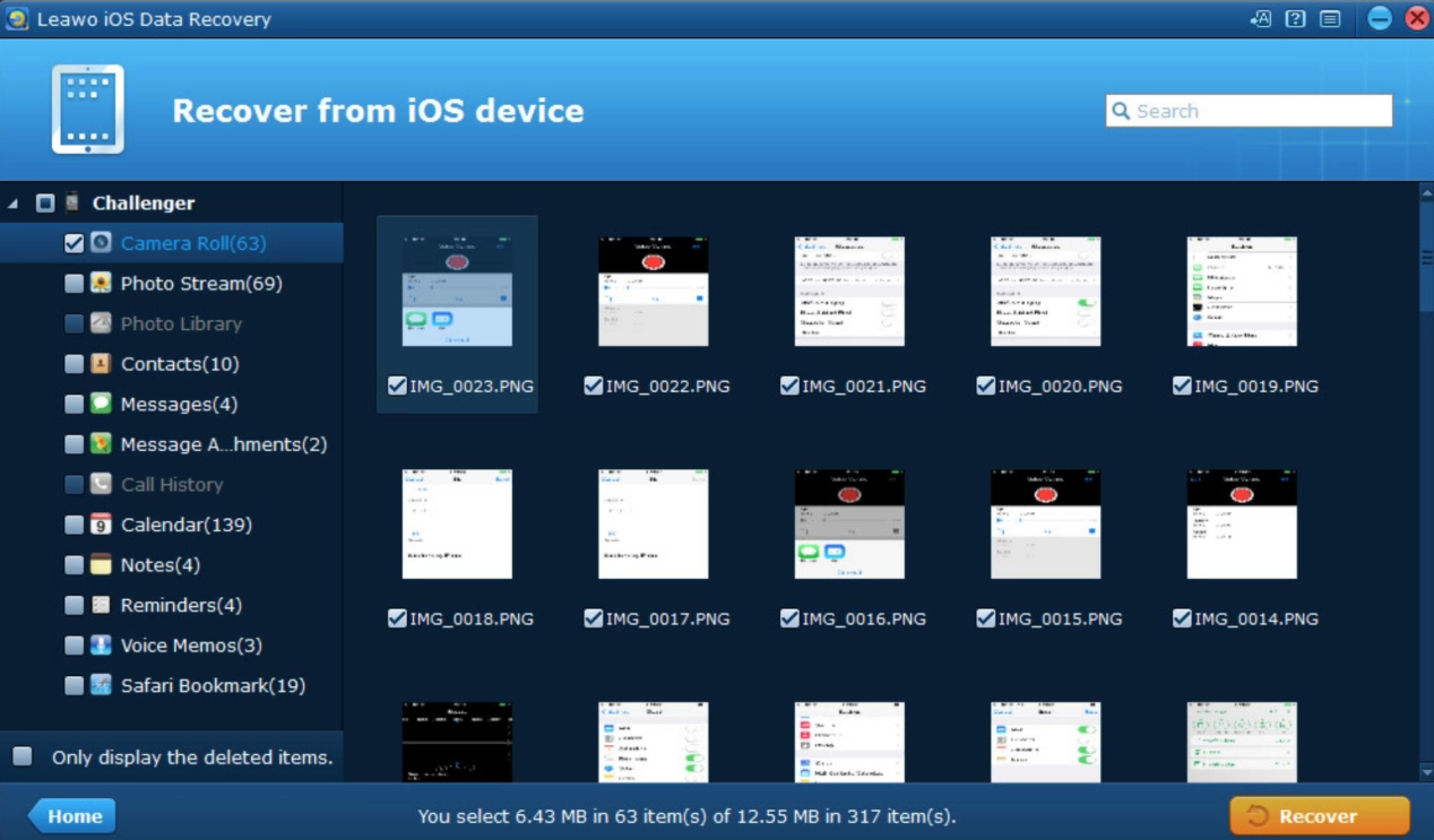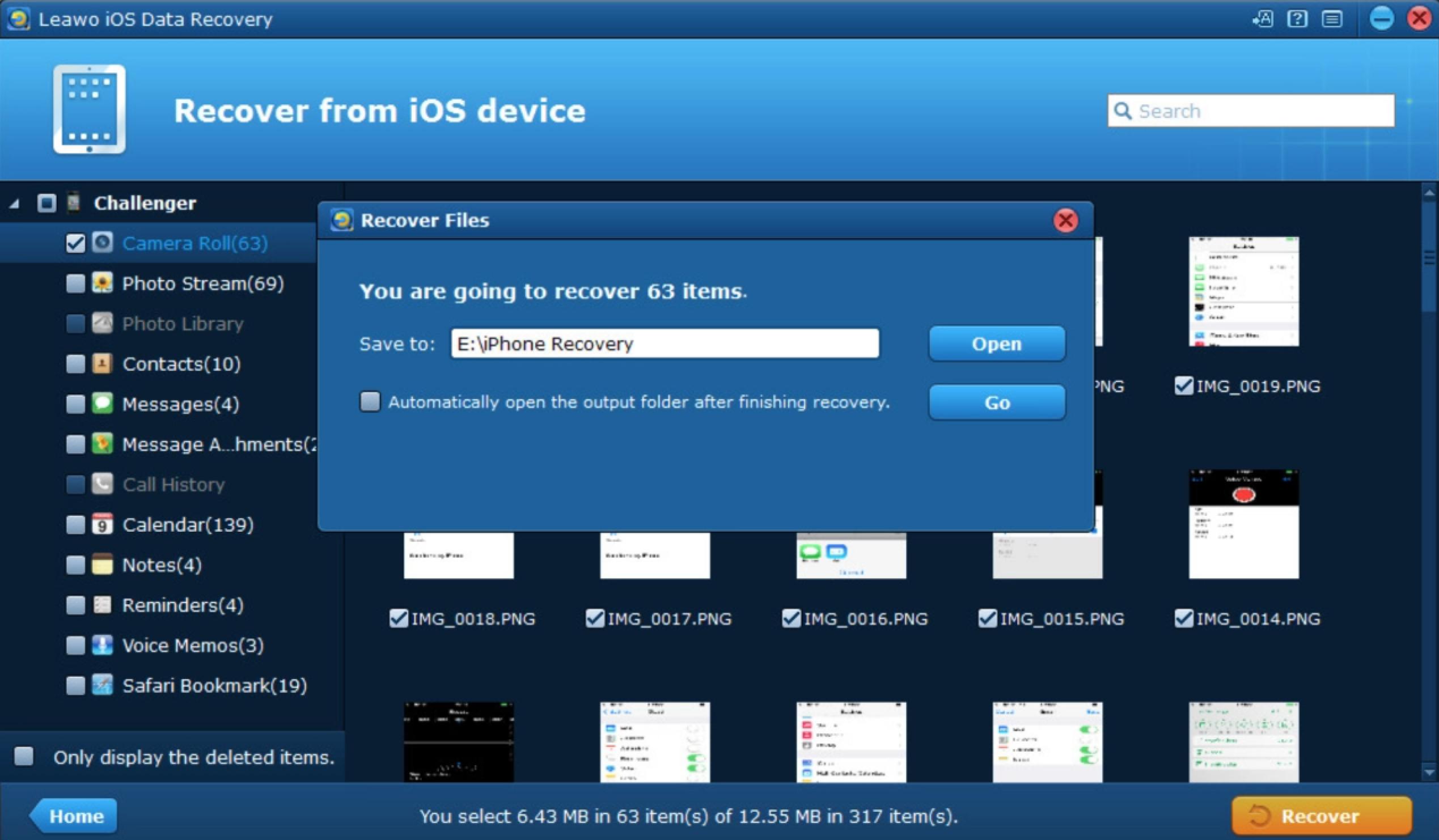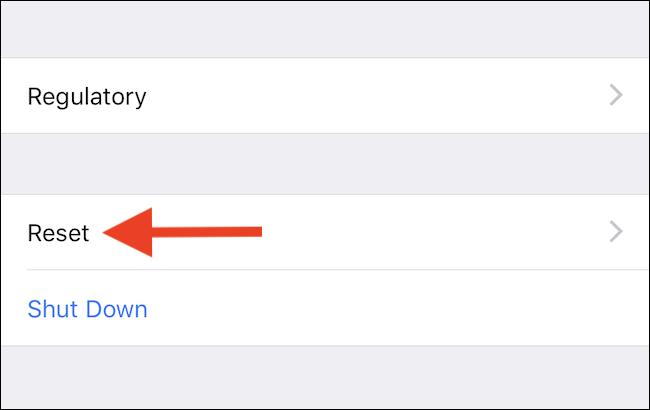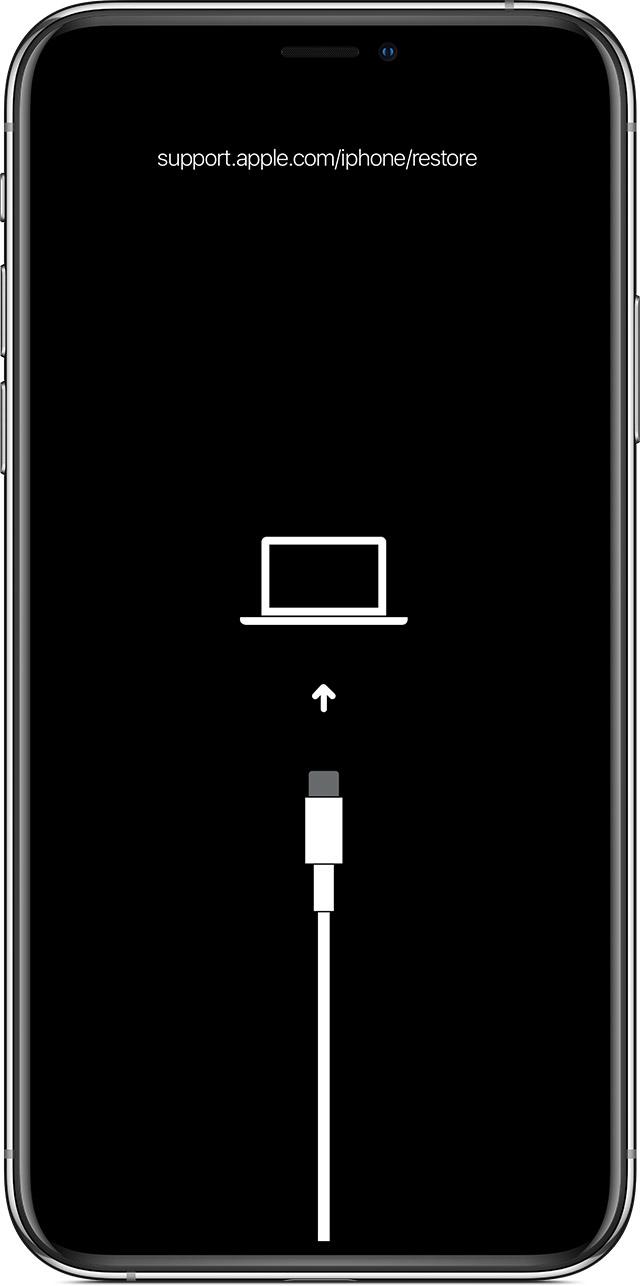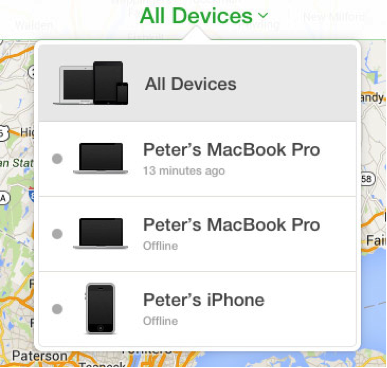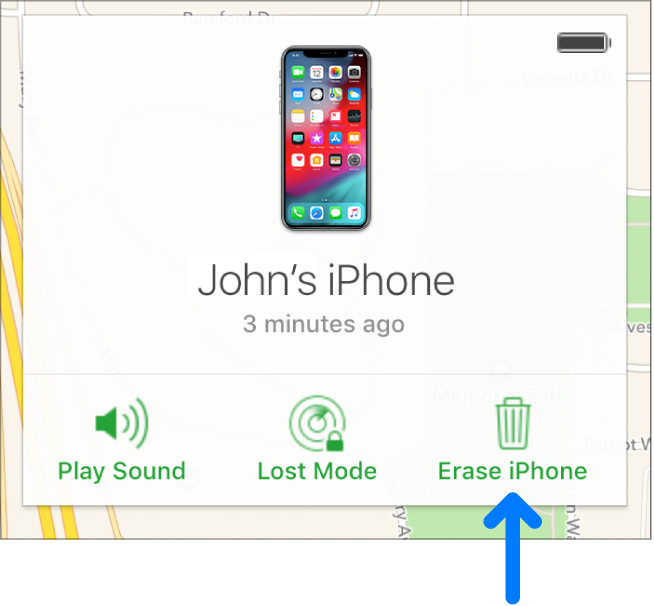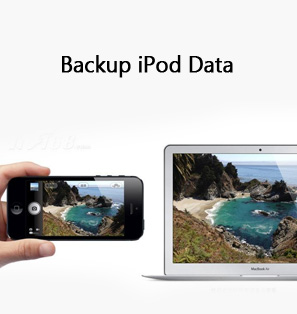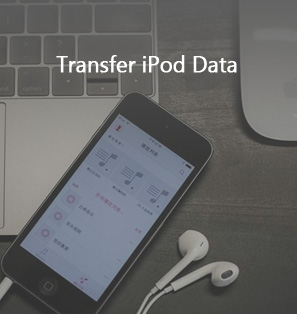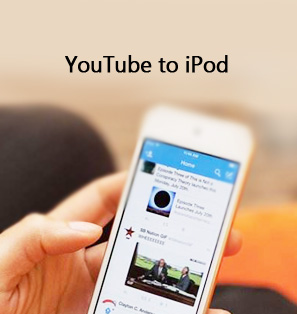If you have already used iPod for many years, you would be much satisfied with its conveniences and powerful functions. As one of the most advanced digital devices all around the world, we would like to get most of it for users. Just as expected, recently, some users would be in need of the detailed steps on how to reset iPod touch in order to resell it. Actually, resetting iPod touch is a basic function, but for the specific steps, many users still have no ideas and can’t tell the differences among the force reset, factory reset and the soft reset. For your further references, in today’s article, we would spend more time on how to reset iPod touch.
Before reset: Back up your iPod touch data
Before resetting iPod touch, an important fact you should keep in mind is that your content data on iPod touch would be removed if you have reset your device. Therefore, in order to retain your data in the safer way, you had better back up your iPod touch ahead. Here, in order to back up your iPod touch, I will list general two ways for you. The first one is back up your iPod touch data via iTunes, while the second method is to back up your iPod touch data via iCloud.
Backup method 1. How to back up your iPod touch data via iTunes
Step 1. Before backing up iPod touch via iTunes, here I would suggest you to turn off the updates on iCloud. You only need to simply click Settings >> iCloud >> Storage & Backup, and then you are allowed to enable or disable the iCould Backup switch. Here, you should turn off the switch.
Step 2. Once you have turned off the iCould backup, now make sure your iPod touch has been connect to the same Wi-Fi connection with your computer.
Step 3. Connect your iPod touch to your computer via the USB cable.
Step 4. Open iTunes on your computer and on the main panel of iTunes, you would find the iPod touch icon once you have connected it to your computer. Click the iPod touch icon on the top left corner, then you can see all the information related to the iPod touch. Among them, you can navigate to the “Backups” option. Click “Back Up Now” to backup all your data on your iPod touch to iTunes.
Step 5. Save and locate the backup on your computer. Be patient, all the data could be backed up on your computer once the backup process is finished. Now if you can make sure your data on iPod touch have been backed up via iTunes, now you can reset your iPod touch without any concern.
Backup method 2. How to back up iPod touch via iCould
Step 1. Go to “Settings” on your iPod touch. Tap on the option “iCloud” and then tap on “iCloud Drive” on the iCloud tab. Make sure the option “iCloud Drive” is turned on.
Step 2. You can see your iCould apps are listed in the tab of iCloud Drive. Turn on the app options by toggling the button to the right. Then you will finish the operation of backing up your preferred app data via iCloud in an easy way.
How to restore iPod touch via Leawo iOS Data Recovery
Sometimes you may encounter that your data on iPod touch have been lost during the backup or, some data content have been damaged so that you would not be able to get access to them. If you would like to recover these data, then you can adopt Leawo iOS Data Recovery as the helpful tool to recover your data easily.

-
Leawo iOS Data Recovery
- Recover multiple deleted data directly from iPhone/iPad/iPod touch
- Extract and export 12 types of files from previous iTunes&iCloud backup
- Back up 12 kinds of data on iOS devices to computer
- Recover data lost due to jailbreak, iOS upgrade, deletion, etc.
Step 1. Download and install Leawo iOS Data Recovery on your computer. Then open it.
Step 2. Choose the recovery mode you prefer. There are three recovery modes for you: “Recovery from iOS Device”, “Recovery from iTunes Backup” and “Recovery from iCloud Backup”. Here you can choose “Recovery from iOS Device”.
Step 3. Connect your iPod touch to your computer. Once you have connected you iPod touch to your computer, you need to select the correct device and then click “Start” button to scan the photos on iPod touch.
Step 4. Select the deleted photos you would like to recover. Once the photos have been selected, you can simply click the “Recover” button at the right bottom.
Step 5. Choose the target saving route. Once the photos have been selected, then you need to confirm the target folder to store these recovered photos. Finally, click “Go” button to start recovering these deleted photos to the targeted folder.
Method 1: Force restart your iPod touch
Sometimes your iPod touch would be frozen due to some improper actions, you have to force reset your iPod touch. Actually, Apple called this a force restart instead of force reset. You can follow the steps below to force restart your iPod touch.
Step 1. Press and hold the Home button and the sleep/week button simultaneously for a few seconds. Then the slider appears on the screen.
Step 2. You should be patient and wait for several seconds, and the screen could flashes and then turn black in the short time. Once it turned into black, you can know that the force restart begins.
Step 3. Next, the screen would light up and the Apple logo appears on the screen. Make sure you hold both of the buttons until you see this. Now you can release the buttons and your iPod touch has completed the force reset and you can restart it again.
Method 2: Factory reset your iPod touch
In comparison, factory reset your iPod touch is an easy task. Factory reset is to set your iPod touch to the very beginning state when you first bought it from the store. All the data and settings would be wiped away if you adopt this way. The steps below would show you how to factory iPod touch. Just as mentioned above, you had better back up your data before you factory reset the iPod touch.
Step 1. Open the “Settings” app on your iPod touch and then go to “General”.
Step 2. Scroll down to the bottom of the screen and you can find the “Reset” option. Click “Reset” button to enter the detailed options.
Step 3. Click “Erase All Content and Settings” option under the “Reset” tab. Here, you have to know more about this option. “Erase All Content and Settings” would delete all the user data on your iPod touch and the related settings, but it would not make any changes to your iPod touch’s operating system. If you tap this option, your iPod touch would be prompted to the factory settings.
Method 3: Reset your iPod touch in recovery mode
But in some cases, the above solutions would not let you out. Your iPod touch would present to be the white Apple screen for minutes and sometimes even your iPod touch says that now your iPod touch is in the recovery mode. In such a case, you can reset your iPod touch in recovery mode.
Step 1. Update your iTunes to the latest version.
Step 2. Connect your iPod touch to your computer. You should press and then quickly release the Volume Up button. Then press and quickly release Volumn Down button. Then press and hold the Up button on the top still until your iPod touch goes into the recovery mode. If your iPod touch has the Home button, then you should press and hold both the Home and the Top (or Side) buttons at the same time. Hold them still until you can see the recovery mode screen.
Step 3. Update your iPod touch. Once you have connected your iPod touch to your computer and on the iTunes interface you can find the “Update” option. Then click it to allow your iPod touch to download the backed up data from computer to your iPod touch. As well, the previous data would be removed when you start it. Wait patiently and the recovery mode would last 15 minutes and the updates would be completed then.
Method 4: Remotely erase your iPod touch with iCloud
If, unluckily, you have lost your iPod touch and now you would like to remotely erase your iPod touch so that all the data could be protected, what should you do? Here, I will list the tutorial for you on how to remotely erase your iPod touch with iCould. But before erasing your iPod touch with iCloud remotely, you must make sure you have turned on “Find my devices” on your device. Then follow the steps below.
Step 1. Go to icloud.com website and you can see the Find my device option.
Step 2. Set up iCloud. Once you entered the icloud.com, you can see a lot of information, including Keynote, Settings and so on. You can set up iCloud on your iPod touch for many other features. By the way, click All Devices, and select the iPod touch you would like to erase. Finally in the Info window, click “Erase [device]”.
Step 3. Enter your Apple ID and password. Also, you can use your family member’s Apple ID password as well.