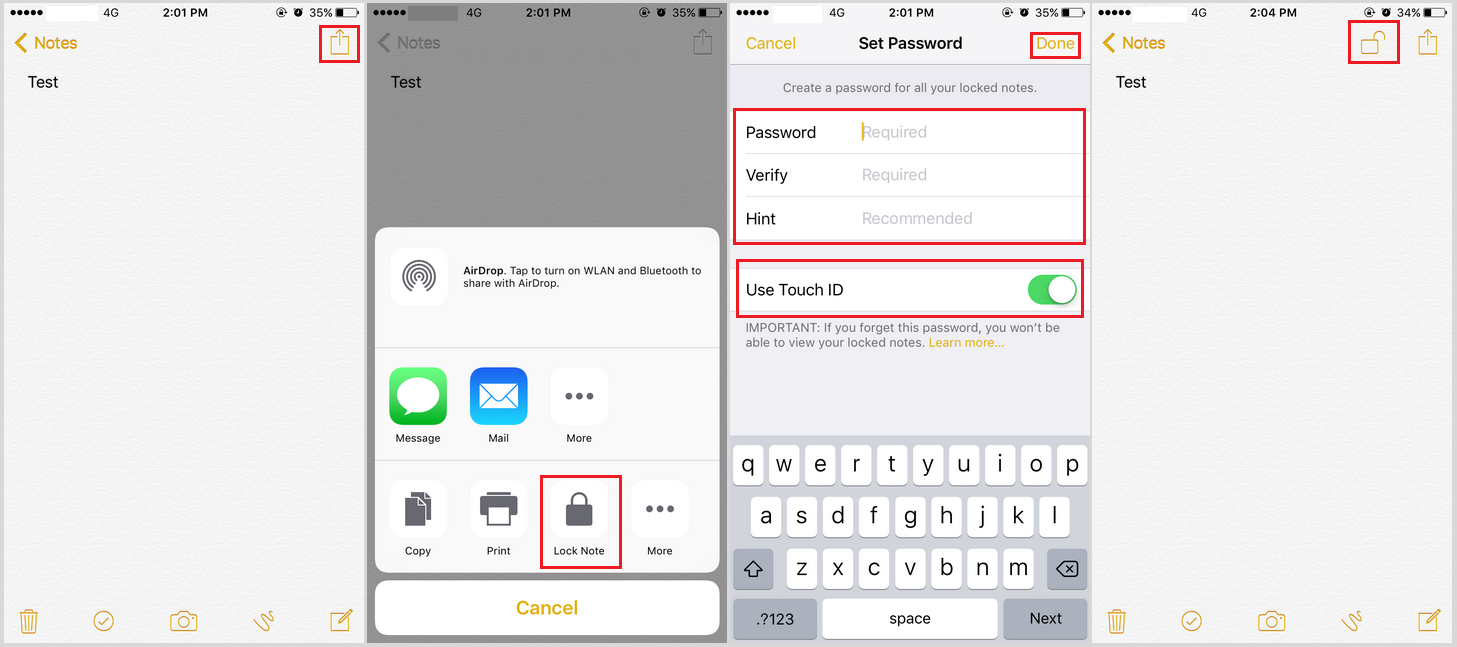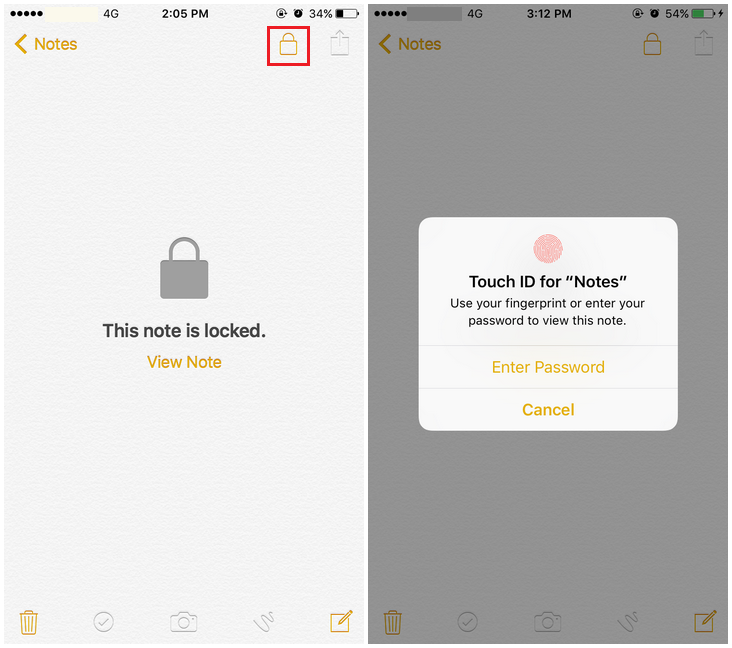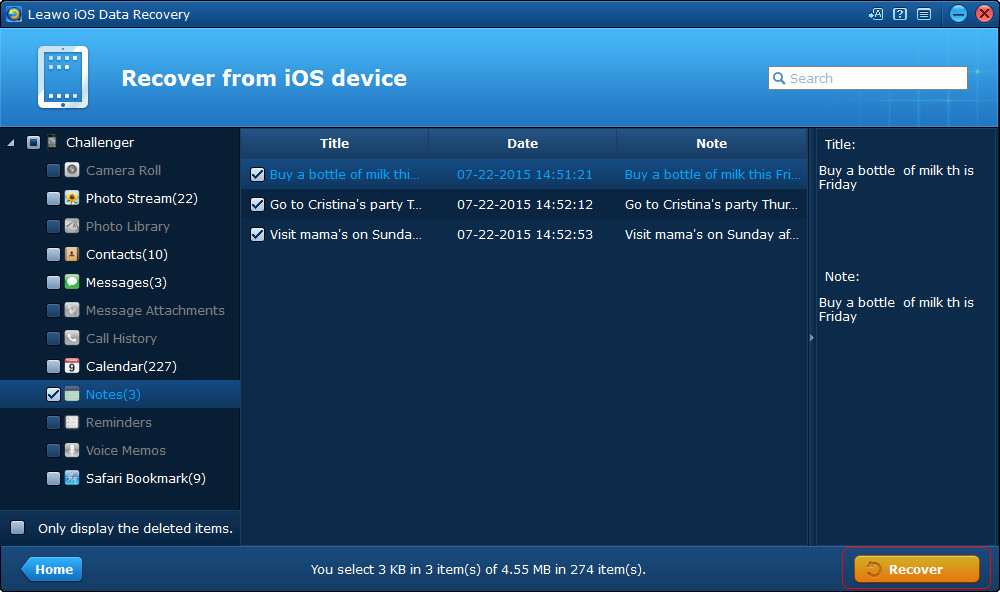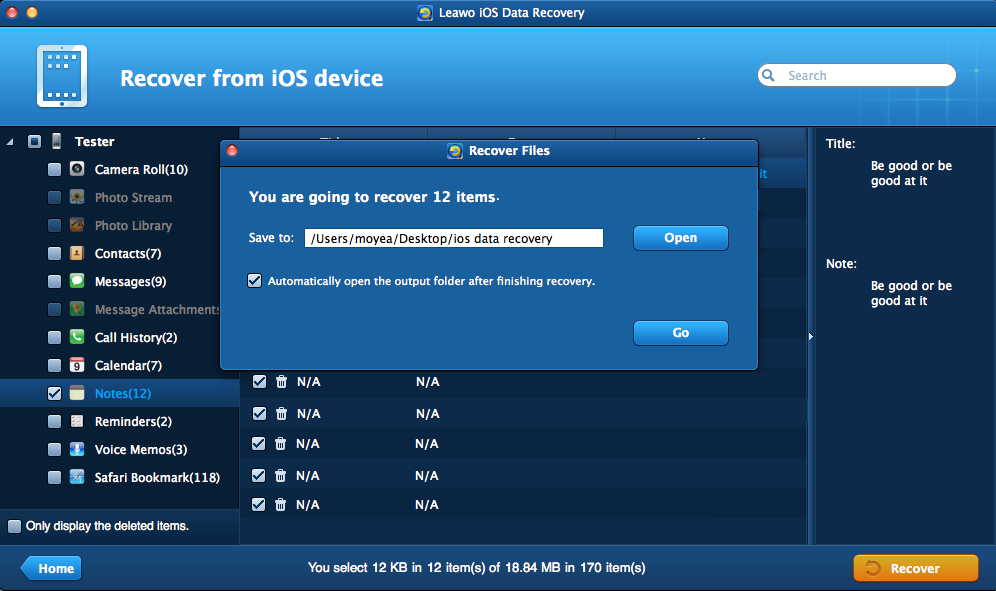Notes are used by a lot of people to store important information. And it’s important to make sure that they are safely stored on your iPhone. If you want to keep your notes more personal on your iPhone, try locking it in the Notes app. Some iPhone users might not know that they could actually lock their notes by using a password or Touch ID(or Face ID if you use an iPhone X). It’s fairly easy, here’s how to lock notes in iPhone with password.
How to Lock Notes in iPhone?
Read the instructions below carefully to see how to lock notes in iPhone with password and Touch ID.
- Step 1. On the Home screen of your iPhone, launch the Notes app.
- Step 2. Open the note that you want to lock, tap on the Share button in the upper right corner.
- Step 3. Tap Lock Note.
- Step 4. If you are doing this for the first time, you will be asked to set a password for the note. If you've locked a note before, the new note will also be locked with the same password you used before. Enter the password and you can enable Use Touch ID to use Touch ID to unlock the note when you need to use it.
- Step 5. Tap Done to finish the process and you will see a Lock icon on the left hand side of the Share button. Tap on it to immediately lock your note. Or the note will be locked next time you lock your screen.
After locking a note for the first time, you can continue and lock other notes that contain important information, but all the notes you choose to lock will use the same password, you won't be able to lock different notes with different passwords. When you want to check out the encrypted notes, you can either enter the password or use Touch ID if you’ve enabled it when you set the password in the first place. And if you use a complicated password, I would suggest that you write that iPhone notes password down in case you forget.
How to Unlock A Note?
Above is how to lock notes in iPhone, here’s how to unlock them. To lock notes iOS users can easily do that with a few simple steps, also If you want to unlock those encrypted notes, it’s also fairly easy.
Here's how to unlock those encrypted private notes on iPhone.
Open the encrypted notes that you want to unlock, there should be a Lock icon on the left hand side of the Share icon. Tap on it and on the following popup, Use password to unlock the note. Or you can use Touch ID if you enable it when you first set the password.
Please note that by unlocking one encrypted note you will unlock all other encrypted notes.
How to Recover Mistakenly Deleted Notes from iPhone?
The Recently Deleted folder in the Notes app allows you to recover the notes you just deleted. But if your notes are deleted in this folder, then you won't be able to recover them from your iPhone, at least not without help. If you do want to get back a note that you deleted from the Recently Deleted folder, here's one great program for you. Leawo iOS Data Recovery is a powerful piece of software that can help you easily recover your deleted messages from your iPhone. It can also recover other types or data like messages, photos, bookmarks, etc.
Here's how to recover deleted notes from iPhone using Leawo iOS Data Recovery.
1. Connect your iPhone to your computer and then launch Leawo iOS Data Recovery on your computer. On the interface of the program, click Recover from iOS Device.
2. Next, you would see a list of all the supported iDevices and an image of your iPhone in the center with a Start button below the picture. Click on the Start button to activate the scanning process.
3. After the scanning process is done, you can check out your notes by clicking Notes on the left sidebar. Enable Only display the deleted items option and the program will only show you the deleted data to help you quickly find your deleted notes. After finding the notes you deleted, select them and then click the Recover button in the bottom right corner of the file list.
4. A window would emerge from the center of the interface. Click on the Open button on it to set a folder to store your notes. And then click on the Go button to start the recovery process. Your notes will be saved in .html format.
This post maininly shows you how to lock notes on iPhone 6 or other iOS devices that runs iOS 7 or later. If you tend to use the Notes app on your iPhone to collect information, then you should really consider locking those ones that include personal or important information. And to lock notes iOS users don’t have to seek help from third party apps because the default Notes app on iPhone is able to lock your notes. Have your private notes on iPhone locked and you won’t have to worry about them being exposed to other people by accident.