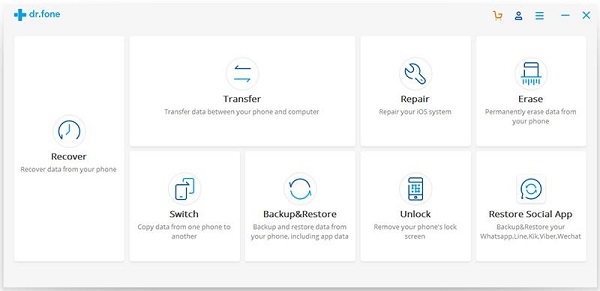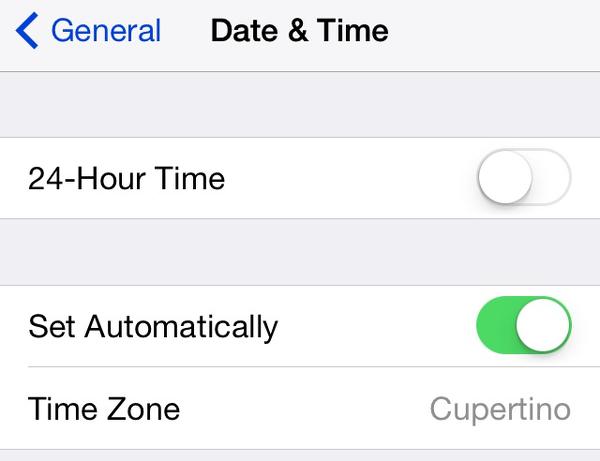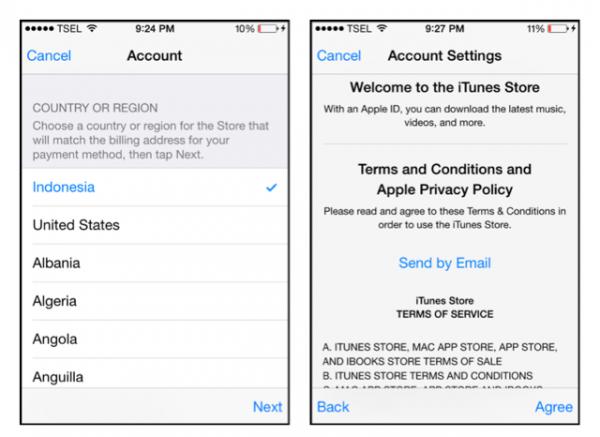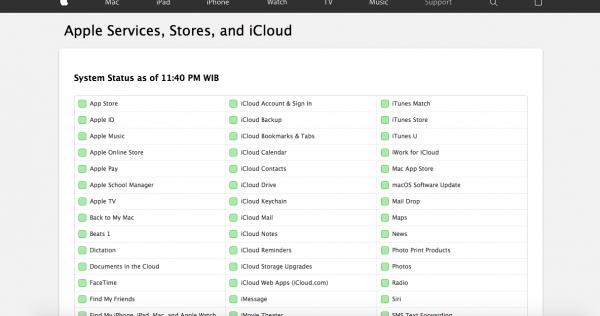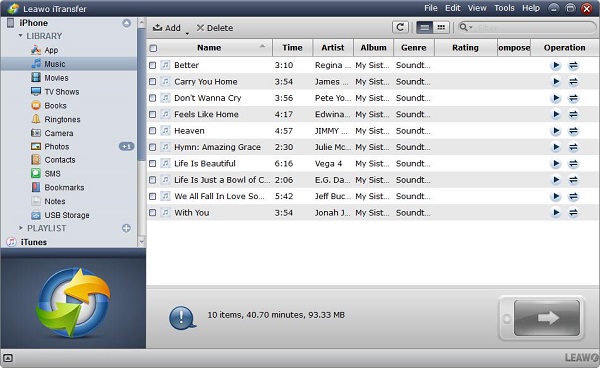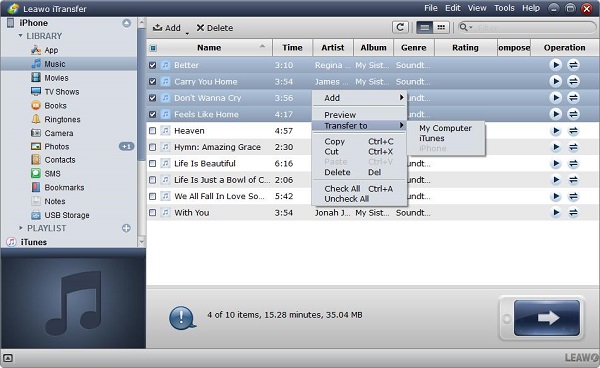Have you encountered a problem when you are downloading apps from App store? iPhone Error 1009 is commonly seen when you are going to download the apps you need from App store. This error information makes the iPhone users get dilemma because they are not allowed to download what they need from app store smoothly.
Part 1: 6 Solutions: How to Fix Error 1009 in App Store
How to fix error 1009? We will offer you 5 ways to remove app store error 1009 as below.
1. Use the third-party tool to fix error 1009
Various kinds of reasons will probably cause error 1009 in your iPhone, the error usually happens due to the problem of iOS system. Therefore, you have to repair the system problem so that you can fix the issue of error code 1009 app store. A professional tool dr.fone is the powerful third-party tool to repair the error. Any error from iOS system can be fixed by this fantastic software within 10 minutes, it makes sure that no data will be lost during the process of repair.
2. Make sure Date&Time is correct
App store error code 1009 may happen if there is something wrong with Date&Time. To ensure the setting is appropriate, you can follow like this, enter the settings, then go to “General” and tap on “Time”. In order to make it set manually, you should turn off the Set Automatically firstly.
3. Make some changes in the Country
You will meet a problem of being blocked because of the different countries when you are going to download an app you need. To do some changes in the countries will become available for downloading the app. You can refer to the steps as below:
A. Run App Store to enter Apple ID.
B. You will go to the Screen of Account, then you can change the country by choosing the one you like.
4. The status of Apple Server must be checked
Enter Apple system status and check whether the iTunes server is working normally, the app can be downloaded when the server is working with no problem.
5. Proxy settings must be reset
Inappropriate proxy settings will cause app store error code 1009. To remove the error 1009, you can make some changes on proxy settings by following the steps as below:
A. Enter settings and choose Wi-Fi.
B. Connect a network and the proxy settings can be checked at the bottom.
C. Select manual and complete the information of Server and Port.
Now you can check whether you have successfully solved the problem of error 1009 in iPhone.
6. Fix the error 1009 via changing IP address
If you are trying to purchase an app from app store, error happens because of the IP address blocking your access. Changing IP address by using VPN will help to solve the problem. VPN service can be set as the following steps:
A. Enter settings, then go to “General” and tap VPN.
B. VPN option becomes available and then add the configuration as you desire.
C. Complete the detailed information as required and choose “Off” in Proxy.
Now the VPN service is running on your iPhone normally.
Part 2: How to Backup iPhone App to Computer via iTransfer
If you want to prevent the error occur unexpectedly next time, you'd better to backup the iPhone apps which have been downloaded to your computer. What is the best way to transfer the apps from iPhone to computer, here we will recommend a useful tool for you, that is Leawo iTransfer. This software is a professional program for backing up files in different kinds. Apps, music, photos, videos and more can be transferred. With this powerful software, the files can be managed in an effective way. Rapid transferring speed enables you to get the files you need in your destination folder in a few seconds, safety and reliability are assured to make no loss of data during the process of transfer. With one click operation, all the steps can be completed in a simple way. The following steps are to guide you how to back up the apps from iPhone to computer.

Leawo iTransfer
☉ Transfer up to 14 kinds of data and files without iTunes.
☉ Support the latest iOS devices like iPhone X, iPhone XR, etc.
☉ Play back, view, and delete data and files on iOS devices.
1. Run Leawo iTransfer on your computer, the software can automatically detect your iPhone when you connect it to your computer by USB cable. The detailed information of your iPhone will be shown in the left sidebar.
2. You will see the iPhone apps displaying on right and then select the apps you want to backup, the apps will begin to transfer when you click the button of transfer at the bottom. You can also select the multiple apps via Ctrl/Shift key, then make an option on Transfer to > My Computer by right click.
3. When you have selected the files, a prompt will pop up and require you to complete the information of “Save to folder”, you can click the button “Change” to select the destination folder to save the apps, finally it will begin to backup the apps from your iPhone to computer by clicking “Transfer Now”.