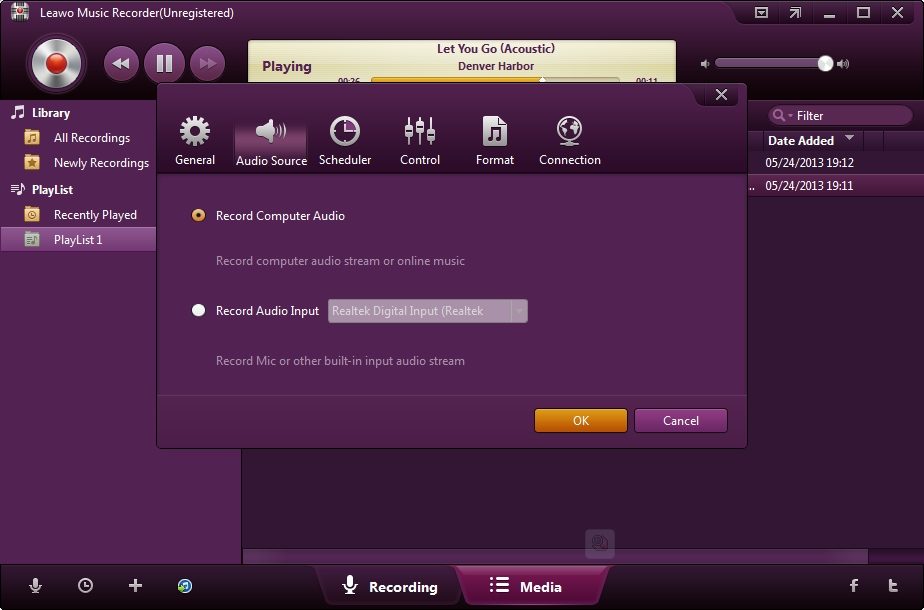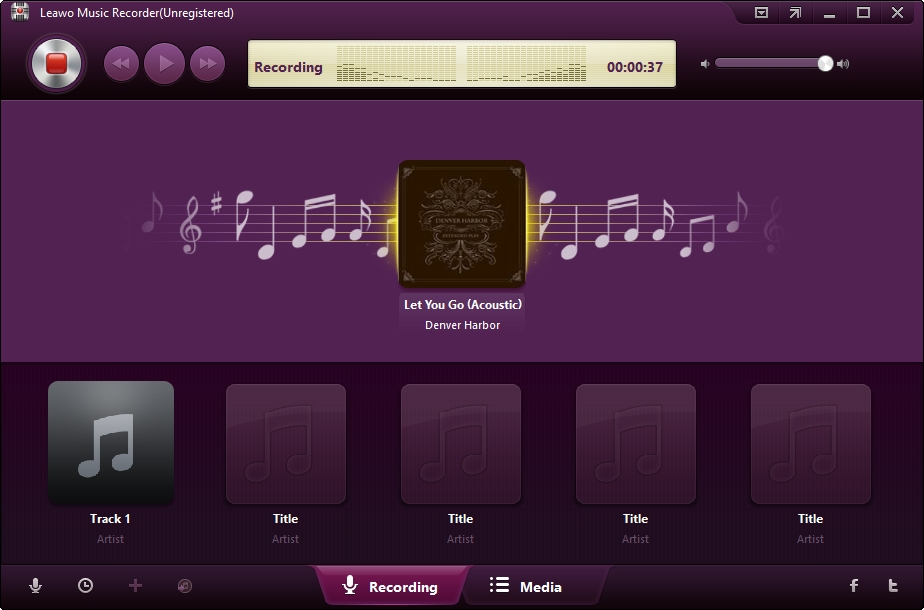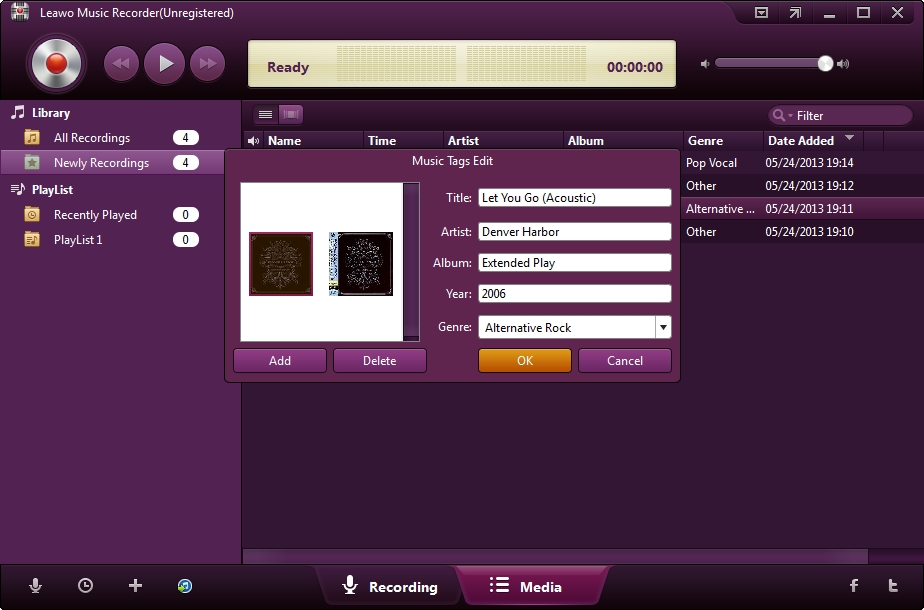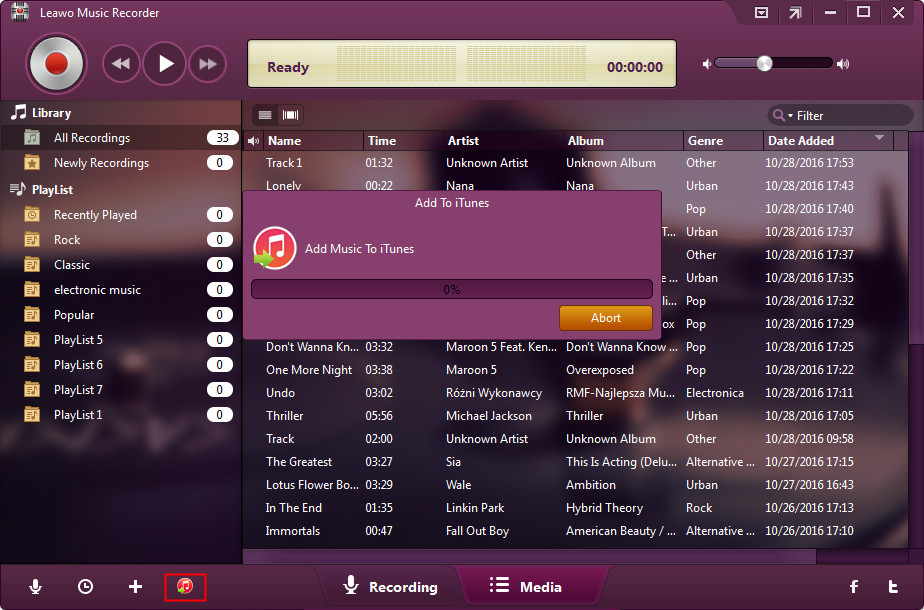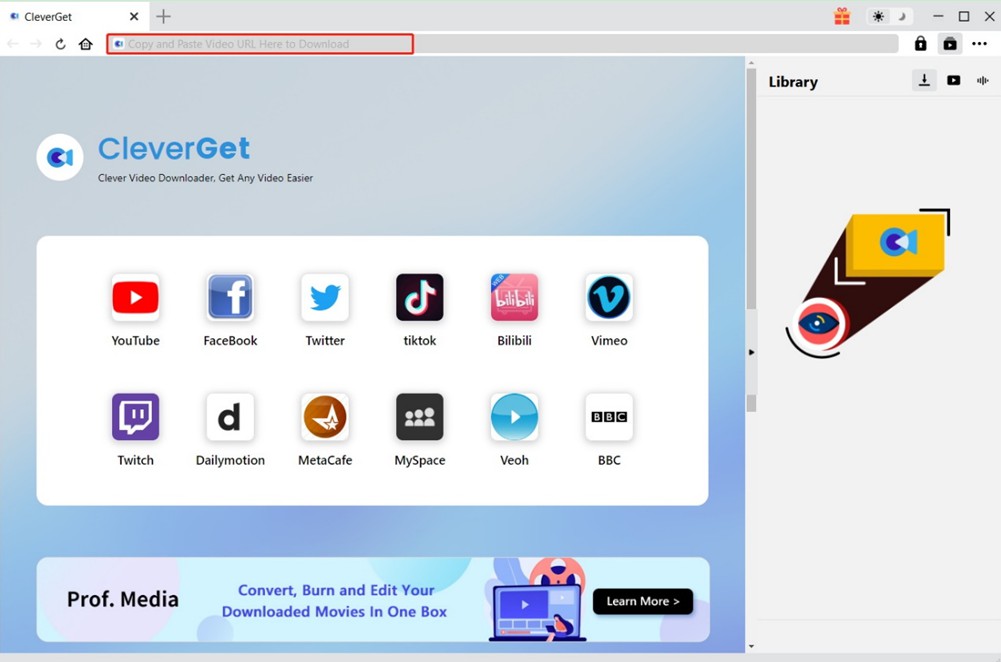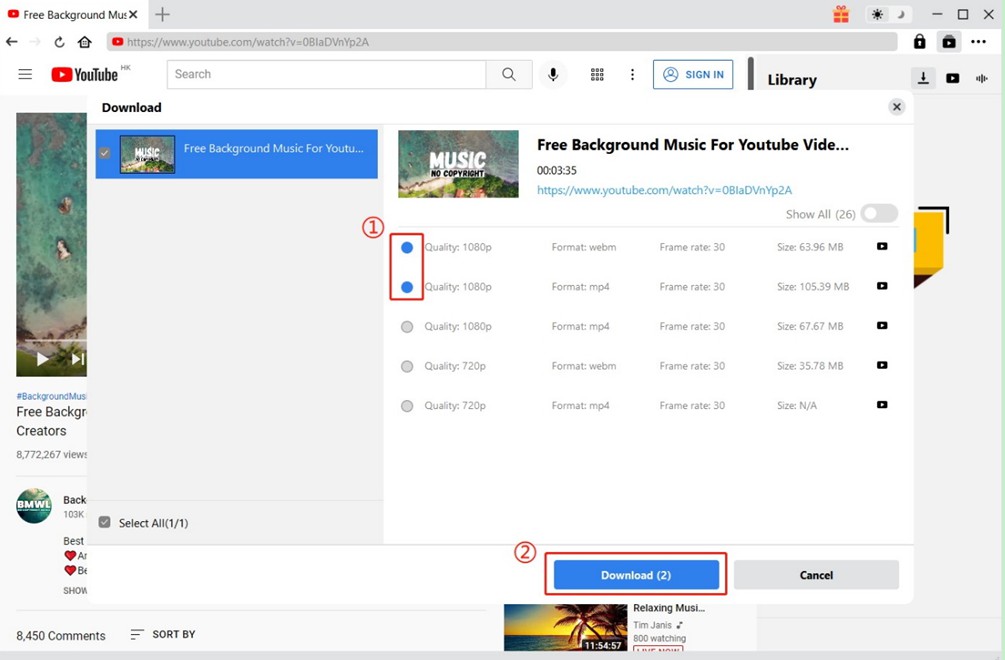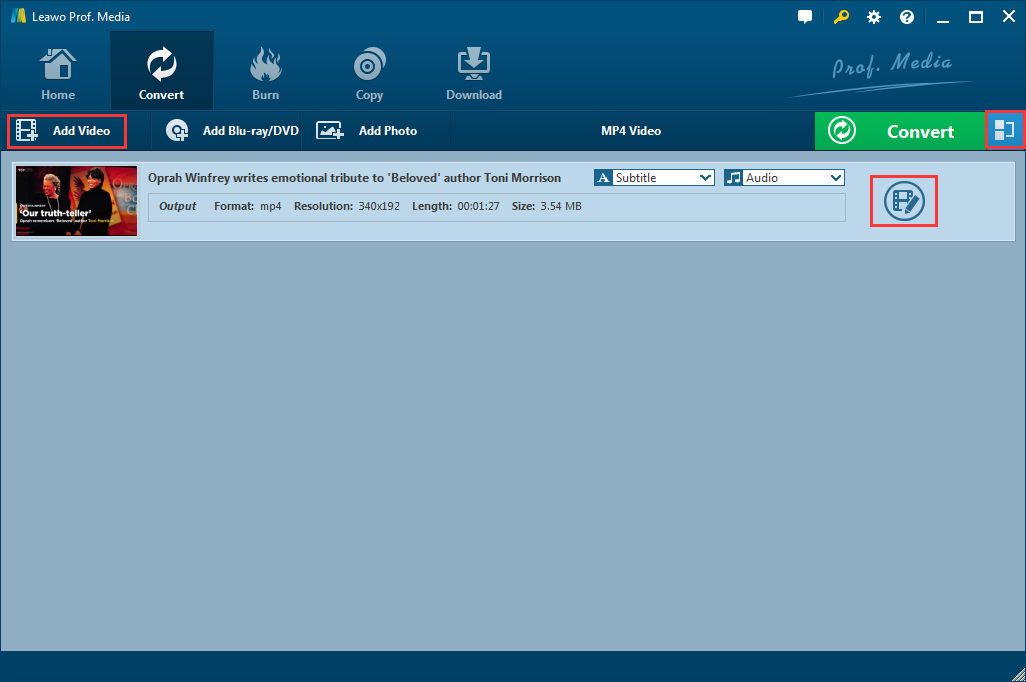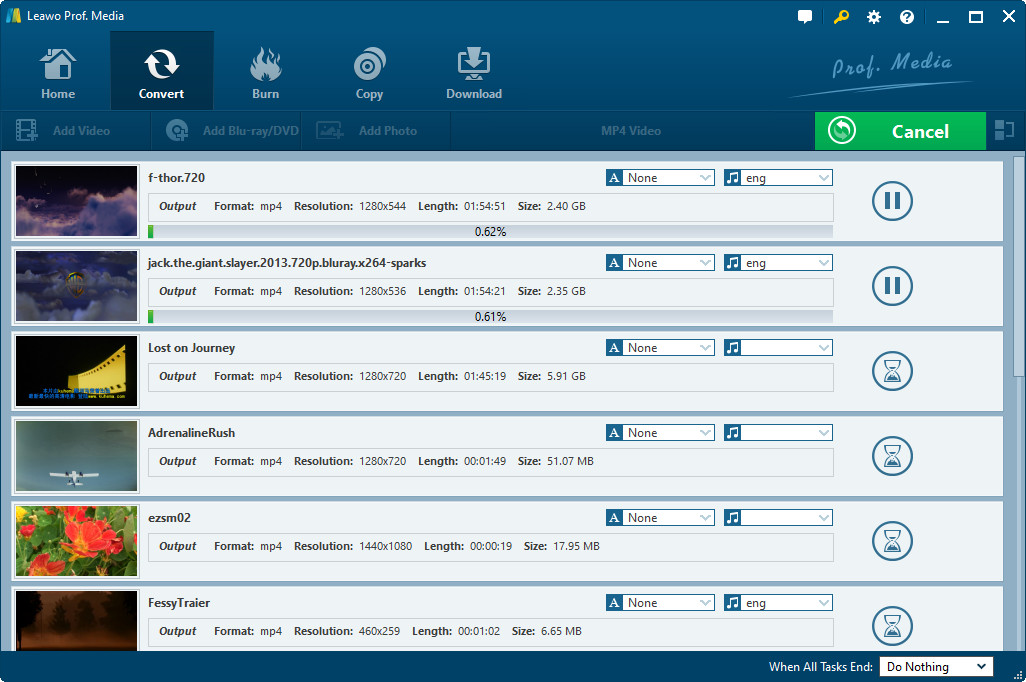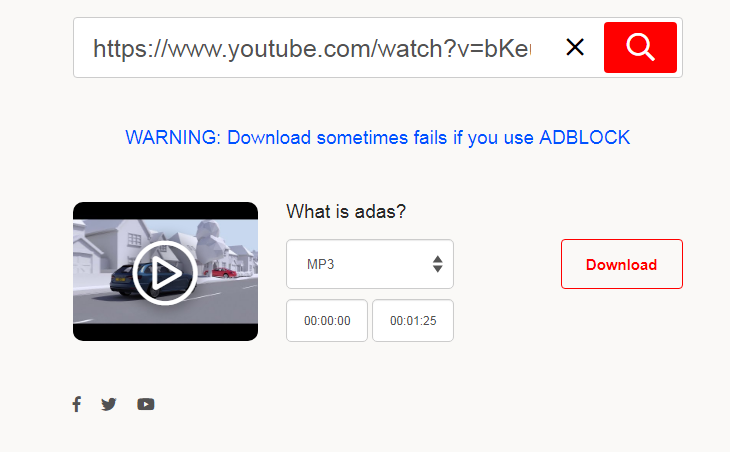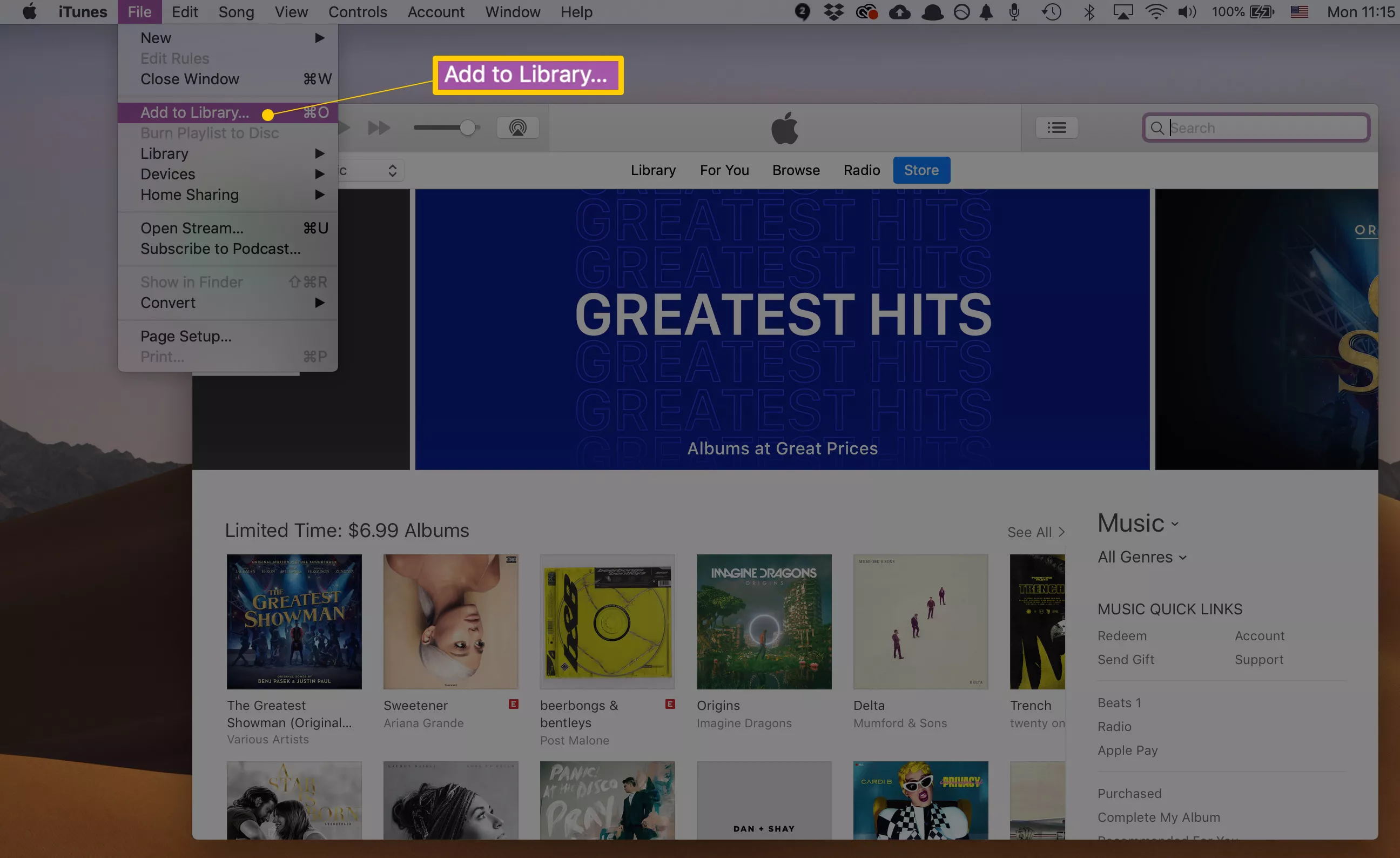Last updated on 2022-08-17, by
How to Download Music from YouTube to iTunes
YouTube is the world's famous video website where you can easily find millions of music videos, movies, TV shows and many other videos. Comparing to streaming YouTube music online, it is better to download YouTube music to iTunes for offline listening. However, many YouTube fans can't find an easy and quick way to download music from YouTube to iTunes. If you are one of them, then this guidance is just right for you. In this tutorial, we will show you how to download free music from YouTube to iTunes for offline enjoyment.
Related readings:
Part 1: Download Music from YouTube to iTunes with Leawo Music Recorder
To download music from YouTube to iTunes, you can first seek help from music recording software. As the most powerful music recording software, Leawo Music Recorder can help you record audio from any sources like computer internal audio and online music sources, including YouTube video. With this software, you are able to directly download music from YouTube by recording and share them to iTunes within one click. The following guidance will show you how to download music from YouTube to iTunes with Leawo Music Recorder.
Step 1: Download Leawo Music Recorder
Download and install Leawo Music Recorder on your computer.

-
Leawo Music Recorder
- Record any sound from computer stream audio and built-in input audio.
- Record music from 1000+ music sites like YouTube, Facebook, Veoh, VEVO, etc.
- Schedule music recording via the internal recording task scheduler.
- Automatically/manually add and complete music tags like artist, album, cover, genre, etc.
- Save recorded musicfiles into either WAV or MP3 format for wide uses.
Step 2: Set audio source to download YouTube music
On the main interface, click the microphone button in the bottom-left corner to call out the Settings panel. Under the Audio Source tab, check the Record Computer Audio option to record audio from online sources. Plus, if you want to edit the output format and parameters, you can click the Format tab. Before recording, you'd better check or reset the output directory in General tab.
Step 3: Start to download music from YouTube
To start the recording, hit the red "Start" button in the top-left corner. Then, click to play the YouTube video at the same time. When the video is complete, click the button again to stop recording. Alternatively, you can set the timer to record audio by clicking the clock icon in the bottom-left corner.
Step 4: Edit music tags
Generally, Leawo Music Recorder can automatically search, download and add music tags to your recordings. But you can also edit music tags manually. Head to Media section, and you can check out all your recordings here. Right-click a song and choose Edit Music Tags option in the drop-down menu to manually edit music tags.
Step 5: Transfer music from YouTube to iTunes
After recording and editing, you can select music files you want to download from YouTube to iTunes, and then click the fourth button in the bottom-left corner to import YouTube music to iTunes library.
Part 2: Download Music from YouTube to iTunes with CleverGet Video Downloader
In addition to recording music from YouTube, you can also download music from YouTube to iTunes by directly downloading YouTube music using CleverGet Video Downloader. This is powerful software that can not only help you download video from YouTube, but also help you download videos from all popular online sources, like Hulu, Vimeo, Facebook, Twitter, and more. Plus, with hardware acceleration technology, apart from downloading videos in high speed, you can also experience the smoothest video watching through the built-in browser. The following guidance will show you how to download YouTube music with CleverGet Video Downloader, and how to convert downloaded YouTube video with Leawo Video Converter.
Step 1: Download CleverGet Video Downloader
Click the download button below to download and install this software on your computer.

-
CleverGet
- Download MP4 videos up to 8K resolution
- Support 1000+ sites
- Support live video M3U8 link downloading
- Multi-task and playlist download
- Built-in browser and player
- Advanced hardware acceleration
- Easy-to-use interface
Step 2: Search source YouTube music video
After installation, run the software. You can copy and paste the URL of source YouTube video to the address bar, or directly click the YouTube icon and search the source YouTube video with the built-in browser. Once the source video is opened, the software will automatically detect the videos and audios..
Step 3: Download music from YouTube
You can choose a desired option or more to download according to the detailed information listed in the pop-up pane, such as format, resolution and size. Then, click the "Download" button to download music from YouTube. After that, you can check downloading process and downloaded music in the right sidebar.
Step 4: Download Leawo Video Converter
If it doesn't provide MP3 download option, you need to use a converter to convert downloaded YouTube videos as MP3 files. Here Leawo Video Converter will be recommended, because it can convert videos and audios between 180+ formats. Now, click the "Download" button below to install this software on your computer.

-
Leawo Video Converter
- Convert video and audio files between 180+ formats without quality loss
- Support 720P, 1080P and even real 4K video output
- Create photo slideshows from photos stored on camera, computer, camcorder, etc
- Built-in video editor to trim, crop, add watermark, apply special effect, etc
- 2D to 3D converter with 6 different 3D movie effects available
Step 5: Import downloaded YouTube videos
Launch the software after installation. Click the "Add" button to import downloaded YouTube videos for conversion.
Step 6: Convert YouTube music to MP3
Click the drop-down box next to the Add Photo button and select Change option. Then, select MP3 as the output format on the pop-up Profile window. Click the Convert button on the sub-menu bar next to the format setting box. Then, on the pop-up sidebar, set output directory, and click the Convert button right below. Leawo Video Converter will start to convert YouTube video to MP3 for iTunes immediately.
Part 3: Download Music from YouTube to iTunes with Online YouTube to iTunes Converter
MP3hub is an online tool that is capable of downloading YouTube video, which is free-to-use, no registration neither installation required. With this YouTube to MP3 Converter, the video download, conversion and sharing process can be done in a completely asynchronous way. Furthermore, it can adapt to every resolution up to 1080p, which can be transferred to your TV, desktop computer, laptop, smartphone or tablet. Last but not least, it is compatible with a lot of websites, such as Soundcloud, Facebook, Instagram, Twitter, Dailymotion, Vimeo, etc. However, such online YouTube to iTunes converter usually contains many ads, virus, and malware.
Note
Download sometimes fails if you use ADBLOCK.
Steps:
- Copy and paste the URL of source YouTube video to the search bar of this online YouTube to iTunes converter.
- Select MP3 as the output format in the format box near the Download button. Then, click the Download button to start conversion.
- After conversion, click the download button to download the converted video to local drive.
Part 4: How to Add Downloaded YouTube Music to iTunes?
After downloading music from YouTube, then we need to add the downloaded music to iTunes, so that we are able to fully enjoy the songs on iTunes, iPod, iPhone or iPad in offline mode.
- Step 1: Launch the latest version of iTunes on your computer.
- Step 2: On the main interface of iTunes, choose File > Add File to Library or Add Folder to Library. On Mac, you can find the button in the top menu bar.
- Step 3: Locate a file or folder, then click Open to import downloaded YouTube music to iTunes. After transfer, you can then listen to YouTube music offline in iTunes.
- Step 4: If you want to sync or transfer music from iTunes to iPhone, iPod, or iPad, see: How to Sync Music from iTunes to iPhone?




 Try for Free
Try for Free Try for Free
Try for Free