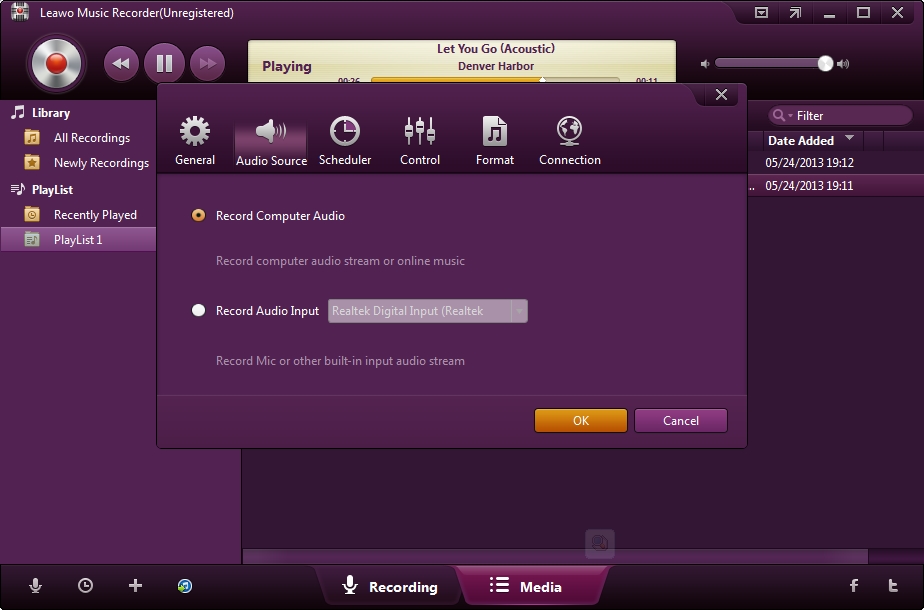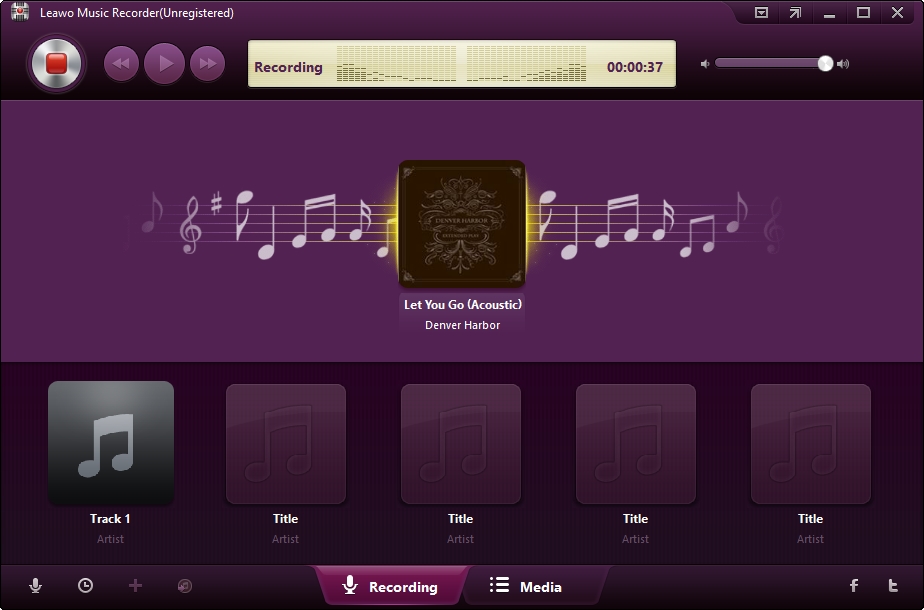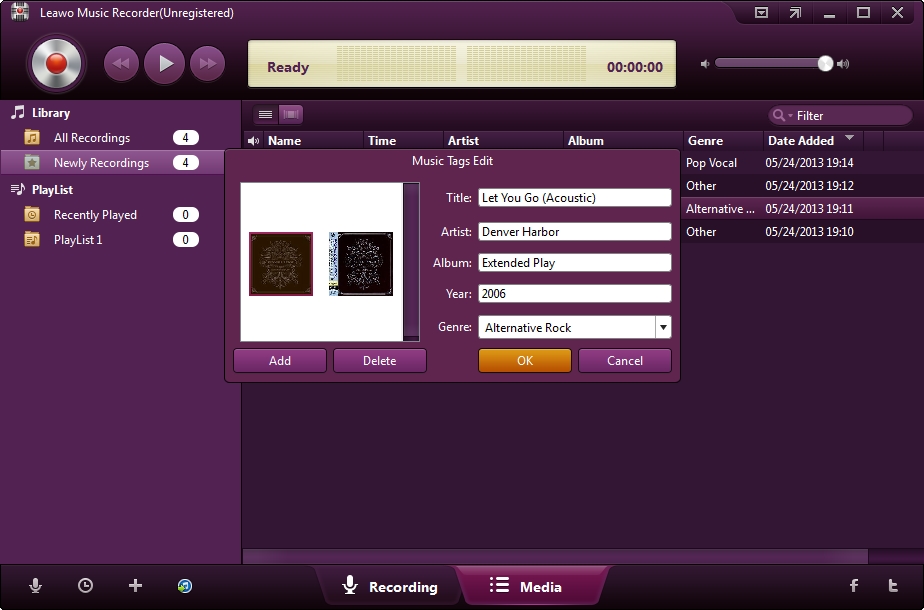As an online subscription based music store, Rhapsody enables its users to gain access to massive collection of songs from multiple artists that were known World Wide. Even though a monthly subscription is needed; many people still patronize their service because of its reliability and consistency. Downloading music from Rhapsody for the offline enjoyment is impossible even though you have purchased the premium version of Rhapsody, which asks $9.99 per month. Therefore, the problem appears: Can you download music from rhapsody? The answer is absolutely YES.
Part 1. How to Download Music from Rhapsody Windows Software
The first method is by getting the audio track directly from Rhapsody Windows software. This is the most convenient way of doing it, for it does not requires many steps and it is very accurate. To start with this process, simply open the Rhapsody Windows software and look for the specific music track that you want to have. Steps are as follows:
Step 1. Choose the music you need and click the "Buy MP3" button to buy the song. After that, a pop up window will show and ask you to enter an coupon code in the dialog box.
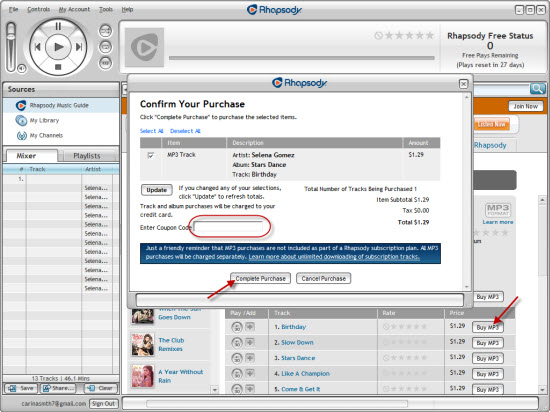
When you are done in entering the coupon code, you can now continue by hitting the "Complete Purchase" button. And then you can see a message box of reminding you to back-up your music. Click “Close Window” button if you knew it.
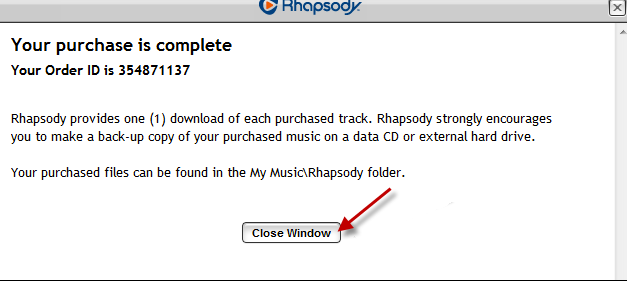
Once done with the billing you can now check the downloading process of the music that you just bought. Or you can find it in your "Library" and the "Track Type" changed to "Purchased". Usually, the default location of your Rhapsody MP3 is My Music > Rhapsody > Rhapsody Username > Artist > Album > Track. Now, you can enjoy Rhapsody music on your computer.
Part 2. How to Download Music from Rhapsody for Free
If you don’t want to pay for downloading, then you can make use of another way to get audio track which is by recording. Downloading music from Rhapsody by recording is totally free for you. Here we introduce one of the best music recording software for you, Leawo Music Recorder. The software enables you to record any audio played on your Windows or Mac. It helps save the recorded music to MP3 or WAV format without quality loss. Its built-in recording Task Scheduler allows music lovers to preset starting time and duration. It is also a music manager which enables people to create, edit and delete playlists for recordings, edit recorded music file info, sync add recordings to iTunes, and so on. Its Mac counterpart Leawo Music Recorder for Mac allows Mac users to exactly do the same things.
Why is Leawo Music Recorder the best Rhapsody music recorder?

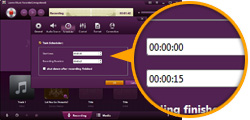
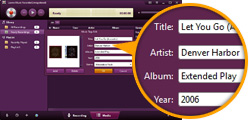
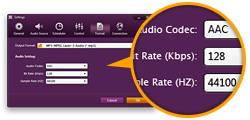
Leawo Music Recorder can record any audio file available, be it built-in input audio file or computer stream audio file. It can record audio and music from computer audio and online music sources like YouTube, AOL Music, Last.fm, and so on, and Mic or other built-in input audio stream like Realtek High Definition Audio, Realtek Digital Input, as well.
The built-in Recording Task Scheduler allows people to schedule music recording with this music recording software program. It let people set recording Start Time and Recording Duration.
Leawo Music Recorder can automatically download and add music tags to recorded music files, like song artist, song album, song album artwork, song name, genre, year, etc. It also features an internal music tag editor, Leawo Music Recorder even allows users to edit music tags manually. Users could freely edit music tags like artist, album, cover, genre, etc.
Leawo Music Recorder allows people to set the recording file parameters including audio format, audio codec, bit rate and sample rate.
Tutorial on How to Download Music from Rhapsody
Download and install Leawo Music Recorder beforehand.
Set audio source to record
Click the "Audio Source" icon on the main interface to set audio source firstly. Because you are going to record Rhapsody music, you need to choose from "Record Computer Audio".
Start recording
Click the red "Start" button to let this Music Recorder work. And then click "Play" to play source streaming music. It should be noted that you need to first let this music recording software start recording and then play your source audio file.
If needed, you can use the Task Scheduler for recording. Click the "Recording task scheduler" icon at the bottom-left corner to open the Task Scheduler where you can set the recording start time and duration. This is suitable especially to record FM radio audios.
Edit music tags
The program would automatically download and add music tags to your recordings. But needed, you can still edit music tags manually. In "Media > Library" tab, you can see all your recordings. Select a recording and right click, then choose "Edit Music Tags" to manually edit music tags.
Video Tutorial on How to Use Leawo Music Recorder
With the above steps, you can easily download Rhapsody music with the powerful audio recording software. Leawo Music Recorder also help you record audio or music from other popular video/music sites, like YouTube, Spotify, Last.fm, iTunes, etc. For example, you are able to record music from Spotify with the software. If you are interested, check it out.