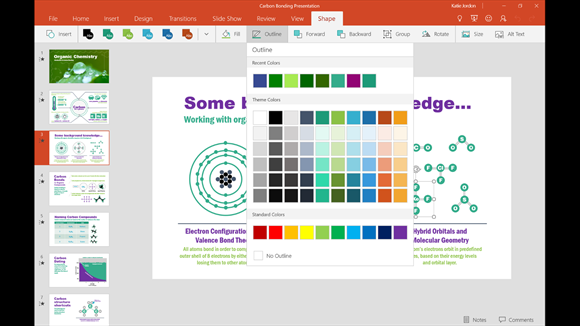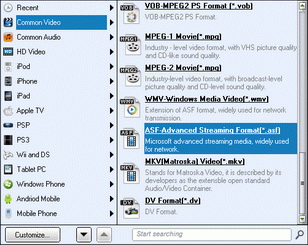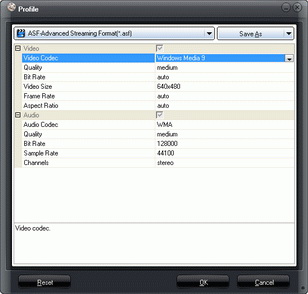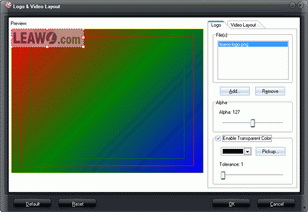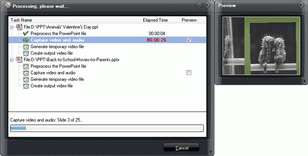Last updated on 2020-03-17, by
How to View PowerPoint on Windows Phone
PowerPoint files are widely used in our daily life, and now have become very common way to display a product or a lecture. On computer, we are able to view PowerPoint files with Office PowerPoint program, but how can we view PowerPoint files on our smartphone or tablet?
It seems to be quite easy to view PowerPoint on smartphone. But there are still many barriers. Even Windows Phone users would meet different problems. For example, with a PowerPoint viewer app installed on your smartphone, you can import the PowerPoint files into the app and then play PowerPoint on smartphone with ease. If you are using a Windows phone, you are able to get the PowerPoint viewer app from Microsoft's app store. You can also convert PowerPoint to Windows Phone video. This guide would introduce you how to view a PowerPoint on Windows Phone and effective PowerPoint converter to help you convert PowerPoint to Windows Phone video.
Part 1: Use PowerPoint Mobile for Windows Phone to View PowerPoint on Windows Phone
Without doubt, the first solution most people would think of viewing PowerPoint on Windows Phone is making use of Microsoft's own PowerPoint Mobile app. Microsoft PowerPoint Mobile is the best app for reviewing, delivering, and creating presentations on Windows phones and tablets, though it requires Office 365 subscription for full features.
The below steps would show you how to open PowerPoint on Windows phones with Microsoft PowerPoint Mobile app.
- Downloaded and installed PowerPoint Mobile app on your Windows phone.
- In the App list, click the Office icon.
- In Places, tap the place that the presentation is in, and then tap the presentation. It can be in any of these places—on your phone, in email, on OneDrive, on a Microsoft SharePoint 2010 or later site, or on a SharePoint Online site, which is available with Microsoft Office 365. (Of course you should transfer PowerPoint to Windows phone beforehand.)
- After tapping, PowerPoint files would be opened. You could then view PowerPoint on Windows phone.
Part 2: Convert PowerPoint to Windows Phone Video to View PowerPoint on Windows Phone
Besides making use of PowerPoint Mobile app to view PowerPoint on Windows phones, you could also convert PowerPoint to Windows phone video and then transfer PowerPoint to Windows phone for viewing. To convert PowerPoint to video files, people will need a PowerPoint converter program. Many pieces of PowerPoint converting software can be found on the Internet.
Leawo PowerPoint to Video Pro is regarded as one of the best among these programs. The program is used for converting PowerPoint files to all kinds of standard video and audio files, and it prepares more than 150 kinds of video formats for the users to convert. With Leawo PowerPoint to Video Pro, people can convert PowerPoint to video for Windows phone easily. The following guidance will show you how to do that. You are allowed to free download the program to have a try. Note that the trial version will add watermarks in the converted video file.

PowerPoint to Video Pro
☉ Support PowerPoint 2000/2002/2003/2007/2010/2013.
☉ Support all PPT formats: PPT, PPTX, PPTM, PPS, PPSX, POT, POTX, POTM.
☉ Adjust video and audio parameters of output files.
☉ Customize PowerPoint files like: insert background music/watermark, set transition, real-time narration.
$44.95
The below steps would show you how to convert PowerPoint for Windows phone with Leawo PowerPoint to Video Pro. You can easily learn the detailed steps and then view PowerPoint on Windows phone without any barrier. Download, install and launch Leawo PowerPoint to Video Pro on your computer.
Step 1: Import PowerPoint files
Click the "Add" button to browse and import PowerPoint presentations into the PowerPoint converter.
Step 2: Set output format
Open the "Profile" box and then set output format. You could choose WMV from "Common Video" group or directly choose one from "Windows Phone" group as output format. Open the "Output" box to set output directory afterwards.
Step 3: Adjust video and audio parameters
Click the "Settings" button to adjust video codec, bit rate, video size, aspect ratio, frame rate, audio codec, channel, etc. Please make these adjustments according to your Windows phone specs. (This step is optional.)
Step 4: Customize PowerPoint files
Before you try to convert PowerPoint to YouTube video, you can click the "Customize" button on the main interface to edit PowerPoint files: set PPT transition time, add PPT background music, adjust audio effect, change aspect ratio, apply watermark, etc. (Optional too)
Step 5: Convert PowerPoint to video
With all settings done, click the "Convert" button at the right bottom to convert PowerPoint to Windows phone video. After converting, you could only need to transfer PowerPoint to Windows phone via USB cable.




 Try for Free
Try for Free Try for Free
Try for Free