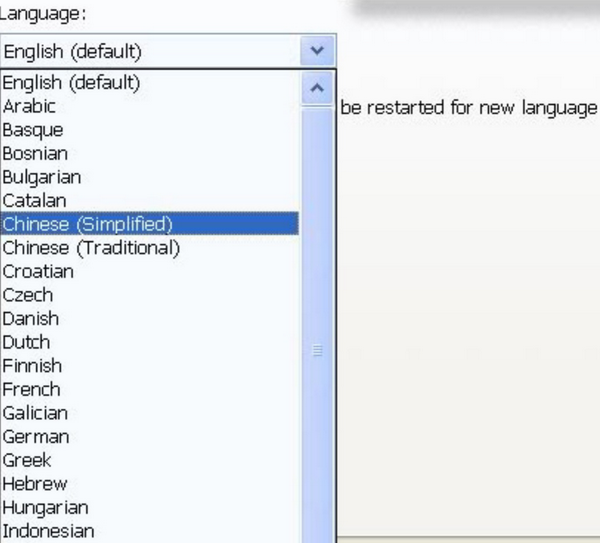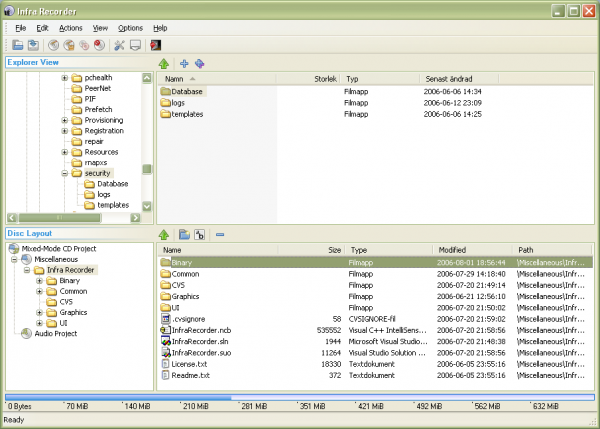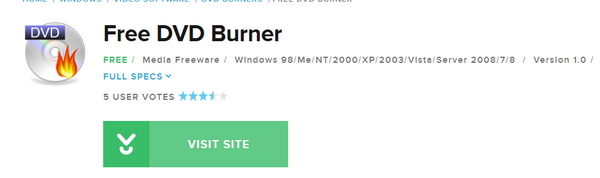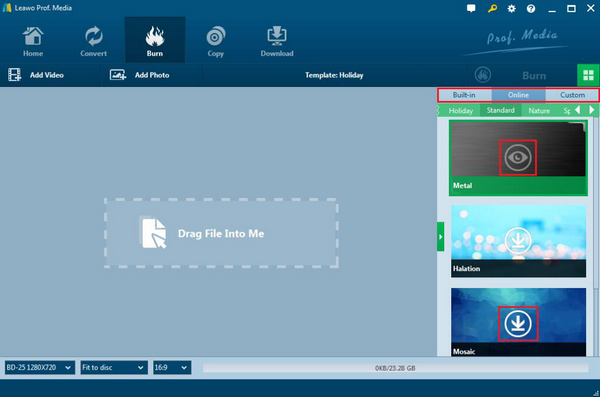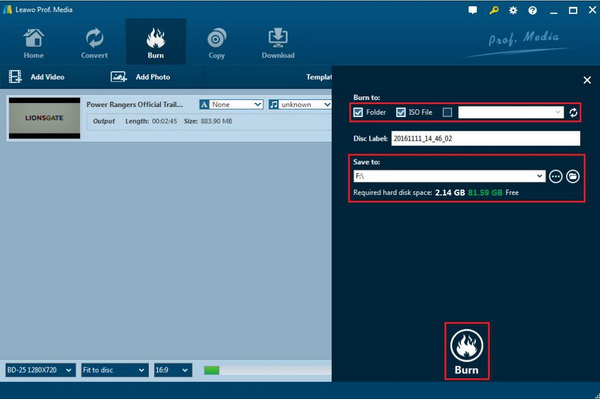We all know that there have been many major changes in the history of DVD technology. Due to the foundation of CD burning technology, the development of recordable DVD technology develops at a rapid speed. After the DVD specification was unanimous in 1995 and launched in mid-1996, the world's first DVD rewritable recording specification, DVD -RAM, was born in 1997. Even though people are still not very familiar with burning technology by using infrarecorder, you will understand the operational process which will help you solve the problem and get some easy ways to convert and burn video to DVD. Please don't worry, through today's introduction, you may be able to solve your doubts. This article is mainly talking about the solution to burn DVD with infrarecorder.
Part 1: Introduce InfraRecorder
InfraRecorder is a free DVD burning solution for Windows users. It offers a wide range of powerful features, all through an easy to use application interface and Windows Explorer integration. This is a well-regulated CD/DVD burning software, supporting CD burning and ISO image production, ISO, Bin/CUE image file burning, and music CD can be tracked as WAV or other music files. It has many features, let me list them below:
1. Create custom data, audio and mixed-mode projects and record them to physical discs as well as disc images.
2. Support recording to dual-layer DVDs; Erase rewritable discs using four different methods.
3. Record disc images (ISO and BIN/CUE).
4. Fixate discs (write lead-out information to prevent further data from being added to the disc).
5. Scan the SCSI/IDE bus for devices and collect information about their capabilities.
6. Create disc copies, on the fly and using a temporary disc image.
7. Import session data from multi-session discs and add more sessions to them.
8. Display disc information.
9. Save audio and data tracks to files (.wav, .wma, .ogg, .mp3 and .iso).
Having seen its advantages and features, if you are tired of the growing popularity of Nero or other burning software, then this free burning software should be able to take on new responsibilities. The software interface is in the form of two parts of the resource manager, which can be completed by simple drag and drop. As Preparation for burning, it also provides an Express program that allows you to start the engraving in a wizard.
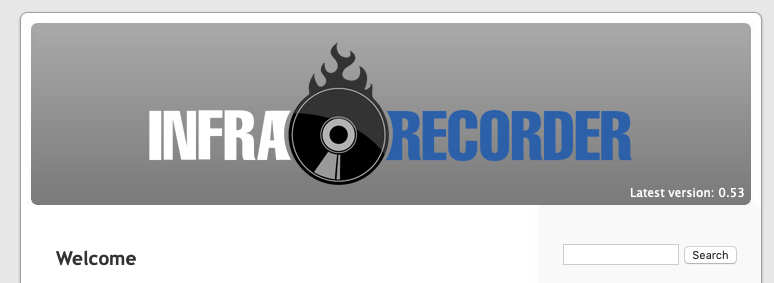
Part 2: How to Use InfraRecorder to Burn DVD
Even though you already got some information about InfraRecorder, including its merits and features, you have nothing to worry about how to use it practically. I'm going to introduce how to yse it to burn DVD. There are some steps for your reference:
1. Before start to use InfraRecorder, you need to download this software, decompress it to use, and then no need to install, please click InfraRecorder.exe to start the program. The first time you start it, you may be asked to specify the CD-ROM drive letter, please choose your actual CD-ROM drive.
2. Set the interface to a language that you need, click configuration in the menu Options, under the Language tab, you can select Simplified Chinese: Chinese (Simplified).
3. Create a new project, then in the explorer style interface, drag the file you want to burn to the window below, and then click the menu operation - Burn Compilation - to the CD to start burning.
Part 3: Other Free DVD Burning Programs to Recommend
The relatively high price makes the DVD recorder almost the standard configuration of the computer. The large volume of data storage also increases the demand for normal recording. A good burning software can save your time and worries. Here I would like to introduce some free DVD burning programs for your reference. If you only need the basic burning requirements, then the following recommendation may be what you would like to take a try.
1. Ashampoo Burning Studio Free
Ashampoo Burning Studio Free is a good performer that not only burns data, music, and video discs but also can copy and rip discs, backs up and restores data, creates disc images, and erases rewritable discs. Burning Studio Free can create and restore compressed, password-protected archives of your discs and data. It also creates and burns disc images from data files and stores file backups on CD, DVD, or Blu-ray discs -- or to your hard drive, USB drive, or other storage devices.
2. Free DVD Burner
The Free DVD Burner is a kind of software allowing users to burn any data (music, video, files, images) to DVDs effortlessly. It is a very useful tool that is simple in design and high in efficiency. Ideal for novice as well as avid users, this app is a easy to use while it can also enable users on some basic settings. It is absolutely free to use and can be installed on any PC or laptop that runs on Windows OS. The Free DVD Burner takes up very small space in your PC. The speed and performance of the device is quite high at the same time. There are a number of functions available in the tool and all of them can be seen in the main menu itself.
It also supports some common file formats, which includes WMA, MP3, M4A, WAV. Therefore, having this tool will take care of your basic burning requirements. The Free DVD Burner displays information about how much space is available in a particular disc and accordingly for users to upload their files. It is a powerful tool which does not take much time to burn.
Part 4: How to Burn DVD with Leawo DVD Creator
If you frequently deal with burning software tools, then you may be familiar with Leawo DVD Creator which is a charged DVD burning program for both Windows and Mac users. Regarded as one of the most powerful DVD burning programs in recent years, Leawo DVD Creator can help you to burn your files to a DVD disc with numerous customized features retained. This software can offer many kinds of burning even if you want to burn YouTube Video to DVD. Also, you can burn files of more than 180 formats onto your DVD, such as burning AVI to DVD, This burning software can burn DVD at 6X higher speed than other burning programs while the original quality can be retained in the converted DVD. Let's see the steps to burn DVD with Leawo DVD creator:
Step 1: Download Leawo DVD Creator and install it on your computer.
Step 2: Insert an empty DVD disc to the computer's drive.
Step 3: Open the program and import the MP4 file to the main panel of the program by clicking "Add Video", or you can simply drag the MP4 video to the program directly.
Step 4: Set disc menu templates. You can choose from the templates library in the right-hand column or you can DIY your own disc menu.
Step 5: Start burning DVD. Once all the templates have been selected, click the green "Burn" icon on the top right-hand corner to start the DVD burning process. And you will be required to confirm "Burn to", "Disc Label" and "Save to" options.
Part 5: Comparison between Leawo DVD Creator and InfraRecorder
| Leawo DVD Creator | InfraRecorder | |
|---|---|---|
| Supposed discs for burning | DVD-9 and DVD-5 discs | DVD-5 discs |
| Disc image creation | Supported | Supported |
| Convert 2D videos to 3D videos | Supported | Not supported |
| Platforms | Windows, macOS | Windows |
| Regular updates | Yes | No, last updated a long time ago |
| Price | Free | Free |
| Supported formats | More than 180 | Less than 29 |