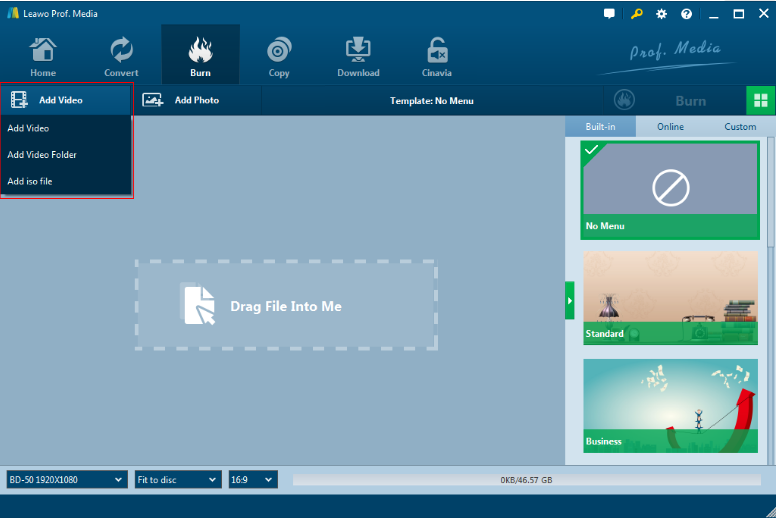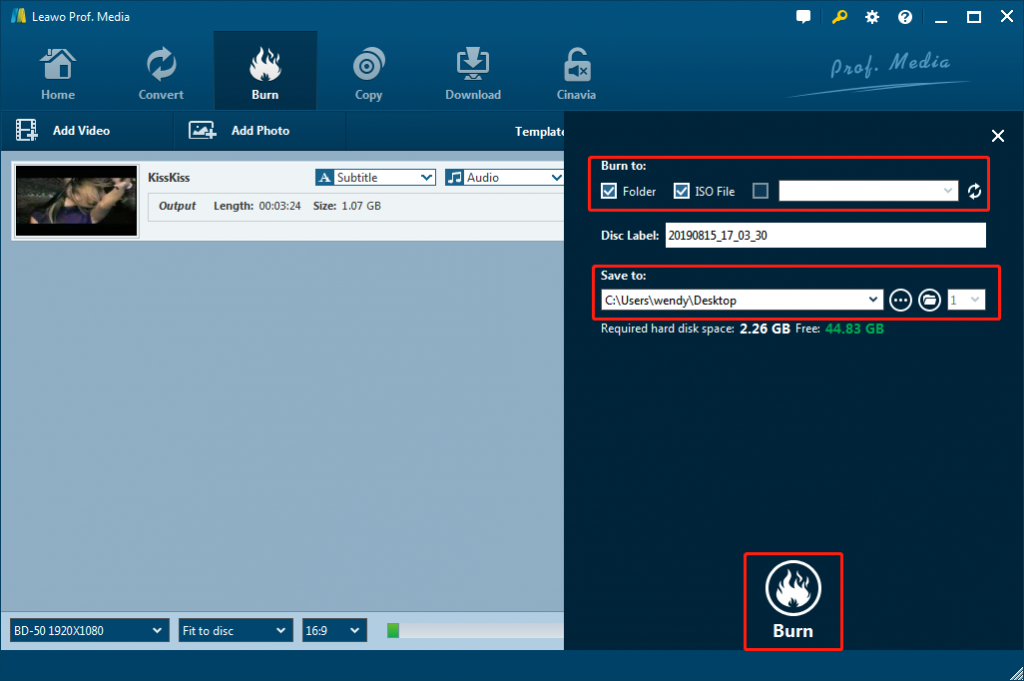There are many occasions when you want to burn downloaded videos to DVD/Blu-ray Discs. For instance, you prefer to share some funny videos or convenient videos with friends or family, so you have to download online videos to save for computer or burn to DVD/Blu-ray disc. "How can I burn torrent movies to DVD/Blu-ray discs to save hard disk space?". If you have the same need, no worries! You'll get the answer here. In this tutorial, we will show you the method to download online video and share with you some useful tools to burn download videos to DVD/Blu-ray Disc with CDBurner XP, Leawo Blu-ray Creator and Leawo Prof. Media.
Menu
Part 1: Download Online Video
Looking for a best online video downloader to easily parse and download online videos in MP4 AVI MKV? As we all know, besides YouTube, there are still hundreds of video sharing sites, from which you could download videos freely, like Facebook, Dailymotion, AOL, Metacafe, MegaVideo, Vimeo, etc. To download videos from these sites conveniently, all you need is a powerful online video downloader, the CleverGet Video Downloader. As one of the most professional online video downloader software program, it could download videos from 100+ video sharing sites without any quality loss. With CleverGet, you can download YouTube videos, trendy TV shows, and fresh cinema releases from online streaming websites with the best video quality. Want to learn more? You can check out the best 123Movies alternative sites and download movies with CleverGet!
That's not just it. CleverGet can help you download live streaming videos with a single link, or allows you to convert the M3U8 link to MP4 automatically. If you want to download live streams videos with the best video quality, CleverGet is precisely what you need. Offering resolutions from 480p, 720p, 1080p, 4K, and up to 8K UHD with 320 Kbps audio quality, CleverGet simply gives you more significant advantages than most online video downloaders can not offer.
Note
- Please comply with the copyright law in your country & region before using the URL video downloader.
△Step 1. Download & Launch CleverGet
Free download and install CleverGet on your computer. Launch CleverGet.

-
CleverGet Video Downloader
- Download Video & Music from 1000+ Sites
- Download Live Stream Videos from YouTube Live and Others
- Up to 8K UHD Video Downloading with 320 kbps Audio Quality
- Smarter Downloading Settings
- 1-Click to Play Downloaded Videos
- Provide Precise Video Info
△Step 2. Set Output Directory
Click on the Settings icon to enter the setting panel and set the output directory.
△Step 3. Locate Source Video
Copy & paste the video link to the address bar, and CleverGet will detect the video immediately.
△Step 4. Download YouTube Video
Choose a preferred quality and format. Click on the "Download" button to
download videos.
Part 2: Burn Downloaded Videos to DVD/Blu-ray Disc with CDBurner XP
To burn downloaded video to DVD/Blu-ray Discs, some people may think of CDBurner XP. As a free application to burn CDs and DVDs, including Blu-Ray and HD-DVDs, CDBurnerXP also has the ability to burn and create ISOs, as well as audio-CDs with or without gaps between tracks. Besides, with multi-language interface, it could help people around the world to cover the aspects of creating CDs, DVDs, and Blu-rays.
Pros
- It is free.
- Great range of formats supported.
- Also supports disc spanning.
Cons
- Do not have any advanced functions.
- Can’t be used to create DVDs from video files.
- Interface takes some getting used to.
Below, we will show you how to burn downloaded videos to DVD/Blu-ray Disc with CDBurner XP.
Step 1. Download, install and start CDBurnerXP, then you need to select “Video DVD”.
Step 2. Now, select the folder that contains the video DVD files and click “burn disc”.
Finally, you can burn downloaded videos to DVD/Blu-ray Disc with CDBurner XP successfully.
CDBurnerXP is great for someone that just wants to have a normal burning software with a few
options.
Part 3: Burn Downloaded Videos to DVD/Blu-ray Disc with Leawo Blu-ray Creator
For the DVD/Blu-ray Discs burning program, here Leawo Blu-ray Creator is highly recommended. With it, you can effortlessly create DVD from all kinds of videos like homemade videos or movie clips. In addition, it supports more than 180 formats, you can burn other video formats like MKV, WMV, AVI, FLV, M2TS, RMVB, etc. to DVD. Furthermore, the built-in photo slideshow maker allows you to create photo slideshow videos and burn them to DVD. If you're using a Mac, turn to Leawo Mac Blu-ray Creator instead. Now download the program and follow the steps below to burn downloaded videos to DVD/Blu-ray Disc with Leawo Blu-ray Creator for playing on DVD player/TV or long-term storage. Only three steps are required to burn any video to DVD/Blu-ray Disc before you can enjoy them on your home DVD player. Let's see how to burn movies to DVD /Blu-ray Disc together as followed.

Blu-ray Creator
☉ Burn videos to Blu-ray/DVD disc, folder, ISO image file.
☉ Create photo slideshows and burn to DVD/Blu-ray disc.
☉ One click to burn ISO image to Blu-ray/DVD disc.
☉ Add watermark, trim video size, adjust effect, etc.
☉ Create 3D Blu-ray/DVD movies with 6 different 3D effects.
☉ Design and add disc menu to Blu-ray/DVD disc.
Preparation
- Download, install and launch Leawo Blu-ray Creator.
- Insert a writable blank DVD/Blu-ray disc into the DVD/Blu-ray disc recorder drive.
- DVD/Blu-ray disc recorder drive.
Step 1. After you open Prof. Media, click the “Blu-ray/DVD Creator” tab, and enter the “Blu-ray Creator” module. To add source video to the Creator, you can directly drag and drop the source video file to the interface or choose Add Video>Add Video/Add Video Folder to select the video you have just downloaded from your computer.
Step 2. Next, after loading, you can feel free to set disc type, bit rate and aspect ratio at the bottom. You could also select display method, play back loaded videos, select subtitles and audio tracks, etc. If you need to customize the video, just select "Edit" option to enter the video editing panel to edit downloaded videos, where you could "Trim" video length, apply image or text "Watermark", "Crop" video size, rotate photo slideshow for a special angle of view.
Step 3. With all settings finished, set the directory for the output file under “Save to Option” by clicking “Browse” button. In the end, click "Burn" button on the sidebar to start burning downloaded videos to DVD/Blu-ray. You could view all burning progresses of the burning interface.
It will take minutes or 1-2 hour to get DVD burning done. After that you will have a great video experience to enjoy movies on your big screen TV.
Part 4: The Most Complete Video Converter Suite - Leawo Prof. Media
After downloaded online videos to your computer, then you have also burned downloaded videos to DVD/Blu-ray Disc successfully, you then have one question: is there a powerful program that you could use to download and edit video at the same time so you can share or watch them effortlessly? That seems to be good. But how? Is it too difficult? Well, if you have Leawo Prof. Media, you can achieve this easily. If you use Mac, you can turn to Leawo Prof. Media for Mac. As a 10-in-1 Media Solution, Leawo Prof. Media could help user download online videos and audios; convert videos, DVDs, and Blu-rays; copy Blu-ray/DVD movies, and remove Cinavia and other protections; burn DVD/Blu-ray from videos and images; edit videos, DVDs, and Blu-rays; play Blu-ray, DVD and video files, and so on.
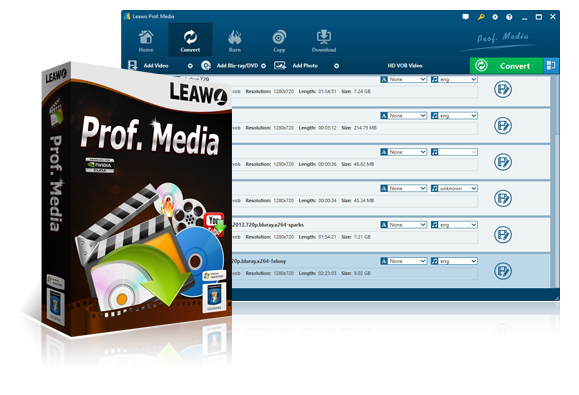
Leawo Prof. Media
☉ Decrypt, rip and convert Blu-ray/DVD to video/audio files.
☉ Convert and burn videos files to Blu-ray/DVD content.
☉ Download videos from YouTube, Facebook, VEVO, and 1000+ other video sites.
☉ Edit Blu-ray/DVD/video files to trim, crop, adjust effect, apply 3D effect, etc.
☉ Remove Cinavia protection upon Blu-ray discs
☉ Play back various media files including Blu-ray, DVD, video, audio files.
Why Choose the Most Complete Video Converter Suite - Leawo Prof. Media?
- Leawo Prof. Media Ultra enables user to download video and audio from at least 100 video sharing sites in different resolutions, such as YouTube, Facebook, Dailymotion, AOL, Metacafe, MegaVideo, Vimeo, Break. BlipTV, Veoh, VideoBash, LiveLeak, MyVideo, FunnyOrDie, Nico Video, etc.
- Leawo Prof. Media Ultra comprises HD Video Converter, Audio Converter, Blu-ray Ripper and DVD Ripper to convert video, audio, common Blu-ray/DVD, multi-angle Blu-ray/DVD to video in any formats with ease.
- Leawo Prof. Media Ultra could convert a lot of media files, and burn Blu-ray/DVD movies from various video/audio files.
- Leawo Prof. Media Ultra enables users to convert photo to photo slideshow and burn photo to Blu-ray/DVD easily.
- Leawo Prof. Media Ultra enables you to customize media files and get an output file with your own patent, even converts 2D Blu-ray to video 3D, no matter you want to convert media or burn Blu-ray/DVD.
- Leawo Prof. Media Ultra is a region-free Blu-ray player that could play Blu-ray and DVD disc regardless of disc protection and region restriction.
Part 5: Conclusion
In conclusion, we can find CDBurnerXP’s interface is not very intuitive, which can be somewhat overwhelming for inexperienced users working on the program for the first time. Even worse, CDBurnerXP’s overall interface may look a bit dated. Therefore, to get more fun and enjoyment upon media conversions at ease, Leawo Prof. Media Ultra is your final choice. I am sure, this easy-to-use complete video converter suite will definitely bring your imagination to life. Why not download and have a try?