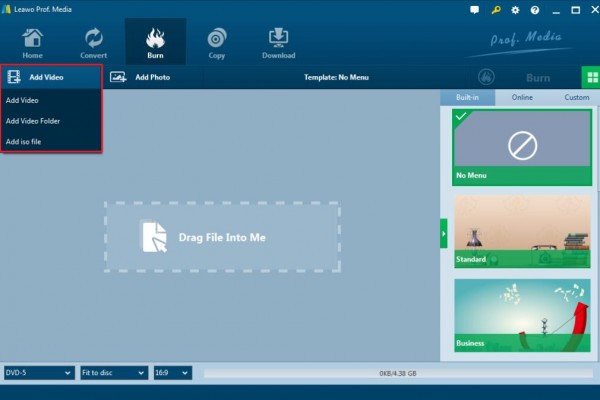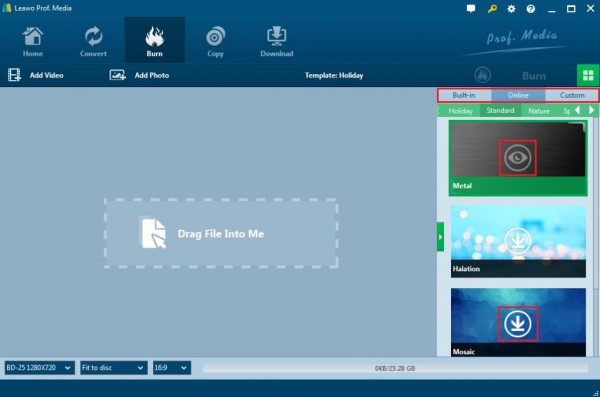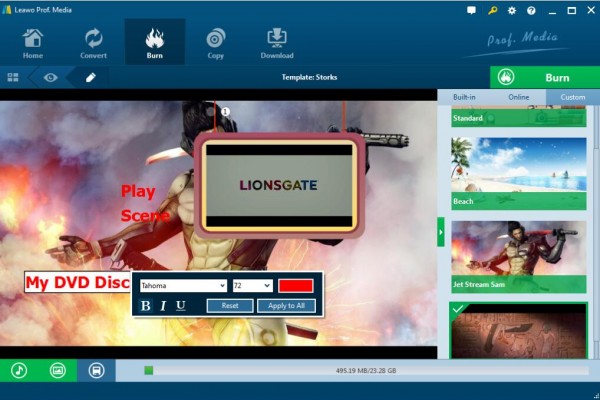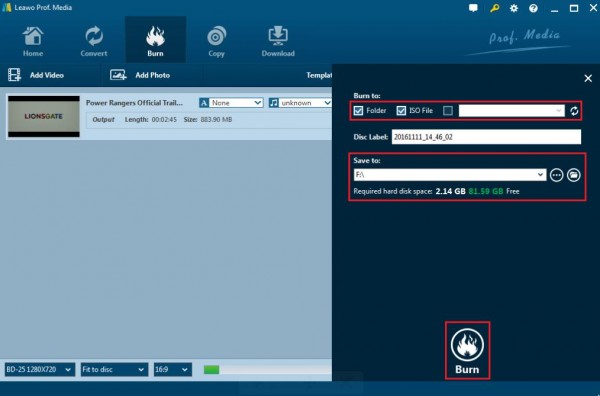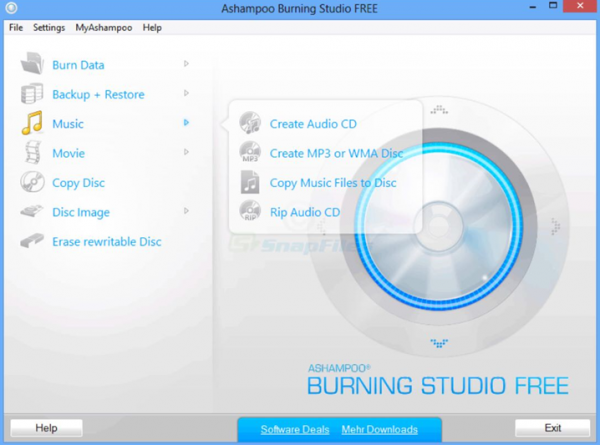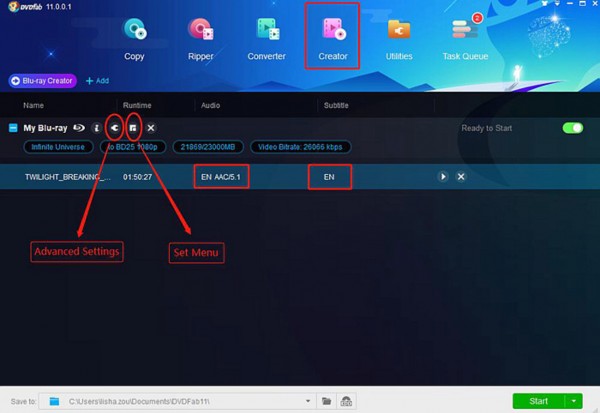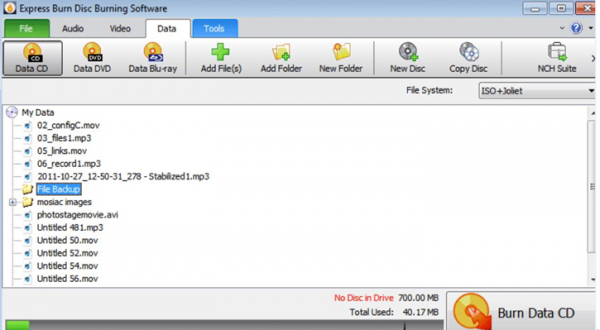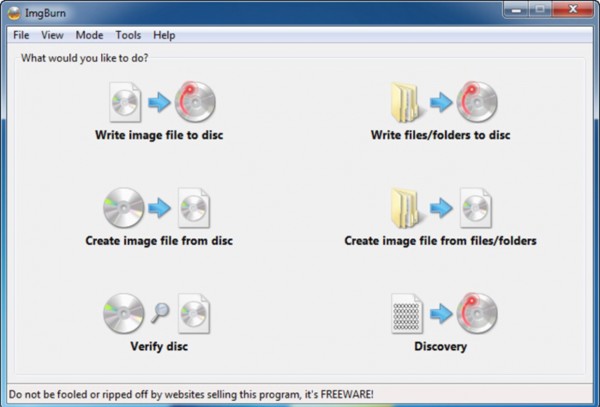In the digital era, with the accelerating speed of the technology development, people have gradually turned their eyes from the traditional CD or DVD to Blu-ray disc which presents to be larger in capacity and more superior in video quality. As a digital optical disc data storage format, high definition Blu-ray disc also has its own features and detailed classification. Next, I will take you to the detailed information about Blu-ray dual layer disc and other classifications about Blu-ray disc.
- Part 1: Brief Introduction to Blu-ray Dual Layer Disc and Blu-ray Disc Classification
- Part 2: The Best Blu-ray Burning Program - Leawo Blu-ray Creator
- Part 3: How to Burn Video to Blu-ray Dual Layer Disc with Leawo Blu-ray Creator
- Part 4: Leawo Blu-ray Creator Alternatives to Burn Blu-ray Dual Layer Disc
Part 1: Brief Introduction to Blu-ray Dual Layer Disc and Blu-ray Disc Classification
First of all, you have to be clear that there are only two general types of Blu-ray discs: write and rewritable, which specifically refer to BD-R (writable) and BD-RE (rewritable). Next, you may be puzzled by BD-5, BD-9, BD-25, BD-50 and BD-XL. What are the differences among these categories? Actually, these categories refer to the capacity of Blu-ray disc. As a special type of DVD, BD-5 and BD-9 are commonly used as BD-ROM disc which can be only readable while BD-9 format is usually used as the DVD dual layer whose capacity is up to 8.5GB. For BD-25, it is the first standardized size of Blu-ray disc which only has single layer and whose capacity is only 25GB. Years later, with the development of Blu-ray disc, the larger Blu-ray disc has appeared, and that's BD-50 disc, which is dual layer with 50GB capacity. For the daily using for burning and storing data, generally BD-25 and BD-50 disc are quite enough. Concerning BD-XL, it has been announced disc with triple layer or quadruple layer which can hold up to 100GB and even maxes out at 128GB. But it is much more expensive than other single layer and dual layer discs. For most of people for daily using Blu-ray disc, BD-50 can meet general and basic requirements.
Part 2: The Best Blu-ray Burning Program - Leawo Blu-ray Creator
In order to burn videos to Blu-ray disc, you have to prepare a powerful Blu-ray burner software tools. Among various Blu-ray burner programs, Leawo Blu-ray Creator will be introduced in the first place for your future references. It can burn your favorite movies and videos to your single layer Blu-ray disc (BD25) or dual layer Blu-ray disc (BD50). As a professional and comprehensive Blu-ray burning program, Leawo Blu-ray Creator can burn videos and photos in 180+ formats to Blu-ray/DVD movies with 40+ DVD menus templates in ease for Mac users. With Leawo Blu-ray Creator, you can burn more than videos of more than 180 formats like RMVB, MKV, MP4, WMV, Xvid, MOV, and FLV to Blu-ray discs with the original quality retained. For your own preferences toward the Blu-ray disc, Leawo Blu-ray Creator allows you to edit the Blu-ray disc based on more than 40 types of disc templates. Before burning, you can set your own preferred Blu-ray parameters. Besides, Leawo Blu-ray Creator features can be used as a photo slideshow burner that allows you to make photo slideshows and burn photos to Blu-ray/DVD disc. It also allows you to burn ISO files to blank disc and convert videos to Blu-ray folder as well as supporting in different types of Blu-ray discs, such as BD50 1080P, BD50 720P, BD25 1080P etc. Besides, after burning the Blu-ray, you can also download a free and user-friendly Blu-ray player – Leawo Blu-ray Player and you are free to watch Blu-ray movies.
Part 3: How to Burn Video to Blu-ray Dual Layer Disc with Leawo Blu-ray Creator
Well, with such a powerful Blu-ray dual layer burner tool at hand, do you know how to burn dual layer Blu-ray disc with it? Generally speaking, burning dual layer Blu-ray disc is similar to the burning of single layer Blu-ray disc. The key point is that you have selected an efficient burning program. Next, please refer to the following tutorial on how to burn Blu-ray dual layer disc with Leawo Blu-ray Creator.
Step 1. Download Leawo Blu-ray Creator and install it on your computer.

Blu-ray Creator
☉ Burn videos to Blu-ray/DVD disc, folder, ISO image file.
☉ Create photo slideshows and burn to DVD/Blu-ray disc.
☉ One clickto burn ISO image to Blu-ray/DVD disc.
☉ Add watermark, trim video size, adjust effect, etc.
☉ Create 3D Blu-ray/DVD movies with 6 different 3D effects.
☉ Design and add disc menu to Blu-ray/DVD disc.
Step 2. Insert the Blu-ray dual layer disc to the disc drive on your computer.
Step 3. Import the video to the Leawo Blu-ray Creator by clicking the "Add Video" button, or you can just simply drag the video to the program directly.
Step 4. Set the Blu-ray disc menu. On the right side of the burner, you can find various menu templates. Choose one template and click it to enter the main editing panel. You can also DIY the menu template based on your own preferences.
Step 5. Edit the menu. Click the "Edit" button on the sub-menu bar to enter the editing panel where you can set the background image, the font size or color, and the background music and so on. Once it's done, click the "Save" icon below.
Step 6. Start burning the video to the Blu-ray dual layer disc. Click the green button "Burn" on the top right corner and then you will be required to choose the "Burn to", "Disc Label" and "Save to" options. Once done, click the "Burn" icon below. Just wait in patience, the video will be burned into the Blu-ray disc quickly.
Part 4: Leawo Blu-ray Creator Alternatives to Burn Blu-ray Dual Layer Disc
In fact, asides from Leawo Blu-ray Creator, you can find other alternatives to burn video to Blu-ray dual layer disc as well. In order to have further references, you can take a try on the following Blu-ray dual layer burner tools. You can easily burn Blu-ray dual layer disc with these programs at ease and accuracy.
Alternative 1. Ashampoo Burning Studio
The first popular and free software to burn Blu-ray dual layer disc is Ashampoo Burning Studio. Designed by a German company Ashampoo, this burning program can guide you to burn videos to Blu-ray discs with several simple steps. It can't only rip movies to Blu-ray discs from the prepared folder, but also can burn audio CDs and data discs as well. One of the most attractive points from this program may lie in its simple and user-friendly interface. You can easily handle it even though you are a green hand in burning discs. If you are not familiar with the burning steps, then Ashampoo Burning Studio can provide the step-by-step instruction when you burn a video. But one more thing you should pay attention to is that you need to register the program with your email address to obtain a license key so as to smoothly take use of the program.
Alternative 2. DVDFab Blu-ray Creator
As another alternative for Leawo Blu-ray Creator, DVDFab is also one of the best Blu-ray burning software tools for Mac. With a simple interface and various features, DVDFab allows users to burn videos to Blu-ray disc with easy steps. You can also set the audio language of a dual audio movie as well as customizing the disc's playback menus. For a majority of video formats, it will be easily compatible with. Adopting the quick sync and Nvidia's CUDA technology, DVDFab Blu-ray Creator is very fast in burning all kinds of videos onto a blank Blu-ray disc. Furthermore, different kinds of videos downloaded from YouTube or recorded with camcorder are also supported. In addition, if you want to burn and merge more than one video to the Blu-ray disc, DVDFab can help you to achieve this purpose.
Alternative 3. Express Burn Disc Burning Software
Another quick but a little pricy Blu-ray dual layer burner program will be recommended is Express Burn. You can use it to seamlessly burn video to Blu-ray disc with several steps. It allows you to convert various formats to Blu-ray disc, including AVI, MPG, VOB and all DirectShow supported video formats; also, it supports many Blu-ray types. For most people, the converting speed is one of the most attractive features for this burning program. But someone believes that its price is somewhat higher than other programs. But if you only have the need to burn normal CDs, then you can take a try on its free version. However, it doesn't have preview function and doesn't allow re-arranging tracks, either.
Alternative 4. ImgBurn
Last of all, I would like to introduce ImgBurn to burn dual layer Blu-ray discs for you. As a 100% free CD/DVD/Blu-ray burning program, ImgBurn can easily burn various file to Blu-ray disc including dual layer Blu-ray disc. Also, it can burn Blu-ray disc from BDAV/BDMV folder. For advanced users, this burning program can meet your basic requirements and you can edit, merge and set personal parameters for the disc you are going to burn. It can write image file to disc, write filed/folders to disc, create image file from disc and so on. But, what may be a pity is that it can only be compatible with Windows operating system.
Conclusion
Since more and more movies or videos are released in the Blu-ray formats, in order to get better watching experience, you had better know the detailed instructions on how to play Blu-ray disc on your devices, and know how to burn dual layer Blu-ray disc on your computer with the above introduced Blu-ray double layer burner. Of course, the above Blu-ray dual layer burner programs are just some of what I would like to recommend from many burning programs; you can still take a try according to your own preferences.