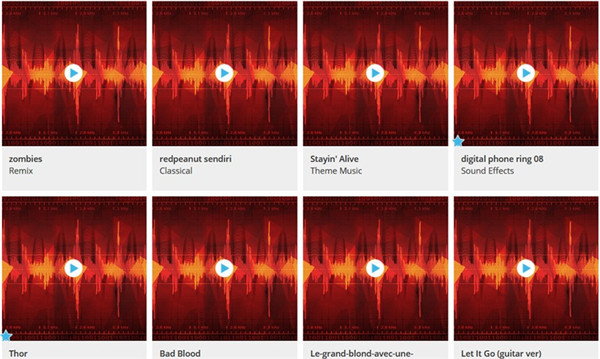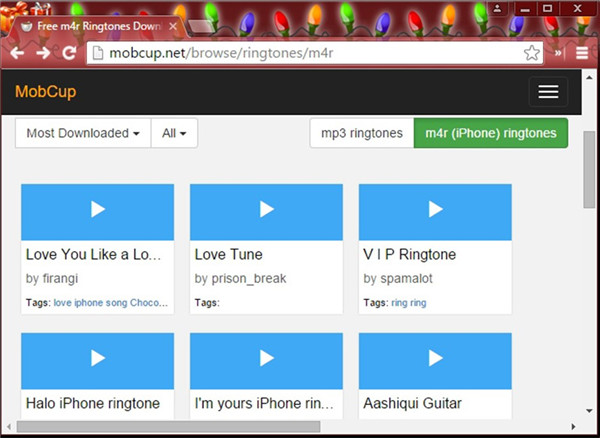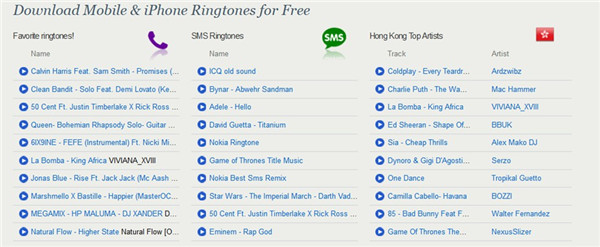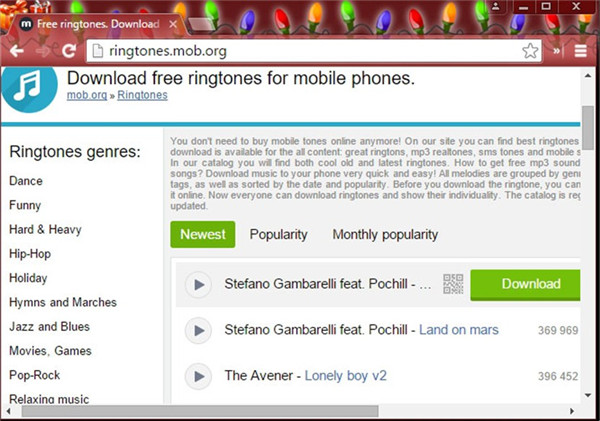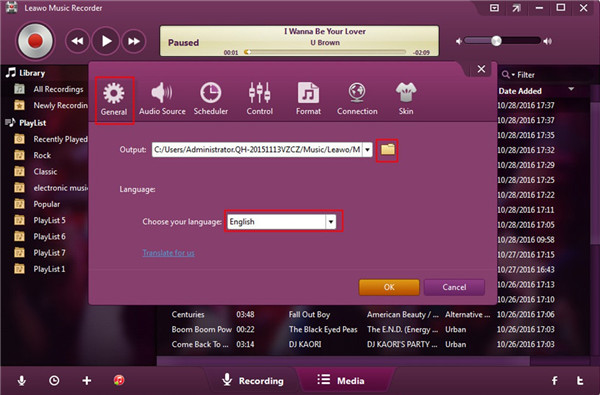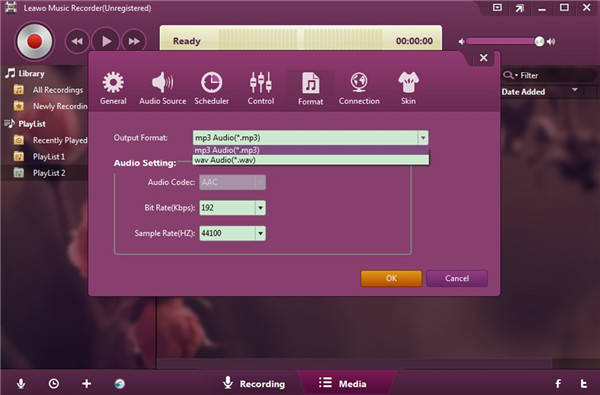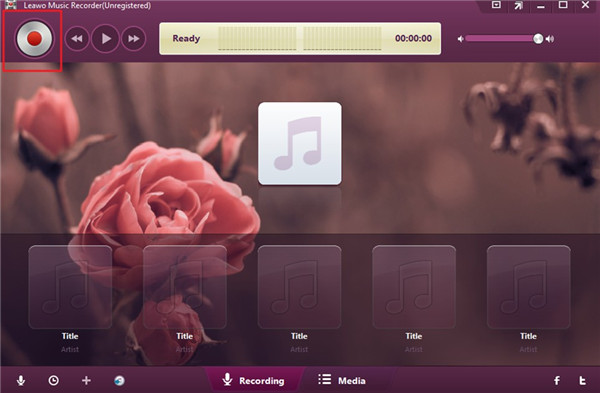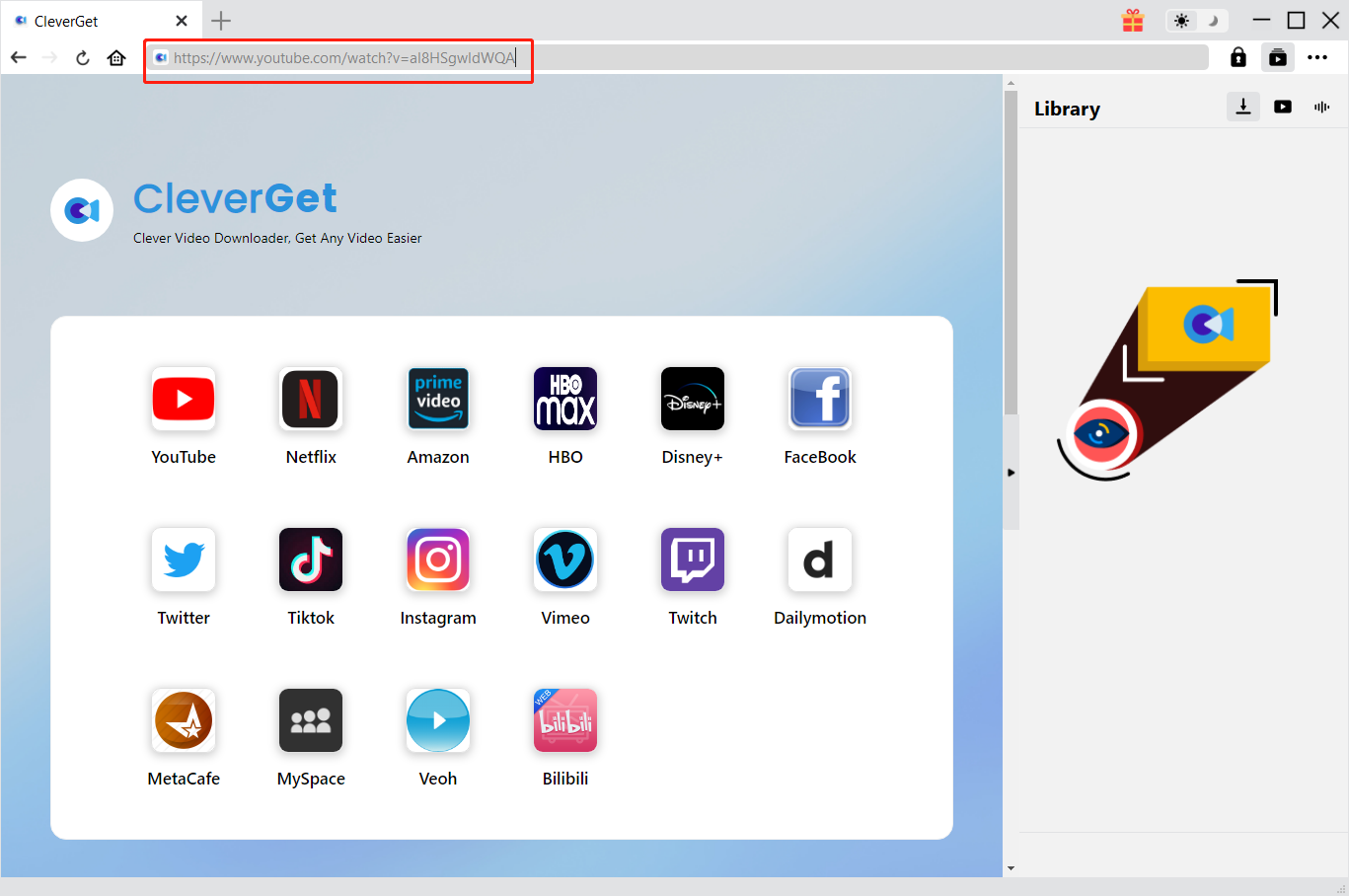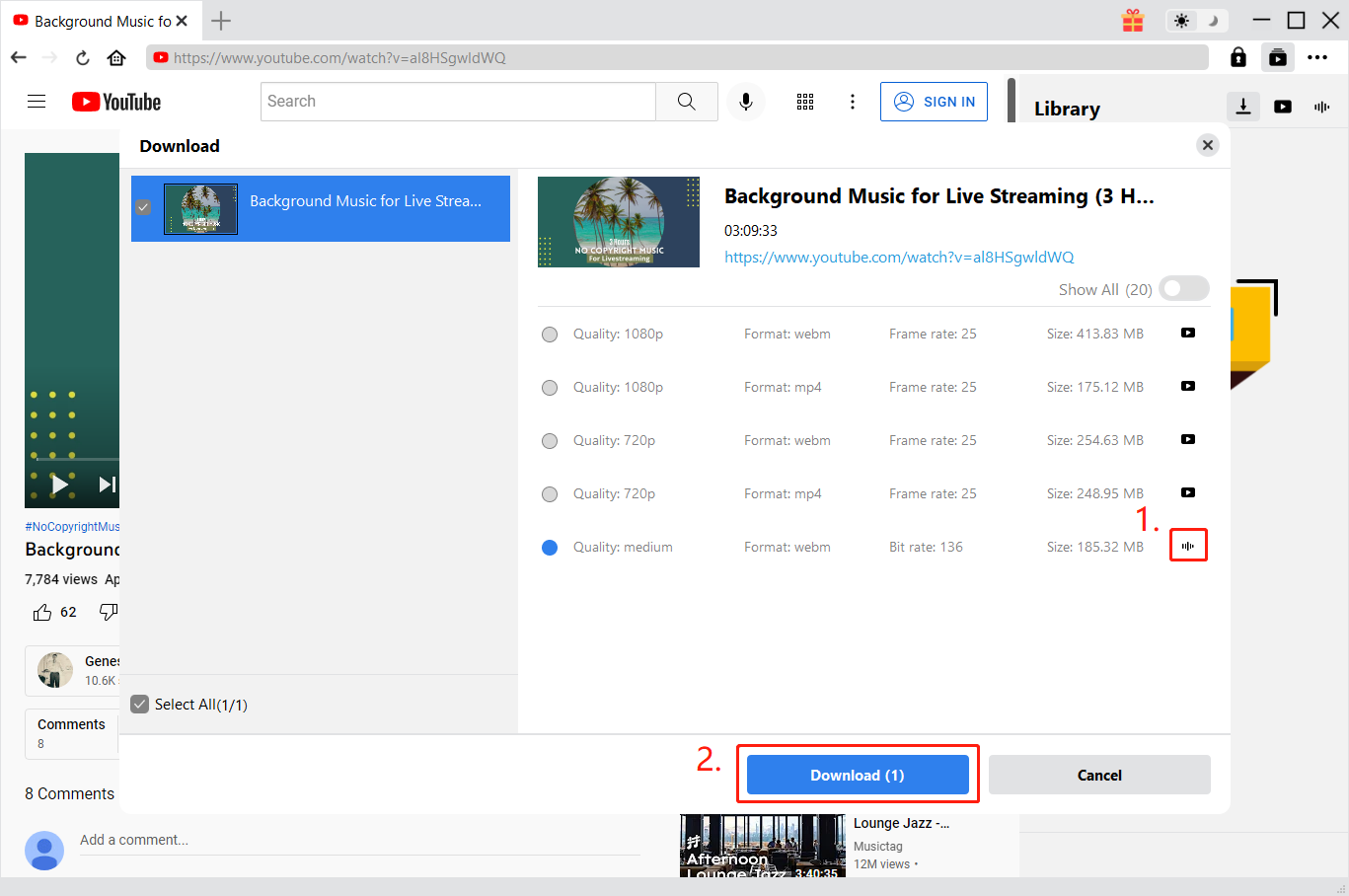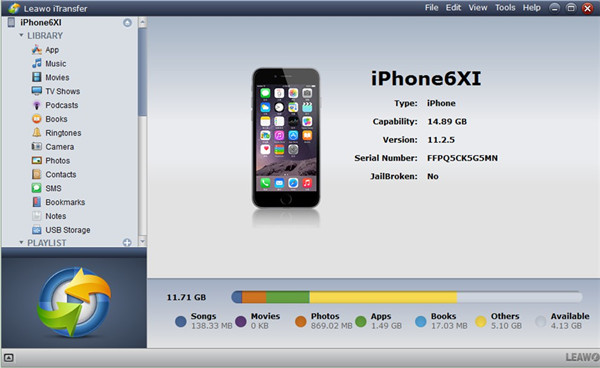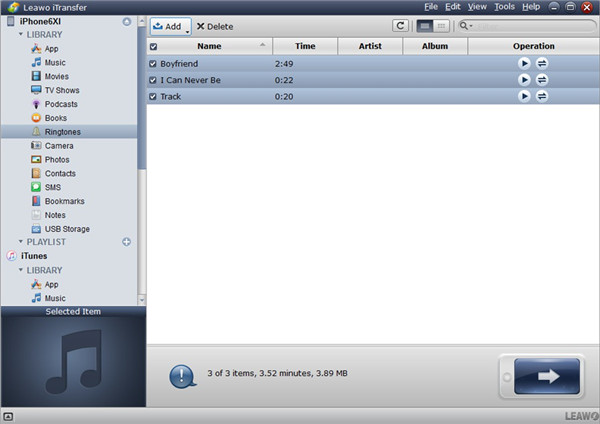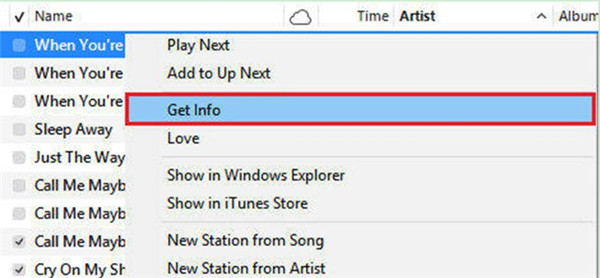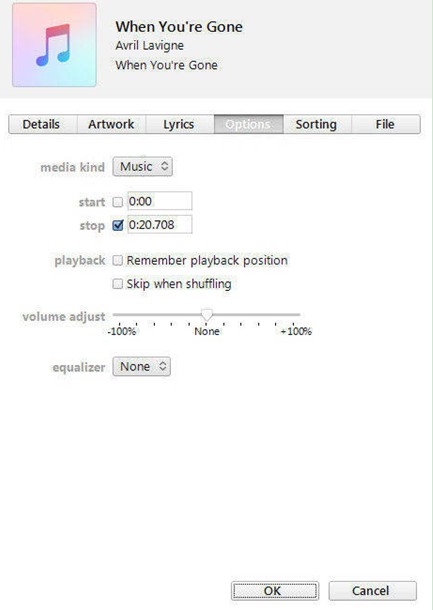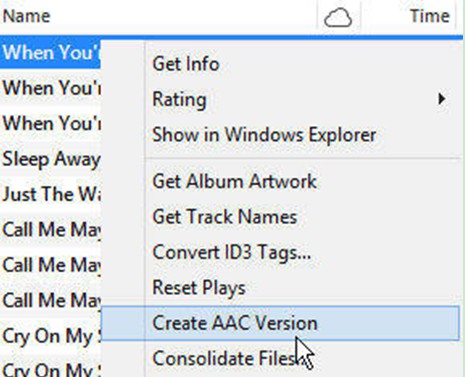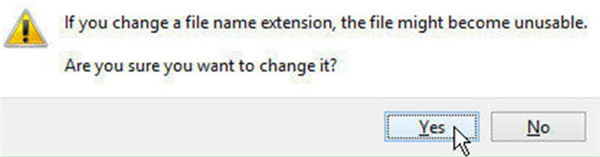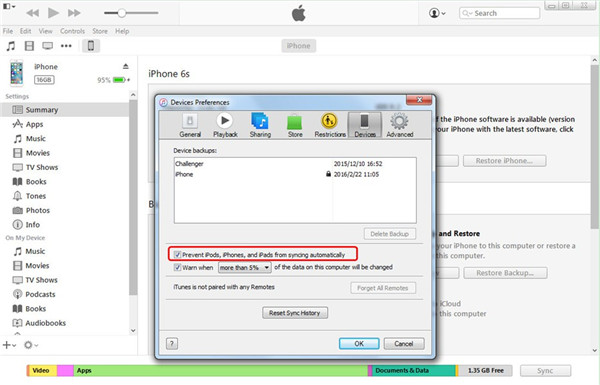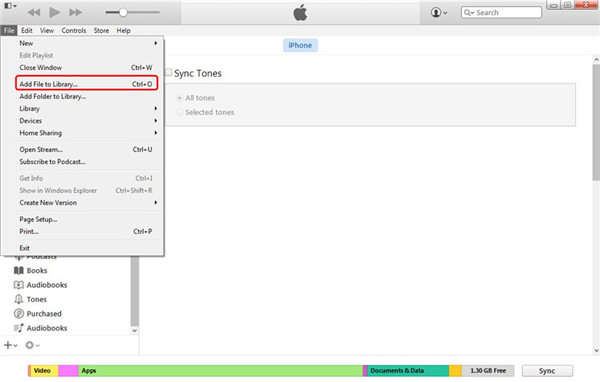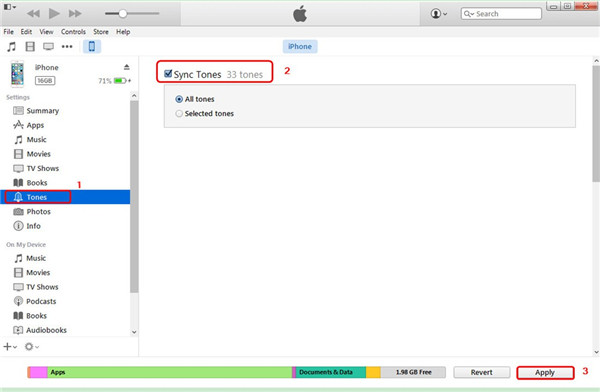If you are just preparing for Halloween, you may need some classical and free Halloween theme ringtones for iPhone, which can promote the atmosphere of Halloween to some degree. You can visit some websites to download them or apply great tools to get them. This guidance will list some best Halloween ringtones for iPhone and several websites for you to grasp them. You can also learn how to download them from different platforms with tools and the way to transfer ringtones from computer to iPhone.
- Part 1: Best 10 Halloween Theme Ringtones for iPhone
- Part 2: Which Websites can Download Halloween Ringtones Free
- Part 3: How to Download Halloween Ringtones via Music Recorder
- Part 4: How to Download Halloween Ringtones via Video Downloader
- Part 5: How to Transfer Halloween Ringtones from Computer to iPhone
- Extra: How to Make Ringtones with iTunes
Part 1: Best 10 Halloween Theme Ringtones for iPhone
There are numerous free ringtones for iPhone Halloween theme on the internet for you to find. Here are the best ones that you should never miss.
No 1. Women Scream of Horror:
No 2. Whassup
No 3. Very Scary Ringtone
No 4. Scary Call for Halloween
No 5. Silent Hill Siren
No 6. Creepy Text Tone
No 7. Eerie Music
No 8. Twilight Zone Theme
No 9. Scary Mommy
No 10. Halloween
Part 2: Which Websites can Download Halloween Ringtones Free
As for where to download Halloween ringtones free, some websites will be quite proper for you to visit. Here I would like to recommend you five websites to get this work done. After that, you can set them as your iPhone ringtone at ease.
1. zedge.net
This website has various resources like wallpapers, ringtones and themes. You can navigate to the tab of ringtones to find lots of cool ringtones for you to set on your iPhone. You can search for Halloween ringtones here and then download them to your computer, send to your mail or scan a QR code.
2. Mobile9
Mobile9 contains a large number of free music ringtones, which is also famous for mobile applications and wallpapers. It is really a nice place for you to find the Halloween ringtones you like.
3. mobcup.net
This website offers users with a great number of perfect ringtones with high quality. You can decide to download Halloween ringtones in the format of MP3 or M4R to your computer.
4. Audiko.net
Although the design of this website is out of date, it still has many excellent ringtones for users to download and enjoy for free. Apart from downloading Halloween ringtones here, you can also create your own ringtones with its built-in tool.
5. mob.org
This Halloween ringtones downloading website ask for no payment. You can search for the ringtones you need under a list of genres or artists. You can also download other resources from this website, such as games, wallpapers, themes and apps for your phone as well.
Part 3: How to Download Halloween Ringtones via Music Recorder
Although it is convenient for you to download Halloween ringtones from free websites, some great ringtones with high quality ask for payment. If you want to find a tool to help you to get the non-free Halloween ringtones directly without paying, you can resort to Leawo Music Recorder to help you. This software can help you to download audios from various sources without any difficulty. The downloaded Halloween ringtones can be saved in the format of MP3 or WAV on your computer for later use. And it will download music tags automatically and allows to add music tags manually. Follow me to check out the steps shown below and you will know how to take advantage of this tool to achieve your Halloween ringtones downloading aim.

-
Leawo Music Recorder
- Record any sound from computer stream audio and built-in input audio.
- Record music from 1000+ music sites like YouTube, Facebook, Veoh, VEVO, etc.
- Schedule music recording via the internal recording task scheduler.
- Automatically/manually add and complete music tags like artist, album, cover, genre, etc.
- Save recorded musicfiles into either WAV or MP3 format for wide uses.
Step 1. Run Program and Choose Audio Source
Kick off Leawo Music Recorder on your computer and then click on the microphone icon on the main interface to make use of the settings panel to choose "Record Computer Audio" as the audio source.
Step 2. Set Output Directory
Click on the "General" tab and then hit on the folder button to set a proper location on your computer to save the recorded Halloween ringtones. You can also choose the UI language in the light of your need in this panel.
Step 3. Set Output Format
Move to the "Format" menu to choose MP3 or WAV as the output format. You can adjust the bit rate and sample rate for your recording to enhance the sound quality via this pane as well.
Step 4. Record Halloween Ringtone
Back to the main interface of the software and then click on the red recording button at the top left corner. Playback the Halloween ringtone online at the same time. Thus, the program will begin to record the ringtone right away. When the ringtone is over, you need to re-click on the red button to terminate the recording process. Thus, the Halloween ringtone will be available in your target computer folder for you to apply.
Part 4: How to Download Halloween Ringtones via Video Downloader
Get bored with the built-in ringtones in your phone and want to change the default ringtone to something new? YouTube would be a great place to look for new ringtone. There are ringtone channels on YouTube that you can explore to find some unique ringtones for your phone. To download YouTube ringtone you'll need a YouTube ringtone Downloader. CleverGet YouTube to MP3 Downloader can be used to extract audio from Vimeo, YouTube, Flickr or Facebook and save the audio file in the format of MP3, M4A, and OGG. It is applicable on PC or Mac system. As for how to use CleverGet Video Downloader to get YouTube ringtone, the following steps will tell you clearly.
Step 1: Download and install CleverGet Video Downloader on your computer and then copy the website of the music video on YouTube.

-
CleverGet Video Downloader
- Download Video & Music from 1000+ Sites
- Download Live Stream Videos from YouTube Live and Others
- Up to 8K UHD Video Downloading with 320 kbps Audio Quality
- Smarter Downloading Settings
- 1-Click to Play Downloaded Videos
- Provide Precise Video Info
Step 2: Paste the URL in the CleverGet Video Downloader or you can search for the target video in the YouTube with the help of inherent browser.
Step 3: Choose and tick the downloading options with audio icon. Then click "Download" to start downloading YouTube ringtone.
Step 4: Afterwards, you only need to wait for the termination of the YouTube downloading process. The YouTube video will be saved in the ringtone format and you can transfer it to your phone and set it as your new ringtone at ease.
Part 5: How to Transfer Halloween Ringtones from Computer to iPhone
If you have downloaded Halloween ringtones to your computer, you can transfer them to your iPhone with the assistance of Leawo iTransfer. With only a few clicks, the computer ringtones will be available on your iPhone. Leawo iTrasnfer can help you to transfer 12 kinds of files among computers, iOS devices and iTunes quickly and accurately. Read through the contents in this part and you will learn how to use this software to add ringtones to iPhone from computer easily.

-
Leawo iTransfer
- Transfer files among iOS devices, iTunes and PCs with ease.
- 6x faster than iTunes
- Transfer up to 14 kinds of data and files without iTunes.
- Support the latest iOS devices like iPhone 12, iPhone 12 Pro, etc.
- Play back, view, and delete data and files on iOS devices.
- Support Windows & Mac OS
1. Launch iTransfer and Connect iPhone
Fire up Leawo iTrasnfer on your computer and then make use of a matched USB cable to plug iPhone into computer. The software will recognize your iPhone automatically and show its info in the main interface.
2. Add Halloween Ringtones to iPhone
Tap on the iPhone icon and then click on "LIBRARY > Ringtones" tab. All iPhone ringtones will be shown in the right part of the interface. After that, you need to click on "Add >Add File" or "Add >Add Folder" button to choose the Halloween ringtones on your computer. When you locate the ringtone file, click on "Open" button. Thus, the Halloween ringtones will be imported to your iPhone in a jiffy.
Extra: How to Make Ringtones with iTunes
Have you ever thought to make your own ringtones with proper tools? If this is what you are considering, iTunes is one free and excellent program for you to make use of. With the instructions shown in the following, you will be able to finish this task perfectly. Now let's have a look.
Step 1: Run the latest version of iTunes on your computer and then select the song in your iTunes library that you desire to turn into ringtones. Hit the song name and then click on the option of "Get Info".
Step 2: In the window that shows up, you need to hit on "Options" menu at the upper of the panel. Here you can set the volume, media kind, start and stop time. After you set these options well, you can click on "OK" button to continue.
Step 3: Right-click on the song once again and then choose the option of "Create AAC Version" to hit on. Thus, the AAC version copy will be available in your iTunes library and you can listen to it to check if it is correct.
Step 4: Right-click on the AAC version copy and then choose "Show in Windows Explorer". A dialogue will pop up to ask you to rename the newly created file. Choose "Yes" button and convert it to the format of M4R.
Step 5: Afterwards, you need to connect your iPhone to computer and click on "Edit > Preferences> Devices" tab to tick the option of "Prevent iPods, iPhones, and iPads from syncing automatically".
Step 6: Click on "File> Add File to Library" to locate the newly created ringtone and add it to the library of iTunes.
Step 7: Click on iPhone icon and then hit on "Settings> Summary> Tones" successively. In the right part of the interface, you need to tick "Sync Tones" and then select "All tones" or "Selected tones" to check. In the end, you need to hit on the "Apply" button to start to move the ringtones to iPhone
With the direction of this guidance, you will be able to download Halloween ringtones and transfer them to your iPhone with any difficulty. I hope this tutorial is helpful to you when you encounter the ringtone issue.