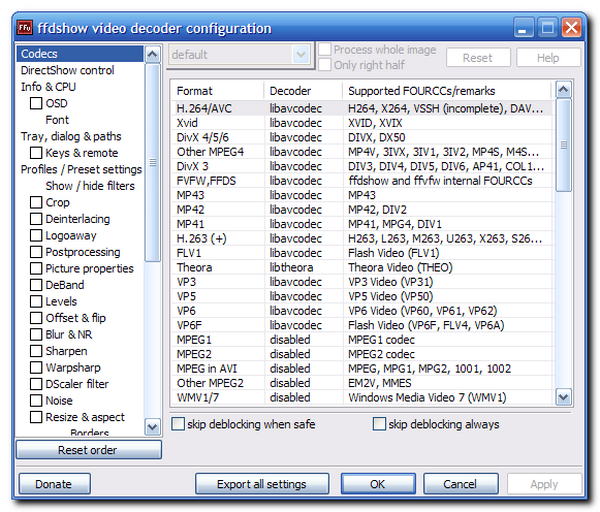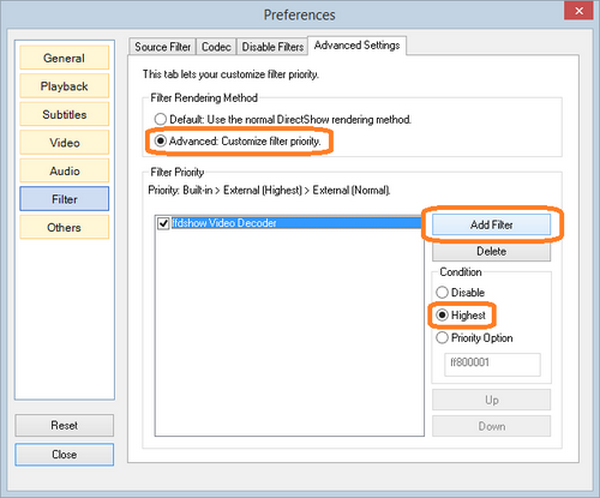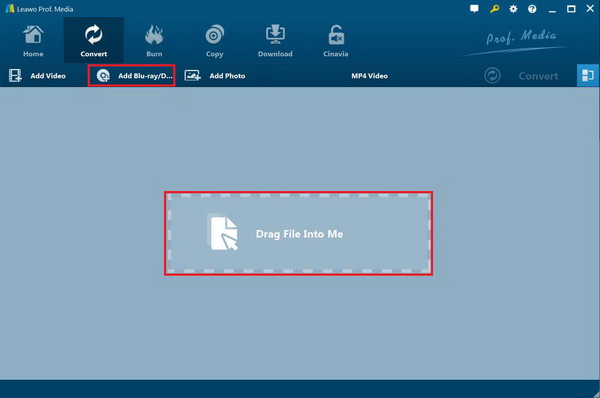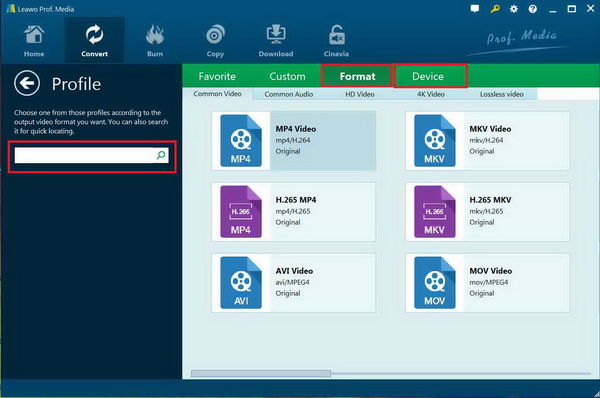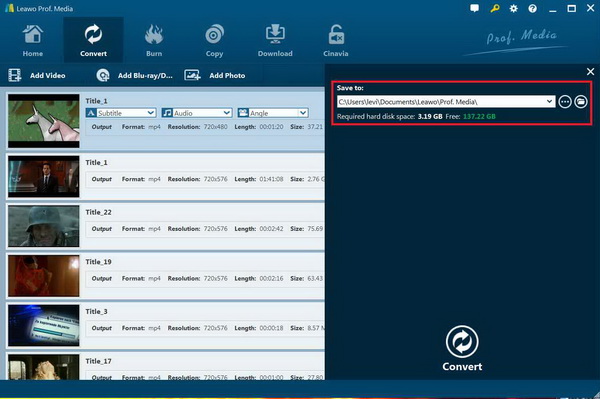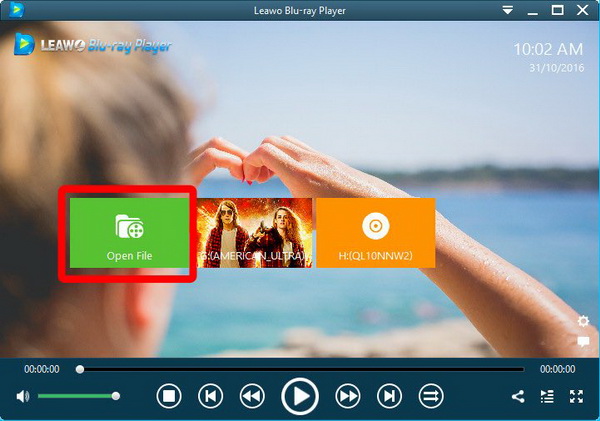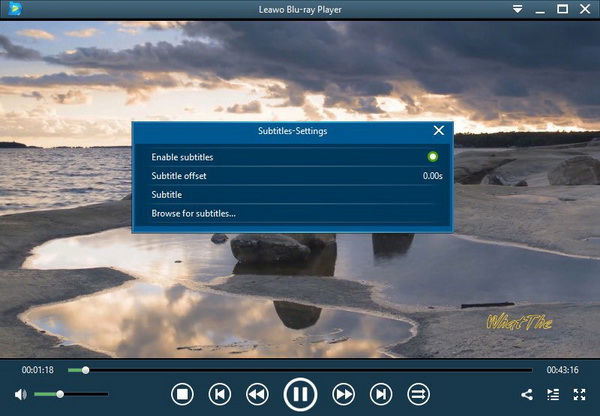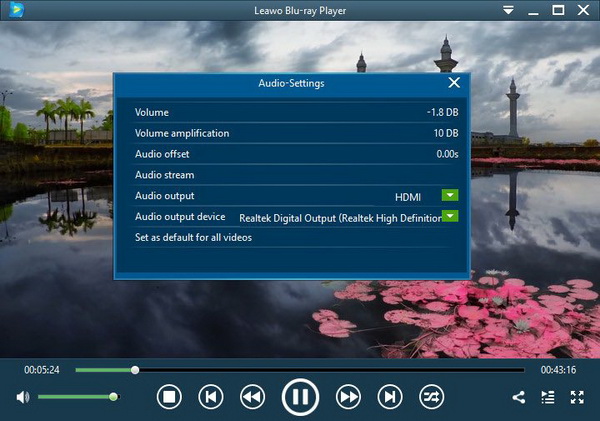DVDs are widely used to store and play media files as a practical physical tool for decades. Since the increasing number of people is getting used to streaming DVD movies at home, DVD playing software such as the GOM DVD player seems to play a significant role in this recreation. But when you have a complete GOM DVD player download, the trouble may occur as the GOM player does not play DVD content. Why is that and how to solve it? In this post, we will cover everything you need to know to make your GOM player DVD codec work.
Part 1: Can GOM Player Play DVD?
"I have installed the GOM DVD player downloaded on my Windows 10. Whenever I try to view a DVD through GOM Player, I get an error report message and it closes. I have tried different DVDs also. Can the GOM Player really play DVDs? Is there anything else I need to do to make it work?"
Whereas the GOM DVD playback fails, several factors could be involved with the GOM DVD player features. When I am being asked about if GOM Player plays Blu-ray and DVD movies, it is hard to get a clear united response because the situation can be more complicated. Most GOM DVD player downloads are claimed to contain the GOM player DVD codec. You can find the special codec GOM DVD player support from the official website. However, theh DVD decoder in GOM Player can be insufficient sometimes. On another side, the GOM DVD player is not able to decode the encrypted DVD movies. So GOM player can barely play most of the DVDs regarding its insufficient GOM player DVD codecs.
Part 2: How to Solve GOM Player Won't Play DVDs
Even though the GOM DVD player download could cause DVD playing failures, there are some methods to resolve this issue. To be more precise, three solutions can be applied if you stick to the GOM DVD player configurations. The first one is to install another codec named FFDSHOW. And the second method is to toggle the GOM DVD player from system settings in order to put the Mpeg2Dec Filter in the priority. The last one will show you how to rip off the regional limited DVD movies effectively so as to play it with the GOM DVD player download.
Solution I. Merge GOM DVD player with the FFDSHOW filter.
This is DirectShow filter an advanced external codec for Windows which focuses on video and audio media including H.264, MPEG-4, MPEG-2, H.263, VP3, VP6, Theora, MJPEG, SVQ3, MP3, AC3, DTS, E-AC3, AAC, and Vorbis.
Step 1. Open the browser on your computer and type in the FFDSHOW codec.
You can find the result links directing to some download sources. Be careful and choose a trust-worthy site.
Step 2. Start downloading the FFDSHOW codec.
Click into the download address or the button to let the browser download.
Step 3. Follow the setup wizard to finish the installation.
You can modify different video and audio decoder settings. When this is done, restart your GOM DVD player to play DVD movies.
Solution II. Prioritize the “Mpeg2Dec Filter”.
After trying the FFDSHOW codecs, things might still be stuck in the dilemma. Now let’s toggle some advanced GOM player DVD codec parameters.
Step 1. Run the GOM player DVD player Windows 10.
Step 2. Access the “Preferences” dialog box.
Right-click on the screen and you can see a long list of options. This shortcut menu is where you can find the “Preferences”. Just scroll down a bit. Or you can press the F5 key button from your keyboard.
Step 3. Tap the “Filter” headline.
From the left column, you will see a couple of themes representing multiple genres. Click on the “Filter” and the right portion will change to the matching expansion.
Step 4. Move to the “Advanced Settings”.
At the top of the right panel, select the “Advanced Settings” tab to view the further items.
Step 5. Tick the “Advanced: Customize filter priority.”
In the field of “Filter Rendering Method”, check the second option as the default method.
Step 6. Navigate to add “Mpeg2Dec Filter” to the “Filter Priority” panel.
Click on the “Add Filter” button and select the “Mpeg2Dec Filter” from the popping list. Hit the OK button and the “Mpeg2Dec Filter” will be appearing.
Step 7. At last, mark the “Highest” out in the “Condition” area.
Close the window and resume the GOM DVD player to play DVD again.
Solution III. Transfer the DVD to decrypted files.
In case all the above strategies are not working out the GOM player DVD codec problem, the main potential reason is associated with the DVD regional protection. While users are not allowed to switch the region code in the GOM DVD player download, here is what to do to get rid of region code issues permanently. In this process, the best DVD ripping software - Leawo DVD Ripper is required because it can easily transcode any encrypted DVD content in a quality-lossless way.
Step 1. Download and install Leawo DVD Ripper.
Both Mac and Windows versions are offered.
Step 2. Import DVD disc media to the program.
Launch the Leawo DVD Ripper and insert the DVD into your disc drive. Click on the “Add Blu-ray/DVD” to load your DVD source. If you have DVD files, just simply drag them into the interface.
Step 3. Set a format for the output.
Click on the “MP4 Video” to visit the drop-down box then choose the “Change”. The profile window will come with a bunch of popular formats on the first page. It is suggested to take the MP4 standard preset.
Step 4. Pick up a destination and begin the conversion.
Go back to the main stage, tap the green “Convert” to set the directory. Finally, hit the “Convert” icon under the “Save to” to initiate the procedure. When it is done, open the GOM DVD player to playback DVD files.
Part 3: Free Alternative to Play All DVDs
From time to time, many inner codec GOM DVD player modifications for streaming DVDs are not likely to address all the concerns, especially, DVD management issues look tricky. If playing DVD files with mistakes on the GOM DVD player download constantly annoys you, it is time to alter it with the top-of-the-best GOM Player alternative program.
Leawo Blu-ray Player is such a formidable DVD player program competent to accomplish all the DVD playback tasks. Being an all-in-one DVD player, Leawo is built up with the entire necessary codecs including the GOM player DVD codec and other files like HD MP4, HD MKV, HD MOV, 4K MKV, 4K MP4, 4K TS, etc. Functioning more than free DVD software, it is also a multimedia player that decrypts Blu-ray discs without difficulties. Furthermore, the advantageous feature makes it a region-free player that bypasses DVD and Blu-ray from region limitations and protections. No need to manual any regional sets, this superior DVD app can deliver lossless pictures and soundtracks automatically. In terms of the DVD menu support, you can watch specific DVD fragments you like. In addition, the entire DVD playback is under control within a friendly neat graphic design. Most of all, the upgraded operation allows users to rip DVDs to MKV files right away. In other words, the innovative tool will help you hassle-freely transfer DVD films.

Leawo Free Blu-ray Player
☉ 100% free movie player for Windows & Mac users to play Ultra HD 4K, 1080P and 720P videos.
☉ Free Blu-ray/DVD player to play 4K disc, folder and ISO file, regardless of disc protection and region code.
☉ Support multiple audio decoding systems like Dolby, DTS, AAC, TrueHD, DTS-HD, etc.
☉ Adjust subtitles, video and audio during media playback.
☉ Serves as a powerful Blu-ray/DVD to MKV converter to convert Blu-ray/DVD disc, folder and ISO image to MKV with lossless quality and high speed.
Part 4: How to Play DVD on Windows & Mac
Step 1. Download and install free Leawo Blu-ray Player.
For Mac users, free Leawo for Mac download is available.
Step 2. Add DVD to the beefy DVD player.
Place the wanted DVD disc into the drive and launch the player tool. In the interface, this application can detect the drive media and show up with the DVD name next to the “Open File”. To play DVD directly, easily tap the DVD block and it will output the videos without glitches.
Step 3. Enable or disable DVD movie subtitles.
The right-click list will display the “Subtitles” option. Choose it to reach this below box.
Step 4. Check out the DVD sound effects.
Select the “Audios” title after right-clicking to approach the shortcut panel where you are enabled to boost maximum DVD audio volume.
Step 5. Define the DVD video performance.
Go with the “Video” settings when you right-click. Various video-related arrangements can be adjusted.
Part 5: Conclusion
I guess there are plenty of GOM Player users facing the same painful problem that the GOM DVD player cannot play DVDs. The GOM DVD player download would be better if the full GOM player DVD codec is installed. Luckily, we have sorted out a handful of ways to ease the situation. You can follow the guide to implement the GOM player DVD codecs, put the external filter in the highest priority, and convert the DVD to playable media files. Moreover, you should try out the universal means - Leawo DVD Player to play DVD regardless of the region restrictions on Mac and Windows. There is much more to benefit from the GOM DVD player alternative as it exceeds GOM Player from all aspects.