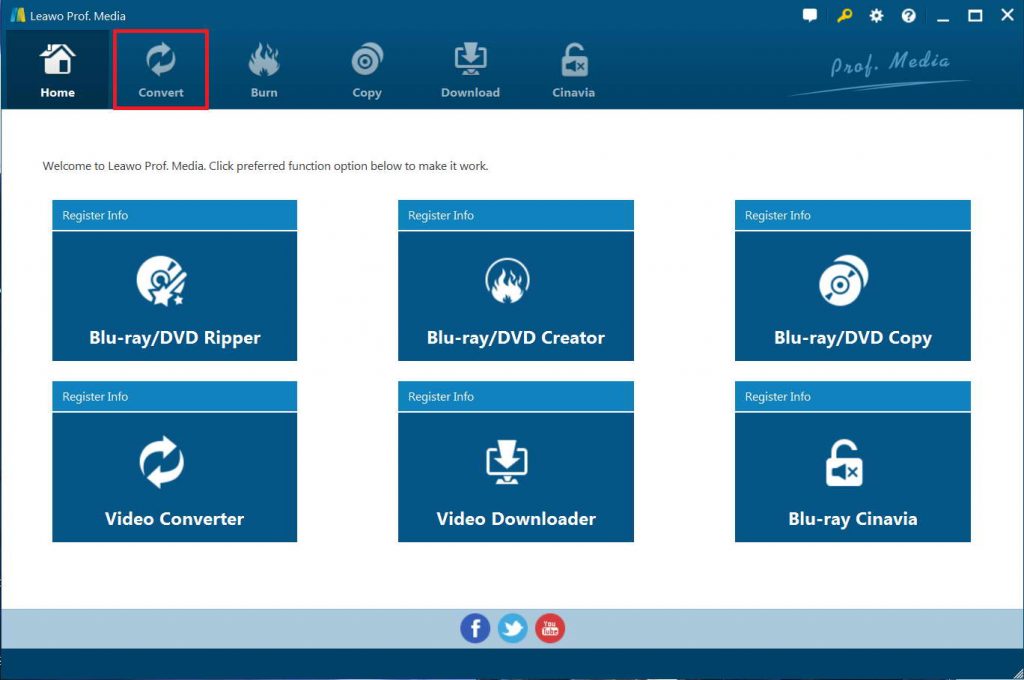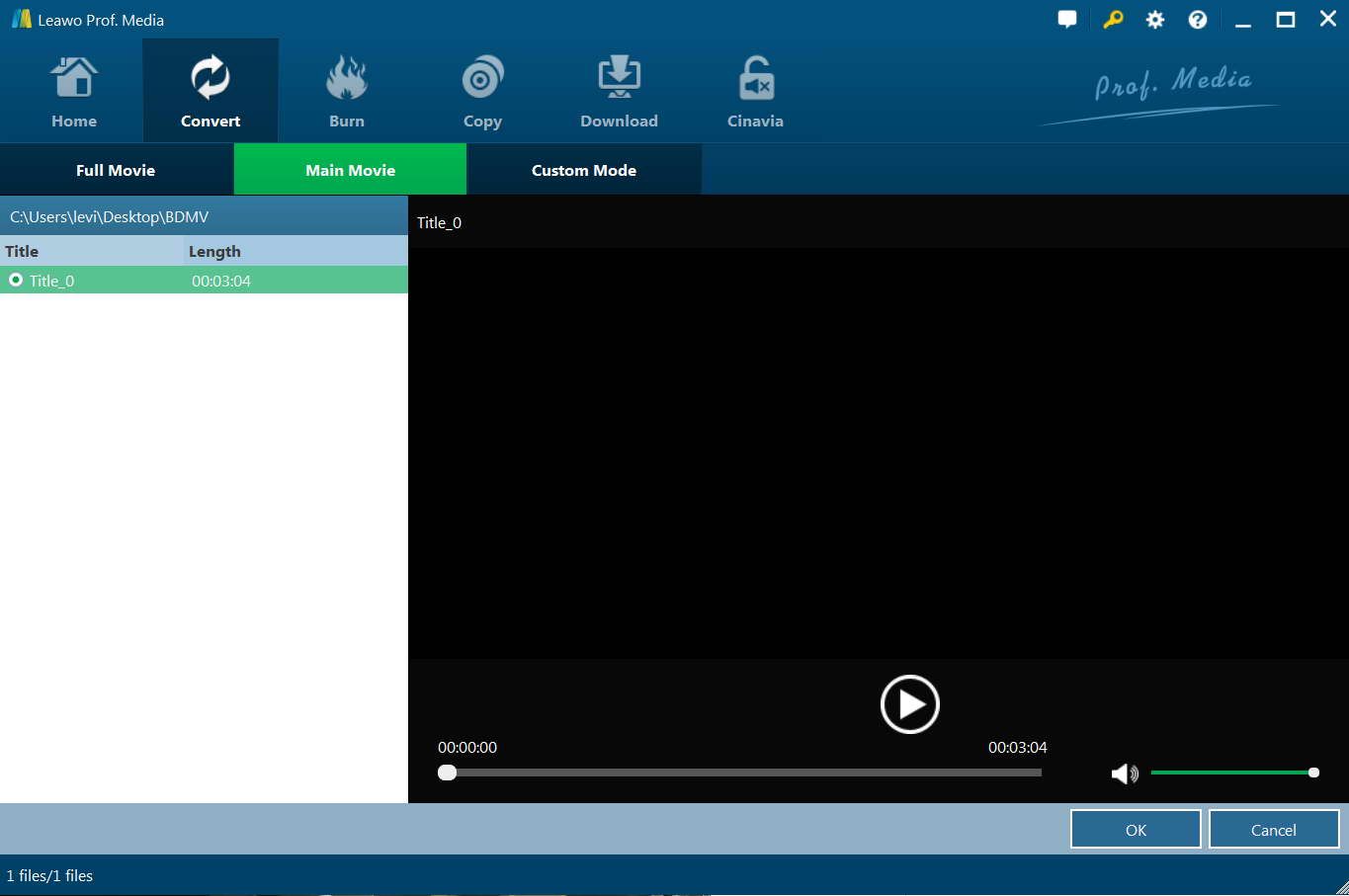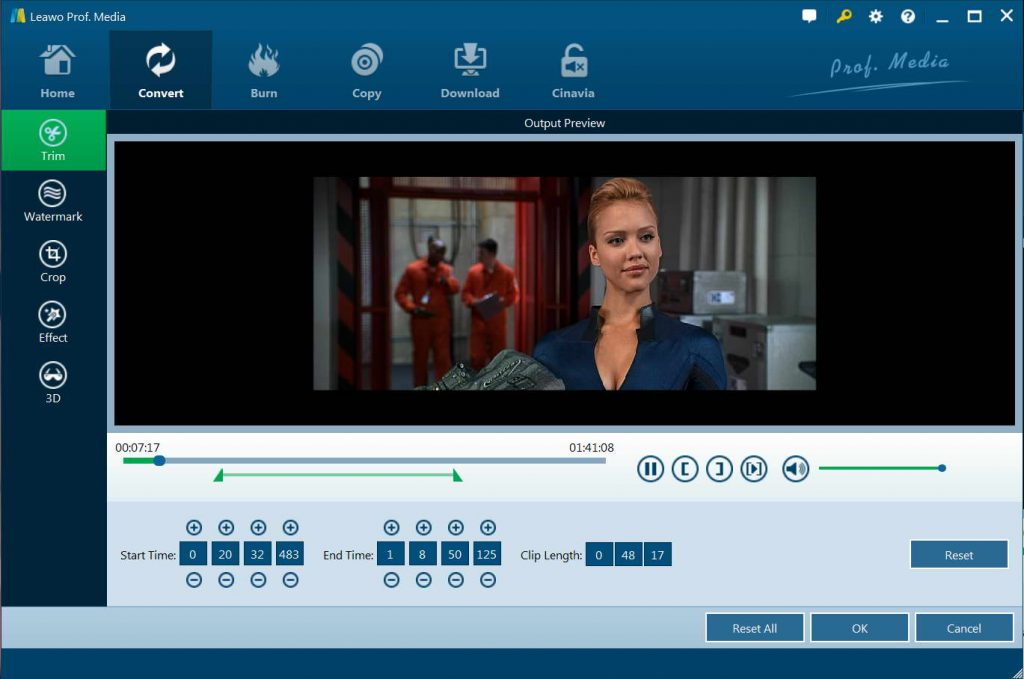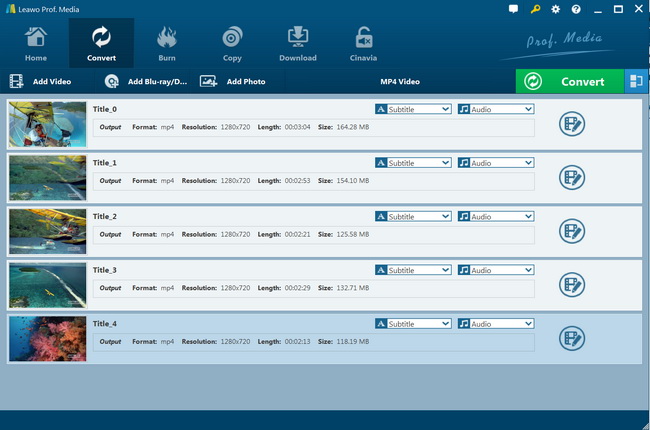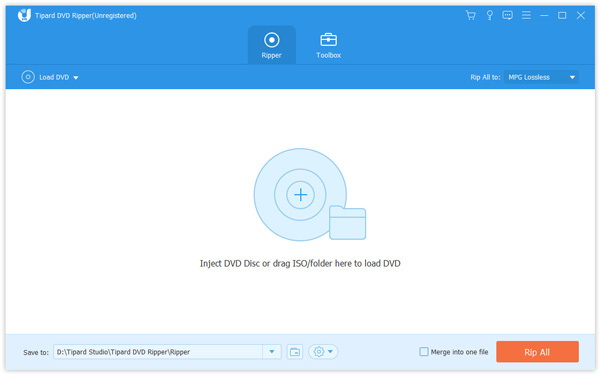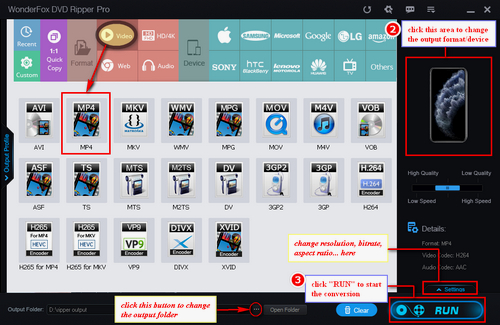“How to backup DVD to HTPC? Hi all, i hope someone can offer me some quick help. I am wanting to back up my DVD collection into a form so i can watch them on my HTPC (well its a PC I am using as a HTPC) but would like to know if there is a program anyone can suggest which would rip it to a format which wouldn’t lose a lot (if any) of its resolution. Of course I am aware of many programs that do this, but am looking for something that would maybe rip it to a single format so when I get the media player working properly I can select a single file and it will play without any messing about. All help is as always appreciated.”
Well, if you also are looking for solutions to convert and back up DVD to HTPC, this guide would be helpful. Here, we will show you 3 different tools to help you rip and convert DVD movies to video files for HTPC, therefore you could freely back up any DVD movie on your HTPC for unlimited playback.
Part 1: Best DVD to HTPC Converter - Leawo DVD Ripper
To convert and back up DVD to HTPC, you need a professional DVD converrter tool. Leawo DVD Ripper is the right DVD to HTPC converter tool you should get. As a professional DVD ripping software tool, Leawo DVD Ripper could convert DVD to video and extract audio off DVD movies to save in 180+ formats like MP4, MPEG, WMV, MOV, MKV, FLV, RMVB, AAC, AC3, AMR, M4A, MP3, etc. for multiple media players and portable devices like Apple iOS devices (iPhone, iPad, iPod, Apple TV, etc.), Android mobile phones and tablets, Windows phones, Sony Walkman, PS4, Blackberry devices, etc. You could easily convert DVD movie files to video files like MP4 videos for HTPC devices for either safekeeping or unlimited playback.
Why is Leawo DVD Ripper the best DVD to HTPC converter for you? That’s mainly because of its disc decryption feature, which enables Leawo DVD Ripper to decrypt both commercial CSS-DVD discs and non-commercial homemade DVD discs, and remove DVD disc region restrictions. As nowadays most DVD discs are commercial and copy protected, this feature is extremely useful, while there are quite few DVD converters on the market that have this feature.
Besides, with Leawo DVD Ripper, you could even freely choose subtitles from source DVD movies for converting, edit DVD movies and create 3D movies out of 2D DVD movies. It provides great DVD to video conversion experience.
Download and install Leawo DVD Ripper on your computer. Meanwhile, get source DVD movies ready for converting. Follow the below steps to learn how to convert DVD movies for HTPC.

-
Leawo DVD Ripper
☉ Convert DVD to video/audio files like MKV, MP4, AVI, FLV, RMVB, etc
☉ Convert DVD to iPad, iPhone, Android devices
☉ Edit DVD video files with built-in video editor
☉ Add 3D effect with built-in 3D movie creator
☉ Selectable subtitles and audio tracks from source DVD movies for output videos
Note: Leawo DVD Ripper is a module built into Leawo Prof. Media.
Step 1: Enter DVD Ripper module
Kick off Leawo Prof. Media, and then click “Convert” button on the sub-menu to enter the “Convert” interface. You could also click the “Blu-ray/DVD Ripper” option to enter the DVD Ripper module.
Step 2: Import source DVD files
On the “Convert” interface, click “Add Blu-ray/DVD” to import DVD disc, folder, or ISO image file. You need to insert source DVD disc into the computer DVD drive if you want to rip and convert DVD discs for HTPC. After clicking the “Add Blu-ray/DVD” button, choose “Add from CD-ROM” option to load source DVD discs.
Once DVD content is selected, you will be provided three options for you to import DVD file(s): Full Movie, Main Movie and Custom Mode. Full Movie allows you to import all titles, and Main Movie only imports the longest title by default while you can freely choose titles for importing under Custom Mode. Just select the one that meets your needs.
Once source files are imported, you can preview source files via the inbuilt media player, select subtitles and audio tracks, edit source DVD files, etc.
Step 3: Choose output profile
Click the box next to “Add Photo” button, and then on the drop-down panel click “Change” to enter the “Profile” panel. You can choose output profile under “Format” or “Device” group. Since you need to upload converted DVD movies to HTPC, MP4 Video is strongly recommended due to its wide popularity. Of course, you could choose others according to your needs.
Step 4: Set video and audio parameters (optional)
Leawo DVD Ripper allows you to change the video and audio parameters of selected profile like Video Codec, Bit Rate, Resolution, Frame Rate, Aspect Ratio, Audio Codec, Channel, Sample Rate, etc. You could enter the Profile Settings panel by clicking the same drop-down box and then clicking “Edit” option instead of “Change” option.
Step 5: Set output directory
After profile settings, click the green “Convert” button to set output directory for saving the output files in the “Save to” box.
Step 6: Convert DVD to HTPC compatible videos
Click the “Convert” button at the bottom to start converting DVD movies to videos compatible for HTPC.
You then only need to wait for the conversion to complete. It won’t take you long to get the results. In this way, with the help of Leawo DVD Ripper, you could actually convert DVD to MP4, AVI, MKV, iMovie, iOS devices, Microsoft devices, etc. for nearly all media players and devices. Get Leawo DVD Ripper for Mac if you are having a Mac computer to convert DVD movies for cloud services.
Part 2: Convert DVD to HTPC with Tipard DVD Ripper
Tipard DVD Ripper is the all-in-one DVD ripping software. It can enable you to rip DVD to AVI, DVD to MP4, DVD to AVI, DVD to MOV, DVD to MKV, DVD to FLV, DVD to WMV, and other videos like M4V, TS, VOB, MPEG, etc. for various media players and devices. Similar to Leawo DVD Ripper, Tipard DVD Ripper also comes with creative editing functions to let you edit DVD movies in various ways before converting, like adding filters, adjusting effect, adding subtitles and audio tracks, cutting and merging DVD movie, cropping and rotating, adding image watermark, etc. It could help you easily rip and convert DVD movies to video files for HTPC in simple clicks.
You could follow the below steps to learn how to rip and convert DVD movies for HTPC and other media players with Tipard DVD Ripper:
- Download and install Tipard DVD Ripper on your computer. Get source DVD movies ready for converting.
- Launch Tipard DVD Ripper and then open the “Ripper” module.
- Click the “Load DVD” button to browse and add source DVD movie.
- After loading DVD movie, you could select subtitles and audio tracks, play back loaded DVD movie, edit DVD movie, etc.
- Click the “Rip to Video/Audio” button to select output format for your HTPC like MP4. If you need, you could adjust the video and audio parameters for selected profile, including video codec, bit rate, aspect ratio, frame rate, audio codec, etc.
- Give an output directory to save output files in the “Save to” box.
- Finally, click the bottom “Rip All” button to start converting DVD movies for your HTPC.
Just follow the above steps to convert and back up DVD movies for HTPC. It should be noted that different from Leawo DVD Ripper that has advanced disc decryption feature, Tipard DVD Ripper couldn’t handle encrypted DVD content. It could only handle homemade DVD movies for your devices.
Part 3: Convert DVD to HTPC with WonderFox DVD Ripper
Besides Leawo DVD Ripper and Tipard DVD Ripper, WonderFox DVD Ripper is another wonderful DVD ripping software tool for you to convert DVD movies for HTPC. It allows you to rip most of the DVD to various audio video formats like AVI, MP4, MKV, MPG, etc. You also can save the ripped files to portable devices like iPhone, iPad, Samsung Galaxy, Nokia, HTC, blackberry, and many more.
With the embedded DVD decryption technology, this ripper is able to remove DVD copy protection like CSS, Region Code, Sony ARccOS, UOP and more.
Follow the below steps to learn how to rip and convert DVD movies for HTPC with WonderFox DVD Ripper.
- Download and install WonderFox DVD Ripper on your computer. Get source DVD movie files ready for converting.
- Open this program then click the “Load DVD” icon to load the DVD movie content from your computer or DVD recorder drive.
- Head to the Output Format part. On format section, choose HTPC compatible video file format as output format, say MP4.
- You can adjust resolution, bit rate, aspect ratio, deinterlace your DVDs, and so on by clicking the “Settings” button.
- Click the “Output Folder” box to set output directory for saving output video files.
- Click “Run” to start to convert DVD movie files for HTPC.
WonderFox DVD Ripper will complete the converting process in clicks. It won’t take you long to get DVD movies for HTPC. When the conversion completes, you will get your DVD movie files into HTPC compatible video files. Then, you could freely play back the converted DVD movies on your HTPC.
Part 4: Comparison and Conclusion
The below comparison table would show you the detailed features of Leawo DVD Ripper, Tipard DVD Ripper and WonderFox DVD Ripper. You could view their differences here before you choose which one to use.
|
|
Leawo DVD Ripper |
Tipard DVD Ripper |
WonderFox DVD Ripper |
|
Rip DVD to video |
Yes |
Yes |
Yes |
|
Convert DVD to audio |
Yes |
Yes |
Yes |
|
Play back DVD movie |
Yes |
Yes |
Yes |
|
Convert DVD to 3D videos |
Yes |
No |
No |
|
Decrypt disc protection |
Yes |
No |
No |
|
Get rid of disc region restriction |
Yes |
No |
No |
|
Content loading modes |
Full Movie, Main Movie, Custom Mode |
Custom Mode |
Custom Mode |
|
Select subtitles and audio tracks |
Yes |
Yes |
No |
|
Trim DVD movie |
Yes |
Yes |
Yes |
|
Adjust video effect |
Yes |
Yes |
Yes |
|
Crop video size |
Yes |
Yes |
Yes |
|
Rotate video |
Yes |
Yes |
No |
|
Convert DVD to 4K/1080P video |
Yes |
No |
No |
|
Merge files into one |
Yes |
Yes |
No |
|
Support HEVC H.265 output |
Yes |
No |
No |
|
Convert DVD to multi-track lossless MP4/MKV |
Yes. Multi-track MKV, MP4 output |
No |
No |
|
Take screenshots |
Yes |
No |
No |
Actually, you could find that all these 3 DVD converters could help you easily convert DVD movies for HTPC and other media players. The main difference lies in the disc decryption feature. Leawo DVD Ripper enables you to decrypt, rip and convert DVD movies, no matter they are copy-protected or not, while the other 2 don’t since they have no disc decryption feature. This is very important.