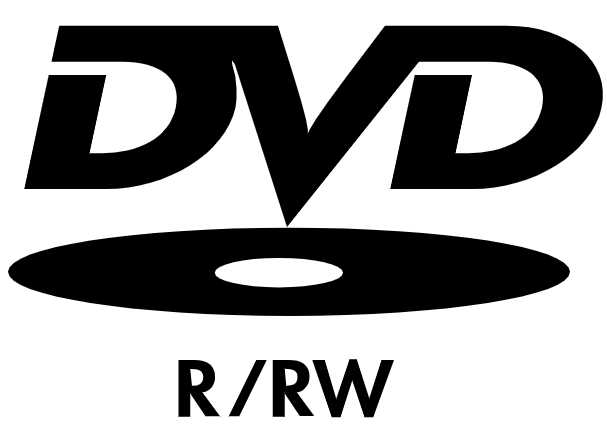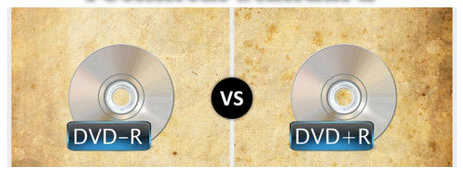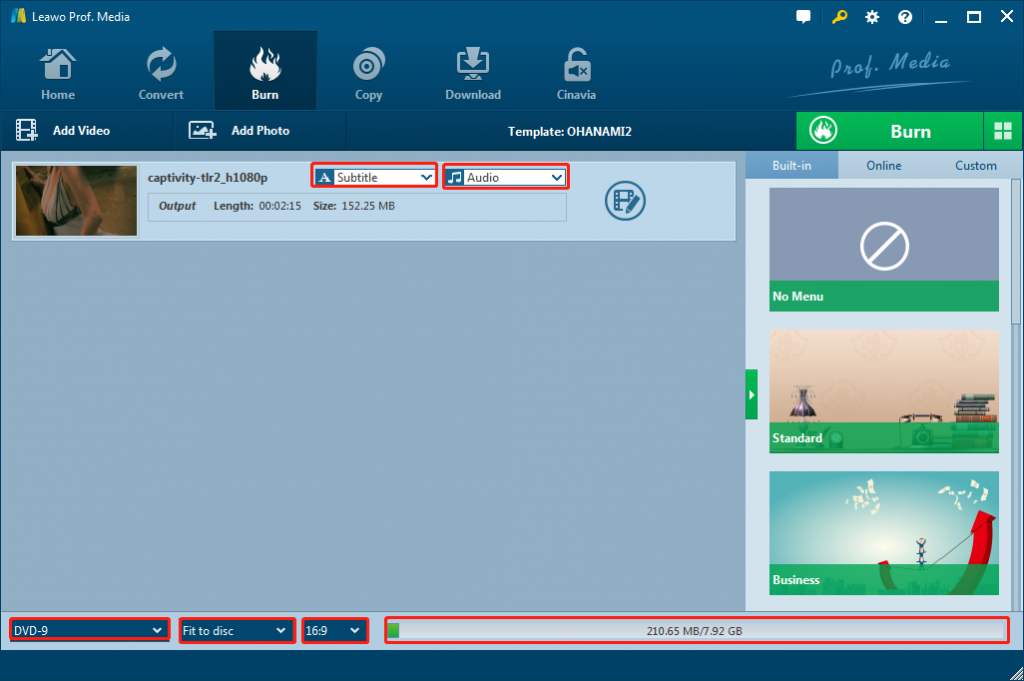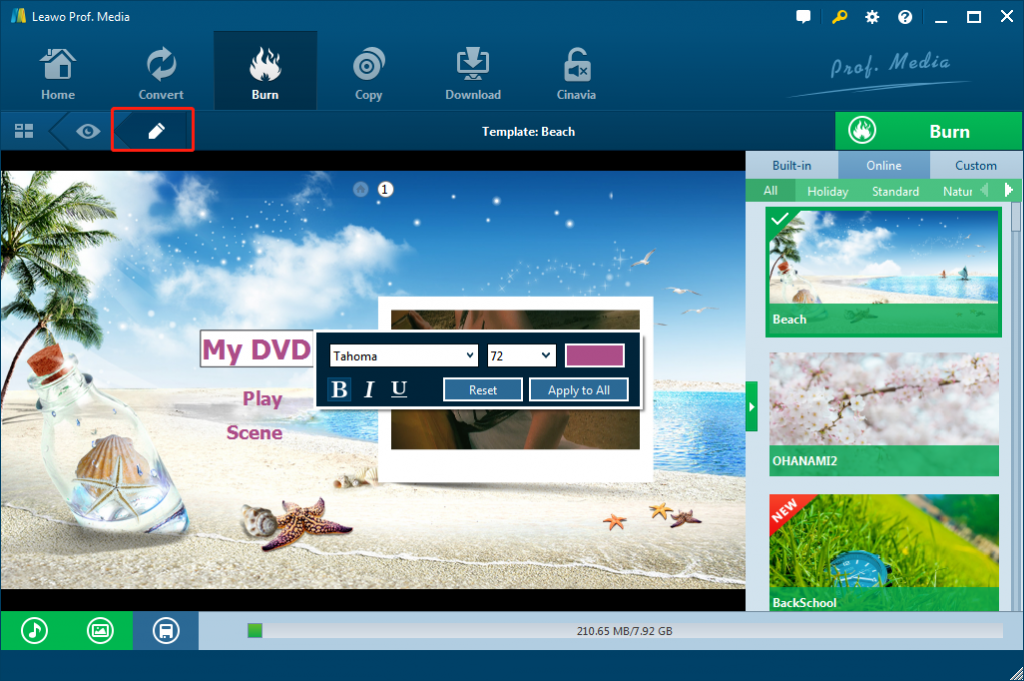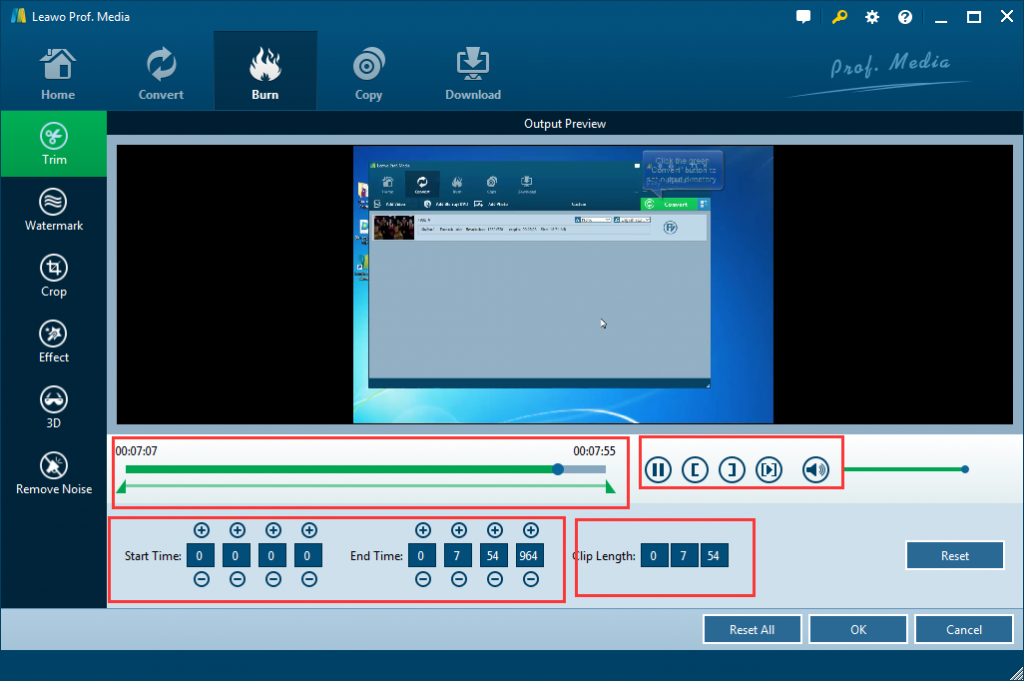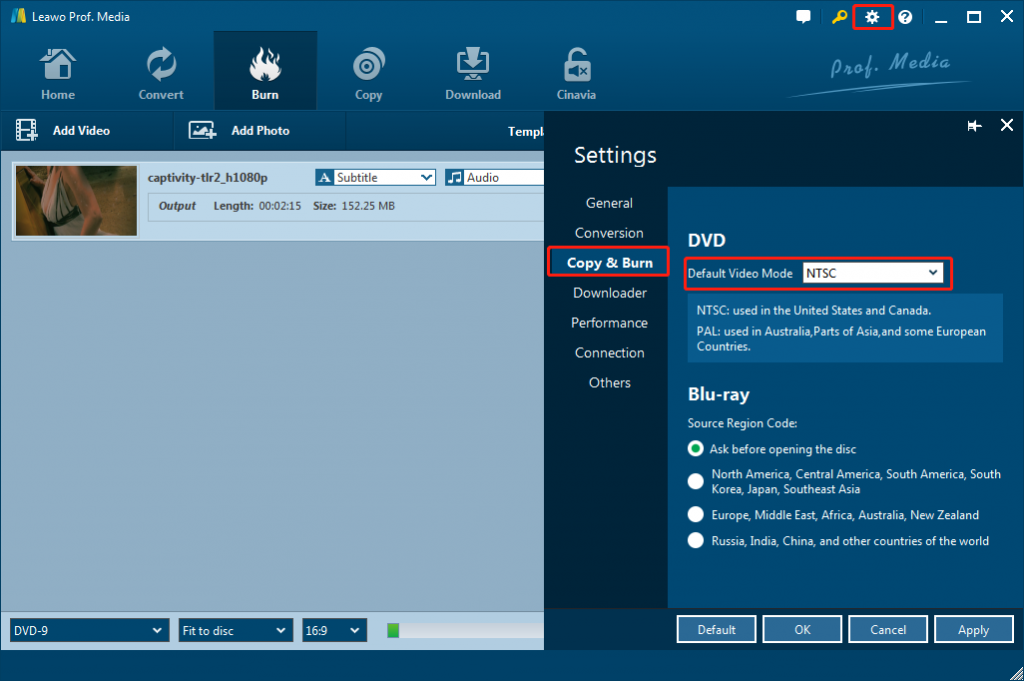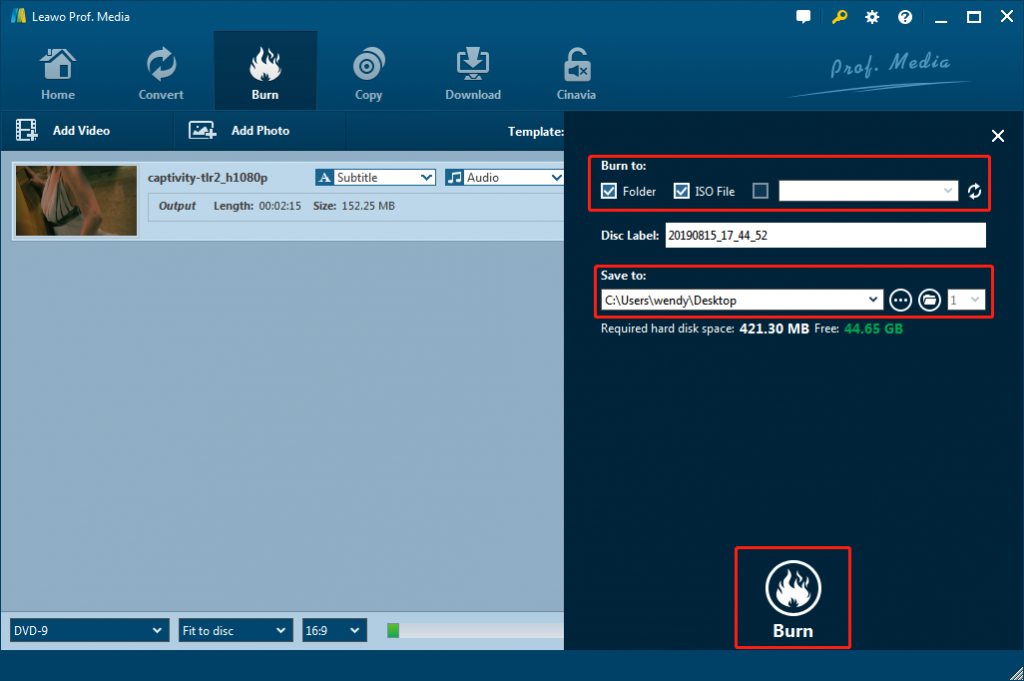“I would like to burn some videos to DVD disc. Should I burn video to DVD-R, DVD+R, DVD-RW or DVD +RW disc? What are the differences between DVD-R, DVD+R, DVD-RW, and DVD+RW? What is the best choice? I would like to play the burned DVD discs on my DVD player. Please help me with this. Thanks in advance.”
Many people have been wondering what are the differences between DVD-R, DVD+R, DVD-RW and DVD +RW disc. If you also want to know their differences and would like to know which DVD disc to choose, this guide would be helpful. We will show you the detailed differences between these 4 DVD disc types.
Part 1. Difference between DVD R and DVD RW Formats
We know that from the times of a DVD disc could be burned, DVD discs are classified into 2 different groups: DVD R and DVD RW. DVD R means DVD recordable, while DVD RW means DVD rewritable. The main difference between DVD R and DVD RW is that the R is a write-once format. Data can be burned on the DVD only once. On the other hand, data on an RW disc can be erased and rewritten several times.
Both DVD R and DVD RW come in +/- formats. The essential difference between DVD +/-R and DVD +/-RW remains the same regardless of the + or -.
|
|
DVD R |
DVD RW |
|
Stands for |
Readable only DVD |
Readable, Writable DVD |
|
Can record files |
Only once (i.e. for the very first time), then it is readable only for the rest of its digital life. |
Can be written on/recorded on multiple times. |
|
Can files be erased? |
No |
Yes, and new files can be created. |
The DVD R disc use a single write laser to change a dye layer affecting the opacity of the dye. The laser darkens spots on the recording layer (dye layer) to record information. On the contrast, DVD RW discs use a phase change recording layer where the write laser changes the polarization of the recording layer (usually a metallic material) by crystallizing it. In order to erase this layer on DVD RW discs so new data can be added, an erase laser (usually the recording laser refocused to be wider than that needed to record data) is used. This erasing function heats the layer causing it to become amorphous again as it was in the blank state.
Part 2. Difference and Comparison between DVD-R and DVD+R
We mentioned the + and – signs above, then what does these mean in DVD types? What are the differences between DVD-R and DVD+R types? Both types of discs can be written to only once but read many times. The difference lies in their formatting and how they read data on the disc.
The DVD-R DVD+R difference of technical standard mostly refers to how the two DVD formats determine the location of the laser beam on the disc, which is about how a file is formatted and written on disc. For DVD-R, the laser position is decided by the tiny marks along the grooves in the discs. However, DVD+R measures the wobble frequency when laser processes the disc outside.
Currently, almost all players support the two formats. But at the same time, DVD+R has adopted more advanced technology while seeking stability, which make DVD+R more competent with dealing with latest stuff. Meanwhile, for DVD recorder, the differences between DVD-R VS DVD+R are obvious, which is the result of the built-in default management, the formatting and writing way of DVD recorder.
Meanwhile, DVD+R has better performance than DVD-R in many ways. DVD+R discs offers better DVD quality and faster burning. as to the price, DVD+R and DVD-R have no much difference in price yet DVD-R discs are usually relatively cheaper than the DVD+R ones.
Which is better DVD -R or +DVD R? If you want to create DVD R discs with higher quality, DVD+R might be better.
Part 3. Difference and Comparison between DVD-RW and DVD+RW
DVD-RW is a rewriteable format supported by the DVD Forum. It is compatible with most DVD-ROM drives and DVD-Video players. DVD+RW is also a rewriteable format, supported by the DVD+RW Alliance. It is also compatible with most DVD-ROM drives and DVD-Video players.
From a user point of view, using DVD-RW or DVD+RW is simple an issue of which hardware you have. Different DVD players will support either one of the other. Some more recent DVD players may support both.
From a technical perspective, the DVD-RW format requires shorter time to burn the lead in/out, and therefore has slightly more compatibility with DVD players. On the other hand, the DVD+RW format has some special features, such as lossless linking, and both CAV and CLV writing.
Part 4. Top DVD Creator Software that Support All Formats Above - Leawo DVD Creator
Is there a DVD burner software tool that could burn videos to DVD disc in all formats mentioned above? Yes. Leawo DVD Creator is the best DVD-R/DVD+R/DVD-RW/DVD+RW burner software to help you burn videos to DVD-R/DVD+R/DVD-RW/DVD+RW disc according to your own needs.
As a professional DVD author software tool, Leawo DVD Creator could help you convert and burn videos and image files to DVD disc in DVD-9/DVD-5 type in disc, folder and/or ISO image file, like MP4 to DVD, AVI to DVD, WMV to DVD, MKV to DVD, JPG to DVD, PNG to DVD, etc. You could edit movies, apply disc menu, and even customize disc menu before burning to DVD content. Besides burning video files to DVD-R/DVD+R/DVD-RW/DVD+RW disc, you could also use Leawo DVD Creator to convert and burn photos in various formats to DVD-R/DVD+R/DVD-RW/DVD+RW disc easily. Leawo DVD Creator could not only enable you to create DVD-R/DVD+R/DVD-RW/DVD+RW disc, but also DVD folder and ISO image file in DVD-R/DVD+R/DVD-RW/DVD+RW format easily.
Download and install Leawo DVD Creator on your computer first. Then get source video files ready for burning. Insert your DVD-R/DVD+R/DVD-RW/DVD+RW disc into the DVD recorder drive that has been connected to your computer.
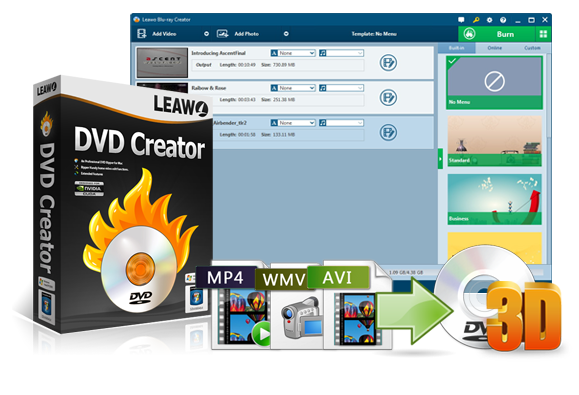
-
Leawo DVD Creator
Create DVD-9/DVD-5 discs playable on various standalone DVD players and computers without region restriction.
Create DVD content in either NTSC or PAL for DVD players for various regions.
Convert and burn videos in 180+ file formats to DVD disc, folder and/or ISO image file.
Edit video files such as adding image/text watermark, trimming video length, cropping video size, adjusting video effect, applying 3D effect, etc.
Select disc menu for output DVD content, or even design disc menu with your own pictures and songs.
Burn photos to DVD photo slideshow with built-in photo slideshow editor.
Note: Leawo DVD Creator is a module built in Leawo Prof. Media.
Step 1. Add source movies
Launch Leawo Prof. Media and then open the “Burn” module. Insert a new blank writable DVD-R/DVD+R/DVD-RW/DVD+RW disc in the disc drive for burning video files to DVD disc. Click the “Add Video” button or simply drag the source movies for adding.
Note: After loading, select subtitles, audio tracks, output disc type, quality and bit rate, etc. You could also play back loaded video files to make sure the loaded files are exactly what you are going to burn to DVD disc.
Step 2. Set the disc menu
Optional. Leawo DVD Creator provides various menu templates including “Standard”, “Business”, “Holiday” and so on. You could choose any one you like. By clicking the middle of the theme, you could enter the disc menu preview panel. Then, click the pencil icon to enter the disc menu design window, where you could add background music/photo/video, adjust title position, color, content, size, font, etc. You could visit how to design disc menu within Leawo DVD Creator for detail.
Step 3. Edit videos before burning to DVD
This is also optional: Leawo DVD Creator enables you to edit video files before burning to DVD disc. To go to the video editing panel, click the edit option on the loaded video title. There are 5 built-in video editing features: Trim, Watermark, Crop, Effect, 3D and Remove Noise. You could edit your videos according to your own needs here before burning to DVD disc.
Step 4: DVD video system selection
Hit the wheel icon at the top-right corner and then open the “Coy & Burn” tab to select output DVD video mode. Leawo DVD Creator offers NTSC and PAL modes. Just choose one upon your needs.
Step 5: DVD burning settings
After setting disc menu, you can just click the green icon “Burn” to start the DVD burning process. Before it, you need to confirm “Burn to”, “Disc Label”, and “Save to” options. Select the disc recorder drive that you have inserted a blank writable DVD disc into as target under the “Burn to” option. The “Burn to” option allows multiple choices, which means you could burn video file to DVD disc, and at the same time create DVD folder and ISO image file as well.
With all settings completed, click the “Burn” button at the bottom of the sidebar to start burning video files to DVD-R, DVD+R, DVD-RW or DVD +RW disc instantly. You then only need to wait for the burn process to complete and eject the DVD disc after it completes.
As mentioned above, Leawo DVD Creator could also convert and burn photos to DVD photo slideshow in DVD-R, DVD+R, DVD-RW or DVD +RW disc format. For the detailed guide, you could visit how to burn photos to DVD slideshow.