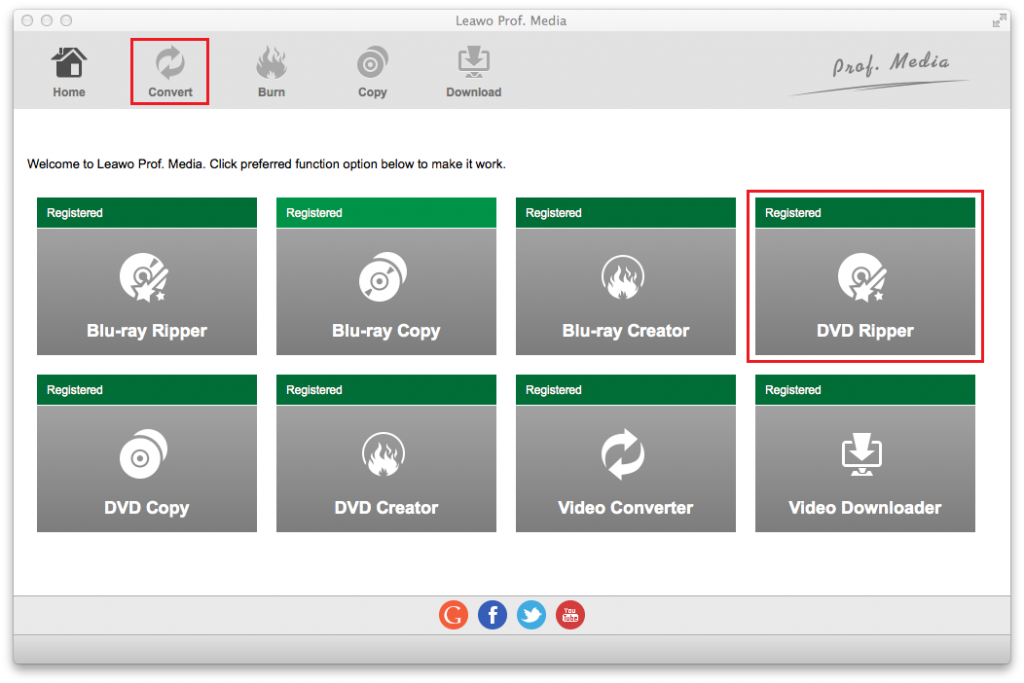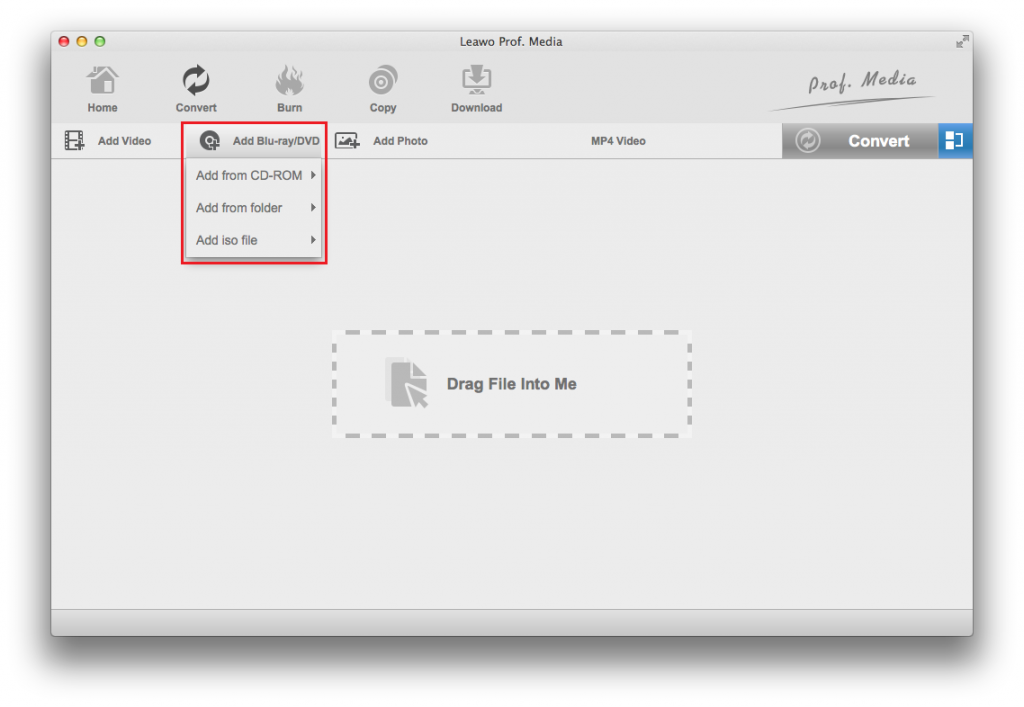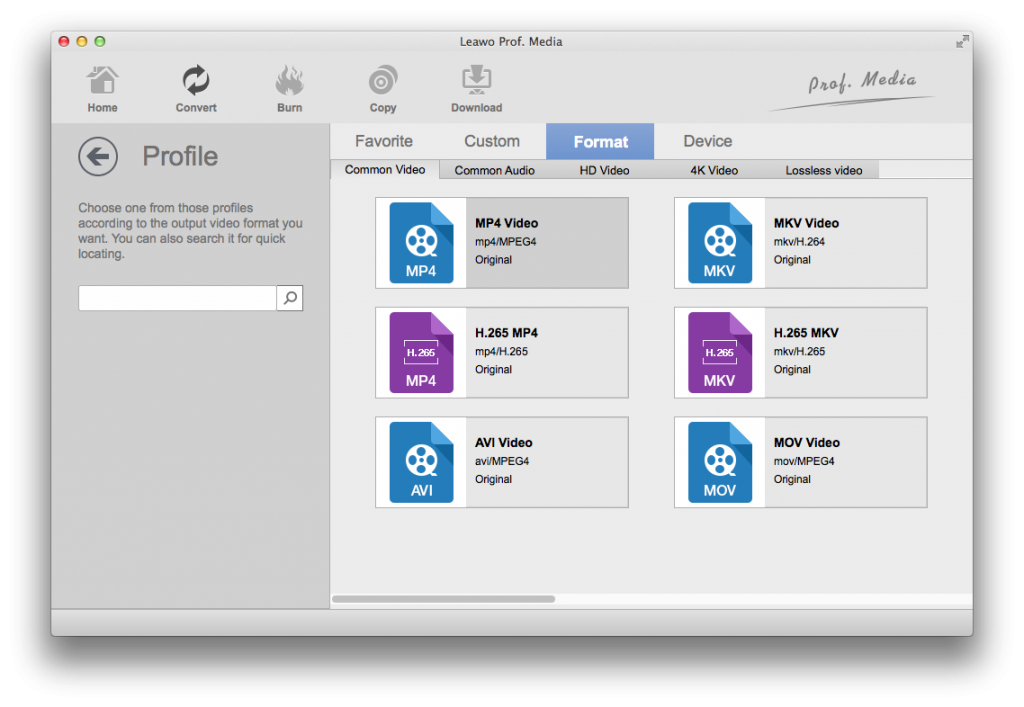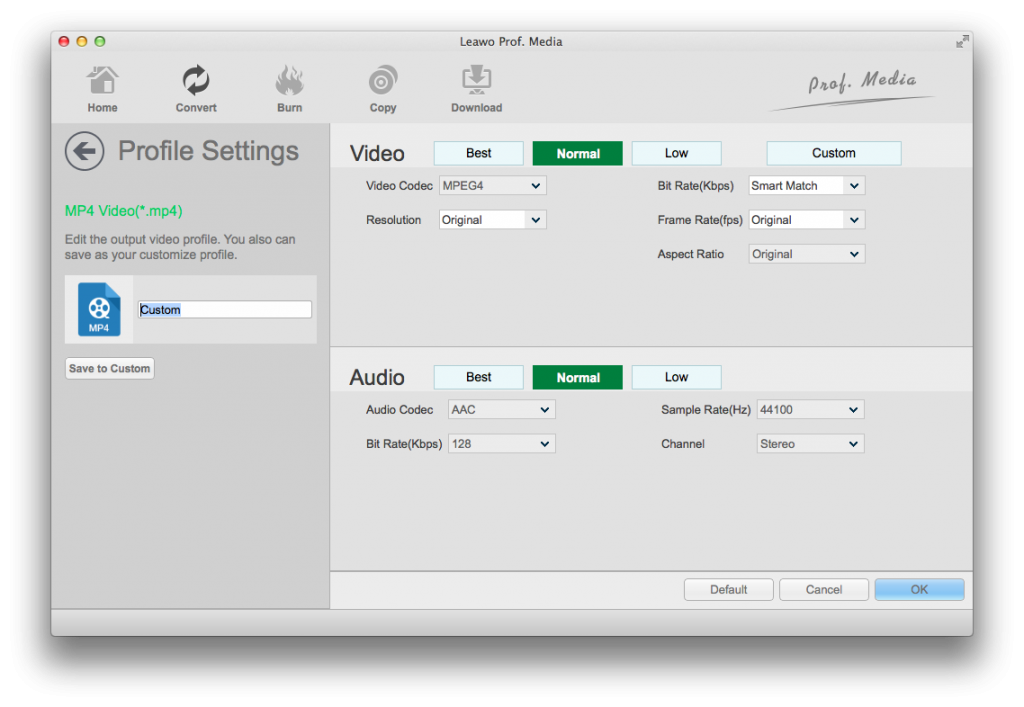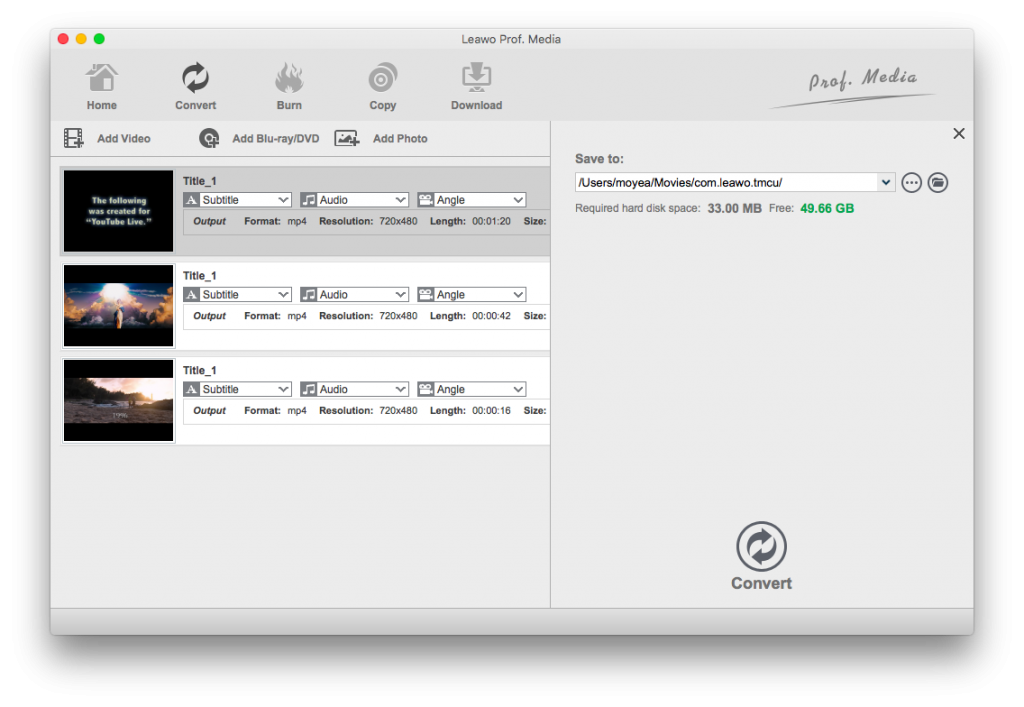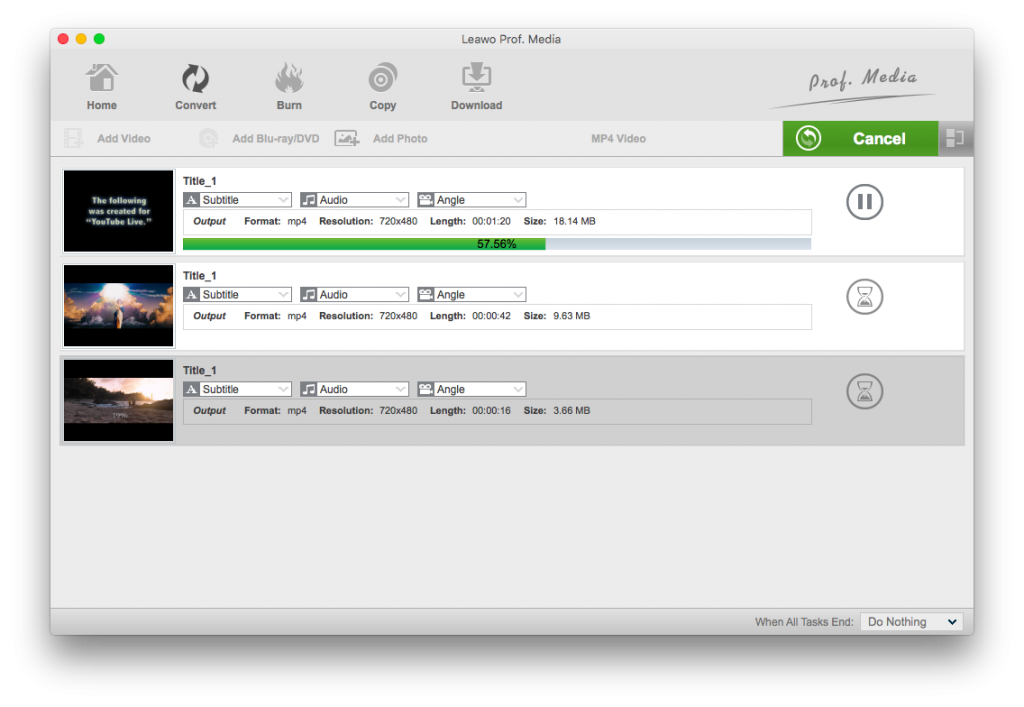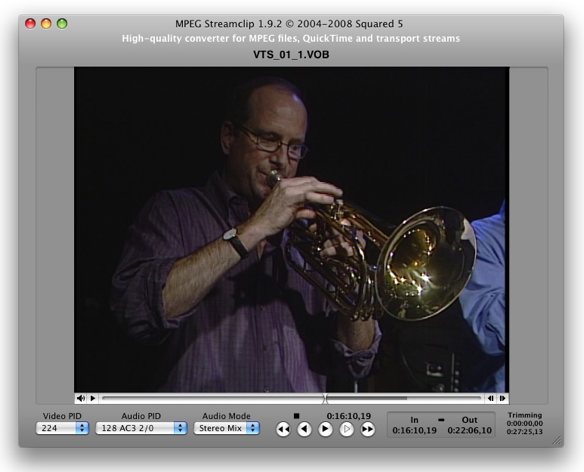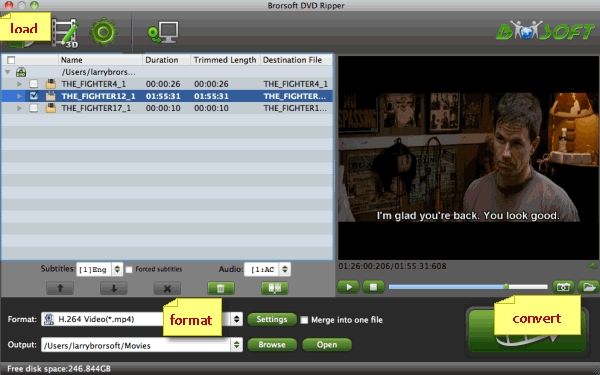Last updated on 2020-08-05, by
How to Convert Video_TS Folder to Edit in iMovie
“Using iMovie to edit a Video_TS file: I am running iMovie 10.1.9 on an iMac running OS High Sierra 10.13.5. I haven't used iMovie since I abandoned my PowerPC a few years ago, and am not familiar with this version. Here's my question(s): Can I import a Video-TS file directly into iMovie, or do I need to convert it? If converting is necessary, what format will yield the least loss? What software should I use to convert?”
You may have quite a few Video_TS folders that are copied from DVD discs, and would like to edit these Video_TS video files in iMovie but only find that you can’t make the importing. Actually, this is mainly due to the file format incompatibility issue between your Video_TS file and iMovie, and the protection upon Video_TS file folder. Your iMovie supports video input in multiple types like MOV, MP4, etc., but Video_TS folder contains no such files. Meanwhile, some Video_TS file folders are copy protected, which prevents Video_TS file folder from being copied. You need special Video_TS file folder converter to remove the copy protection and convert Video_TS folder to iMovie compatible videos.
Well, in this guide, we would like to show you several Video_TS folder converters to let you convert Video_TS folder to MP4 or MOV file for iMovie.
Part 1: Best Video_TS to iMovie Converter - Leawo DVD Ripper
As mentioned above, some Video_TS folders are copy protected. Therefore, if you want to rip and convert Video_TS file folder to iMovie compatible videos, you need a Video_TS folder converter that removes copy protection and at the same time converts Video_TS folder to MP4/MOV for iMovie. Leawo DVD Ripper is an ideal choice for you to convert Video_TS folder to iMovie MP4/MOV files. As the best Video_TS to iMovie converter, Leawo DVD Ripper could break disc decryption and remove disc region restriction upon DVD movies, and then convert Video_TS file folder to MP4, MOV or other iMovie compatible videos on Mac computer for you easily.
As a professional DVD to video converter, Leawo DVD Ripper could rip and convert DVD movies to 1080P AVI, HD MP4, HD AVI, MOV, MKV, etc., and extract audio files off DVD to save in MP3, AAC, AC3, etc. You could even edit DVD movies before converting to DaVinci Resolve MP4/MOV/AVI files. What’s more, Leawo DVD Ripper enables you to adjust the output parameters like codec, bit rate, aspect ratio, frame rate, channel, etc. so as to let output video files meet your iMovie exactly.

DVD Ripper
☉ Convert DVD to video/audio files like MKV, MP4, AVI, FLV, RMVB, etc
☉ Convert DVD to iPad, iPhone, Android devices
☉ Edit DVD video files with built-in video editor
☉ Add 3D effect with built-in 3D movie creator
☉ Selectable subtitles and audio tracks from source DVD movies for output videos
The below guide would show you how to use Leawo DVD Ripper to rip and convert Video_TS file folder to MP4/MOV/AVI videos for iMovie. Firstly download and install Leawo DVD Ripper on your computer, and get source Video_TS file folder ready.
Note: Leawo DVD Ripper has been built into Leawo Prof. Media as a module.
Step 1: Enter Leawo DVD Ripper
Launch Leawo Prof. Media and then open the “Convert” module, or click the “DVD Ripper” to enter the DVD Ripper module.
Step 2: Add source Video_TS file folder
Launch Leawo Prof. Media and then open the “Convert” module to enter the “Convert” module. Then, click “Add Blu-ray/DVD” button. On the drop-down panel, you could see 3 different options: Add from CD-ROM, Add from folder and Add iso file. Choose “Add from folder” option.
Note: Leawo DVD Ripper offers 3 different DVD movie loading modes. Under Full Movie mode, you could load all content in source DVD for converting, while Main Movie mode by default chooses the longest title (generally the main movie) but enables you to select any one title for loading and converting. In Custom Mode, you will be able to select multiple titles for loading and converting. Just choose the mode and then determine which titles to load here.
Step 3: Choose output format
Click the drop-down box right before the big green “Convert” button on the sub-menu bar, and choose “Change” to choose MP4 Video, or MOV Video as output format from the “Format > Common Video” group for iMovie.
Step 4: Adjust parameters
After setting output format, open the drop-down button right before the big green “Convert” again and then choose “Edit” option to enter the “Profile Settings” panel, which lets you adjust video and audio parameters of output format, including: video codec, quality, bit rate, resolution, frame rate, aspect ratio, channel, audio codec, resolution, etc. Change these according to iMovie.
Step 5: Set output directory
Afterwards, on the main interface, click the big green “Convert” button on the sub-menu bar and then set output directory in the “Save to” box on the popup sidebar. Select a hard drive that has enough space.
Step 6: Convert Vidoe_TS file folder to iMovie MP4/MOV
After that, click the bottom “Convert” button. Leawo DVD Ripper will start to rip and convert Video_TS file folder to iMovie MP4/MOV files immediately.
Once the conversion completes, you would then be able to import the converted Video_TS file folders (now in MP4 or MOV file according to your choice) to iMovie for editing.
Actually, with Leawo DVD Ripper, besides converting DVD movie files, you could also edit videos with the internal video editor to trim, crop, adjust effect, add watermark, etc., 2D to 3D converter to turn 2D DVD movies to 3D movies, and other practical features to get superb DVD movie converting experience.
Part 2: Convert Video_TS Folder to iMovie with MPEG Streamclip
Squared 5’s free MPEG Streamclip can convert VOB files. It supports a wide variety of output formats including QuickTime, DV, AVI, MPEG, and MPEG-4. It can also extract just the audio tracks from VOB files. One of MPEG Streamclip’s key advantages is that it can extract precisely the portions of the VOB file that you want. You could use MPEG Streamclip to easily convert Video_TS file folders to MP4 files for iMovie.
You need to follow the below steps to learn how to convert Video_TS file folders to MP4 files for iMovie in detail.
- Download and install MPEG Streamclip on your computer.
- Get source Video_TS file folder on your computer.
- Launch MPEG Streamclip on your Mac computer.
- Go to “File > Open DVD” option.
- In the dialog that appears, click on your DVD Video_TS folder in the lefthand column (under DEVICES)
- Click OK and wait a second for the content to load into the program
- Hit the Play button in MPEG Streamclip to preview, fast forward, etc. This is to verify your content was loaded into the program correctly.
- If you only want to rip a portion of the DVD: You may mark 'in' and 'out' points by moving your playhead to the points you want the footage to begin and end and hitting 'i' and 'o' on the keyboard.
- When you are ready to copy the DVD, go to “File > Export” option. You can export as a Quicktime .mov file by clicking “Export to Quicktime” option.
- If you know what you are doing, you can change the settings in the dialog box. Otherwise, just click “Make Movie” at the bottom.
- Give the file a descriptive name and save it to your folder on the “User Drive”. Click “Save” button to start converting Video_TS folder to QuickTime MOV files for iMovie.
You then only need to wait for the conversion to complete. Once the conversion completes, import the converted Video_TS file folder to iMovie for editing. However, it should be noted that MPEG Streamclip only handles non-encrypted DVD files.
Part 3. Convert Video_TS Folder to iMovie with Brorsoft DVD Ripper
Brorsoft DVD Ripper for Mac is another wonderful Vidoe_TS converting tool you need for converting Video_TS file folder to iMovie MP4 or MOV files. With it, you can fast encode Video_TS to iMovie friendly MOV videos as well as many other professional codecs like ProRes for FCP, DNxHD for Avid Media Composer, etc.
Follow the below steps to learn how to convert Video_TS file folder to iMovie videos with Brorsoft DVD Ripper.
- Download and install Brorsoft DVD Ripper on your computer. Get source Video_TS file folder ready.
- Launch Brorsoft DVD Ripper and then click the “Load” button to browse and load video_TS file folder from your computer.
- After loading source DVD video files, you could select DVD titles for loading, subtitles and audio tracks, play back loaded DVD titles, etc.
- Then, click the “Format” box to set output format. Choose MP4 or MOV for iMovie.
- Click the “Settings” button to adjust output parameters if you need.
- Set an output directory in the “Output” box.
- Finally, click the bottom right “Convert” button to start converting Video_TS file folder to MP4 or MOV files for iMovie.
Wait for the conversion to complete. It won’t take you long to get the result.
Part 4. Comparison and Conclusion
The below comparison table would show you the differences between the 3 Video_TS file folder converters mentioned in this guide. You could get more details about them.
|
|
Leawo Blu-ray Ripper |
MPEG Streamclip |
Brorsoft Blu-ray Ripper |
|
Rip DVD to video |
Yes |
Yes |
Yes |
|
Convert DVD to audio |
Yes |
No |
Yes |
|
Play back DVD movie |
Yes |
No |
Yes |
|
Convert DVD to 3D videos |
Yes |
No |
Yes |
|
Convert DVD disc, folder and ISO file |
Yes |
Yes |
Yes |
|
Decrypt disc protection |
Yes |
No |
Yes |
|
Content loading modes |
Full Movie, Main Movie, Custom Mode |
Custom Mode |
Custom Mode |
|
Select subtitles and audio tracks |
Yes |
No |
Yes |
|
Trim DVD movie |
Yes |
No |
Yes |
|
Adjust video effect |
Yes |
No |
No |
|
Crop video size |
Yes |
No |
Yes |
|
Rotate video |
Yes |
No |
No |
|
Convert DVD to 4K/1080P video |
Yes |
No |
1080P output |
|
Support HEVC H.265 output |
Yes |
No |
Yes |
|
Convert DVD to multi-track lossless MP4/MKV |
Yes |
No |
No |
|
Take screenshots |
Yes |
No |
Yes |
All these 3 tools could help you convert Video_TS file folders for iMovie. The major difference lies in the disc decryption. Leawo DVD Ripper and Brorsoft DVD Ripper enable you to decrypt, rip and convert DVD movies to video files in various formats for multiple devices and players, while MPEG Streamclip can’t. Between Leawo DVD Ripper and Brorsoft DVD Ripper, Leawo DVD Ripper supports 4K MP4/MKV video and multi-track MKV/MP4 file output, while Brorsoft DVD Ripper couldn’t. You could choose one according to your own needs.




 Try for Free
Try for Free Try for Free
Try for Free