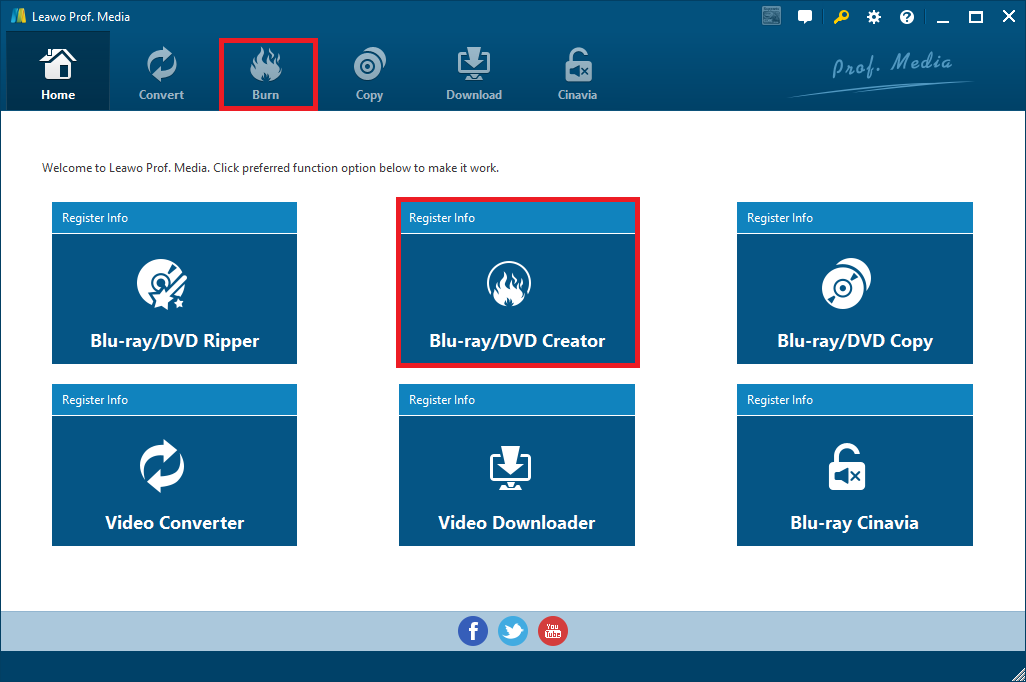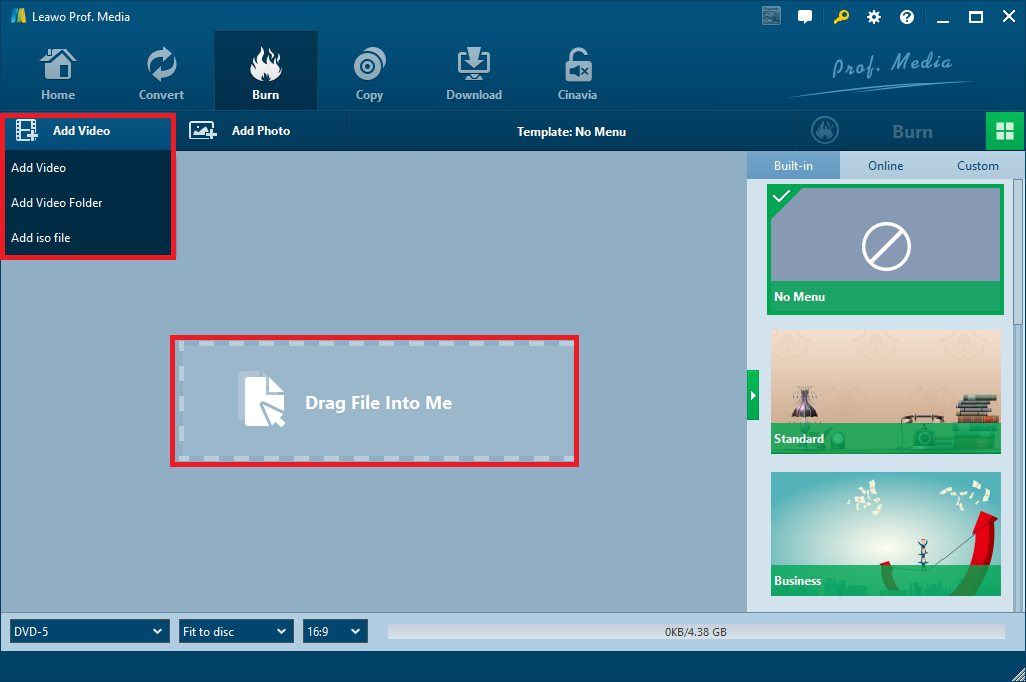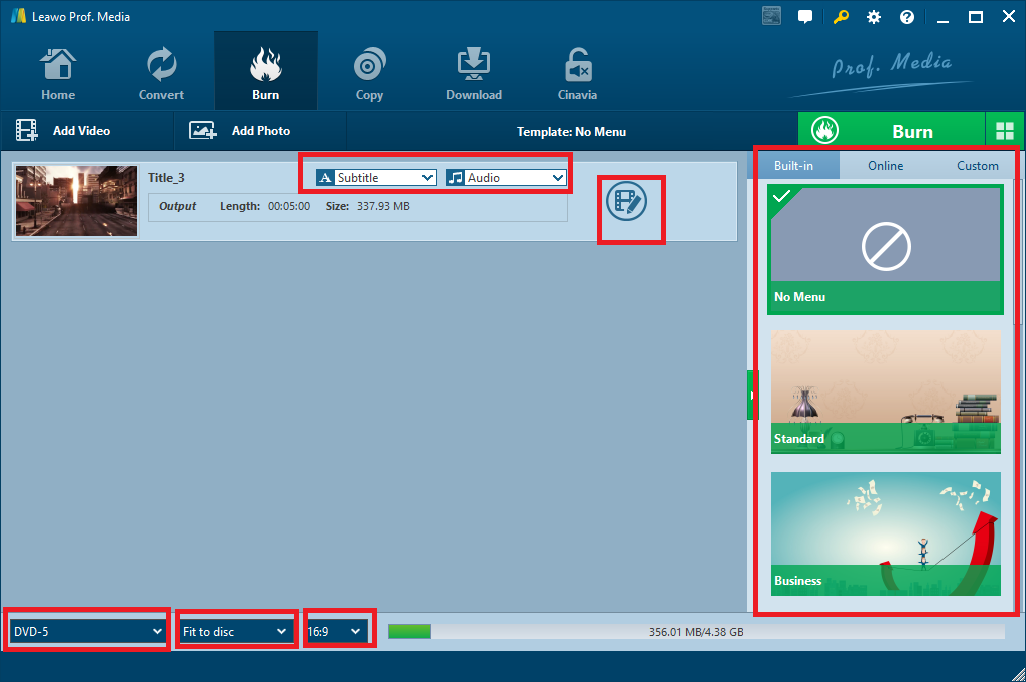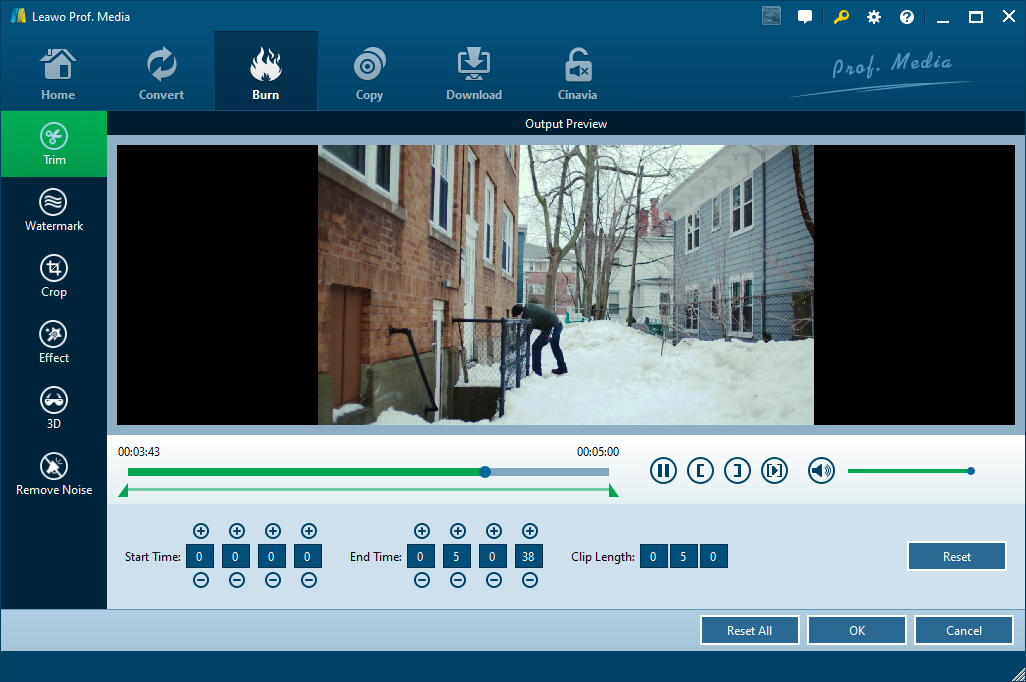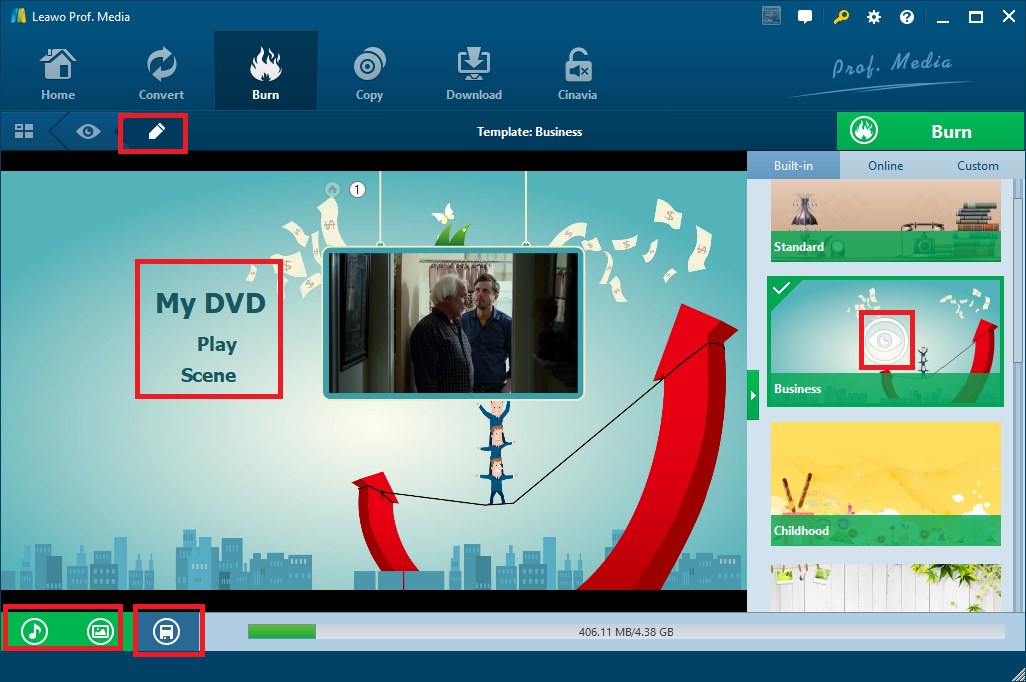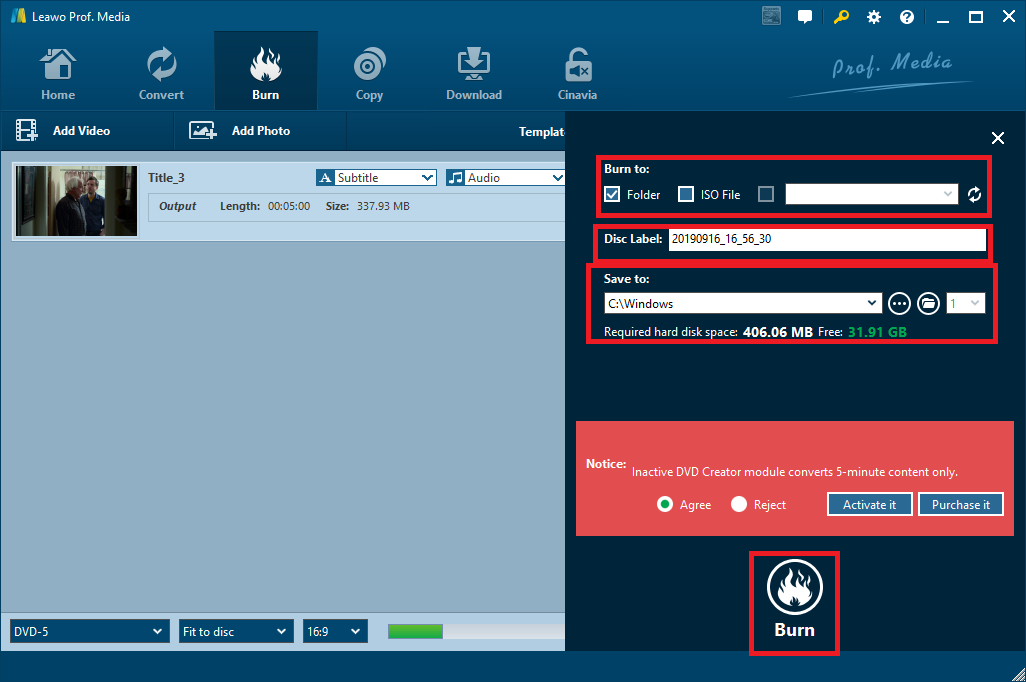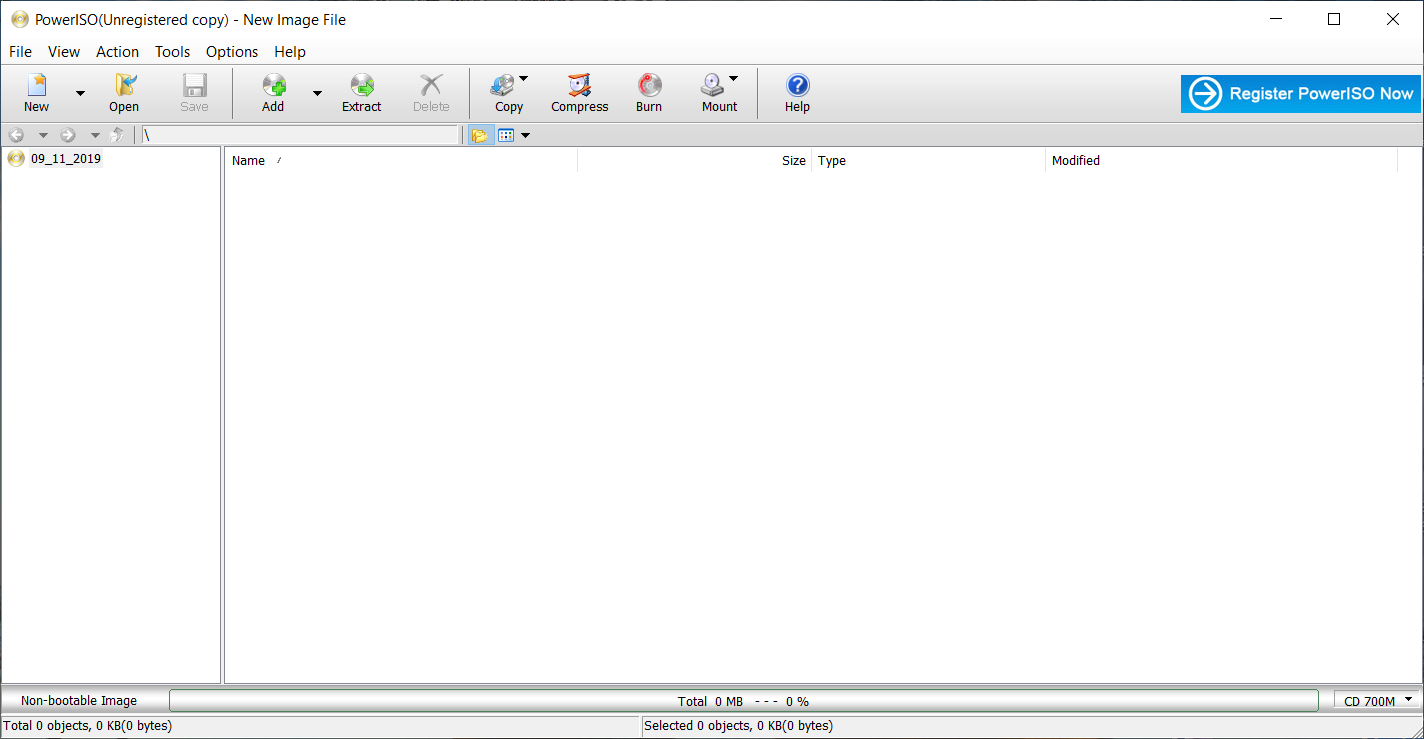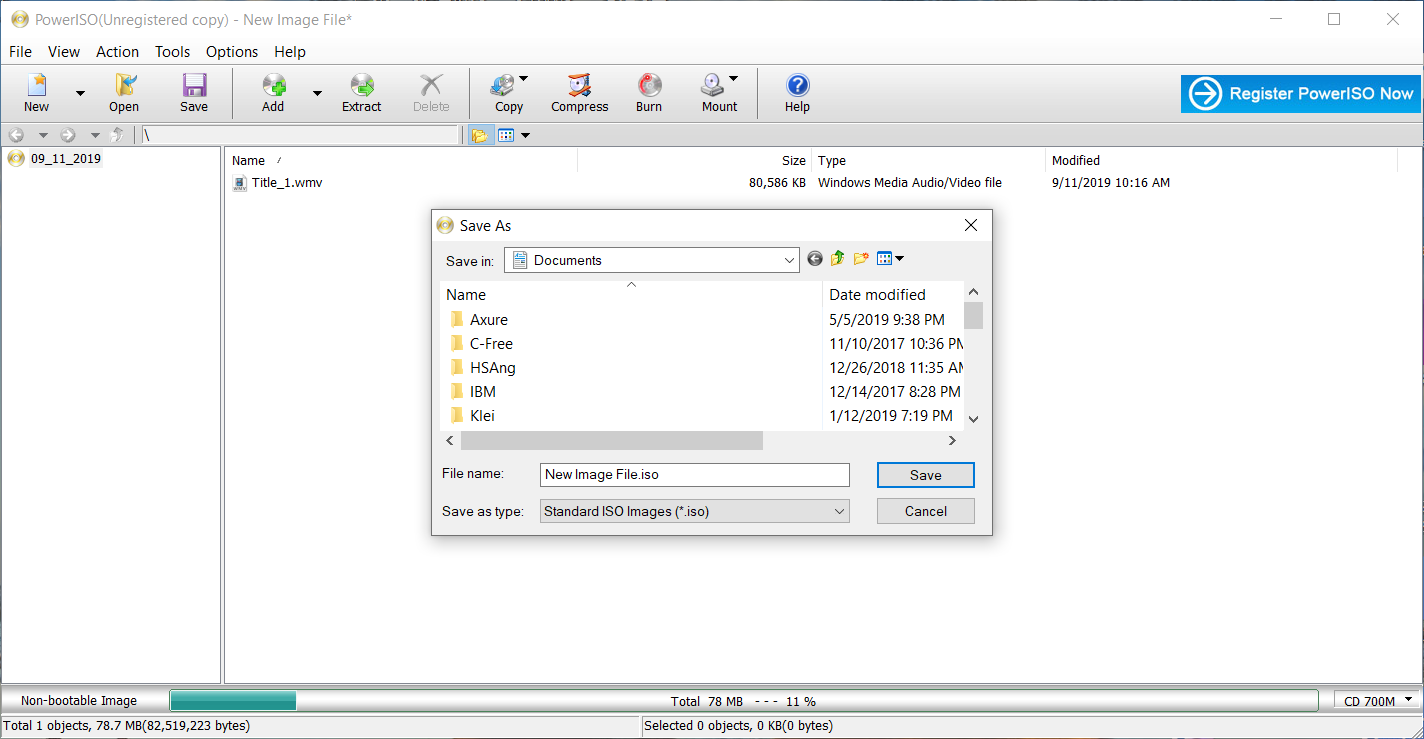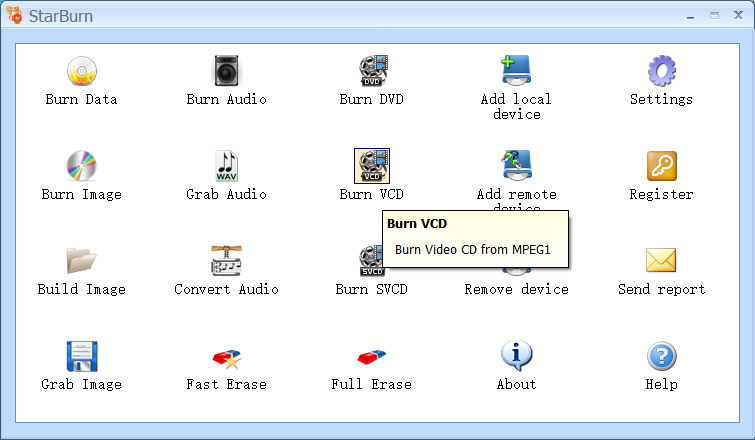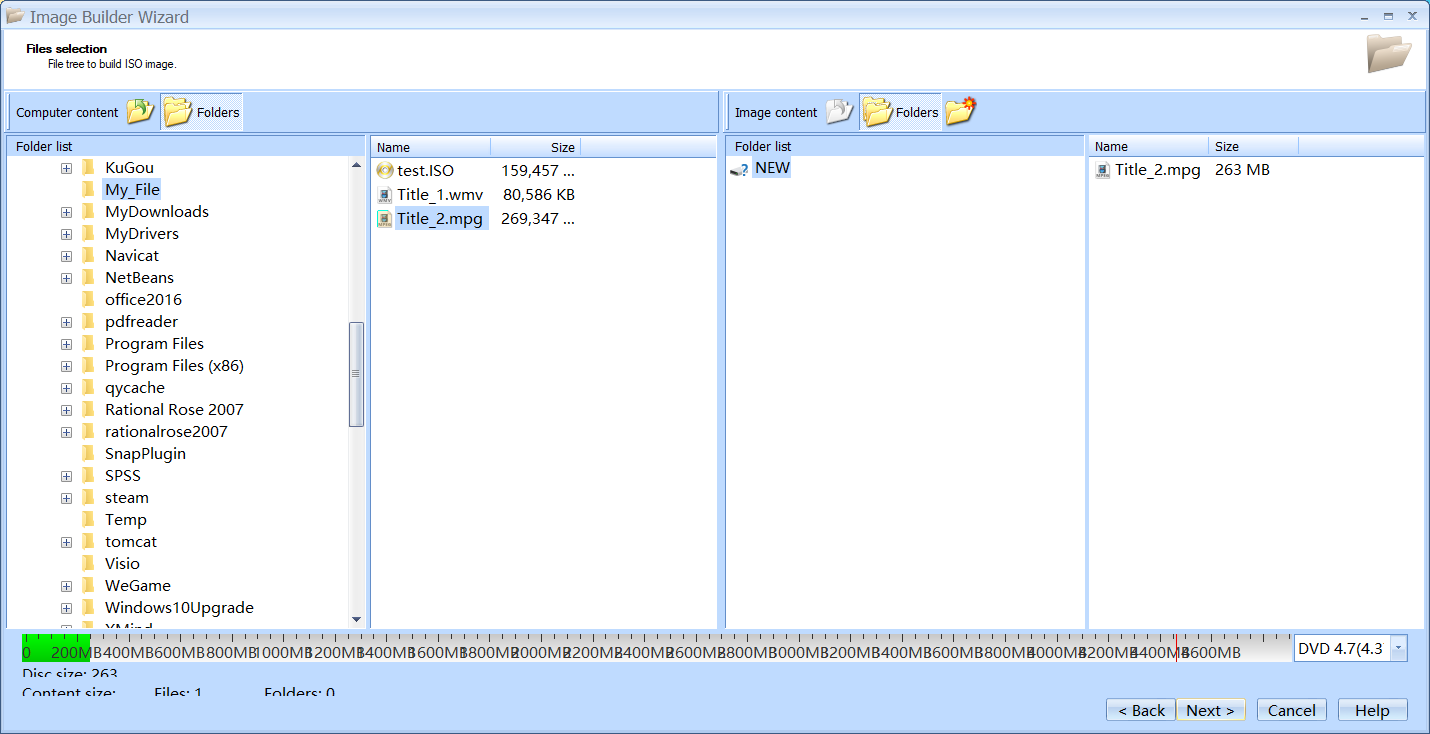Today, MPG video format is already a very common video format. Many common video players support playback of MPG video. However, due to the special nature of the DVD player, we cannot use it directly to play MPG video. If you download a lot of movies in MPG format on your computer, and you want to enjoy these movies with your family via DVD player, you just need to convert MPG to ISO format. This article will introduce readers to the three most popular MPG to ISO software tools on the market and how to use them. Finally, I will compare their functions to find which is the most powerful MPG to ISO converter software.
Part 1: Know about MPG and ISO
MPG, which is also known as MPEG, is an international standard for motion picture compression algorithms and is now supported by almost all computer platforms. It includes MPEG-1, MPEG-2 and MPEG-4. MPEG-1 is widely used in the production of VCD (video compact disk), and most VCDs are compressed in MPEG-1 format. MPEG-2 is used in the production of DVD (Digital Video/Versatile Disk), HDTV (High Definition Television Broadcasting) and some highly demanding video editing and processing. MPEG-4 is a new compression algorithm. The ASF format using this algorithm can compress a 120-min movie to a stream of about 300M for viewing on the Internet.
The ISO file is actually an image file of a disc. The burning software can directly burn the ISO file into an installable system disc. The ISO file is generally extended with “.iso”, and its file format is ISO9660. Features of ISO files: (1) Up to 8 levels of subdirectories; (2) File names up to 32 characters; (3) General file size not exceeding 650M, which can actually be changed according to CD or DVD burning disc size.
Part 2: How to convert MPG to ISO with Leawo DVD Creator
Leawo DVD Creator is a versatile video, audio and photo burning software tool. It can burn media files in more than 180 formats to DVD, Blu-ray and ISO, including MPG to ISO, MP4 to DVD, AVI to ISO, MKV to DVD, etc. Before the start of burning, Leawo DVD Creator also allows users to edit videos, including: adding watermarks to the video, eliminating noise in the video, and so on. In addition, Leawo DVD Creator can create DVD photo slideshows.
In addition to these core functions, Leawo DVD Creator has some useful extended functions. Leawo DVD Creator offers up to 40 DVD menu templates for users to use. Users can also download their favorite menu templates from the Internet or directly customize their own DVD menu templates. In addition, Leawo DVD Creator has a built-in video player that can play most of the videos. Users can also select and browse subtitle and audio track, or upload their own subtitles in local files.
Here are the specific steps that burning MPG to ISO with Leawo DVD Creator:
Step 1: Download Leawo DVD Creator from the above link according to your computer system and install it onto your computer. Open it, then click the Blu-ray/DVD Creator button to enter the DVD Creator module.
Step 2: Add the target MPG video files to Leawo DVD Creator by directly dragging and dropping the source video files onto the interface or clicking Add Video.
Step 3: Set video's aspect ratio between 4:3 and 16:9 and the disc type between dvd-9 and dvd-5 from the options in the lower-left tab. You can also set the resolution to "fit on disc" for video's best visual effect, and the output file size will be displayed in the green bar. In addition, you can select subtitles and tracks or import subtitles from local files.
Step 4: To edit video before burning video to ISO, click the edit icon to change video to your preferred style. There are so many user functions in the internal video editor, such as: Trimming video, adding watermark, cutting video, etc. For example, in the Trim section, two solutions are provided to trim video lengths. Below video is a green bar that you can drag to trim video, and you can also enter values to Start Time and End Time to adjust the length of video. After trimming the video, you can see the total length in Clip Length.
Step 5: In addition to the above functions, you can freely choose different types of DVD menu templates on the right side of the interface. After selecting a DVD menu template, you can also modify the menu template. Click the pencil-like button on the upper left corner to enter the DVD template modification interface. Here, you can change the font size, color, background image and background music in the DVD menu template. Finally, remember to save your changes to the DVD menu template by clicking the save button at the bottom of the page.
Step 6: Click the green Burn button on the interface to call out a sidebar. you can burn MPG files to DVD folder, ISO file or disc after inserting the blank writable disc. Optionally rename the disc label and set the output path. After all, click the round Burn button to start burning progress and wait for it to finish.
Part 3: How to convert MPG to ISO with PowerISO
PowerISO is a powerful CD/DVD/BD image file processing tool that makes it easy to burn video or ISO files to CD, DVD or Blu-ray Disc. During the burning process, the user can edit the ISO file loaded into PowerISO, including renaming the ISO file, adding files to the ISO, and so on. In addition, PowerISO provides the ability to convert video to ISO files. With this function, we can convert MPG to ISO.
Here are the specific steps to convert MPG to ISO with PowerISO:
step 1: Download PowerISO from the web, install it on your computer, and run it. Click the Add button. Then import the WMV file from your computer to PowerISO.
step 2: Click the Save button. An interface called Save As will pop up. Through this interface, we can set the storage location and the file name of the ISO file. Finally, click the Save button on this interface to start converting the WMV file to ISO file.
Part 4: How to convert MPG to ISO with StarBurn
StarBurn is a small and practical video and audio burning software tool. It can easily burn video or audio to DVD, Blu-ray and ISO, and support the main formats popular in the current market, such as: MPG, MP4, MP3 and so on. In addition, users can use StarBurn to extract movies from DVDs. Although StarBurn only supports Windows systems, it is completely free and easy to use.
Next, I would like to show you a guide about how to burn MPG to ISO with StarBurn:
step 1: Download StarBurn from the web, install it on your computer, and run it. In the main interface of StarBurn, click on the Build Image button to enter the function interface for converting video to ISO. A window will pop up asking you to set output ISO file’s name, the storage location, and the file system type.
step 2: Select the MPG files to be converted at the left end of the interface and drag them directly to the right side of the interface. Then click Next to take turns to the next step. Finally, the page asks the user to check all conversion information again. After confirming the error, click the Next button to start converting MPG to ISO.
Part 5: Comparisons among Leawo DVD Creator, PowerISO and StarBurn
Of the currently popular video formats, MPG is widely used by users. Therefore, it is necessary to burn MPG to ISO. In fact, some ISO burners on the Internet lack some important features that make them unable to meet the needs of most users. Next, I'd like to present a chart to give you more details about these three products mentioned above.
|
|
Leawo DVD Creator |
StarBurn |
PowerISO |
|
Burn video to DVD |
✔ |
✔ |
✔ |
|
Burn photo to DVD |
✔ |
✘ |
✘ |
|
Burn photo to ISO |
✔ |
✘ |
✘ |
|
Burn ISO file to DVD |
✔ |
✔ |
✔ |
|
Make DVD menu |
✔ |
✘ |
✘ |
|
Create 3D DVD |
✔ |
✘ |
✘ |
|
Choose subtitle |
✔ |
✘ |
✘ |
|
Choose audio track |
✔ |
✘ |
✘ |
|
Preview videos |
✔ |
✘ |
✘ |
|
Add watermark to video |
✔ |
✘ |
✘ |
|
Trim video length |
✔ |
✘ |
✘ |
|
Crop video size |
✔ |
✘ |
✘ |
|
Merge Burning |
✔ |
✘ |
✘ |
|
Rotate video |
✔ |
✘ |
✘ |
|
Customize DVD menu |
✔ |
✘ |
✘ |
Through the above table, we can conclude that Leawo DVD Creator is the best MPG to ISO burner with professional burning functions. Compared with PowerISO and StarBurn, Leawo DVD Creator has a simpler interface, which is easier to use and has more professional burning functions to meet users’ needs. Most importantly, you can use Leawo DVD Creator to enjoy the full functions and get the best MPG to ISO experience.