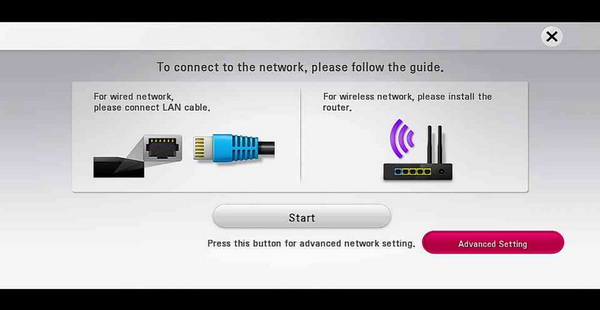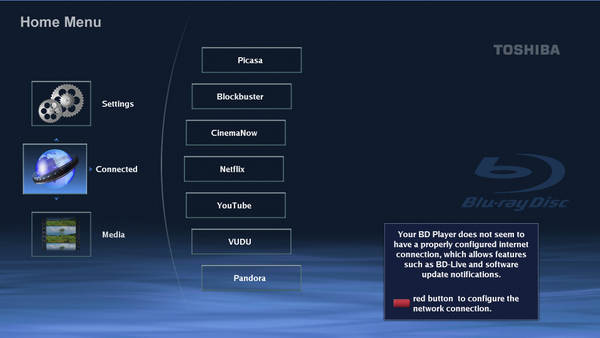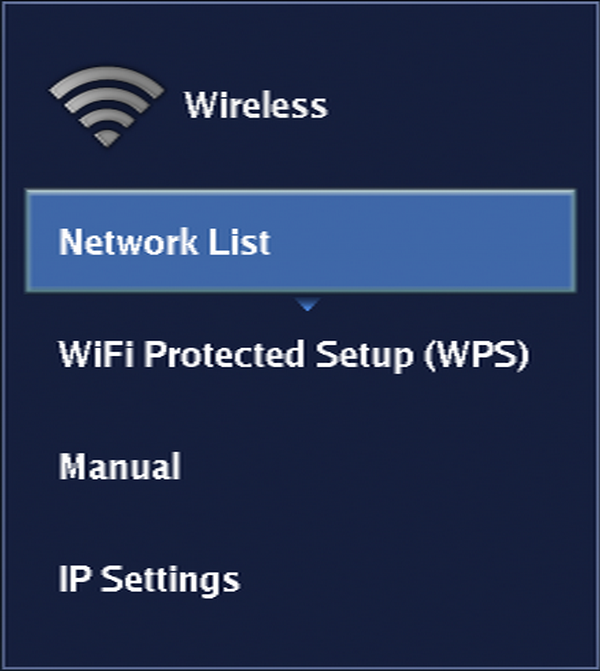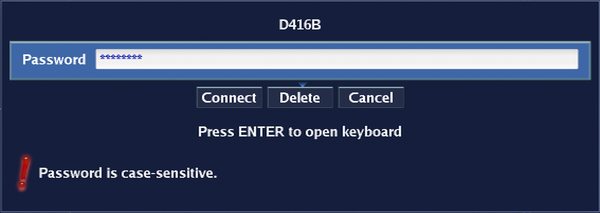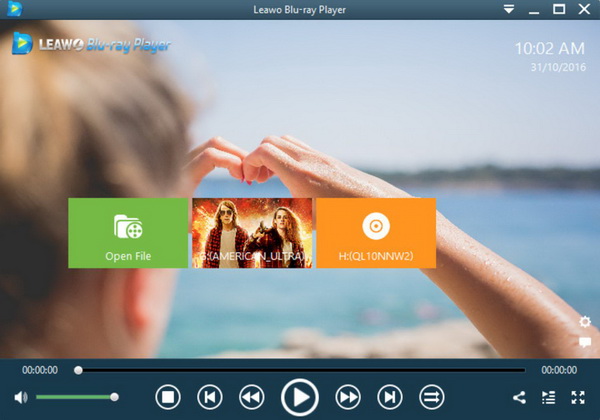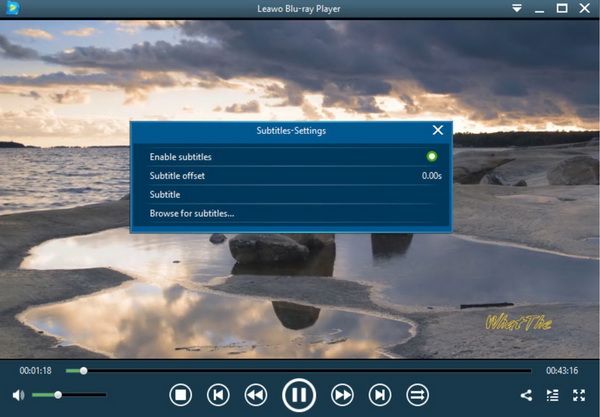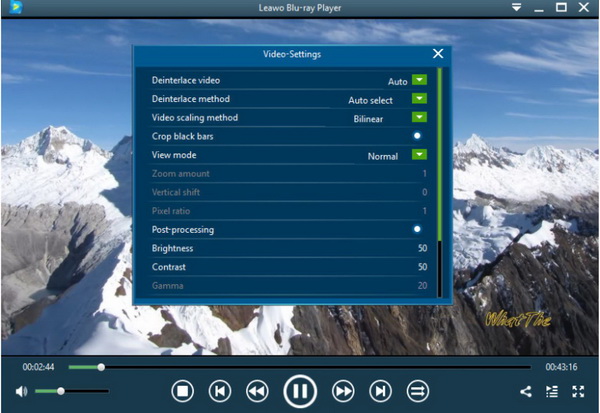One of the most excellent ways to enjoy the high definition movies at home is turn to Blu-ray player’s help. As the dominant role of Blu-ray player, Toshiba Blu-ray player are much more comprehensive and advanced in both video and audio effects. You must know how magic the visual effects the Toshiba Blu-ray player could bring if you have owned it. But during the Blu-ray playback, some users have encountered the failure to be connected to Internet which may directly result in the failure of Blu-ray content to be played smoothly. This is not, actually a serious problem. Just take some time on reading this article and you will solve it easily.
Part 1: Why won't my Blu-ray player connect to the Internet
Toshiba Blu-ray Disc Player provides an easy way to play Blu-ray format movies. Not only can it play 3D sources, but also support the conversion of 2D videos into videos with 3D effects. Especially, if you can connect your Toshiba Blu-ray player to the Internet, then it would give you instant access to various online media platforms, like Netflix and Hulu. But the embarrassing thing is that if the Internet connection has not been set properly, then Toshiba Blu-ray player could not play the Blu-ray content smoothly. If this is your first time to encounter the issue, then you must be quite puzzled about the exact reasons. Next, I would list several reasons for your reference.
1. Incorrect wiring setup
If your Wi-Fi is running correctly, then the first thing you should check is the wired setup. In other words, the improper configuration of your wired connection is most likely the main reason for the failure. If your Internet connection is activated by a wireless router, then you had better try to connect the cable into the Ethernet port on the back of the Toshiba Blu-ray player and connect the other end into an Ethernet port on the router. While, secondly, if the connection is not activated without a router, you can go to the “Network Settings” panel on the Toshiba Blu-ray player’s menu and locate the “Internet Settings” >> “Wired Setup”. Finally, follow the prompt-up instructions to complete the wired setup process. Once all these have been done, restart the router and the Blu-ray player.
2. Technical difficulty on network connection
Well, a technically connected network is the premise of the success of the Blu-ray content to be played on Toshiba Blu-ray player. If it is showed that your modem can’t be connected to the Internet Service Provider, then you should press the “Reset” button on the device to reset the whole Internet connection settings. If you can’t find a reset button on the modem, then turning off the modem for at least 30 seconds and turning it on to activate it again to check whether it could be connected then. If you have tried above steps, your Blu-ray player can’t connect to the Internet still, maybe you would have to contact your Internet Service Provider.
3. The damaged Blu-ray player hardware
Another possible problem should be the problem of the device’s hardware. In such a case, first of all, you can check your Toshiba Blu-ray Player under another Internet connection. If it still can’t connect to the Internet, then you can conclude the device’s hardware is most likely the problem. You can try to reset the Blu-ray player first by selecting “Setup” button on the Blu-ray’s home menu to scroll down and select the “Resetting” option on the player. When the resetting has been done, the default factory settings would be restored automatically. Then, restart the player again.
Part 2: How do I connect my Toshiba Blu-ray Player to Internet via Wi-Fi
If your Toshiba Blu-ray Player can’t connect to Internet connection and you have clear all the Internet connection for trial. Now in order to activate the Internet connection, you have to connect it again. You had better connect your Toshiba Blu-ray player to Internet via Wi-Fi. The following steps would be helpful.
Step 1. Make sure your Wi-Fi adapter is connected correctly.
Step 2. Turn the TV and Toshiba Blu-ray player on. Once it is on, then you may receive the message showing “Your BD Player does not seem to have a properly configured internet connection... red button to configure your network connection.” if your Blu-ray has not been connected to Internet.
Step 3. Press the red button on your remote controller, then you can see the “Wireless” option on the screen. Click it to enter the wireless routers manually.
Step 4. Select “Network List” and then the Blu-ray player would search for and display the available network list for you. Then the list of the wireless router will be displayed on the player’s screen.
Step 5. Select your desired SSID by using the UP/DOWN arrows. Once you selected the SSID and press “OK”. Then you need to enter the password. And finally you need to click the “Connect” button. When it is done, your Blu-ray player would connect to internet successfully.
NOTE: If your Blu-ray player connected to the network but cannot access the internet, there may be a problem with your modem or wireless router. Contact your Internet Service Provider (ISP) for assistance.
Part 3: Free Blu-ray Player Software to Enjoy Movies Playback
Even though a standalone Blu-ray player would bring more fantastic movie viewing experience, it is not an easy task for most users to connect to your local Internet. In comparison, if you have got a Blu-ray disc and a computer with an internal or external Blu-ray drive, then playing these movies playback would quite be easy. But what you have to prepare is a powerful media player. Concerning the best Blu-ray player program, Leawo Blu-ray Player is the one you should not miss. As a 100% free and 6-in-1 media player software, Leawo Blu-ray Player contains all media playback solutions you need for your leisure entertainment, including Blu-ray, DVD, CD, HD (4K), ISO file with AVI, MPEG, WMV, ASF, FLV, MKV/MKA and other popular formats supported. It also enables premium users to convert Blu-ray movies to MKV without quality loss.

Leawo Free Blu-ray Player
☉ 100% free movie player for Windows & Mac users to play Ultra HD 4K, 1080P and 720P videos.
☉ Free Blu-ray/DVD player to play 4K disc, folder and ISO file, regardless of disc protection and region code.
☉ Support multiple audio decoding systems like Dolby, DTS, AAC, TrueHD, DTS-HD, etc.
☉ Adjust subtitles, video and audio during media playback.
☉ Serves as a powerful Blu-ray/DVD to MKV converter to convert Blu-ray/DVD disc, folder and ISO image to MKV with lossless quality and high speed.
Step 1. Download Leawo Blu-ray Player and install it on your computer.
Step 2. Enter the main interface and load the Blu-ray disc to the computer’ s disc drive or simply import the Blu-ray content to your computer. Click the “Open File” button on the home interface.
Step 3. Then select the first icon and a pop-up window for subtitles setting will appear which includes “Enable subtitles”, “Subtitle offset”, “Subtitle selecting”, “Browse for subtitle”.
Step 4. Set video and audio parameters. The video and audio setting process is as the same as subtitle settings. Click the second icon and the third icon in the title area to set video parameters and audio parameters respectively. The editing features of Leawo Blu-ray Player could allow you to obtain a customized video and will give you more special watching experience.
Part 4: Conclusion
Obtaining both of the Toshiba Blu-ray player and Blu-ray disc would present the best movie experiences at home. However, if this is your first time to use the Toshiba Blu-ray player, then you would encounter some tough problems. For example, the Blu-ray player could not be connected correctly to your local Internet.
In this article, we have explained the two major reasons for the connection failure fall to the incorrect wired setup and technical difficulty on network connection as well as the damaged Blu-ray player hardware. The above solutions are effective for you to figure out the problem.
However, if you still have difficulty on how to connect Toshiba Blu-ray player to the Internet, then you can simply adopt another new way to play the Blu-ray content. Simply, you can import your Blu-ray content to the Leawo Blu-ray Player for further playback. During this playback, you can obtain excellent viewing experiences with this powerful player. It is worth trying!