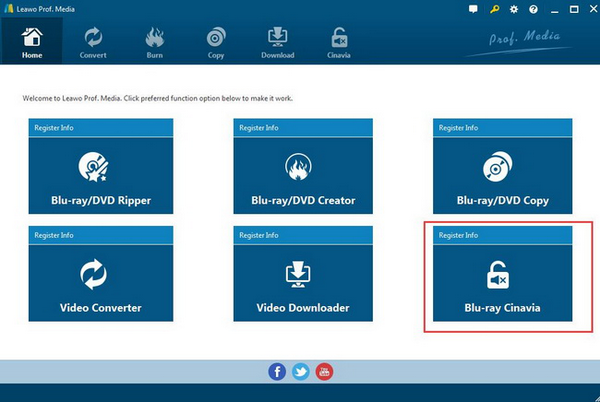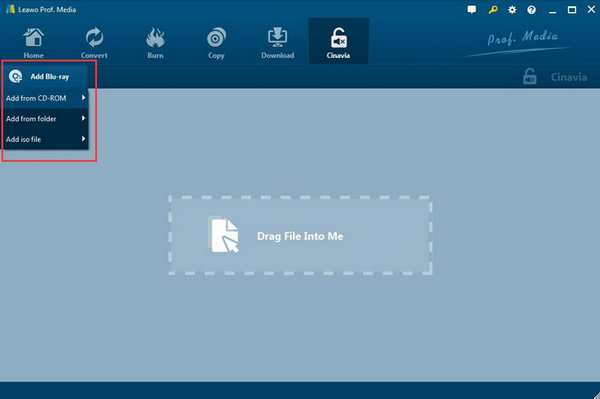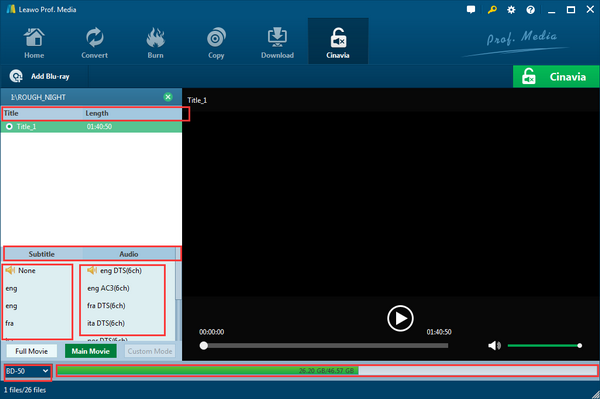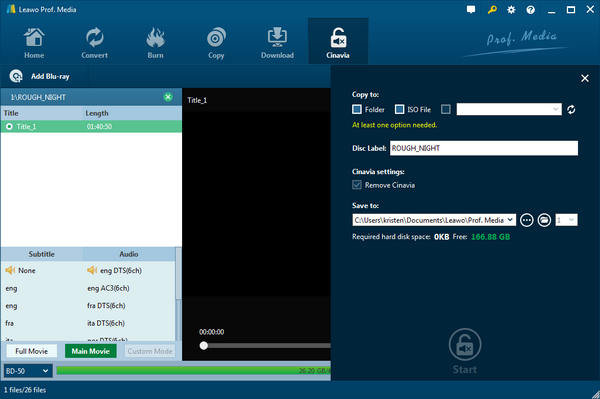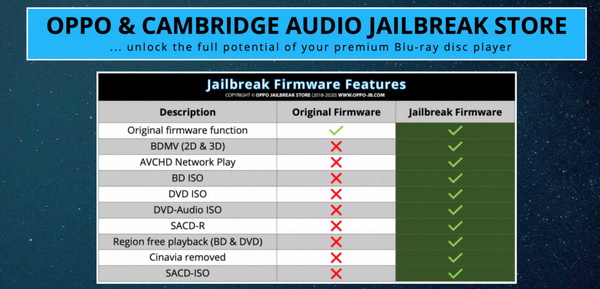In order to prevent illegal copy or commercial use of multimedia contents in recent years, more and more media products producers have adopted the media protection technology for the media contents, including AACS and Cinavia. In comparison, Cinavia protection has been quite common nowadays which is to mute the sound in the media contents and could not allow the users to copy the original videos. But at the same time, some powerful Cinavia removal programs have been provided, which can be used for helping playing Cinavia player such as Oppo Blu-ray Player.
Part 1: Can Oppo Blu-ray Player Detect Cinavia
Oppo is one of the Oppo Blu-ray players that will detect Cinavia protection. The Oppo player types include Oppo UDP 203 Blu-ray Player Oppo BDP 95 Cinavia Player and Oppo 93 Cinavia player. Therefore, since then, Chinese started to sell firmware upgrade for Oppo Blu-ray players that remove Cinavia detection. Among them, we can select Oppo UDP 203 Blu-ray Player as the example to show you whether or not Oppo Blu-ray Player can detect and remove Cinavia. You can also just purchase a Cinavia-free Blu-ray player.
But here what you need to bear in mind that many Oppo Blu-ray players can detect the Blu-ray content with Cinavia protection. However, it only stops here, and it may fail to remove the Cinavia protection directly. Why is it regarded as an appliance to remove Cinavia. The Cinavia removal function will be activated when it is jail broke.
Part 2: Best Tool for All Cinavia Player Solution
But still many people are pursuing Oppo Blu-ray Player due to its powerful function in providing all kinds of multimedia playback solutions. Are there more excellent ways to detect and remove Cinavia protection within the Blu-ray discs at the same time? Now it is the best moment for you. Leawo has released a professional Cinavia Removal program recently which can be regarded as one of the best and most convenient tool for all Cinavia player solution. No matter what kind of Blu-ray players you are using which fail to detect and remove Cinavia, you can turn to Leawo Blu-ray Cinavia Removal.
With Leawo Blu-ray Cinavia Removal, you can remove all kinds of media protections, including Cinavia, AACS, BD+ and MKB protection at the same time. With only one piece of removal software at hand, you don’t need to buy any other protection removing tools any longer. Also, this powerful Cinavia removal program can copy the original Blu-ray content in 1:1 format without any Cinavia protection retained. The movies can be copied in form of Blu-ray disc, folder and ISO image file without any quality losses.
It also offers two copy modes for users including Full Movie and Main Movie. Once the Blu-ray disc which has been removed the Cinavia protection and copied, the copied Cinavia-free Blu-ray movies can be played on all Cinavia compliant devices. Furthermore, due to the Intel Quick Sync GPU acceleration technology, the Cinavia removal speed is very fast. If this is your first time to remove Cinavia, you will easily handle the task with this program.
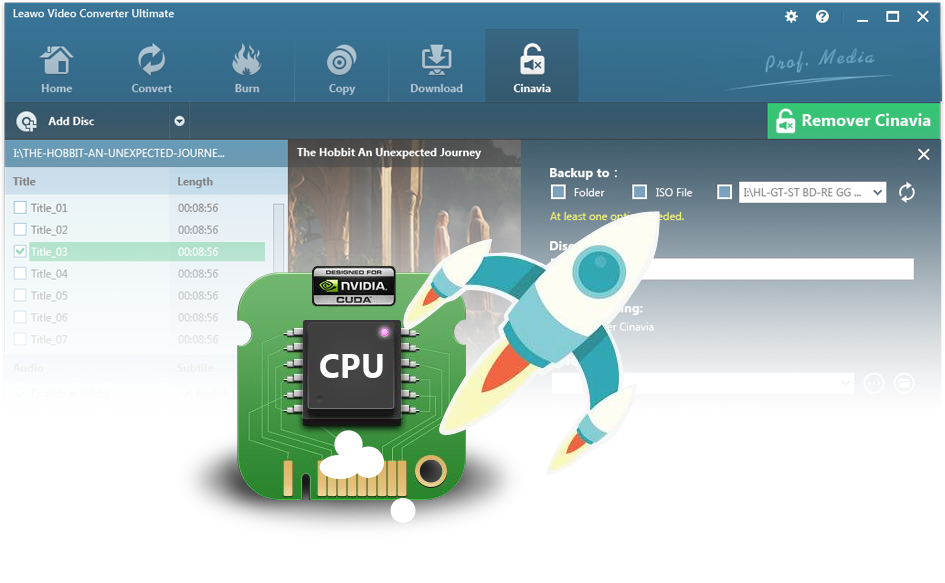
Leawo Blu-ray Cinavia Removal
☉ Permanently remove Cinavia protection.
☉ Get 1:1 Copy Cinavia-free Blu-ray Disc, Blu-ray folder or ISO Image file.
☉ High Cinavia removing speed and copying speed
☉ Easy to use with user-friendly UI.
Part 3: How to Remove Cinavia Easily and Permanently
With Leawo Blu-ray Cinavia Removal, you can easily complete the Cinavia protection removal process from the original Blu-ray discs. What’s worth mentioning is that the Blu-ray disc would be free of Cinavia protection from the moment it has been removed Cinavia by Leawo Blu-ray Cinavia Removal permanently. If you are not clear about the detailed steps, please refer to the following information.
Step 1: Download Leawo Blu-ray Cinavia Removal and install it on your computer. Cinavia removal function is a part Leawo Prof. Media. So, first of all, you need to download Leawo Prof. Media and then can easily locate the Cinavia removal on the main interface.
Step 2. Load the Blu-ray movie to the program. You can simply clcik the “Add Blu-ray” option to add the Blu-ray content to the main interface of the tool. You are allowed to select from the following three types “Add from CD-ROM”, “Add from folder” and “Add ISO file”. Here, if you have obtained a Blu-ray disc, you can click “Add from CD-ROM” once the disc has been imported to your computer’s Blu-ray disc drive.
Also, at the same time, you can detect whether the Blu-ray you have inserted contains Cinavia protection or not. Once you have imported the Blu-ray disc, there will pop up a reminder. If the imported Blu-ray files are not protected with Cinavia watermark, then the reminder will show “No Cinavia watermark detected”. If the Blu-ray disc you have inserted has Cinavia protection, then on the screen you can see a pop up reminder showing “Cinavia watermark detected”.
Step 3. Set the related parameters. Then you can set the Disc type for the output content from DVD-5, DVD-9 and so on. Also, you can choose the Full Movie and Main Movie copy modes based on your requirements as well as the “Subtitle and Audio track” parameters accordingly. Once they have been set, click save.
Step 4. Start the removing process. When all the settings have been done, simply click the big “Start” button. Then you can see the related output settings. Before it starts the process of removing, you need to confirm the “Copy to”, “Disc Label” and “Save to” options. Then click the “Burn” icon to start removing Cinavia protection from the Blu-ray movies. Once the Cinavia protection has been removed from the Blu-ray disc, then you can freely copy the content to other devices you prefer.
Part 4: Another Way to Solve Oppo Blu-ray Player Cinavia Problem - Jailbreak
Will Oppo Blu-ray Player not be able to removal Cinavia protection any longer? Actually, this is not the final answer. Just like the iPhones, if the device has been jail broke, then the functions and features would make some changes. Also, for the Oppo Blu-ray players, by default, it is not possible for them to remove Cinavia protection on the device, which can only detect the Cinavia protection. You can try jailbreak way for making your Oppo Blu-ray player region-free.
However, jailbreak is not an easy task for most users. For your further references, some additional help will be needed. In order to jailbreak Oppo Blu-ray players, you can refer to the https://oppo-jb.com website which contains the whole information for the necessary tool and steps for the jailbreak. You need to buy the respective tool for your Blu-ray player because the jailbreak software for each is different. Once the Blu-ray players have been jail broke, then the Cinavia protection would not be detected once the Blu-ray disc has been imported to Oppo Blu-ray player.
Last of all, you can take a try on the jailbreak of Oppo Blu-ray player. After all, many users have reflected that they have achieved the goal by jailbreak. But if you are not professional on the hands-on ability of the Blu-ray Player, the safer and convenient way is to directly adopt another Cinavia removal tool which can be capable of detecting and removing the Cinavia simultaneously.