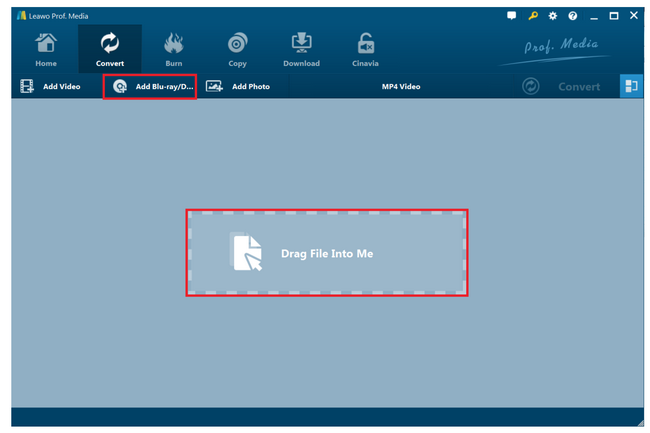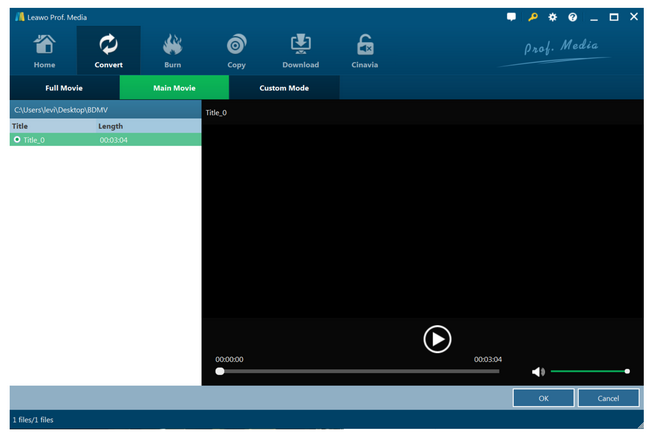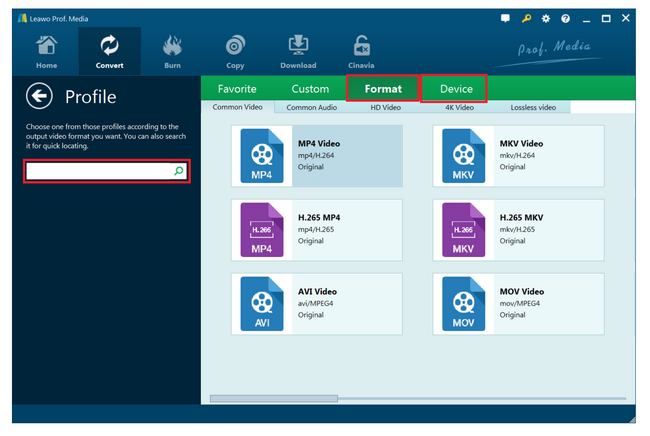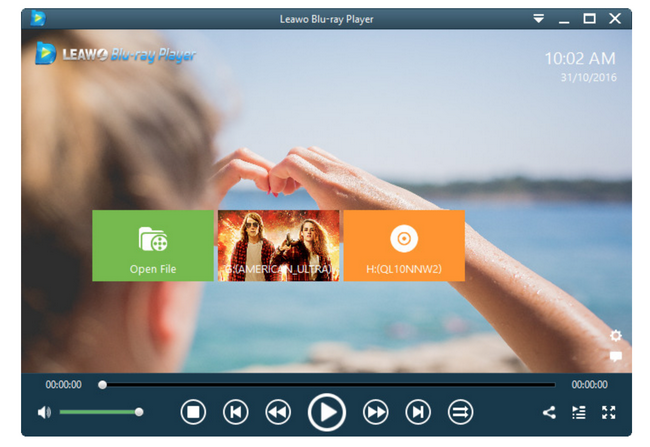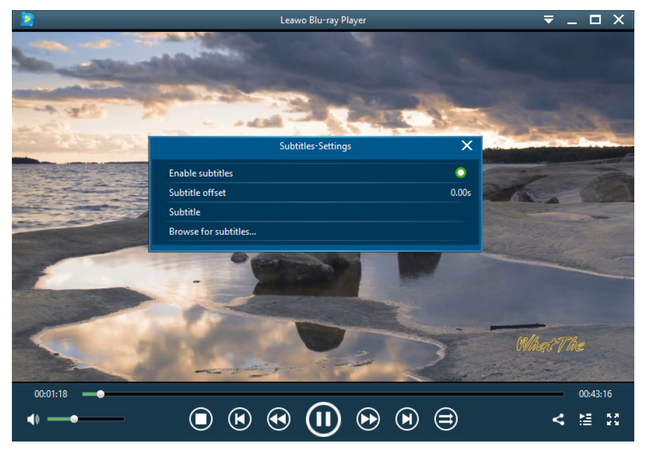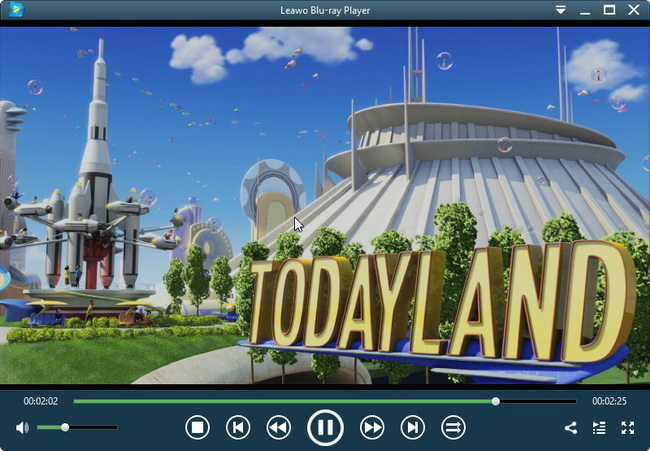Tricks and tips are very much needed as I fail to play Blu-ray movies on my DivX player, and not the first time! Honestly, does DivX play Blu-ray or do I get it right to put my Blu-rays in DivX? I am so confused that your help and instruction will be much appreciated.
This is a common case and yes, many of you are still struggling with this issue and you are in luck to read this post. All your uncertainties will be clarified and answered right here. Keep reading.
Part 1: About DivX Player
DivX is a brand of video codec products developed by DivX, LLC. The DivX codecs have gained fame for its ability to compress lengthy video segments into small sizes while maintaining relatively high visual quality. Hence, DivX player comes from DivX and utilizes the compression technology to play DivX files and more. It plays video on devices certified to play DivX files including AVI, MP4, MKV, H.264 and HEVC. Aiming to offer prime quality of video playback, DivX player allows worldwide fans to enjoy premium audio (AC3 and DTS), and advanced sound effects.
Moreover, this player delivers up to 4K playback of the most popular video formats (including MKVs for H.264 and H.265/HEVC), support for multiple subtitles, audio tracks and smooth FF/RW. However, Blu-ray is not mentioned in the supported format list which means you may encounter problems when you try to play Blu-ray on DivX player.
Part 2: Can DivX Player Play Blu-ray Movie
As we learn from its official website, Blu-ray is not mentioned in the supported format list of DivX. It only points out that H.264 and H.265/HEVC are natively supported in DivX player. HEVC/H.265 is an advanced video compression standard capable of amazing visual quality with 50% bitrate savings. Let’s go back a bit. Blu-ray or Blu-ray Disc (BD) is a digital optical disc data storage format. It was designed to supersede the DVD format and is capable of storing several hours of video in high-definition (HDTV 720p and 1080p) and ultra-high-definition resolution (2160p). Thus, Blu-ray and DivX supported format has a gap that will need to be bridged in order to let DivX natively play Blu-ray movies without any problem.
To be specific, in order to run a Blu-ray disc on Divx Player of your computer, you’ll need to have a Blu-ray optical drive or a combo drive that supports Blu-ray discs. You’ll also need the latest version of Divx Player and up-to-date drives for your Blu-ray drive. Sounds difficult, right? But it will not be easy for you to enjoy Blu-ray movies on DivX if you do not take a step forward. The good news is you can bypass the optical drive by ripping and converting the Blu-ray to DivX compatible format using third-party software.
Part 3: How to Play Your Blu-ray Content on DivX Player
Optical drive or combo drive can be a solution but it takes time and money and to be honest, not everybody has the budget for that. If you are under budget, you’d better find another way out. As mentioned above, using third-party software to rip and convert the Blu-rays to DivX compatible format is a nice and cost-effective solution to resolve the issue. By doing so, Leawo Blu-ray Ripper should be considered with keen attention. This program could rip and convert Blu-ray to video and extract audio off Blu-ray to save in all formats for any media player and device. It’s downward compatible with DVD to video conversion as well. It utilizes the state-of-art media processing technology and ensures 100% of original file quality can be preserved after ripping. With this Blu-ray ripping software, by ripping Blu-ray to video, you could easily watch Blu-ray movies on any media player and mobile device, like DivX player, Windows Media Player, QuickTime, iTunes, iPhone, iPad, Android smartphones and tablets, Surface, Xbox, etc. Let me walk you through a step-by-step guide to rip and convert your Blu-rays to DivX compatible format with Leawo Blu-ray Ripper.
Step 1: Download and install it to your computer.
Click the button below to download and install the program to your computer. You can see it is inside the Leawo Prof.Media suite, so launch it by clicking the icon of Blu-ray ripper.
Step 2: Load the source Blu-ray to the program.
Click Add Blu-ray to load the source Blu-ray to the program.
Step 3: Choose a mode to rip and convert your Blu-ray.
Choose full movie, main movie, or custom mode from the displayed windows when your source Blu-ray has been loaded. Full movie allows users to rip the whole contents from a Blu-ray, main movie allows users to rip the movie part only, while custom mode gives more freedom to users for choosing exactly what they need to rip.
Step 4: Change the output format.
Click on the Change button from the format dropdown menu to browse for target output format. Choose a DivX compatible format from the Profile panel.
Step 5: Rip and convert the Blu-ray to DivX compatible format.
Hit on Convert from the toolbar and set a directory to save the output file on the displayed sidebar. Then hit on Convert at the bottom of the sidebar to start ripping and converting Blu-ray to DivX vcompatible format. When this process finishes, you will have a DivX compatible file which can be freely played back with DivX player. Though this process takes time, it is worth the efforts, right?
Part 4: Another Way to Play Blu-ray with Ease - Leawo Blu-ray Player
Ripping and converting the Blu-ray movie to DivX compatible format is not bad but we have a better idea to solve this issue. We can use an alternative player to directly play Blu-ray movies and do not stick to DivX player for Blu-ray movies. You can absolutely reduce much effort and get a good result in return. Here we recommend a world-famous media player to you for directly playing Blu-ray movies. Leawo Blu-ray Player is what we are going to recommend. This professional 6-in-1 media player actually handles DVDs, Blu-rays, ISO, and 4k HD video playback with the best quality in output. Besides, if users want to convert their disc or ISO file to MKV for playback on other devices, they can click to upgrade to the premium version for achieving that. A bunch of features is given free to users for editing their playback preference, which will be a bonus to users all over the world.
Take a look at the procedure to play Blu-ray movies on Leawo Blu-ray Player within clicks.
Step 1: Download it to your computer.
Hit the button below to download and install the lightweight player to your PC.
Step 2: Load the Blu-ray movie to the player.
Click Open File to load the source file to the player. If your Blu-ray comes from a disc, insert the disc and click the disc to open the Blu-ray directly from the main interface.
Step 3: Edit the playback preference.
Click on the wheel-image to enter the settings page where you are able to edit the subtitles, video and audio stuff, and else to make your preferred playback style.
Step 4: Playback Blu-ray movies.
Hit on the start button to playback the loaded Blu-ray movie. Sit back and enjoy the supreme movie experience. With this player, you don’t even want to go to a cinema for watching a movie.
Part 5: Conclusion
Now you see the problem for DivX player to play Blu-ray is quite simple because DivX supports H.265 but it does not say it supports all Blu-rays. Never mind, if DivX refuses to playback Blu-ray movies directly, you may rip and convert the Blu-ray to a DivX compatible file in order to stream it on DivX. To achieve that, you must need third party software like Leawo Blu-ray Ripper to help. With this program, you will be able to rip and convert the source Blu-ray to a DivX compatible file without losing quality.
Though this can be done within a few clicks, you may wonder if you can skip the ripping or conversion process, while you can still freely and directly playback Blu-rays. This is the ultimate solution for you because, with the help of a capable media player, you can ignore DivX and put your Blu-ray movies to this capable player for playback. Leawo Blu-ray Player is a free multi-region Blu-ray/DVD player that plays back all DVDs, Blu-rays, and ISO image files as well as other HD videos with prime quality. With this player, you can freely playback any Blu-ray discs or files without hassle. Isn’t it great? Hence, it is a smart choice to make when you want to play Blu-rays directly.