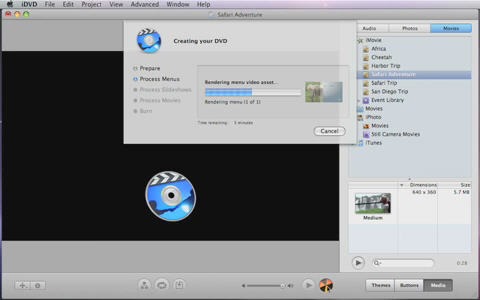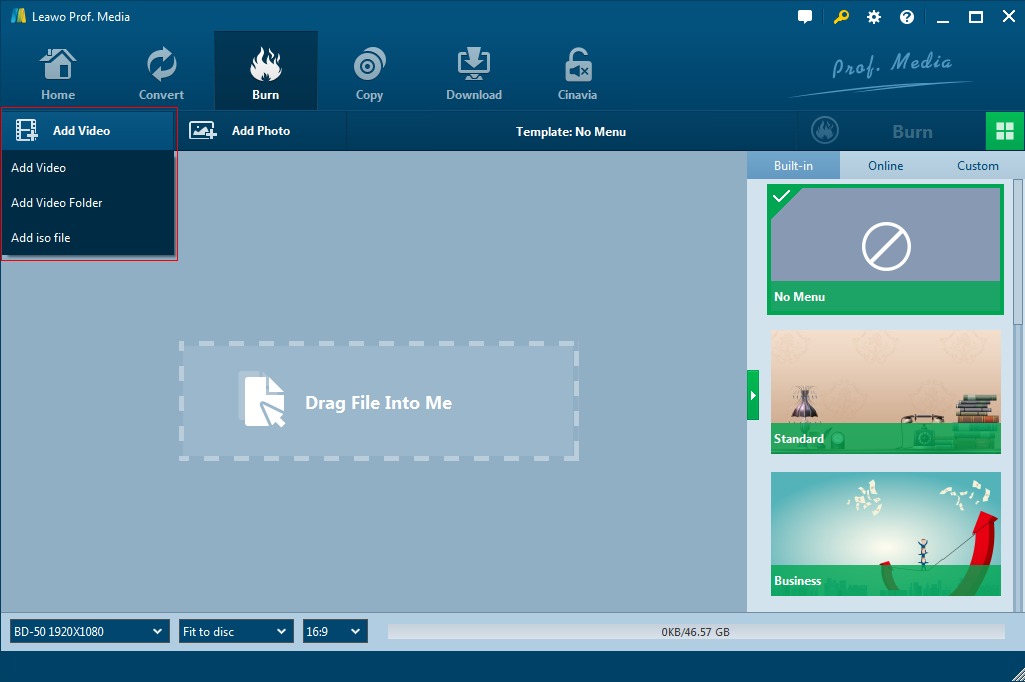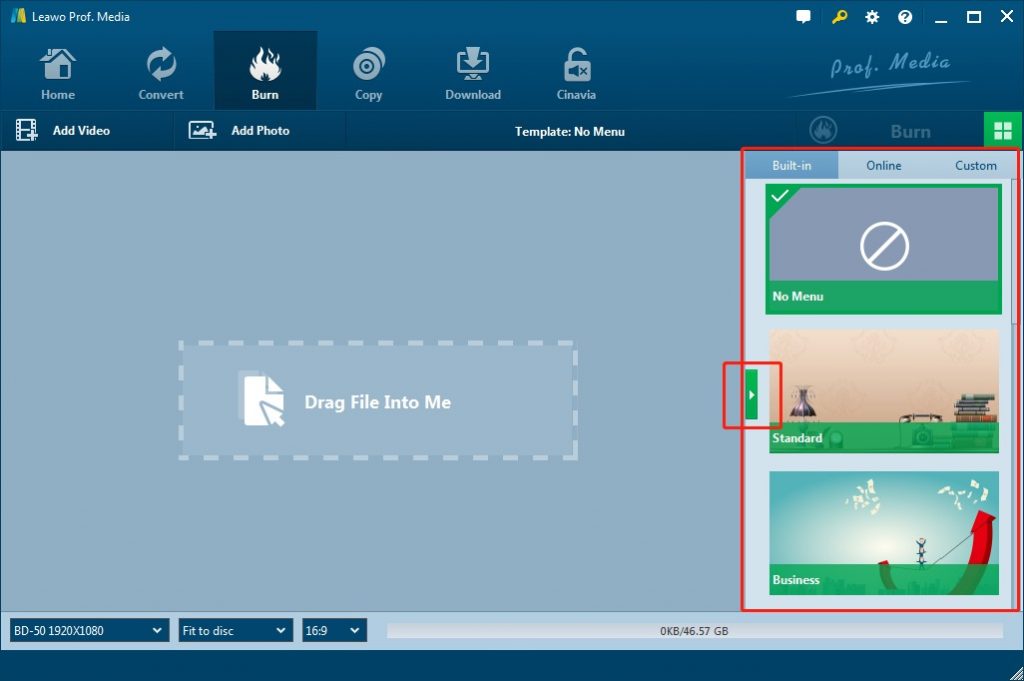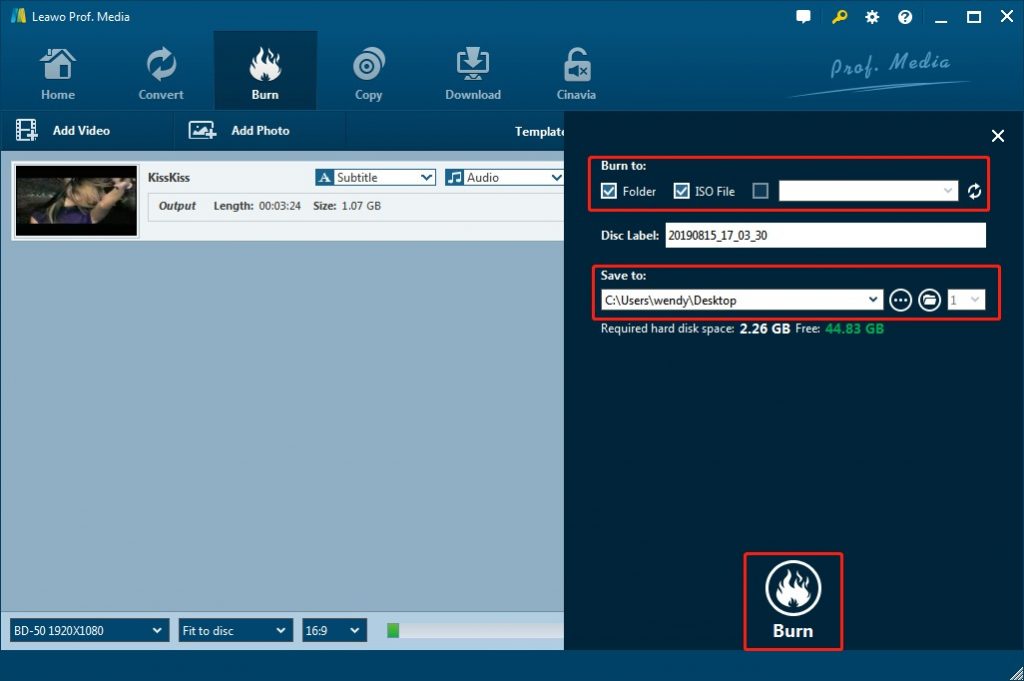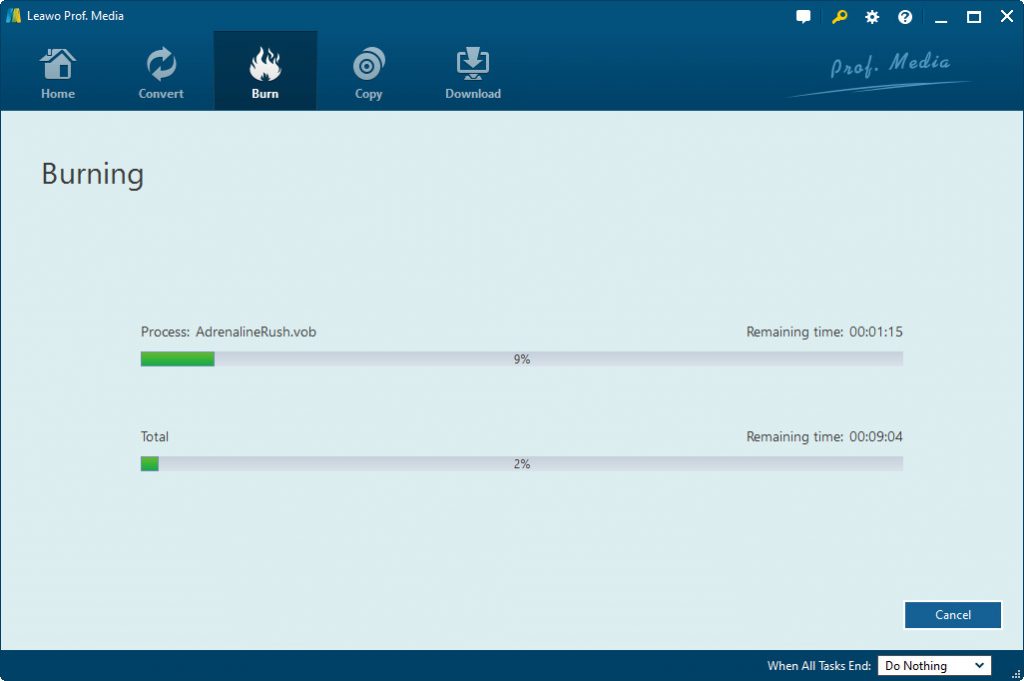Last updated on 2020-12-10, by
How to Convert and Burn Keynote SlideShow to DVD
“Can I burn Keynote slideshows to DVD disc with the help of iDVD? Some of my friends said that I could do this directly with Keynote and iDVD, but I couldn’t figure out how to do this. Isn’t iDVD only friendly with video input? Can iDVD accept slideshow? And by the way, iDVD has been discontinued by Apple, so is there any iDVD alternative that could do the same things as that of iDVD but deliver more wonderful features? Thanks in advance.”
“How Do I Burn a Keynote Slideshow To DVD? I have 5 Keynote slideshows I want to burn to DVD. Have managed to save to iCloud Keynote and can play them on my iPad (Air 2) successfully. So they should play Ok to TV via Apple TV here at home. However, I still need to burn to DVD, hopefully without much loss of colour via QuickTime, that I have been reading about. I feel sure you will have some answers for me Gary. I do still have iDVD on my Mac if that is any help. Many thanks in advance.”
You may have been one of the Mac computer customers if you are using a Mac computer and used to make slideshow with Keynote. If you are searching for a solution to burn Keynote slideshow to DVD on Mac, this guide would be helpful. Here we would like to show you how to convert and burn Keynote slideshow to DVD on Mac with iDVD and iDVD alternative easily.
Menu
Part 1: Burn Keynote SlideShow to DVD with iDVD
For Mac computer owners, iDVD must be quite familiar to them. iDVD is a piece of useful software to burn DVD on Mac. It is part of Apple's iLife software suite. Mac computer users could easily make use of iDVD to burn video files to DVD content on Mac computer. You could simply create a project in iDVD and then import your source video files for burning to DVD.
Keynote offers a surprising simple way to create presentations, add elements such as tables, charts, media, and shapes to your slides. Transferring keynote to DVD is not a straightforward process, you should export keynote to QuickTime movie and then make the the menus and add the video using iDVD.
You could follow the below steps to learn how to convert and burn Keynote slideshow to DVD with iDVD on Mac in detail:
- From Keynote, go to “File > Save As” option, and then export your keynote presentation as QuickTime Movie to save on your Mac computer’s hard drive.
- Insert a blank DVD disc in your SuperDrive. Then Launch iDVD and click “Create a New Project” icon. On the pop-up “Create Project” interface, give a name to the output disc in the “Save” as option, and choose disc aspect ratio between 16:9 and 4:3.
- Go to “File > Import > Video” to browse and select the QuickTime movies you have just exported from Keynote for burning to DVD.
- Next choose a theme style for your DVD menu. You can also customize the disc menu personally.
- After that click the “Burn” button to start burning a DVD from QuickTime on Mac.
In this way, you could easily convert and burn Keynote slideshow to DVD disc with iDVD on Mac. You could see that it’s quite easy and simple to do this with iDVD. iDVD is a wonderful choice when you have it installed on your Mac computer.
Part 2: The Deficiencies of iDVD
From the above content, you could easily see that iDVD is a wonderful tool for you to burn videos on Mac to DVD disc. iDVD included over 100 Apple-designed themes for DVD menus and sub-menus, which allowed for the easy creation of DVD menu systems and delivered great joy in DVD making. Each theme included "drop zones" onto which movies or photographs could be placed, some of which could be animated automatically. Any theme could be applied to each of the menus in an iDVD project.
However, iDVD has some deficiencies that have made it less popular nowadays compared to its competitors:
1. iDVD is disconnected with Mac since OS X 10.7 Lion, OS X 10.8 Mountain Lion, 10.9 Mavericks or 10.10 Yosemite, 10.11 El Capitan, let alone new operating system macOS Sierra, since Apple has regarded iDVD as "old technology that interests us not”.
2. iDVD has little functions. It can't edit videos, adjust brightness, contrast and more. To make a special DVD, you had better download iDVD alternatives with more functions than iDVD.
3. Though iDVD was available as a iLife component, it is no longer functional on macOS 10.15+ due to lack of 64-bit support.
These deficiencies of iDVD have it necessary for people to find an alternative to iDVD that cold help you convert and burn media files to DVD content on Mac just as iDVD does, or even iDVD doesn’t support to do.
Part 3: Best Keynote SlideShow to DVD Converter - Leawo DVD Creator
Leawo DVD Creator for Mac is one of the top alternatives to iDVD for Mac users to convert and burn media files to DVD content on Mac computer. As one of the best iDVD alternatives for Mac users, Leawo DVD Creator for Mac could burn video to DVD disc on Mac easily in either DVD-5 or DVD-9 format in accordance with your demand from various video formats like MP4, MKV, AVI, and M4V to DVD, etc. You could even use Leawo DVD Creator to convert and burn photos to DVD content on Mac computer. Similar to iDVD, Leawo DVD Creator for Mac also enables you to select disc menu and even edit disc menu for output DVD content. But different from iDVD, Leawo DVD Creator enables you to edit video files and create DVD folder/ISO image file.
Download and install Leawo DVD Creator first. Insert a writable blank DVD disc into the SuperDrive of your Mac computer. Then follow the below guide to learn how to burn Keynote slideshow to DVD on Mac.

-
Leawo DVD Creator
☉ Convert videos like MP4, AVI, MKV to DVD format fast.
☉ Create DVD-5, DVD-9 disc, folder or ISO image without quality loss.
☉ 1-click operation to create photo slideshows and burn to DVD.
☉ Easily editable effects, 2D to 3D conversion support.
☉ Built-in menu templates and edit disc menu with personal preferences.
☉ Built-in menu templates and edit disc menu with personal preferences.
Note: Leawo DVD Creator for Mac has been built into Leawo Prof. Media.
Step 1: Export Keynote slideshow to QuickTime movie
Similar to iDVD, Leawo DVD Creator also requires you to firstly export Keynote slideshow to QuickTime video. From Keynote, go to “File > Save As” option, and then export your keynote presentation as QuickTime Movie to save on your Mac computer’s hard drive.
Step 2: Load video files.
Kick off Leawo Prof. Media on your Mac computer. Then open the “Burn” module. Add the exported Keynote slideshow (now as QuickTime video) to this Mac DVD Creator by clicking the “Add Video” button or direct drag-and-drop.
Note: After loading videos, at the bottom, select to burn video to DVD-5 or DVD-9 and choose a suitable aspect ratio 4:3 or 16:9. You can even choose the burning speed (fit to disc/2/3/5/7/9 Mbps).
Step 3: DVD Creator Mac program settings
On the program menu bar, go to the “Leawo Prof. Media > Preferences” option to choose “Default Video Mode” from NTSC and PAL from the “Copy & Burn” tab, where you can choose the format of the burned DVD.
Step 4: Video to DVD burning settings
Hit the big green “Burn” button to go to the burning setting sidebar, where you could set Burn to, Disc Label and Save to options. To burn video to DVD disc on Mac, you need to insert a blank writable DVD disc into the disc recorder drive, and then select it as target under the “Burn to” option.
Step 5: Burn Keynote slideshow video to DVD
After the above settings, start to burn Keynote slideshow video to DVD disc on Mac by clicking on the “Burn” button at the bottom of the sidebar. The burning process will start immediately.
When the conversion completes, you could then successfully turn your Keynote slideshow to DVD content. With Leawo DVD Creator, you could actually create DVD disc, folder and/or ISO image file as you like. Actually, as one of the most popular DVD creators on Mac, Leawo DVD Creator offers far more features than simple DVD burning that iDVD could do, such as video editing, disc menu designing, 3D movie effect applying, etc.
Part 4: Comparison and Conclusion
The below comparison table would show you the detailed features of iDVD and Leawo DVD Creator, and the differences between them.
|
|
Leawo DVD Creator |
iDVD |
|
Burn videos to DVD disc |
Yes |
Yes |
|
Burn videos to DVD folder |
Yes |
No |
|
Burn videos to DVD ISO file |
Yes |
Yes |
|
Burn photos to DVD |
Yes |
No |
|
Edit videos before burning |
Yes. Trim, crop, add 3D, add watermark, adjust effect, etc. |
No |
|
Add disc menu |
Yes |
No |
|
Design disc menu |
Yes |
No |
|
Edit photo slideshows |
Yes |
No |
|
2D to 3D DVD burning |
Yes |
No |
|
Burn audios to DVD |
No |
Yes |
|
Select subtitles and audio tracks |
Yes |
No |
|
Add external subtitles |
Yes |
No |
|
Play back loaded videos |
Yes |
No |
|
Take screenshots |
Yes |
No |
|
Set output DVD video mode |
Yes |
Yes |
|
Availability |
Windows, Mac |
Mac only. Discontinued now |
If you simply want to convert and burn video to DVD disc on Mac, iDVD and Leawo DVD Creator would help you complete the task easily. iDVD could be even better choice since it’s free. However, if you want more features, such as video editing, video playback, subtitles selecting or adding external subtitles, etc., Leawo DVD Creator is without doubt a better choice.




 Try for Free
Try for Free Try for Free
Try for Free