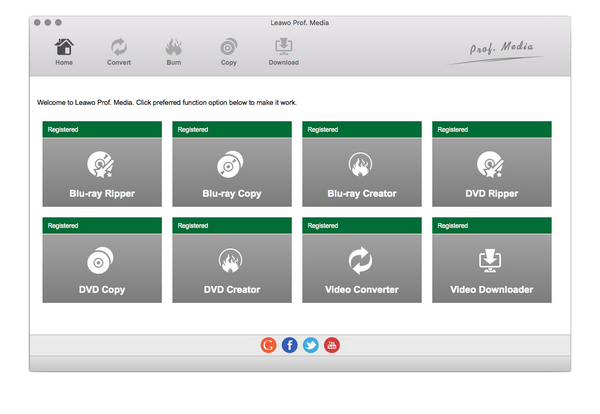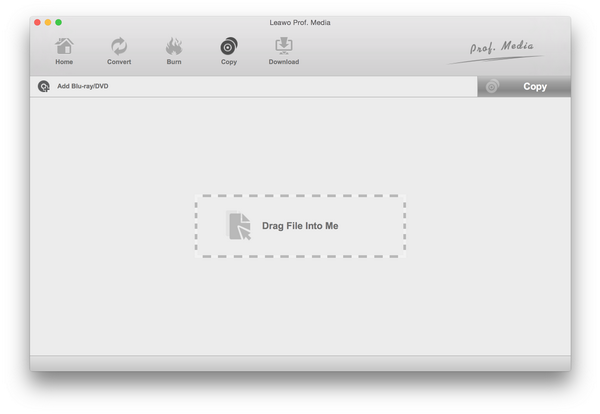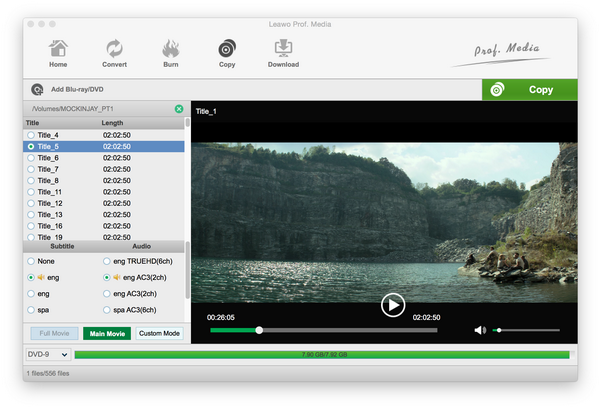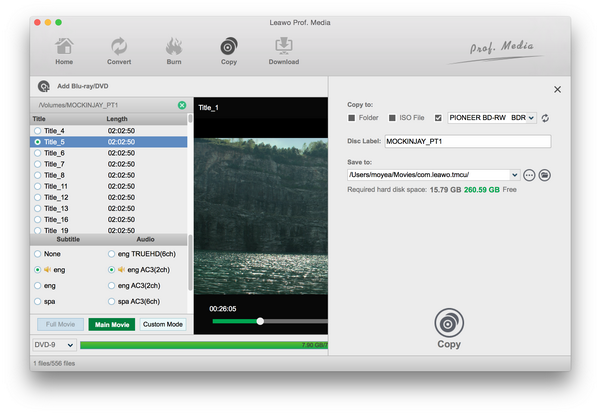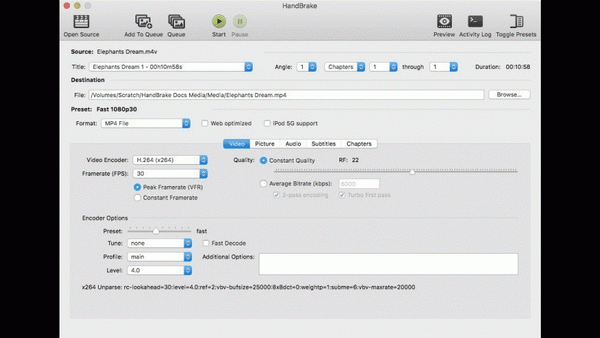If users want to back up their Blu-ray discs, their first step would be to get an external Blu-ray drive. Even Apple has made it hard for Mac users to back up their Blu-ray collection, backups are necessary because you’ll never know if you would scratch the disc or leave permanent damage on it. Here, I would show you how to perform a Blu-ray to Blu-ray copy on Mac.
Part 1: What You Need to Copy Blu-ray to Blu-ray on Mac
While doing the Blu-ray to Blu-ray copy process requires certain conditions, we have listed everything you should obtain to copy Blu-ray to Blu-ray Mac.
1. Download the sufficient Blu-ray to Blu-ray copy software.
The common sense to prepare the Blu-ray to Blu-ray copy is using the proper Blu-ray copy software product. The software can rip the Blu-ray content from your disc and burn it to the new blank Blu-ray disc. Sometimes, you can also combine two separate programs that can perform the ripping and write respectively. In this way, the first application will wrap it with other formats while the second app can burn the files onto Blu-ray.
2. Purchase optical drive hardware.
Both ripping and writing Blu-ray discs request an optical Blu-ray device. Hardware is essential to access the disc at the first-hand. Most standalone Blu-ray player machines are able to have such functionalities. There are many good Blu-ray drives for computers. But Mac users may be a bit more difficult since Mac excludes the internal disc drives for many models. Still, you can find some best external Blu-ray drives for the Blu-ray to Blu-ray copy. And make sure to get one with data writing capability.
3. Blank or rewritable Blu-ray discs.
The Blu-ray disc can hold massive digital data compared to DVD discs. Specifically, Blu-ray discs are designed for high-quality videos and audio. That is why you can watch great movies with impressive visual effects. Even though there are many Blu-ray discs with different specs such as dual-layer discs and triple-layers, you can easily pick one from the list of the best Blu-ray discs for burning.
4. Original Blu-ray movie discs.
Blu-ray sources can be found everywhere. Beware of the Blu-ray regional protections if you travel to other countries. Various movie studios could have multiple restriction methods. However, a piece of professional Blu-ray to Blu-ray copy software will break down those limitations.
Part 2: Best Program to Copy Blu-ray to Blu-ray on Mac
The program we are using to perform Blu-ray to Blu-ray copy here is Leawo Blu-ray Copy for Mac. It’s capable of copying Blu-ray discs to your hard drive and even directly to another Blu-ray disc if you have two Blu-ray drives connected to your Mac. It’s a production from Leawo Software’s Blu-ray processing software lineup. Leawo Software is one of the top software developers in developing multimedia processing software. And Leawo Blu-ray Copy for Mac is a high-quality Blu-ray backup tool from the company. There are all necessary features for Blu-ray to Blu-ray copy.
- Perform 1:1 lossless Blu-ray clone for BD50 and BD25 copy
- Copy 3D Blu-ray movies with 3D effect retained
- Selective Blu-ray to Blu-ray copy modes: Full Movie, Main Movie, and Custom Mode
- Copy Blu-ray ISO image file to Blu-ray/DVD disc directly
- Ability to decrypt Blu-ray protections of AACS, BD+, MKB in region A, B, or C
- Editable copy settings to copy Blu-ray movies
- High tech acceleration to reach 6 times faster Blu-ray to Blu-ray copy speed
- Compatible with Mac and Windows
- Changeable languages with an easy-to-use interface
As a matter of fact, you can take advantage of this versatile Leawo Blu-ray to Blu-ray copy application for more reasons.
First, advanced technology allows Blu-ray input regardless of movie studios and regions, which makes everyone available to copy Blu-ray movies from all over the world. Second, you won’t miss any wonderful moment because it can keep 100% video and audio quality as the original one. Moreover, it runs stably on Mac with 6X high speed. What stands out for optimizing experiences is the three practical copy modes. Besides, if you only have one Blu-ray drive, use the Folder and ISO File option to create a Blu-ray folder or ISO image file and save it to your Mac. The program can not only copy disc to the hard drive, it can also copy a Blu-ray folder or ISO image file from your hard drive to a blank disc.
Part 3: How to Copy Blu-ray to Blu-ray on Mac
To perform a Blu-ray to Blu-ray copy, you will have to have at least one Blu-ray drive. We will discuss how to do the copy when you have one Blu-ray drive and when you have two separately. Most of the steps are universal, though. Check out detailed instructions in the content below. When it is done, you can confirm the results by using some top Blu-ray player software.
Step 1.
Leawo Blu-ray Copy for Mac is inside Leawo’s software suite called Prof.Media. Open Prof.Media and find the Blu-ray Copy tab on it. And then click on it to open it.
Step 2.
Right on the upper left corner above the blank area, there’s an Add Blu-ray/DVD button. To import the Blu-ray content to the program, click on this button, and then choose Add from CD-ROM. You should see your disc here. Click on it to load the Blu-ray disc.
Step 3.
After the disc is loaded, you can see all the content on the interface of the program. On the top left is the title list that shows you all the titles in the disc. Below the title lists are the subtitles and audio tracks in the disc. Right below the subtitle and audio tracklists are the 3 copy modes. You will have to choose among the 3 modes and they will decide what content in the disc will be copied.
1. Choose Full Movie to back up the whole disc.
2. Select Main Movie to copy the movie itself only and exclude other content.
3. Custom Mode is for you to manually choose the content you want.
After choosing the right copy mode, click the box below the Full Movie button and choose the disc type for the copy. You can choose from BD50, BD25, DVD-9, and DVD-5. As we are copying Blu-ray to Blu-ray here, So I would suggest that you go with BD50 or BD25. If your disc is BD50, you can choose BD50 if you want to keep the quality as good as the original one and choose BD25 to compress BD50 to BD25 with high quality.
Step 4.
Click the Copy button in the upper right corner to call out a sidebar. If you have two Blu-ray drives connected to your Mac, insert a blank disc in another Blu-ray drive and you can find the name of both Blu-ray drives in the drop-down menu next to ISO File on the top. Select the Blu-ray drive with the blank disc from the down-down menu. You can also check the Folder and ISO File options and set an output path under “Save to” to save the Blu-ray disc content to your Mac in the form of a Blu-ray folder and a Blu-ray ISO image file. And then click Copy to start copying the disc.
Part 4: Other Programs to Copy Blu-ray to Blu-ray on Mac
1. Handbrake
This Blu-ray to Blu-ray copy program is an open-source video transcoder that works on various platforms including Mac, Linux, and Windows. As a GNU General Public License licensed application, it operates many basic tasks to copy Blu-ray movies. Other common video inputs are allowed such as H.265, H.265 MPEG-4, VP8, VP9, etc. A bunch of handy features is coming with this powerful tool, users are free to choose titles, chapters, and ranges. Encoding batch queueing, it is capable of marking chapters. But the drawback is that source Blu-ray copy protections are not applicable.
2. Aurora Mac Blu-ray Copy
If you are looking for a free product to copy Blu-ray to Blu-ray Mac, this tool is developed for decent Blu-ray backups. People are enabled to clone Blu-ray movies to ISO and then burn ISO into Blu-ray discs in a couple of steps. It is specialized in lossless Blu-ray to Blu-ray copy to create the source quality for all kinds of videos. You can duplicate the BD-50 to BD-50 or BD-25 to BD-25 in a friendly interface. It is claimed to copy Blu-ray to Blu-ray Mac even with encryptions, but certain new methods seem not covered.
Part 5: Comparison between Blu-ray Copier Software
|
Features |
Leawo Blu-ray Copy for Mac |
Handbrake |
Aurora Mac Blu-ray Copy |
|
Copy with original quality retained |
√ |
|
√ |
|
Advanced Blu-ray Decryptions |
√ |
|
√ |
|
Selectable subtitle, chapter, and audio |
√ |
√ |
|
|
Flexible copy modes |
√ |
|
|
|
Create ISO files |
√ |
√ |
√ |
|
6X high speed |
√ |
|
|
|
Enriched parameters |
√ |
√ |
|