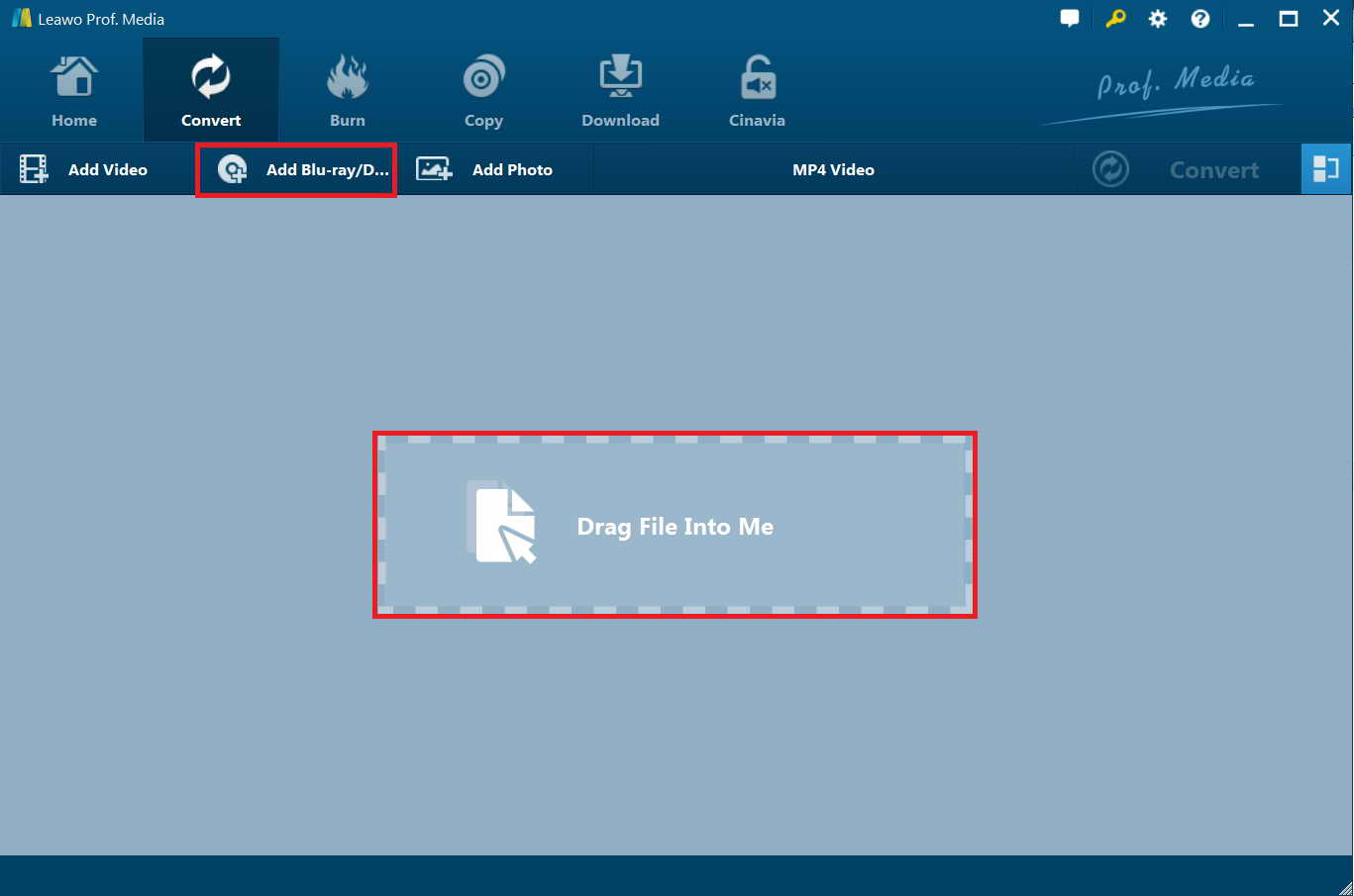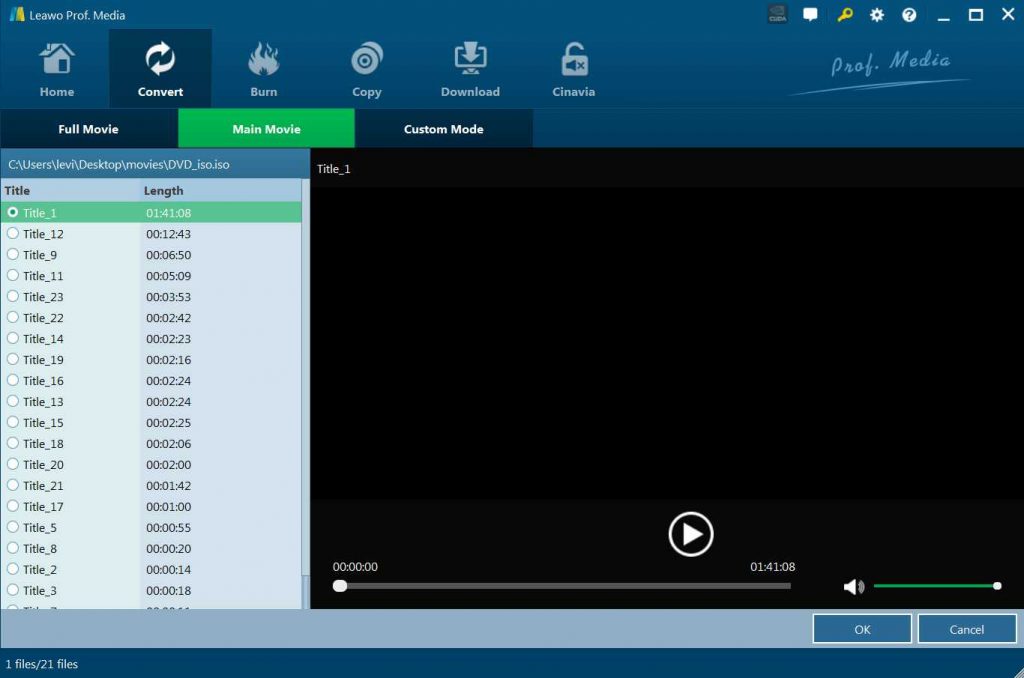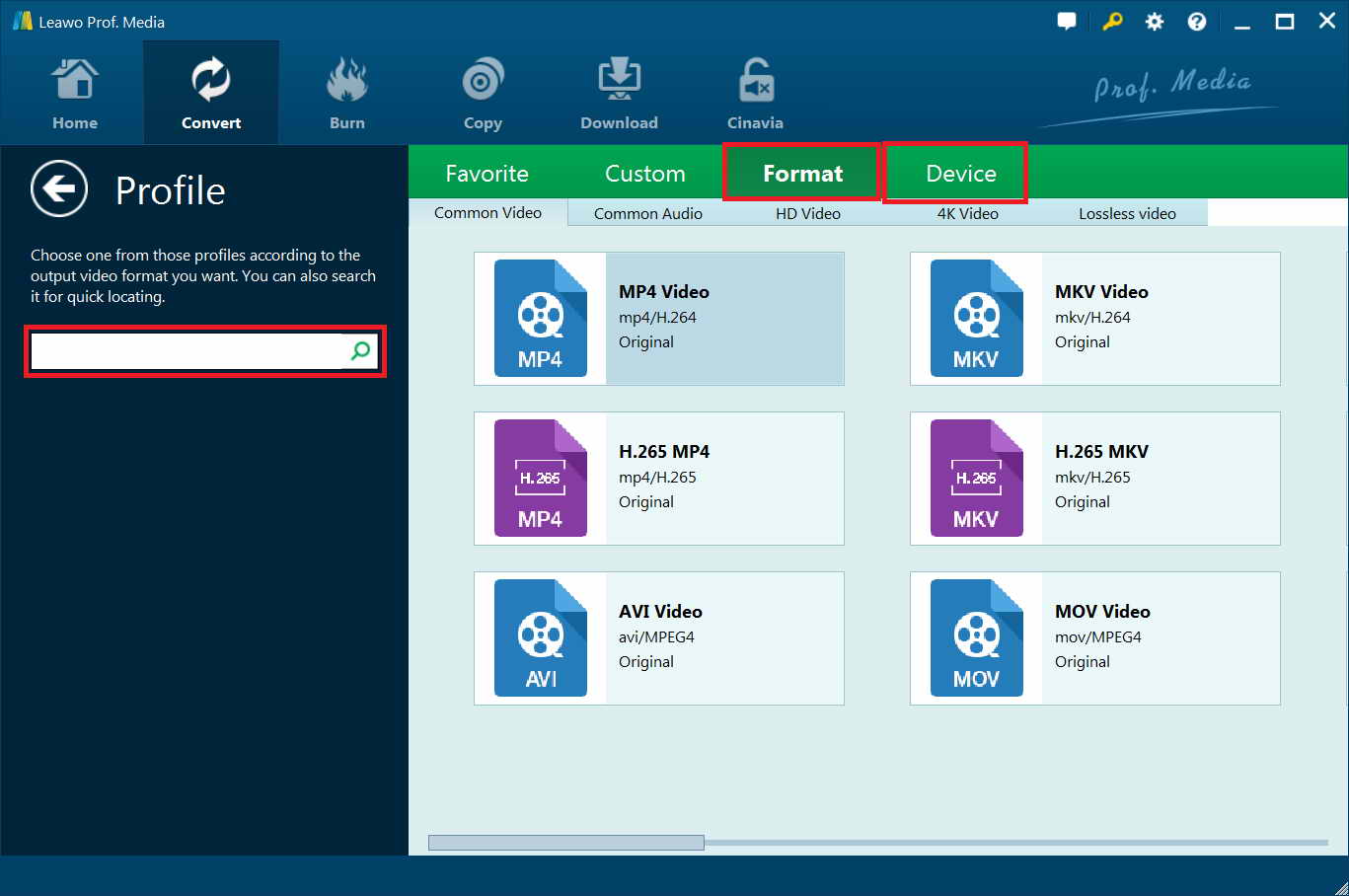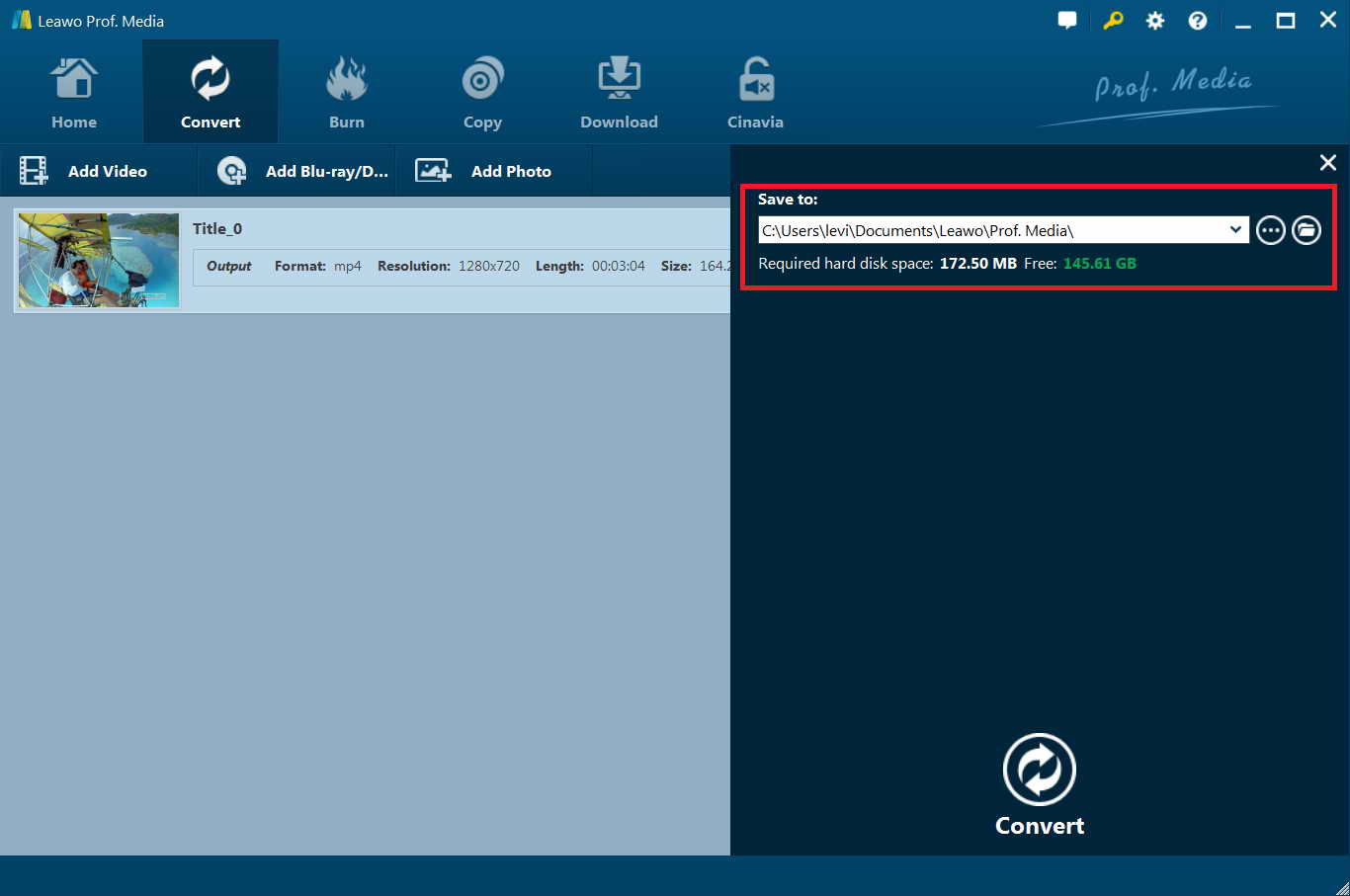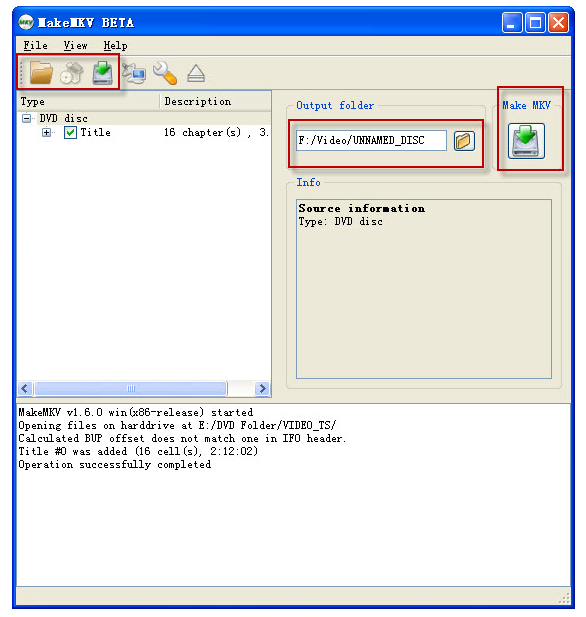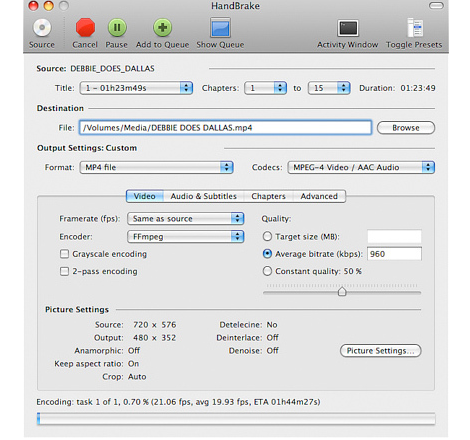If you have some BDMV files, especially some backed up from Blu-ray, you will find it hard to play or store them. Why? BDMV folder often contains many inside files which lead to big file size, making it pretty difficult for people to manage such big files. Furthermore, BDMV files also have limitations in playing or enjoying as they cannot be accepted by most popular portable players, devices or sites. To solve this inconvenience, we had better convert BDMV to a more compatible video format like convert BDMV to MKV. As a media container file of Matroska, MKV can hold videos, audios and subtitle streams of different codec types. This guide explains some popular converters to convert BDMV to MKV, and the process to complete the task. And what BDMV files are and how to play BDMV files with Leawo Blu-ray Player.
Menu
Part 1: Best BDMV to MKV Converter-Leawo Blu-ray Ripper
To convert BDMV files to MKV, here comes a professional but easy-to-use BDMV to MKV Converter - Leawo Blu-ray Ripper that will fulfill your needs. Overall, it is a flexible and all-featured BDMV converter. With it, you can convert BDMV to not only MKV but also MP4, AVI, FLV, MOV, etc. video files playable on Windows PC. More than 180 video and audio formats are supported for output. Being the best Blu-ray ripper software, this Blu-ray DVD ripper program could rip Blu-ray and convert DVD of any type, regardless of disc protection, region restriction, and movie studios. For Mac users, you can also convert BDMV to MKV on Mac, please turn to the Leawo Blu-ray Ripper for Mac. Now, it is time to follow the detailed instructions to get started.

Leawo Blu-Ray Ripper
☉ Convert Blu-ray/DVD to MP4, MKV, AVI, MOV, FLV, and other 180+ HD/SD formats
☉ Convert Blu-ray/DVD main movie to videos for space saving
☉ Convert 2D Blu-ray/DVD movies to 3D movies with 6 different 3D effects
☉ Fast conversion with NVIDIA CUDA, AMD APP and Intel Quick Sync acceleration technologies
How to Convert BDMV to MKV on Windows/Mac in Simple Clicks
Step 1: Download and launch Leawo Blu-ray Ripper to enter the home page, where you need to click the "Convert" button on the sub-menu or "Blu-ray/DVD Ripper" button in the middle to enter the converting interface. Drag BDMV(MTS) files from the desktop or folder to the program or choose "Add Blu-ray/DVD" button to import files to the application.
Note:
After you have selected Blu-ray content, you will get three options to import Blu-ray file(s): Full Movie, Main Movie and Custom Mode. Full Movie allows you to import all titles, Main Movie imports the longest title by default while you can freely choose titles for importing under Custom Mode.
Step 2: To set the suitable output video format, you can click a drop-down box named "MP4 Video" by default. Hit the box to pop up a small panel, where you need to click "Change" to enter the "Profile" panel. You can choose either MKV Video or H.265 MKV as output profile under "Format".
Step 3: In addition, Leawo Blu-ray Ripper allows you to change the video and audio parameters of selected profile like Video Codec, Bit Rate, Resolution, Frame Rate, Aspect Ratio, Audio Codec, Channel, Sample Rate, etc. To do this, all you need to do is to enter the Profile Settings panel by clicking the same drop-down box and then clicking “Edit”. Finally, you could click “Save to Custom” option to add customized profile to “Custom” group.
Step 4: After profile settings, you will be returned to the converting pane. Click the big green button "Convert" and it will unfold the conversion setting panel. On the panel, set where you want to save the output file and then press the "Convert" button at the bottom of sidebar to start conversion process. After a while, you can find the converted BDMV files and enjoy them without any restrictions or incompatible.
Part 2: How to Convert BDMV to MKV with MakeMKV?
As a format converter, MakeMKV, also known as called "transcoder", is a format converter, which specializes in converting the video clips from proprietary (and usually encrypted) disc into a set of MKV files, preserving most information but not changing it in any way. In general, the MKV format can store multiple video/audio tracks with all meta-information and preserve chapters. Now just keep reading to find out how to convert BDMV to MKV with MakeMKV. The program is completely free during the beta-testing phase, but that may change when the final release is available, so get the software while you can.
Steps
- Step 1. Click the download button to download MakeMkv on your Windows or Mac computer. Then, double-click to install and launch it.
- Step 2. Now it is time for you to load your file, set the destination of output MKV file (default is set to ~/Movies/DiscName).
- Step 3. In the end, simply click Make MKV to start the conversion process
A coin has two sides, the MKV file is large in size. I once ripped a standard DVD and the size of the output MKV movie file was up to 6GB. What’s more, some people meet with the MakeMKV not working, MakeMKV expired, MakeMKV down and other common problems.
Part 3: How to Convert BDMV to MKV with HandBrake?
BDVM files are the information files of Blu-ray Disc content, which are primarily descriptive files and without any actual multimedia content. As the BDVM file converters convert the MTS and M2TS content of the Blu-ray files into the MP4/MKV format. You can easily convert MTS and M2TS files into MKV with Handbrake, just follow all the steps carefully for a high-quality converted file.
Steps
- Step 1. Download, install and launch the Handbrake video converter on your computer. Click on the "Source" tab at the top and browse the MTS or M2TS video file you would like convert. Wait for a few seconds for Handbrake to import and load the file.
- Step 2. Next, select the target format for your MTS/M2TS file. Handbrake will let you convert your BDMV (MTS/M2TS files) into only two formats. All you need to do is to select the desired format, MKV.
- Step 3. If you need, you can customize your video settings to get the required output quality. If you’re unsure, choose Automatic.
- Step 4. After all the video settings are completed, click on the "Start" button at the top and Handbrake will start converting your MTS/M2TS files into the target format. The "Add to Queue" button allows you to queue up multiple BDMV files that you need to convert.
Extension: What is BDMV file and how to play BDMV file with Leawo Blu-ray Player?
BDMV is a kind of information file. In other words, the so-called BDMV file contains the information of an associated Blu-ray disc such as the name of the Blu-ray movie, the audio data, the movie object, etc. By the way, there are three kinds of BDMV source files.
| Name |
Description |
|
HD Camcorders |
The AVCHD files have .MTS or .M2TS file extension. |
|
Ripped Blu-ray |
When you rip Blu-ray to your computer or hard disk, all Blu-ray content will be saved into BDMV folders. The ripped Blu-ray movies' folder structure is totally included in a BDMV folder with M2TS extension file. |
|
Blu-ray movie with BDMV & CERTIFICATE folder |
BDMV is a kind of information file, i.e. Blu-ray Disc Movie Information Files. It's contained in BDMV format, which is a modified format of MPEG-2 stream. |
To view BDMV files on Mac or Windows PC, Leawo Blu-ray Player could be the great choice. As a professional video converter, it supports to play videos of various formats on your Mac computer.
As an all-in-one BDMV player, it has a powerful library source to play BDMV folder of any contents without adding extra codecs. Meanwhile, it features the menu support for all the BDMV folder files. Besides, it playbacks all the Blu-ray movies, DVD media videos, and ISO image files smoothly with no quality loss. Developed with advanced decoding technology, users are allowed to enjoy every common video format even rare ones like ASF, FLV, MKV/MKA, NUT, Ogg, OGM, PVA, NUV, NSV, NSA, FLI, FLC, DVR-MS, and WTV. The best part, it is free of charge and you can have all the ace performance.
Download and launch Leawo Blu-ray Player and then you could see a clean interface with several options. Next, just click the green "Open File" button to browse and load the video, audio and ISO image file for playback.

-
Leawo Blu-ray Player
Region-free Blu-ray player software to play Blu-ray disc and DVD disc for free, regardless of disc protection and region restriction.
Play 4K FLV videos, 4K MKV videos, 4K MP4 videos, etc. without quality loss.
Play 1080P videos, 720P videos with lossless quality.
Conclusion
To convert BDMV files to MKV losslessly, you'll need to get a smart BDMV converter, the Leawo Blu-ray Ripper. If you prefer to view all your favorite BDMV folder files on your computer, then you do need a robust tool with the native codec to open the BDMV folder while the menu support is also accessible. For me, the Leawo Blu-ray Player is the best software everyone can trust to play BDMV folder with menu support. If you hope to know more, why not download and have a try, for instance, you can find out how to set Leawo Free Blu-ray Player in the homepage.