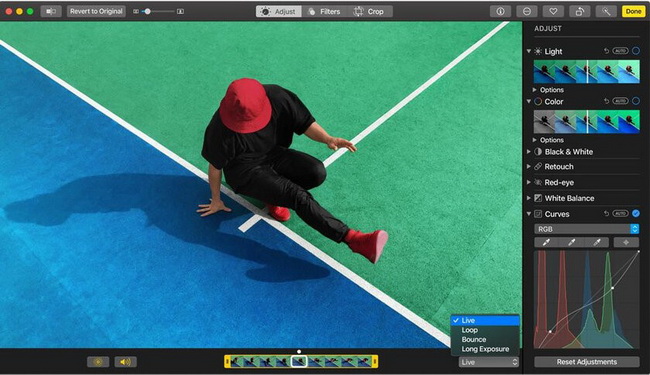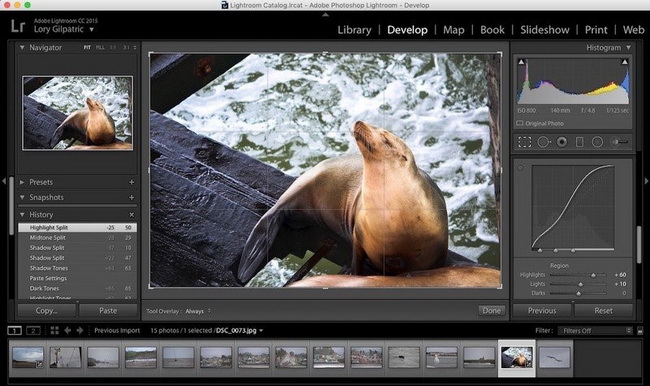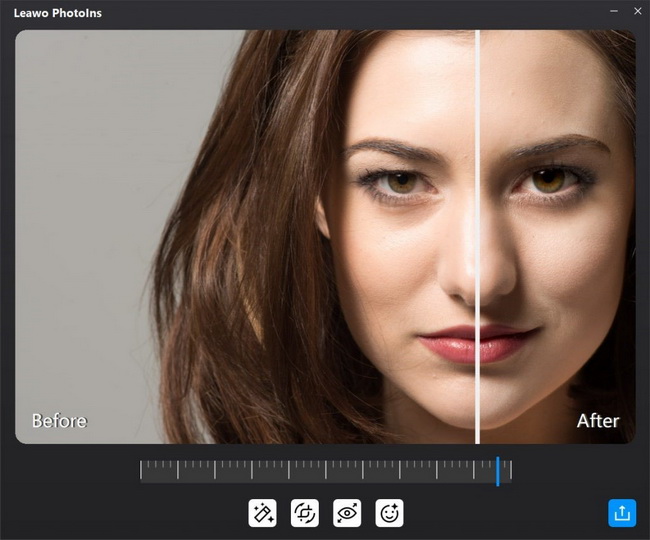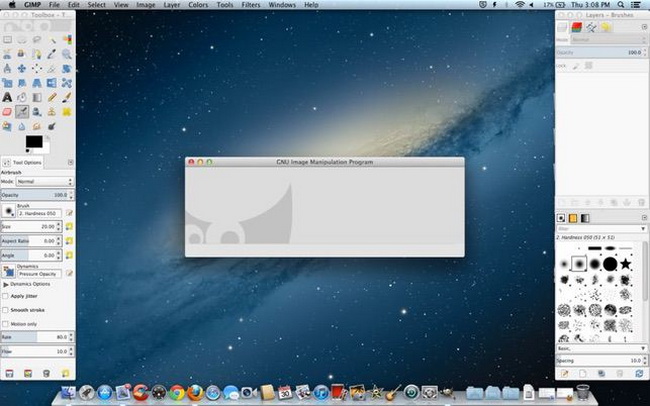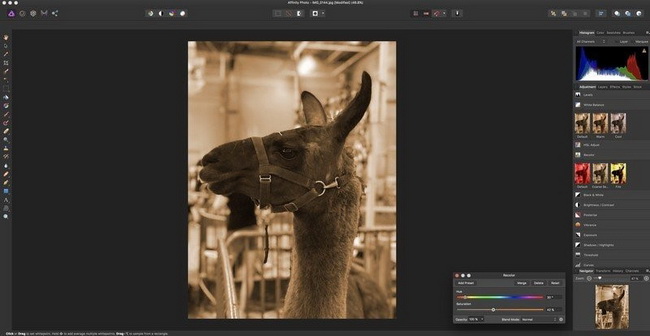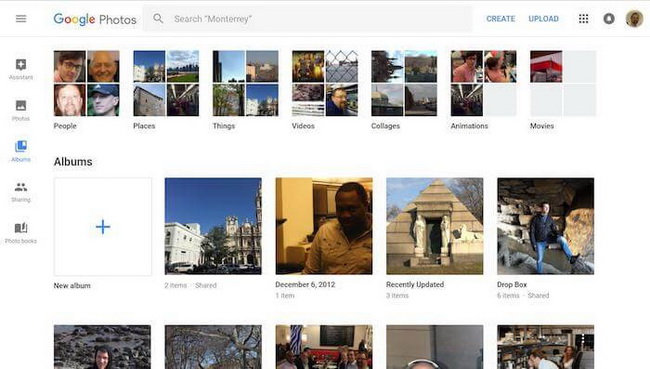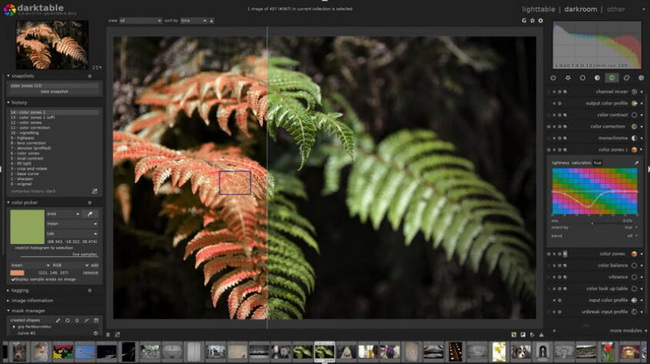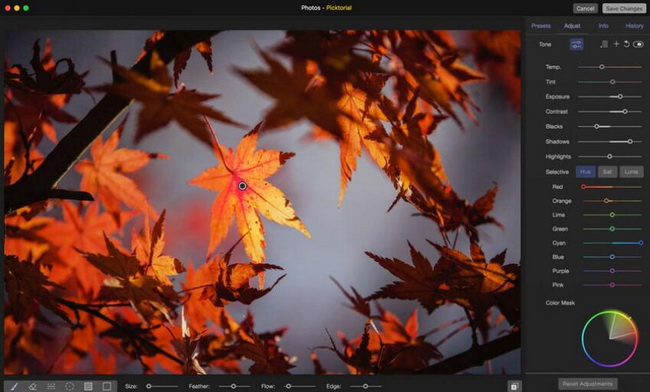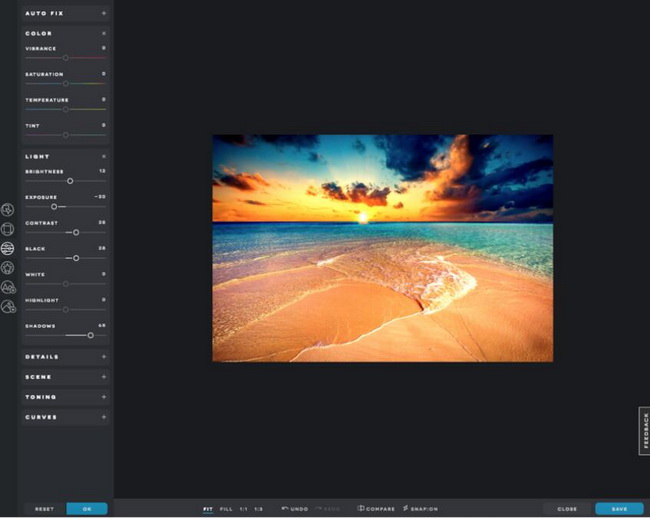In order to get your photos look their best, you can refer to some powerful photo enhancement tools to make that happen without spending too much time in editing the photos in a complex way. Even though there are a lot of photo enhancers for mobile phones, you can find it better to process with your photos on your Mac as well due to the faster processors, large storage and more computing power. Especially if you are a professional photographer, Mac could be the firm choice you can make to go about it. Today, let’s put together some of the best photo enhancers for Mac for your further references, which could edit both your JPEG and RAW files with ease and accuracy. If you are interested in this topic, the following information provided in this post should not be missed.
MenuCLOSE
- Apple's Photos - Built-in Photo Enhancer on Mac
- Adobe Photoshop Lightroom CC - the Most Professional Photo Enhancer for Mac
- Leawo PhotoIns for Mac - One-Click Photo Enhancer for Mac
- GIMP for Mac - Best Open Source Photo Enhancer for Mac
- Affinity Photo for Mac - with the Most Unique Features
- Google Photos - with Cloud Server Photo Enhancer for Mac
- Darktable - Best Free Photo Enhancer for Mac
- Picktorial - with the Most Impressive Filters on Mac
- Pixelmator - with Templates for All iDevices Photo Enhancer for Mac
- Pixlr X - Best Online Photo Enhancer for Mac
1. Apple's Photos - Built-in Photo Enhancer on Mac
The first enhancement tool for photos you can refer to is the built-in photo Enhancer Apple’s Photos. The interface of Photos for Mac adopts the same interface design method as the Album software in Apple's iOS system, allowing users to skillfully complete various operations, reducing the time to adapt to the new interface. At the same time, Photos will rely on Apple's iCloud image library function, which can quickly load photos stored in iCloud by users for editing, and enhance the sharing of photo data. Apple has added a new photo editing function to the photo album of the iOS 8 system, which also allows Apple to get rid of the weakness of the iOS system's weak photo processing function. Photos also introduces the operation mode of the iOS photo processing function which includes Enhance, Rotate, Crop, Filters, Adjust and Retouch, etc.
| What We Like | What We Don't Like |
|---|---|
|
|
2. Adobe Photoshop Lightroom CC - the Most Professional Photo Enhancer for Mac
Lightroom CC, as one of the most professional photo enhancement for Mac, is a post-production-focused graphics tool launched by Adobe. It is an indispensable part of today's digital shooting workflow. Its enhanced correction tools, powerful organization functions and flexible printing options can help users speed up the speed of picture post-processing. The interface of Lightroom CC for Mac is very simple and beautiful. This software is aimed at professionals and high-end users from all walks of life in digital photography and graphic design. It supports all kinds of RAW images, so that users can easily browse, edit, organize, print, etc. of digital photos. The Lightroom CC for Mac is very similar to the PS. Both of them have many similarities, but the software has many different points because of the different positioning or no replacement situation etc.
| What We Like | What We Don't Like |
|---|---|
|
|
3. Leawo PhotoIns for Mac - One-Click Photo Enhancer for Mac
The next photo enhancer for Mac would be introduced here is Leawo PhotoIns for Mac. Leawo PhotoIns for Mac is able to automatically improve quality of the photos you have taken due to its Artificial Intelligence Enhancer Technology. As a powerful AI enhancer, this program can beautify portrait photos easily, including retouching skin, removing freckles, adjusting lighting, enlarging eyes, etc. No matter how dark or bright your photos are, Leawo PhotoIns can automatically detect these areas instantly and accordingly, some adjustment would be added to make your photos look much more comfortable. Among them, if you have further requirements on the sky photos, this tool would improve these photos in a more vivid way which could optimize colors and tints easily. To put it in a simple way, Leawo PhotoIns could enhance your photos to be looked in the most nature way with the best visual effects.
| What We Like | What We Don't Like |
|---|---|
|
|
4. GIMP for Mac - Best Open Source Photo Enhancer for Mac
GIMP is short for The GNU Image Manipulation Program, an image editing and processing program written in GTK. It is an image processing tool that supports cross-platform use. It is also a powerful graphics processing software comparable to Photoshop on the mac platform. Furthermore, it not only provides a variety of image processing tools and filter functions, but also supports many component module presets. You only need to modify the image slightly to create a perfect design plan that belongs to you. At the same time, the user interface, tools, plug-ins and other fields, including some high-demand functions, have been significantly enhanced. In addition, it can also create cool buttons for web pages or logo icons for the website platform, and has a customizable graphical interface that allows you to customize the view and news in the way you like.
| What We Like | What We Don't Like |
|---|---|
|
|
5. Affinity Photo for Mac - with the Most Unique Features
Affinity Photo for Mac is a powerful and very professional photo editing software under macOS. From the service point of view, the software can satisfy users whether it is quick correction, exquisite modification, or immersion in complex art works. Compared with the previous generation of products, this time it brings users a smoother and more efficient image processing service. Of course, some new functions have been added. Affinity Photo support to save the editing history. When you make a display, you may need to adjust the spatial position of the picture. At this time, you can use the perspective tool. Affinity is fully functional and has made very detailed for different system platforms. It ensures that your computer can play its due performance.
| What We Like | What We Don't Like |
|---|---|
|
|
6. Google Photos - with Cloud Server Photo Enhancer for Mac
To all users, Google provides 15GB of cloud storage space for each account. Both Gmail mailboxes and Google Photos on mobile phones share these resources. In Google Photos, storage space will only be taken up when you select the original backup. For most users, choosing a high-quality backup may be more cost-effective. This method basically does not lose the quality of the photo, and does not limit the capacity. Google Photos for Mac is also integrated with Google Drive, which has not been updated for a long time, and supports cloud synchronization of all file formats including photos.
| What We Like | What We Don't Like |
|---|---|
|
|
7. Darktable - Best Free Photo Enhancer for Mac
Darktable can be called the Linux version of Lightroom, which is a graphic tool to help professional photographers in photo management and post-processing. You can use it to adjust and render your digital photos to make them more beautiful. It is a digital photography darkroom software that allows users to manage, edit, and view digital negatives without worry through a powerful and easy-to-master interface. It can also develop raw images (raw) and has very powerful functions. If you have higher requirements on photos’ contrast, color saturation and so on, this enhancer would be suitable for you.
| What We Like | What We Don't Like |
|---|---|
|
|
8. Picktorial - with the Most Impressive Filters on Mac
Picktorial for Mac is a photo editing software on Apple. It is light and small but powerful. It has various built-in tools that allow users to easily edit professional pictures. The streamlined and clean interface makes photo editing a pleasure! Through a well-designed workflow and innovative technology, Picktorial becomes the ultimate Mac photo editing software tool for every photographer, which can intuitively organize and enhance photos. This program can also edit the original image locally, with integrated development and modification functions.
| What We Like | What We Don't Like |
|---|---|
|
|
9. Pixelmator - with Templates for All iDevices Photo Enhancer for Mac
PixelMator for Mac is also a very good image processing software, and it has gained a large number of users on the Mac platform with its refreshing interface, smooth operation and easier-to-use interface. PixelMator is lightweight but still powerful. It supports common PSD, TIFF, JPEG, PNG, PDF, EPS and other graphic file formats, and provides selections, gradients, brushes, fills, crops etc. In addition, PixelMator also provides more than 50 professional filters and 14 different special effects for users to choose from, and PixelMator has a very user-friendly design in the editing and processing of pictures.
| What We Like | What We Don't Like |
|---|---|
|
|
10. Pixlr X - Best Online Photo Enhancer for Mac
You can completely treat pixlr X as an online photo editing program on Mac. In addition to common image attributes such as contrast and brightness, Pixlr X can also adjust color temperature, hue, and even exposure. There are a large number of built-in filter effects, which can also be freely selected, and there is almost nothing for users' professionalism. The simple version is more automated in operation.
| What We Like | What We Don't Like |
|---|---|
|
|