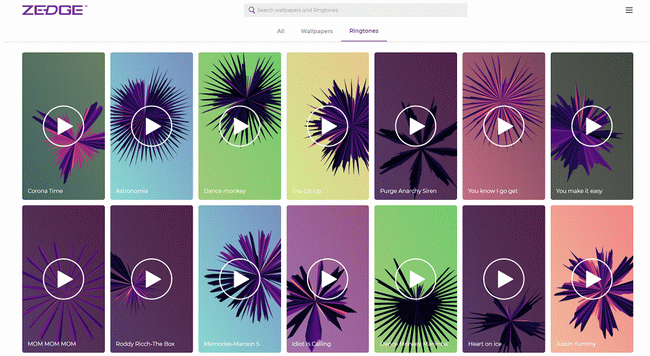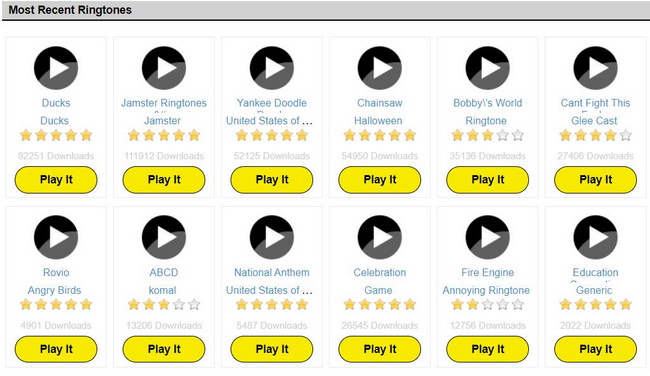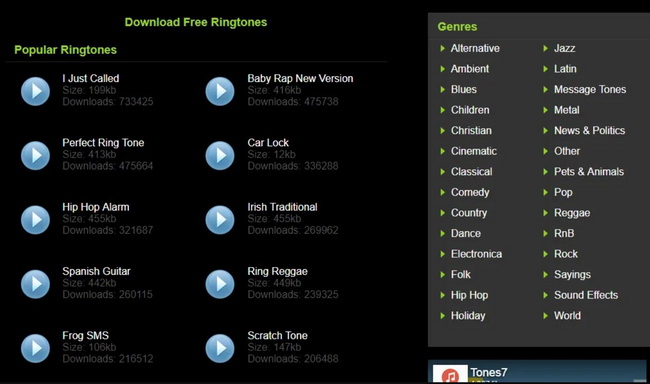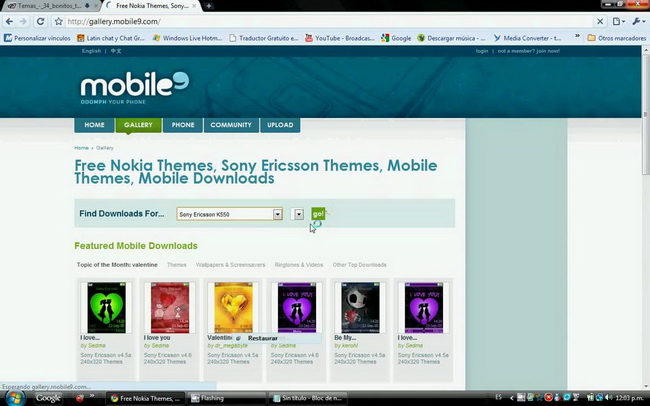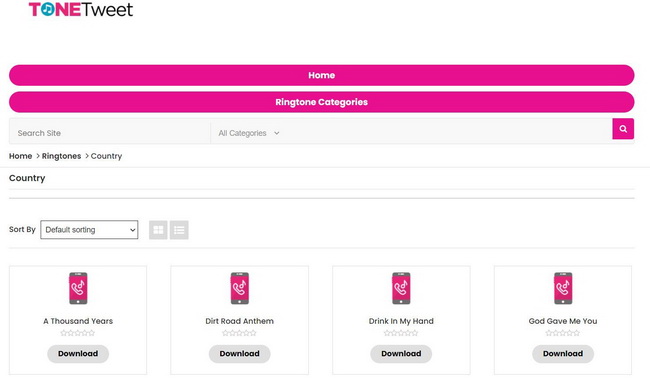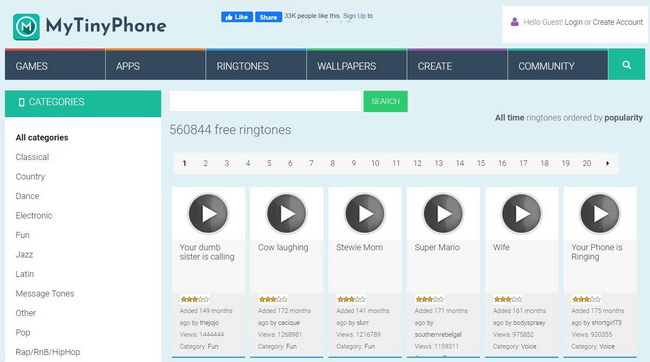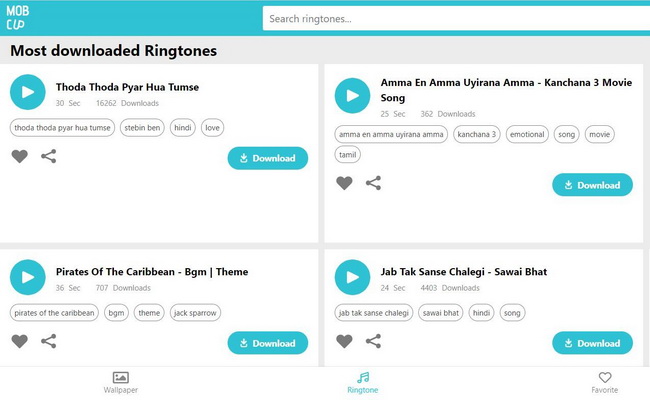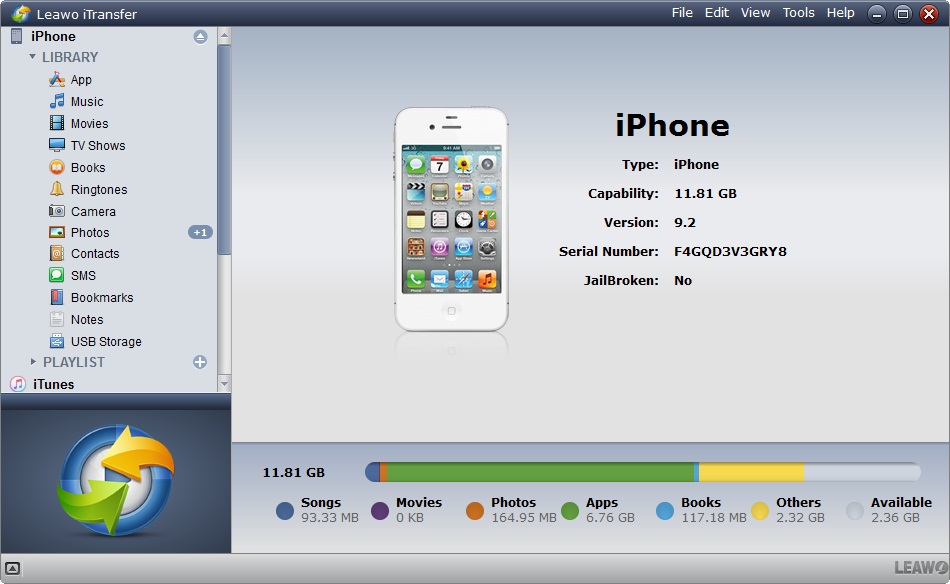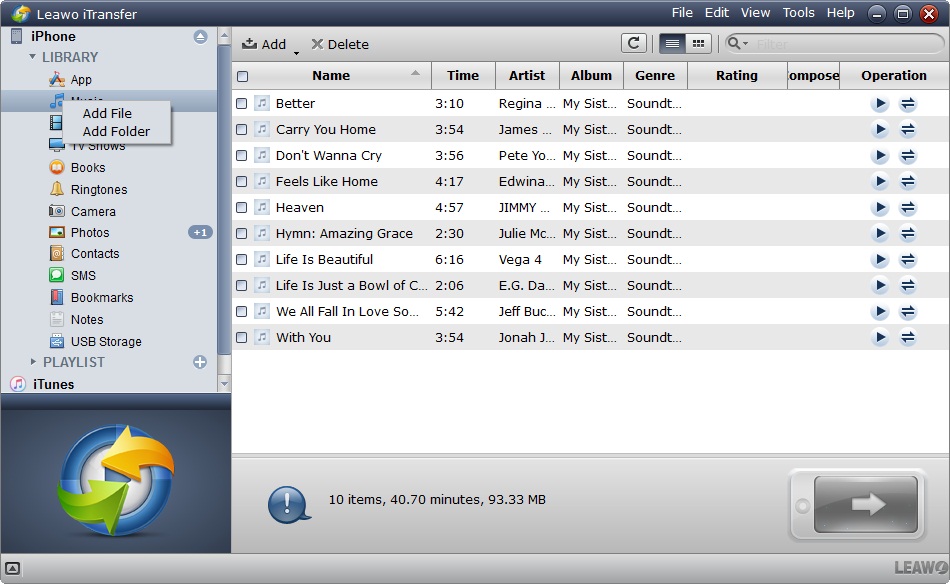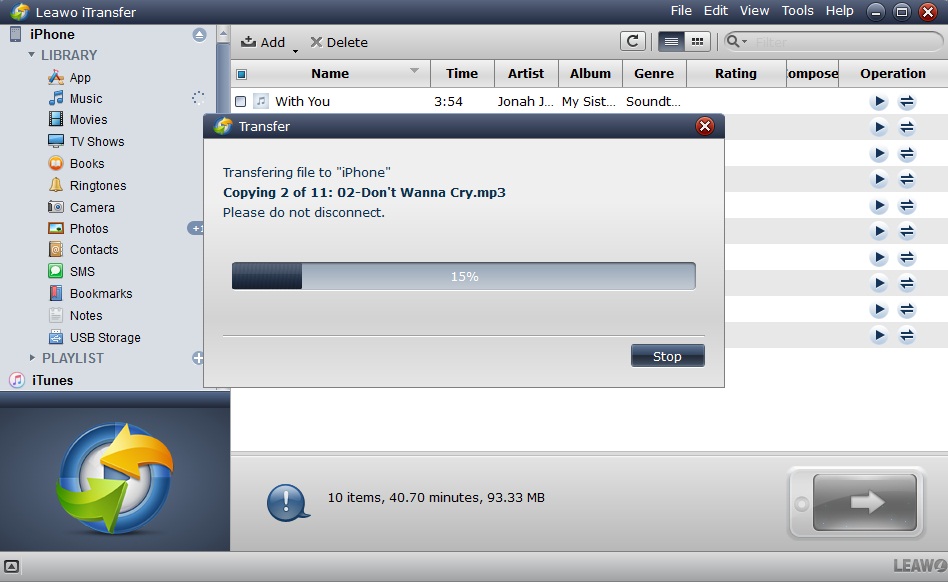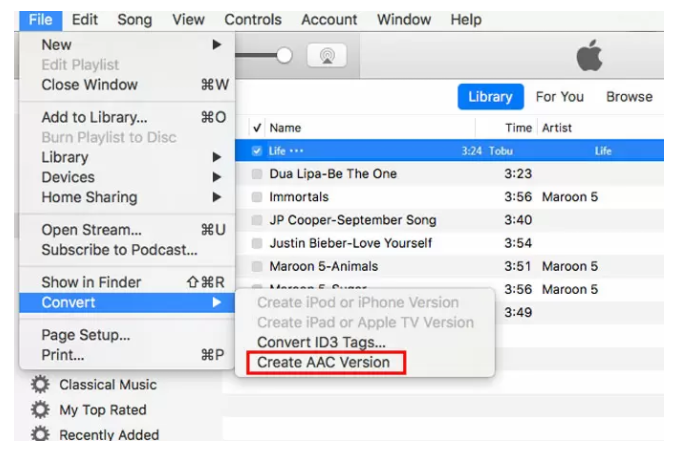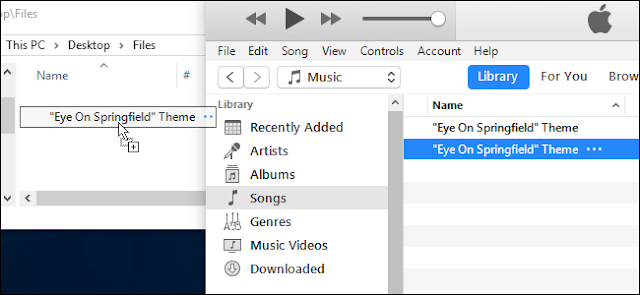Last updated on 2021-10-27, by
7 Best Free iPhone Ringtone Download Websites
It could be obviously dull and monotonous if you just use the default iPhone ringtone. When you would like to set a special ringtone for your iPhone, it is necessary to download iPhone ringtone for better options. Some of you may have been encountered the occasion that you cannot tell whose iPhone is ringing in a public place due to the same ringtone. To avoid such annoying situations and stand out from other iPhone users, it is necessary to download iPhone ringtone that are distinctive and pleasant. Read on the find the best iPhone ringtone download websites where you can download your favorite and characteristic iPhone ringtone.
Related reading: How to Make Custom iPhone Ringtones?
Menu
Part 1: 7 Best Free iPhone Ringtone Download Websites
In order to customize iPhone ringtone based on music you like, and switch it up every now and then with newly released songs to avoid getting boring, there are 7 best free iPhone ringtone websites recommended to you to download.
◎ 1. Zedge
Zedge is one of the most popular ringtone websites, enabling consumers to personalize mobile devices with free, high-quality ringtones, wallpapers, home screen app icons, widgets and notification sounds. It is claimed that Zedge has more than 436 million downloads and 30 million active users. Under the Ringtones tab, there are a massive number of cool songs you can set as your iPhone ringtones. You can just select the song you like and click on the ringtone to enter the interface where you can download the ringtone.
◎ 2. CellBEAT
CellBEAT is also an excellent ringtone downloading website which enables you to surf through dozens of categories of downloadable free ringtones. There are a number of ringtones available including Hip Hop ringtones, Country ringtones, R&B ringtones, funny ringtones, silly ringtones, and many more. It is compatible with iPhone and Android, and all of these ringtones can be downloaded in either mp3 or m4r format. You can simply choose a ringtone category or search the song you like, then the details of the ringtone can be displayed. You can directly download iPhone ringtone in M4R version.
◎ 3. Tones7
Tones7 is a helpful ringtone download site which offers all the ringtones completely free. Besides, there are over two dozen genres of ringtones to look through, including some unique genres include holiday, cinematic, children, Christian, sayings, pets & animals, jazz, message tones, and folk. Also, it would be much easier to search and select the up-to-date ringtone in a “popular ringtones” category. The website is ads-supported but the ads are unobtrusive. You can directly search your favorite song, play it and download iPhone ringtone by clicking the download link. And there is even no need to sign up to get the ringtone.
◎ 4. Mobile 9
Mobile 9 is also one of the best iPhone ringtone websites, which offers free iPhone ringtone downloads. There are a variety of items to download, including screensavers, ringtones, wallpapers, games, videos and more, all for free. Besides, it is pretty simple to navigate. It is nothing that you must wait several seconds for each ringtone to download as a free user and not every ringtone on the website is free. To get all the content on Mobile 9, you need to become a member by paying the subscription of $19.99/year or $2.99/month
◎ 5. ToneTweet
ToneTweet is another free ringtone site where you can download iPhone ringtone free. On the website, you’ll find popular ringtones in various genres like annoying, funky, blues, country, animals, electronica, games, hip-hop and even more. Equipped with a convenient search menu, it is very easy to look for the ringtones you like. You can choose your favorite iPhone ringtone under the category you like, and then you can click the download link to download iPhone ringtone for free. It is noting that the ringtone you download from ToneTweet is in MP3 format.
◎ 6. MyTinyPhone
As one of the best iPhone ringtone websites, MyTinyPhone has over half a million free ringtone downloads supplied. Moreover, it offers numerous genres of ringtone including dance, country, classical, and rock as well as unique genres such as sound effects, voice, themes, games, gospel, and fun. On the website, you can find an awesome ringtone for your iPhone because you can sort the list by popularity, date added or rating, as well as filter them by all time, today, last week, or last month.
◎ 7. MobCup
MobCup is also a ringtone download website that offers millions of ringtones and wallpapers. To download excellent iPhone ringtones with high quality, this ringtone download website is one of the best choices. Besides, it enables you to download MP3 ringtones or the default M4R ringtones for iPhone. What’s more, you can get Mobcup app from Google Play and install it one your iPhone for ringtone downloads. It is noting that it would be paid when you download ringtones to iPhone.
Part 2: How to Transfer Downloaded iPhone Ringtone from Computer to iPhone?
When you have downloaded ringtone, you are required to transfer the downloaded ringtone from computer to iPhone. Under such occasion, you can resort to the third-party software for iPhone ringtone transfer and Leawo iTransfer would be the best iPhone transfer tool strongly recommended to transfer downloaded ringtone to iPhone. As a powerful transfer program, Leawo iTransfer is completely designed for iPhone transfer, iPad transfer and iPod transfer issues. Using this software, you can transfer 12 kinds of files, like photos, music, videos, SMS, contacts, and so on between iOS devices, iTunes and computers. It takes full control of media files so that you can use it to effectively manage the playlists, contacts, SMS, notes, and more. It is worth a try no matter which iPhone models you are using since it supports almost all iPhone models, such as iPhone 3G/3GS, iPhone 4/5/6/7/8 models, iPhone XR as well as the lasted iPhone models. To transfer ringtone from computer to iPhone, follow the steps below.
Step 1: Download Leawo iTransfer
Go to the official website and download the installation package of Leawo iTransfer. And then install the program on your computer in minutes.

-
Leawo iTransfer
- Transfer files among iOS devices, iTunes and PCs with ease.
- 6x faster than iTunes
- Transfer up to 14 kinds of data and files without iTunes.
- Support the latest iOS devices like iPhone 12, iPhone 12 Pro, etc.
- Play back, view, and delete data and files on iOS devices.
- Support Windows & Mac OS
Step 2. Connect iPhone to Computer
Launch the program and then connect your iPhone to computer using the supplied USB cable, the software will automatically detect your iPhone and show the detailed information of the iPhone. The iPhone library and playlists of iTunes will be displayed in the left sidebar.
Step 3. Add downloaded ringtone files from computer
You can directly drag and drop the downloaded ringtone files from computer into the software. Or you can click the “Add” button at the top middle of software to import ringtone from your computer. Besides, you can also right click the name of the library and choose “Add File” or “Add Folder” to directly import the ringtone or the whole ringtone file folder.
Step 4. Start transferring ringtone from computer to iPhone
After adding ringtone files, a dialog of transfer process will pop up. The progress bar will show the percentage of the transfer process, and the names and numbers of the files being transferred will also be shown. The transfer process will be complete in minutes. Note that the transfer is ongoing, do not disconnect the iPhone.
Part 3: How to Change Downloaded Ringtone to iPhone Ringtone Format?
iPhone ringtones are stored using the MPEG-4 file format, with an extension .m4r. The default audio encoding for iPhone ringtones is AAC (Advanced Audio Coding) supported from 8 to 320 Kbps. However, sometimes downloaded ringtones are not in iPhone supported ringtone. Thus, you’d better download the iPhone ringtone or change the downloaded one to iPhone ringtone. And iTunes is also designed to change downloaded ringtone to iPhone ringtone format. To change the downloaded ringtone to iPhone, you can follow the steps below.
Step 1: Download and install the latest version iTunes on your computer.
Step 2: Convert the original audio format to AAC. Simply add the ringtone to iTunes, and then find it in the music library. Then, choose the loaded audio file and head to File > Convert > Create AAC version on the top menu bar.
Note
If the downloaded ringtone is more than 40 seconds, you should trim it to be shorter than 40 seconds through right-clicking the song and navigating to Song Info > Options.
Step 3: Right-click the ringtone again and choose Show in Windows Explorer. Rename the the extension from .m4a to .m4r.
Step 4: Use iTunes or third-party program to add ringtone to iPhone.




 Try for Free
Try for Free Try for Free
Try for Free