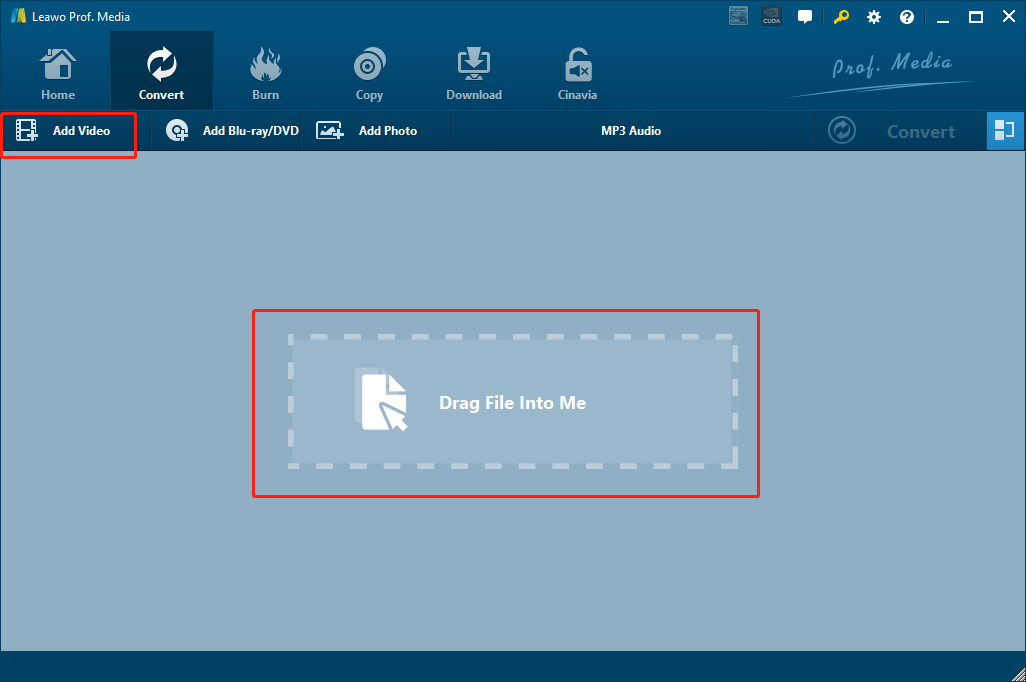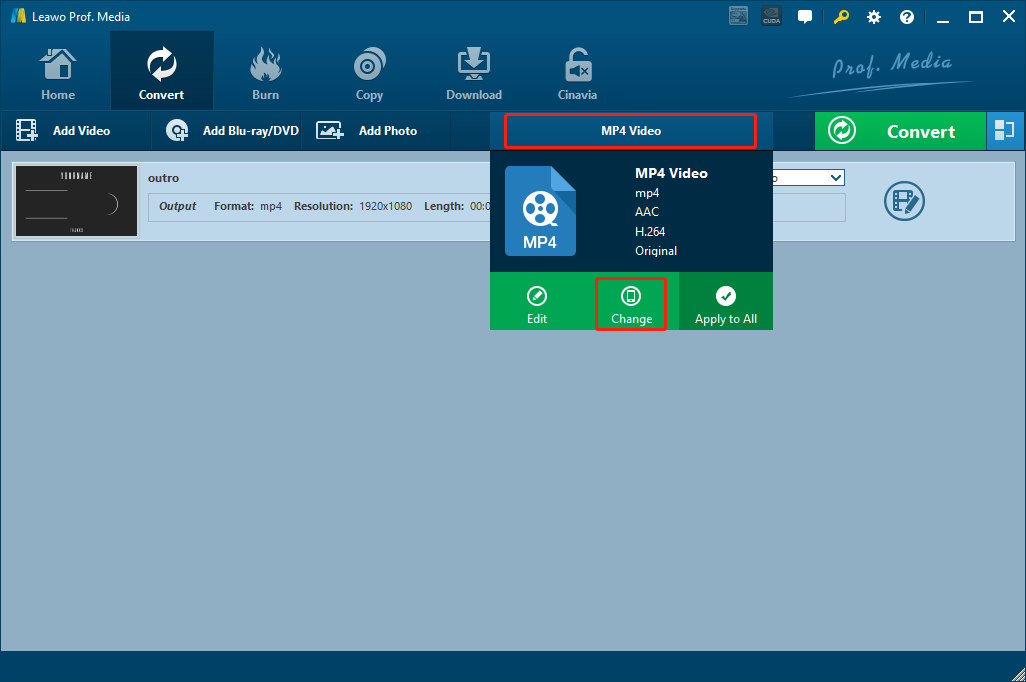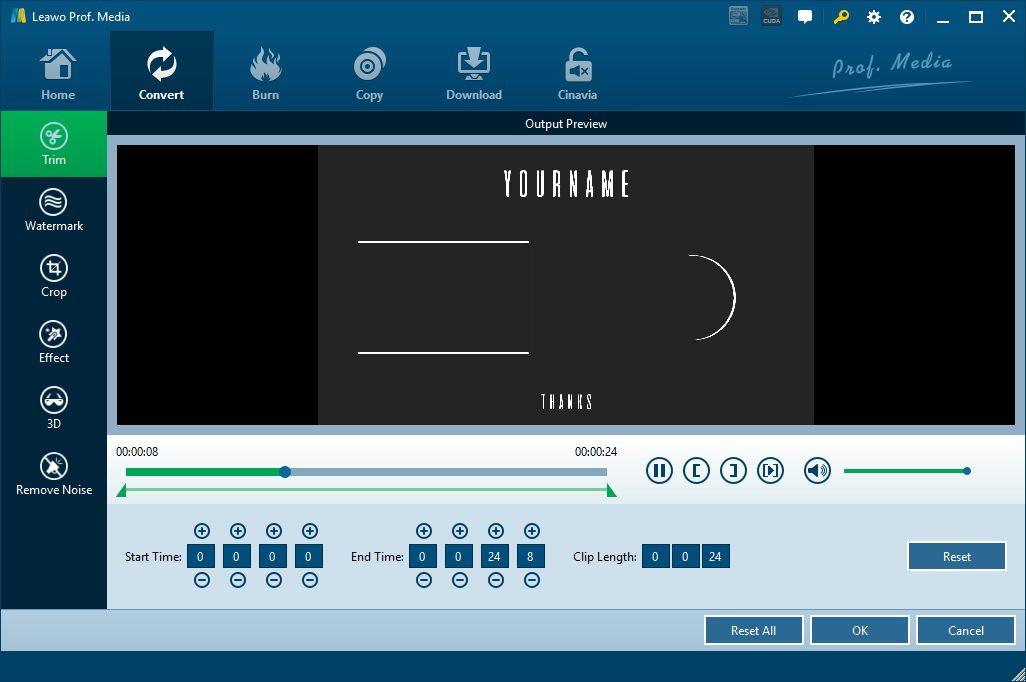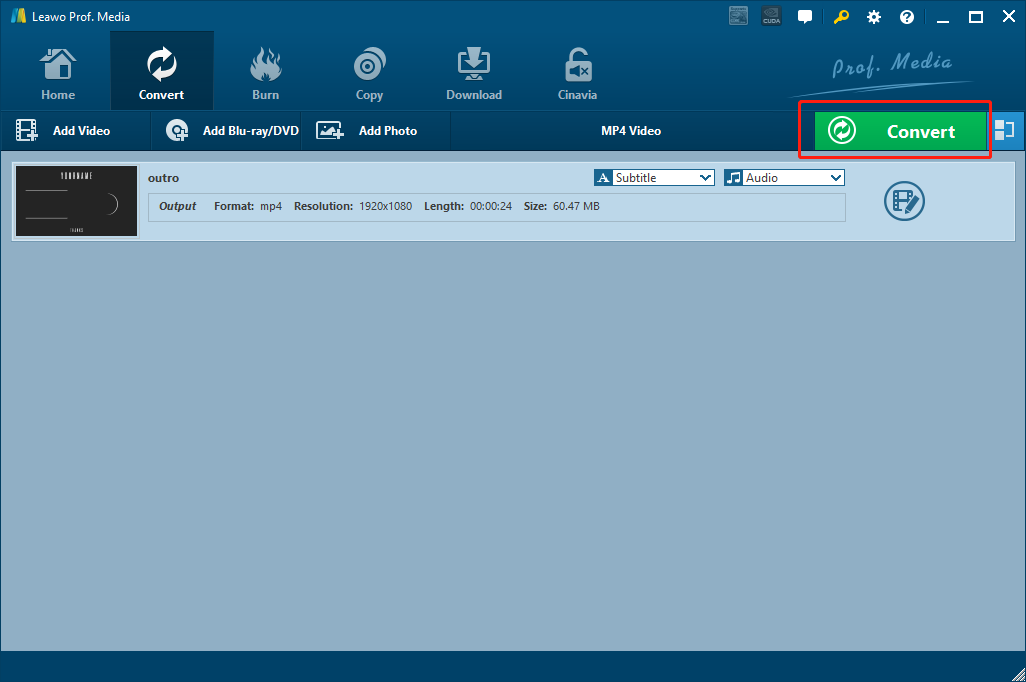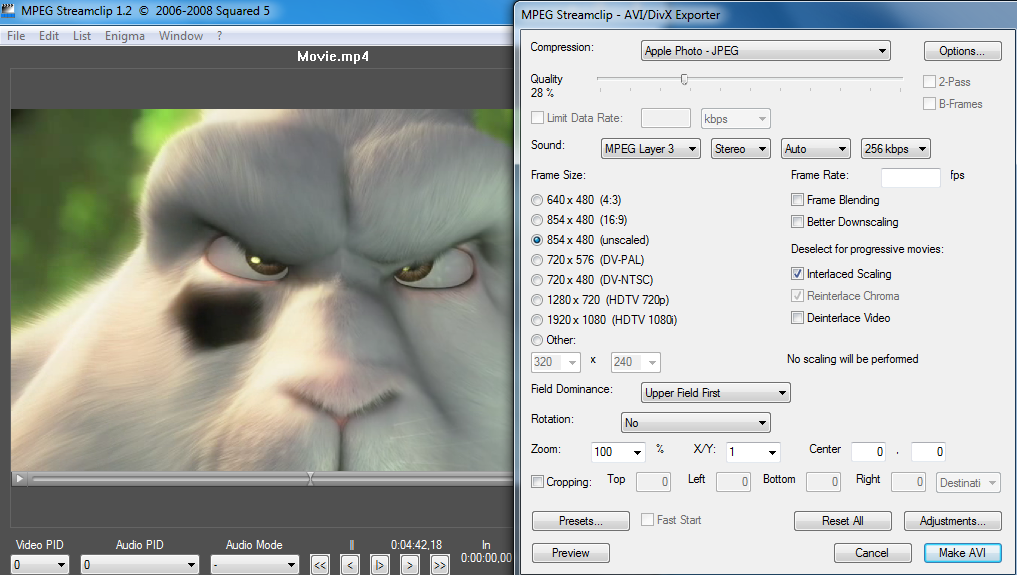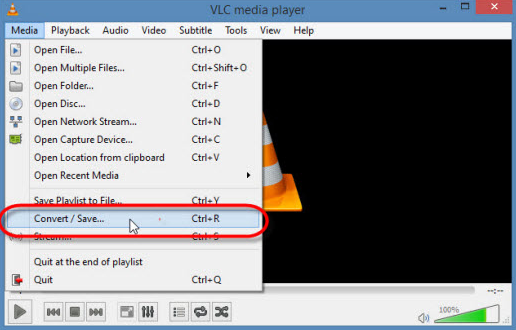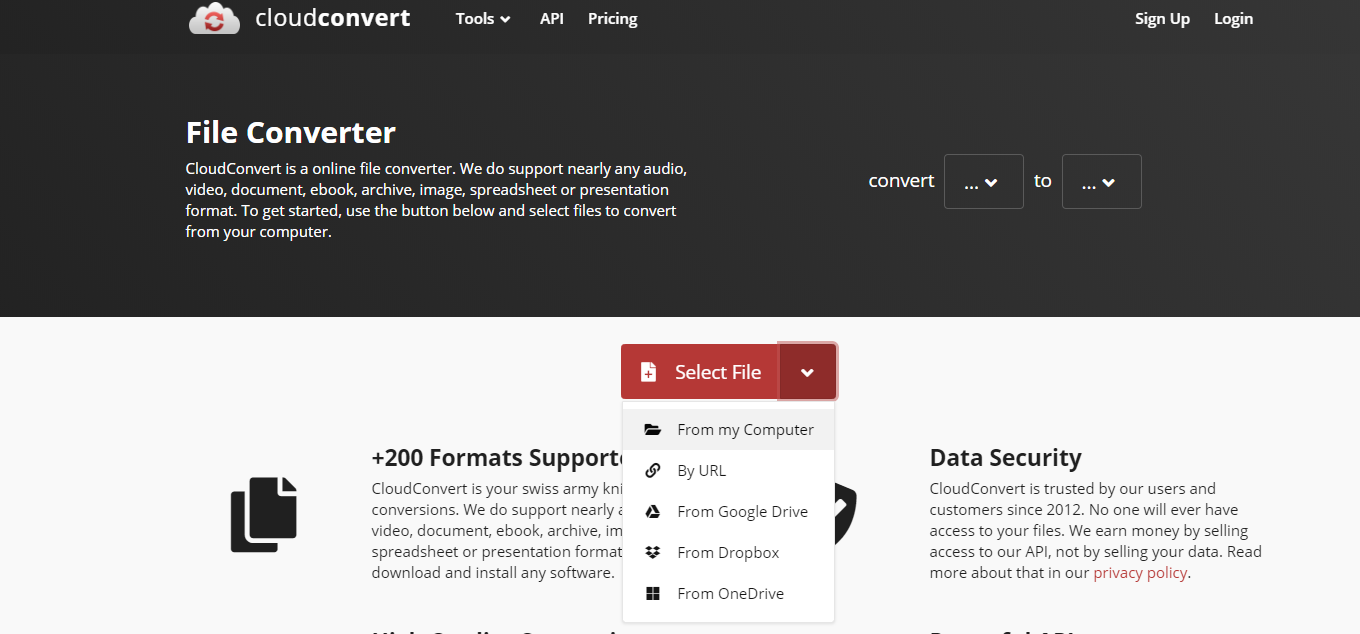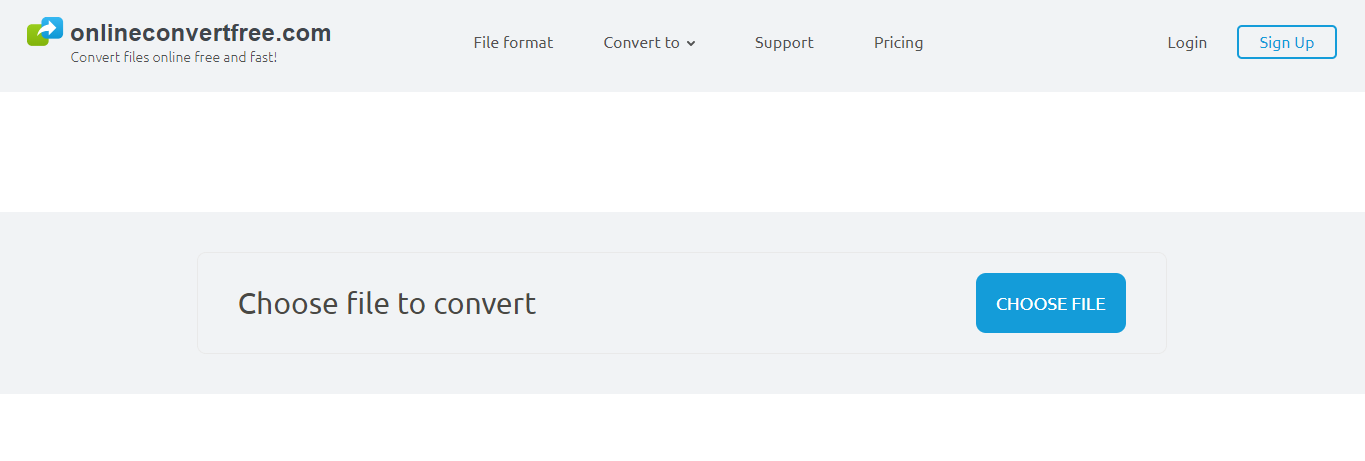Last updated on 2020-06-19, by
How to Convert M2V to MPEG?
If you have been dealing with DVD related matters for a while, you must be familiar with the M2V video format. As a video format commonly used to store video content in DVD materials, M2V can contain video, and only video information. There is no sound, subtitles or menus in a M2V video file. So M2V files are always saved along with all other file types to deliver great DVD movies. If you want to do more with the M2V video file, like adding subtitles, editing it or playing it on more platforms and systems, you need to convert the M2V video to a format like MPEG with an M2V to MPEG converter program. In case you don’t know which M2V to MPEG converter program is the best for your videos, we have prepared a several great choices for your reference in this article. Take a look and I’m sure you will be able to convert your M2V videos to MPEG easily.
Part 1: Convert M2V to MPEG with Leawo Video Converter
To convert your M2V video to MPEG with the best quality reserved, you need the help of a decent video converter program. To begin with, I want to recommend my favorite video converter tool for all kinds of video converting tasks: Leawo Video Converter. It’s loved by millions of video enthusiasts all across the world, and provides a simple way of use as well.
Leawo Video Converter is a professional video converter program that supports more than 180 video or audio formats as input and output. With an advanced video converting engine, Leawo Video Converter is able to convert your video to other formats in a 6 times higher speed than the average, and keep the original video and audio quality at the same time. Besides, Leawo Video Converter also has a practical video editor built in, enabling you to do various adjustments to your video including trimming, cropping, modifying video parameters, adding image or text watermark to video, adding 3D effects to video and removing noise, giving you more freedom to customize your M2V video before converting it to MPEG.
In addition to the powerful video converting and editing functions, Leawo Video Converter also has a clean and tidy user interface. Thanks to the straightforward software design, Leawo Video Converter makes it easy for anyone to do the video conversion effortlessly. Now I’ll give you a detailed instruction on how to convert an M2V video to MPEG file with Leawo Video Converter so that you can get started with this program quickly.
Step 1: Import Source video
Launch Leawo Video Converter. In order to import your source M2V video into the program, firstly click the “Video Converter” entry to enter the video converter function module, and then drag and drop your video onto the program. You can also click the “Add Video” button to find your video manually.
Step 2: Set output format
Once your video is imported, you need to set an output format for the conversion task. To set the output format, click the “MP4 Video” area next to the green “Convert” button. In the dropdown menu, click “Change” to go to the format library panel. All of the available output formats are listed in the panel and you can click to choose any one of them to set it as the output format.
Step 3: Further editing
If you want to do some further editing to the video, you can click the “Edit” button and go to the video editing panel. On the video editing panel, you will have various video editing options. Once you are done editing, click “OK” to confirm adjustments and go back to the main interface and proceed.
Step 4: Start converting
When you are ready, click the green “Convert” button, set an output directory and then click the “Convert” icon to start the conversion task right away.
Part 2: Convert M2V to MPEG with MPEG Streamclip
When it comes to the MPEG file conversion tasks, nothing is more suitable than MPEG Streamclip. As you might be able to guess from its name, MPEG Streamclip is a program dedicated for the MPEG video converting and processing tasks. Although there are a lot of MPEG Streamclip alternatives out there, only a few of them are equally good as this program itself. Developed by Squared 5, MPEG Streamclip provides an all-inclusive MPEG video processing solution for you to fully customize your video and make it a new file just the way you like it. With MPEG Streamclip, you can not only convert your videos, but also change the compressing method, set the output quality, customize sound performance, change frame size and do more adjustments to the video. If you want to convert your M2V video to an MPEG video file, here is how you can do it with MPEG Streamclip.
Step 1: Install and launch MPEG Streamclip.
Step 2: Drag your source M2V file and drop it into the center of the program interface.
Step 3: After importing the video, you can preview the video in the preview window and adjust some parameters in the bottom row.
Step 4: Click “File”, and then click “Export” to call out the exporter window, where you can set various parameters for the output including the output format. Once done with all the parameter settings, click the “Make Video” button to start the conversion.
Part 3: Convert M2V to MPEG with VLC Media Player
You might know VLC as a powerful media player, but in fact, it also has a series of powerful media converting functions built in. Comparing to other video converter tools, VLC player does not have many advanced and personalized options for your conversion, and does not provide a very intuitive and user-friendly operating style. After all, it’s a professional media player, not converter. But if you are not too demanding on the conversion task, VLC can still provide a decent video converting service for your M2V video. Especially if you already have the player installed on your computer, it would be even more convenient. For all VLC users, now let’s see how to use your media player to directly convert your M2V video to MPEG.
Step 1: Launch VLC Player. In the toolbar, find “Media”, and then navigate to “Convert/Save”
Step 2: After clicking the “Convert/Save” button, you will be able to import your source M2V file into the program. Once your file is imported, click the downwards arrow next to the “Convert/Save” button and choose “Convert”
Step 3: In the newly popped out window, choose “MPEG” as the output format in the “Profile” box, then set a destination folder and then click “Start” to start the conversion.
Part 4: Convert M2V to MPEG with CloudConvert
Unlike the video converter programs introduced above, CloudConvert is an online video converter tool. With CloudConvert, you can convert media files between 218 file formats freely without downloading and installing any additional programs. As long as you have a device with a decent internet connection, you can get your file converted in the easiest way simply by using only your web browser. Although online converters like CloudConvert usually have restrictions in various aspects like the file size, converting speed, customization options and the number of simultaneous tasks, you can still always count on them when you only want to convert a small video in the shortest amount of time. The following is a simple guide showing you how to convert an your M2V video to MPEG online with CloudConvert.
Step 1: Go to the official website of CloudConvert.
Step 2: Click the “Select Files” button to upload a local video file for converting. You can also click the tiny arrow next to the button to reveal more uploading options.
Step 3: After your source file has been uploaded, you can choose a target file format for the converting task.
Step 4: Finally, click the red “Start Conversion!” button to start the conversion task.
Part 5: Convert M2V to MPEG with OnlineConvertFree
The last M2V to MPEG converting solution is also supported by an online converter tool called OnlineConvertFree. As another online video converter service, OnlineConvertFree accepts most mainstream video formats for converting, and can provide a quite decent converting speed. However, the website only supports video files within a limited size, and the output quality is also not very optimized. But if you want to convert your small M2V video file to MPEG in the easiest and the most effective way, then OnlineConvertFree might still be a good option for you. Now take a look at the following guide and see how OnlineConvertFree can help you convert your M2V video to MPEG online.
Step 1: Visit the official website of OnlineConvertFree.
Step 2: Click the “CHOOSE FILE” button to choose a local M2V video file for uploading.
Step 3: After the file is chosen, click the dropdown menu next to the “to”, and choose your target format.
Step 4: Finally, click the “CONVERT” button to start the online conversion. After the conversion is done, you can download the converted file back to your computer.