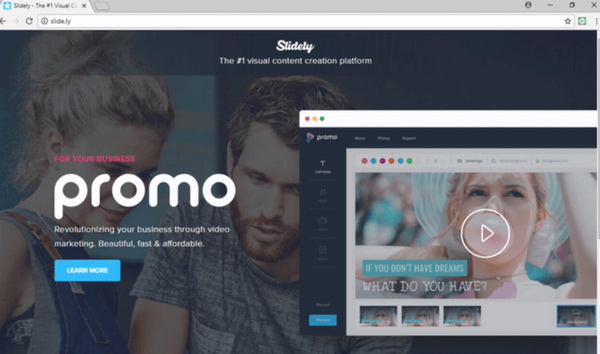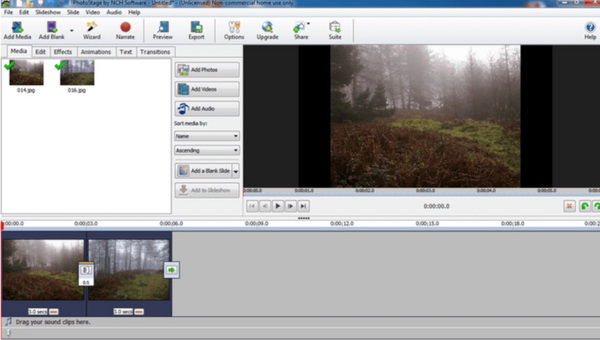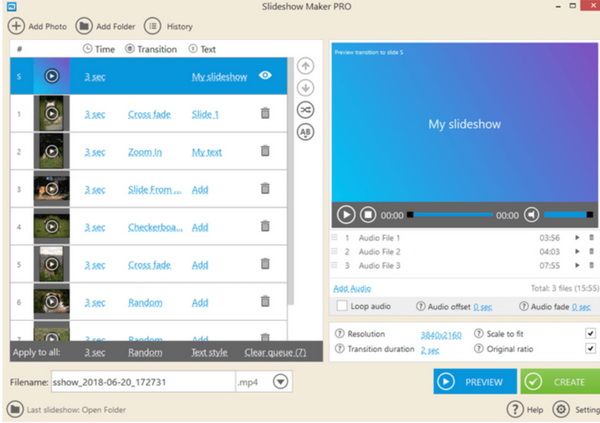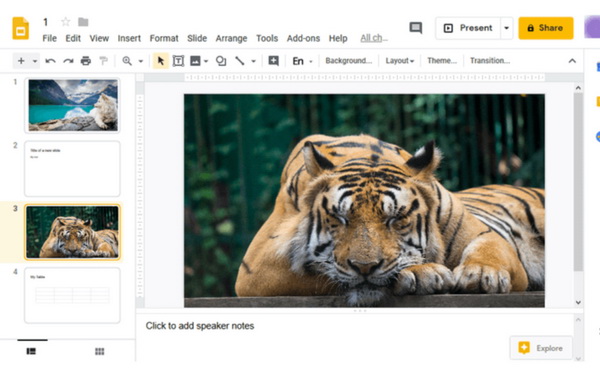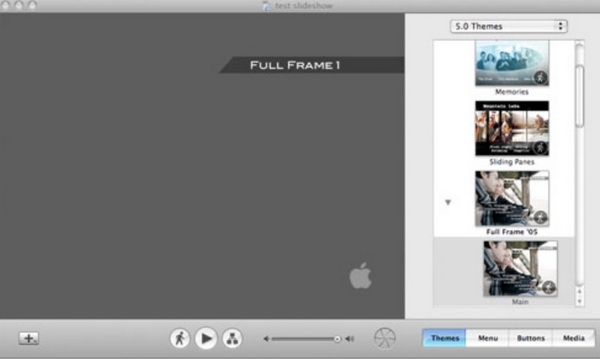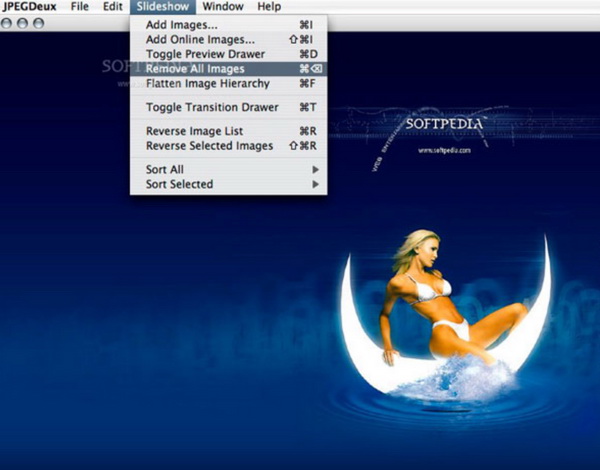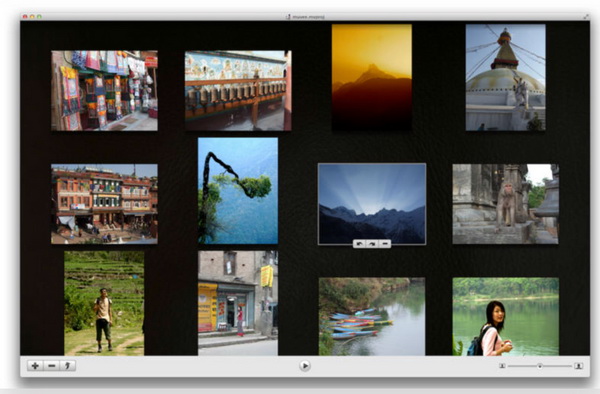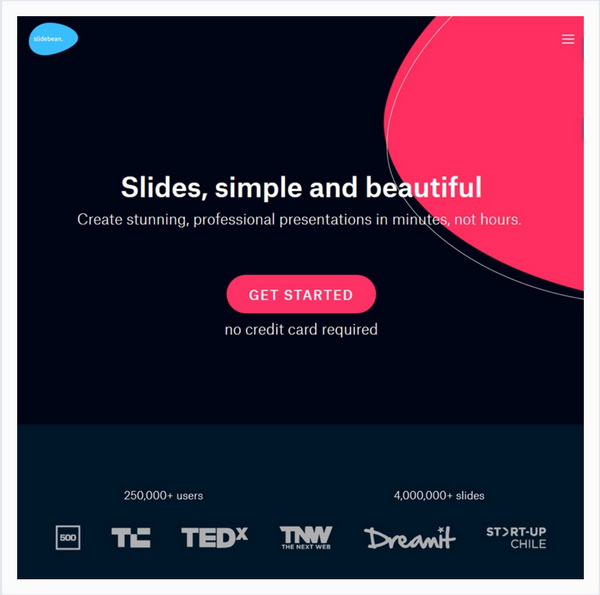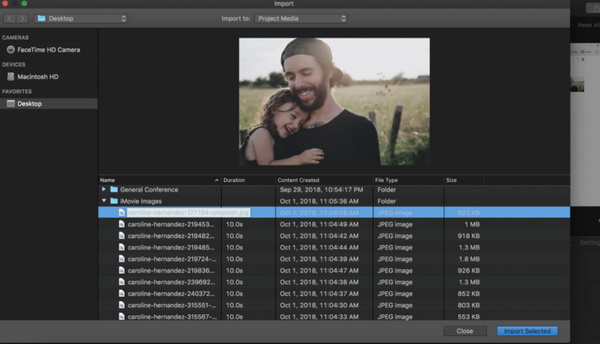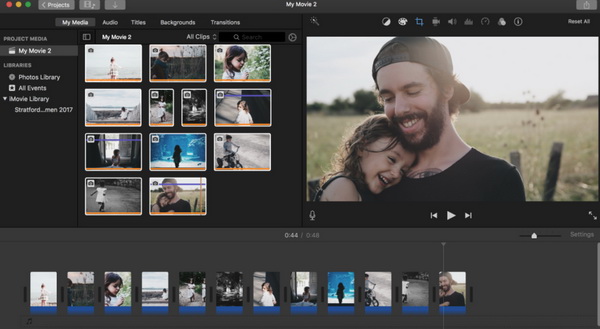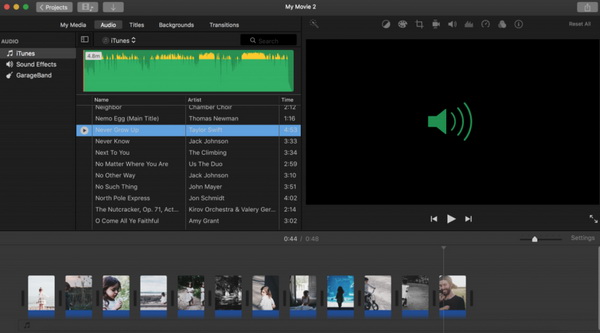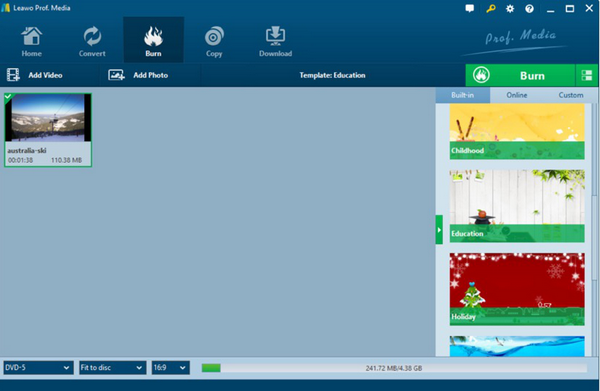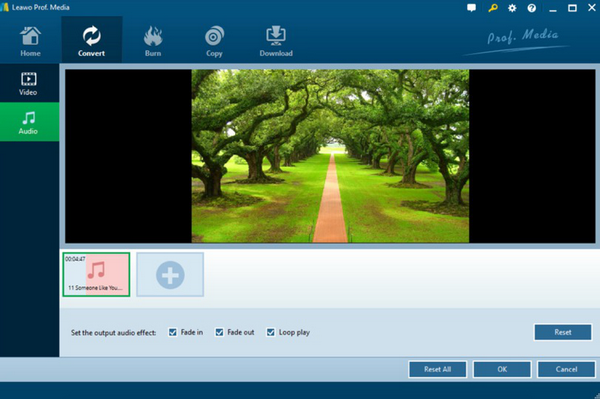What is the best way to elaborate your own point of view in a business plan? What are the most favorable ways to share the memorable moments of a happy wedding? Yes, the slideshow will be the exact one you can refer to. An excellent slideshow can contain all the information for you to explain or express. Now you have gathered a large sum of pictures, audios or videos, are you able to make a good photo slideshow by merging all of those materials? In this article, the best free slideshow makers will be introduced for you. Please refer to the following article.
Part 1: 5 Top Best Free Slideshow Makers for Windows
Best free slideshow makers or free slideshow software will be introduced according to the operating systems you are running. First of all, if you are a Windows user, the next top 5 best free slideshow makers will be the one you are probably searching for.
No. 1 Slidely
On the top of my recommended list is Slidely. This is an advanced online slideshow maker. Online slideshow maker is quite suitable for the group who only have the very few needs of making slideshows which enable them to be free of spending time in downloading the software. As a lick and contemporary free slideshow maker, Slidely has the very clean user interface and can also allow you to integrate slideshows on a lot of social platforms, including YouTube, Instagram and so on.
No. 2 Photostage
The second free slideshow maker with music you can refer to is Photostage. This slideshow maker is quite easy to be handled with by following the clear instructions on the screen. You can obtain various editing features within the movie or slideshow maker, like transitions, images, videos, music and so on. It is also quite diverse in the photo editor functions and features which can easily offer the best slightly archaic and dated design.
No. 3 Icecream Slideshow Maker
As one of the best free slideshow software, Icecream has been popular for many years in the public. With this slideshow maker, you can easily obtain the dynamic presentation which is full use of design, color or templates in various templates. This free video slideshow maker is beautiful in the UI and quite easy to use. You can directly add images from PC to the program with customized features provided. If you have higher standards in the output slideshow effects, you can also take a try on the pro version which provides users with more features in editing the pictures and audios.
No. 4 Picovico
Another excellent online slideshow maker you can take a try is Picovico. With it, users can directly use it by logging in to your Facebook or YouTube accounts. You can be allowed to set the style, text, video or audio quality within this maker in a several steps. If you are an Amazon music lover, you can download the music files to your computer and then add them while uploading. Among various video quality and privacy settings, you can be allowed to personalize your slideshow. Furthermore, if you would like to share the slideshow, you can simply download the video and share it via email or on social platforms you prefer.
No. 5 Google Slides
If you are a Google enthusiast, Google Slides can be your good choice. Google Slides is a free Google slideshow maker by Google which is used to provide online slideshow functions with intuitive interface and more than 26 templates. You can't only add text and images to the slideshow, but also you can be able to add shapes, tables, charts, diagrams, and animations etc to slideshow you are making. All of those texts added can be fully formatted, including set the spacing, font size and type and so on. I you tend to upload the images by inputting URL, Google Slides can also recognize it smoothly. You only need to carry out all the action by logging onto your Google accounts.
Part 2: 5 Top Best Free Slideshow Makers for Mac
In comparison with Windows operating system, users can make slideshows on Mac in an easier way because Mac itself contains a lot of slideshow makers. Next, you can refer to the following for more information.
No. 1 iPhoto
This is a simple slideshow making program for Mac. As a built-in free slideshow maker, iPhoto is able to present users with the simple instructions in making slideshows by following several simple steps. You can obtain a quite beautiful interface with iPhoto. Also, its great editing tools and effects can be able to help you to create a more interesting slideshow. Furthermore, you can easily burn iPhoto slideshow to DVD with a DVD burner.
No. 2 iDVD
Asides from the built-in iPhoto, iDVD is also here for Mac users to make excellent slideshows on Mac. This program comes pre-bundled with your Mac. By importing your favorite digital media contents to the program, then you can easily create video slideshows and picture slideshows. It can be regarded as one of the most lightweight and best free slideshow maker with music on Mac. Even more, you can enjoy the slideshow on Apply TV. This program offers a simple and intuitive interface for you handle with it easily.
No. 3 JPEGDeux
On Mac, JPEGDeux is an excellent open-source program to create slideshow for you. This program can be easily to be used as a free slideshow maker that comes with various specialized templates and customization options. You can easily create slideshows from recursive directories. This slideshow maker is quite reliable and completely safe to use. However, it doesn't come with various editing options. You can't share the slideshow with other either.
No. 4 Muvee Reveal Express for Mac
As one of the most convenient free video slideshow maker, Muvee Reveal Express can easily transform your photos, audios or videos to a vivid slideshow by following several steps. You can upload maximum of 50 photos. Also, you can choose from the five existed styles. What's more, you can make multiple slideshows with different songs at the same time.
No. 5 Slidebean
Slidebean is a web-based slideshow program for Mac which has been welcomed by many Mac users. It can work perfectly on Mac system which is able to provide the professional slideshow making advice and support. But it only has the web version, not a desktop-based free slideshow maker. This program can be your good choice on Mac if you hate the too complicated making process.
Part 3: How to Make a Good Photo Slideshow with iMovie
Next, I will set iMovie as the example to show you how to make a good photo slideshow. Please refer to the step-by-step tutorial for the details.
Step 1: Open "iMovie". Open the "Finder" window and choose "Applications" where you can find the "iMovie" icon. Then just click it to enter the main interface.
Step 2: Create a new slideshow by clicking "Create New" option. Then try to import the videos and pictures you would like to add to by clicking on "Import Media".
Step 3: Edit the photos or videos you have added to the program. You can simply drag the photos to the editing bar of iMovie on your screen. Here, you can make some edit to the photos before they are created into a new slideshow, like add titles, backgrounds, transitions and so on.
Step 4: Add music to the slideshow. As a free slideshow maker with music, iMovie allow users to add audio to the slideshow. You can click on "Audio" to choose your preferred music to it.
Step 5: Save the slideshow. You need to click on "File" and "Share". Once you file has been downloaded, you can share it on social media platform.
Part 4: How to Burn the Special Slideshow onto DVD
In some cases, a single slideshow is not so convenient or too official to be introduced on some specific occasions. Instead, if a slideshow can be burned onto a piece of DVD disc, then it can be more direct to be stored or shared by many people which can be simply played on a standalone DVD player or some of the best DVD player programs on your computer. Here, Leawo DVD Creator can be your good choice to burn the slideshow to DVD discs. Leawo DVD Creator is a professional DVD disc burner which can directly burn all kinds of digital videos to DVD disc. At the same time, Leawo DVD Creator can be used as a powerful tool to burn the slideshow onto DVD disc. For further information, you can refer to the following steps for more details.
Step 1: Download Leawo DVD Creator and install it on your computer.
Step 2: Insert a blank DVD disc to your computer's drive.
Step 3: Open the program and insert the photos you would like to turn into DVD slideshow by clicking "Add Photos" to choose the photos, or directly drag them to the main interface.
Step 4: Add music to the inserted photos (optional). After inserting the photos, you can click the "Edit" icon on the photo files on the main interface where you can see two editing options "Video" and "Audio". Under the "Audio" tab, you can add your favorite music to the photo by clicking "Add Music" button then.