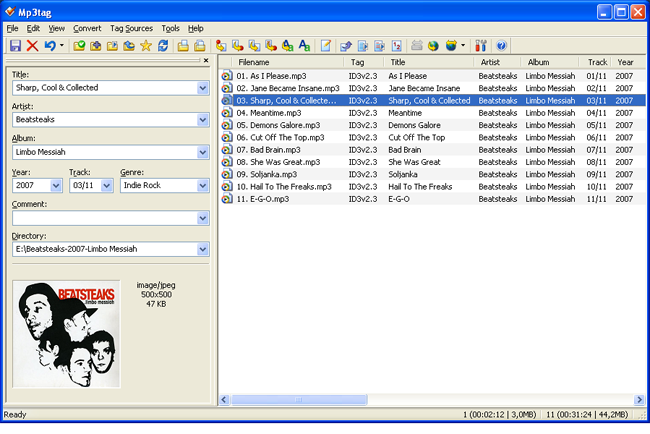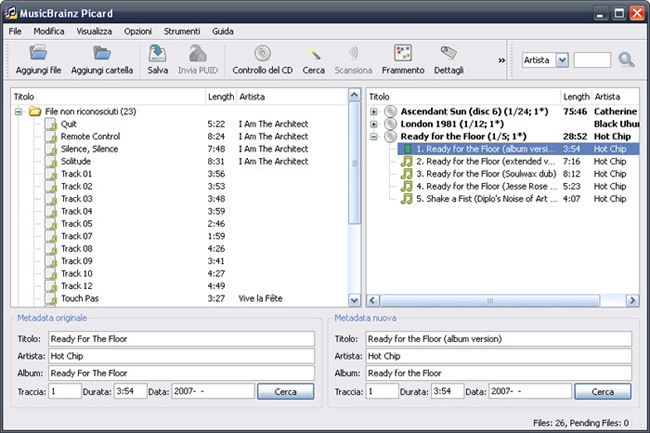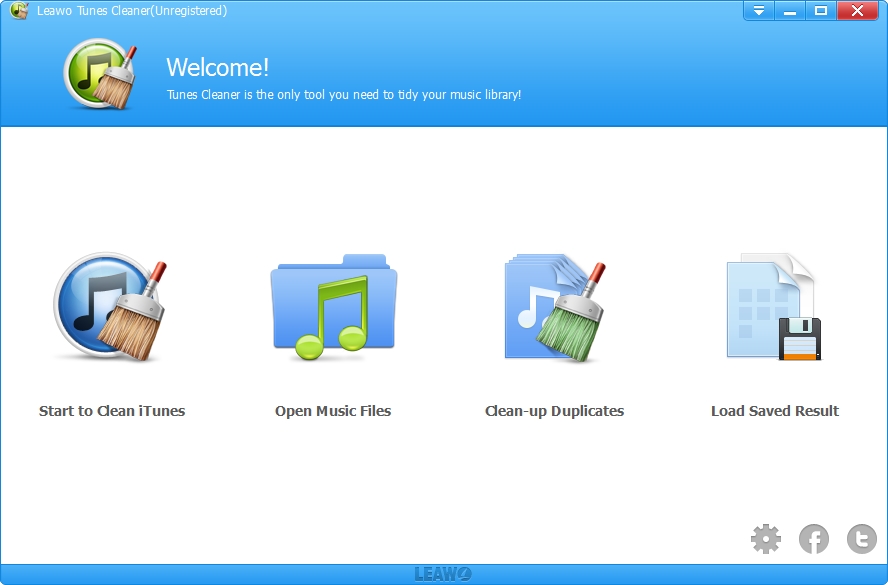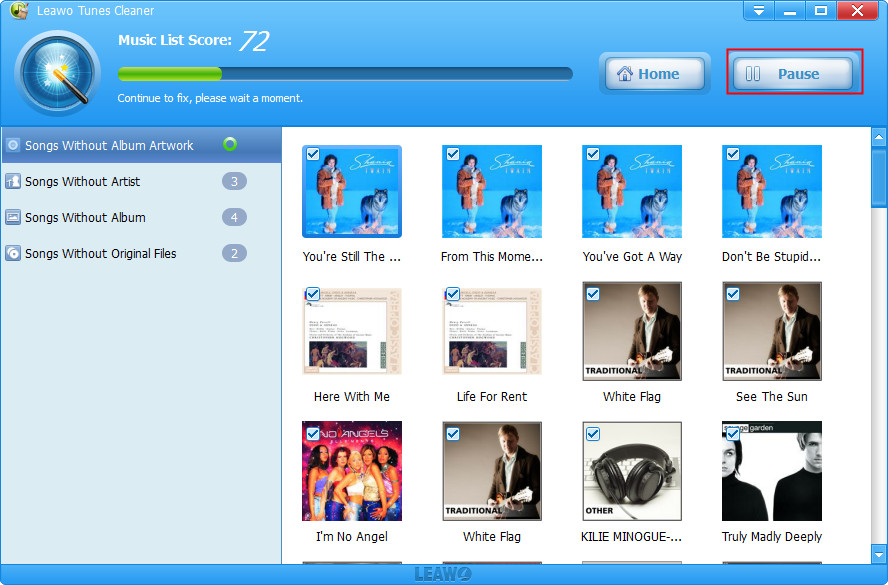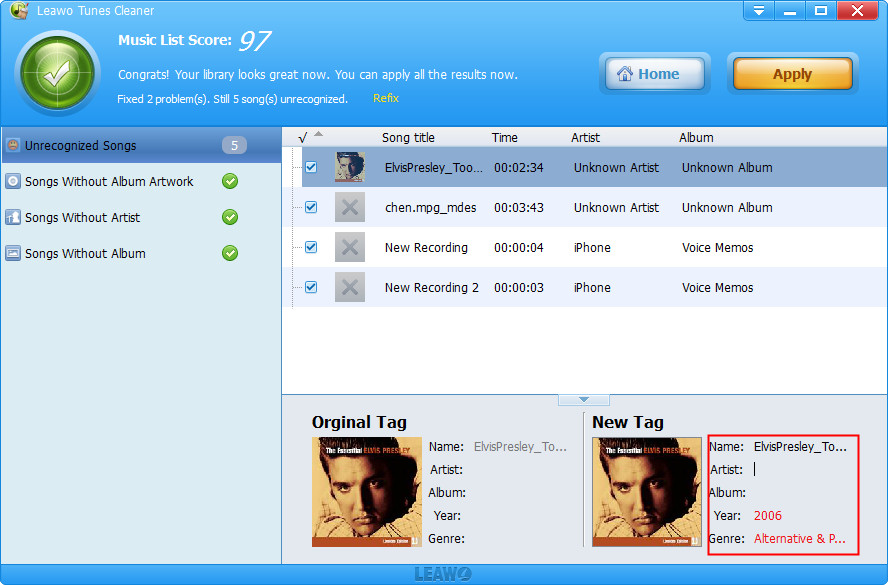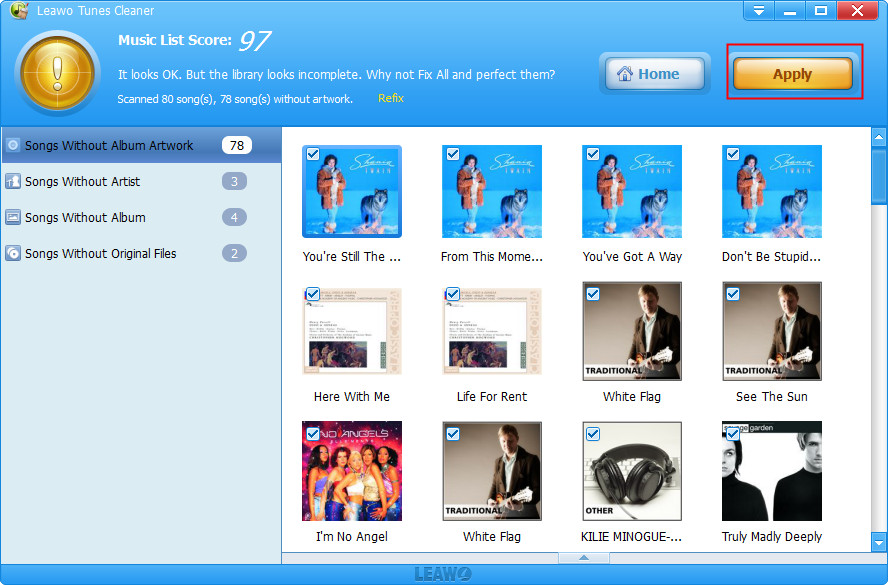"I need an ID3 tag editor to add album art to my music collection. The software needs to be easy to use and preferably free. Any suggestion?"
The trouble with downloading music from various sources on the internet is that not all the files come with complete tags. Some of your tracks may have just the artist labeled. Some may only have the song title. That's really an annoyance when you want to sort songs. So if you want to keep your music collection completely tagged, adding and editing the ID3 tags is pretty essential. But the problem is, which program is the best to help you get the ID3 tag editing job done?
Don't worry! Here I will share 3 best free MP3 tag editors with you. You can choose the favorite one to edit MP3 ID3 tags on Windows platform for completely free. Meanwhile, I will also introduce you how to edit MP3 tags with 2 effective MP3 tag editors.
Part 1: 3 Best Free MP3 Tag Editors
Many people would prefer to free music tag editor tools to edit MP3 tags, and indeed there are quite a big number of free MP3 tag editor tools available online. Here, through our careful test and comparison in several aspects, we have chosen 3 best free MP3 tag editor tools to share with you all. We only display the general information of these 3 MP3 tag editors here. You could get more detailed information deep into them by yourself.
1. MP3Tag
When it comes to the best free MP3 tag editor, I bet MP3Tag is the first appearing in your mind. The software gives us a tidy and simplified two-column user interface with everything editing-rated on the left side, and browsing around tracks on the right side.
MP3Tag supports a large number of audio formats like MP3, WMA, AAC, OGG, FLAC, MP4, etc. It can rename files based on the tag information, replace characters or words in tags and filenames, import or export tag information, create playlists and more. MP3Tag is in full support of online database lookups, allowing you to automatically gather proper tags and cover art for your music library from Amazon, discogs, freedb, etc.
2. Tagscanner
Tagscanner is my favorite MP3 tag editor freeware. It supports basic tags such as artist, album, title, track, year, genre, and extended tags including composer, grouping, BPM (beats per minute), etc. Lyrics are shown below the album cover.
Tag scanner can edit tags of common audio files, rename files based on the tag and stream information, generate tag information from filenames, etc. You can also get album info and covers from online databases like freedb, Amazon, Discogs, etc. It's worth mentioning that Tagscanner with its Tag Processor allows you to preview tags and cover arts before saving them into MP3 files. Batch editing is supported and you are allowed to export playlists to HTML or Excel.
One problem is Tagscanner comes with an abnormal windows menu. So you may need to spend some time to get yourself familiarized with its user interface.
3. MusicBrainz Picard
Think MP3Tag and Tagscanner are too simple and don't match your expectations? Don't like their bulky interfaces? Well, maybe you can turn to MusicBrainz Picard. The free MP3 tagger performs excellent in music tagging business. It could scan your music library and try to identify every single song you've got. When additional or missing tag info is founded you will be asked whether you want it to be saved or not. MusicBrainz Picard supports audio formats include MP3, OGG, FLAC, AAC, MP4, WMA, WAV, MPC, APE, OFR, WV, and SPX.
Note that organizing files is a little tough thanks to the not-so-wonderful interface. But it's easy to get used after using the program a few times.
Part 2: How to Edit MP3 Tag with MP3Tag
MP3Tag is a powerful and easy-to-use free tool to edit metadata of audio files. It supports batch tag-editing of ID3v1, ID3v2.3, ID3v2.4, iTunes MP4, WMA, Vorbis Comments and APE Tags for multiple files at once covering a variety of audio formats like aac, alac, aif, aifc, aiff, flac, mka, mp3, m4a, m4b, ogg, wav, wma, etc. Furthermore, it supports online database lookups from, e.g., Discogs, MusicBrainz or freedb, allowing you to automatically gather proper tags and download cover art for your music library. You can rename files based on the tag information, replace characters or words in tags and filenames, import/export tag information, create playlists and more.
The below steps would show you how to edit MP3 tags with MP3Tag in detail. Check them below:
1. Download and install MP3Tag editor on your computer.
2. Launch MP3Tag and then click the "File" option on the menu to choose "Add directory" option.
3. In the tag panel, you can edit the file(s)' Title, Artist, Album, Year, Track Number, Genre, Comments, Album Artist, Composer, Disc number, and the Cover Art. Editing all of these is very easy, simply click on the prompt window under the name and fill in whatever you'd like.
4. After making any changes, be sure to save, or else any changes you have made will not actually affect the file.
5. After all editing, open "File" option again on the menu bar and then click "Save tag" button.
MP3Tag is quite effective and it provides you multiple features for you to edit MP3 tags. You could even try the batch editing feature to save time and energy.
Part 3: How to Edit MP3 Tag with Tunes Cleaner
Though MP3Tag provides quite useful and full-featured music tag editing features, sometimes it won't be convenient for us. For example, when we are going to edit MP3 tags within a large music library like iTunes music library that has been messed up with tons of music files with incomplete tags and duplicates, MP3Tag has no auto editing feature and might be inconvenient. You have to spend quite a long time for a large music library. In such case, Leawo Tunes Cleaner would be your first choice. Leawo Tunes Cleaner has an auto-fix feature that could automatically download and complete music tags from its online music database. That means you don't have to edit MP3 music files one by one.
As a professional music library cleaner tool, Leawo Tunes Cleaner enables you to clean up iTunes music library and other music libraries in simple clicks. It could help you automatically add music tags and remove song duplicates in iTunes and other music libraries from your devices or computer.
No matter your songs come with no album art, name, genre, year or artist, Leawo Tunes Cleaner could help you fill up all missing song details. It automatically identifies all incomplete songs in your collection, gets all missing song tags from world's richest database, and apply all tags to songs in batch and an automatic way. Leawo Tunes Cleaner also provides you an access to edit MP3 tags manually.
Download and install Leawo Tunes Cleaner on your computer. Then, follow the below steps to learn how to edit MP3 music tags with Leawo Tunes Cleaner
Step 1: Add source music library
Launch Leawo Tunes Cleaner and then click "Start to Clean iTunes" option on the main interface if you want to edit MP3 music tags within iTunes music library, or "Open Music Files" button if you want to edit MP3 music tags within other music folders.
Step 2: Edit MP3 music tags automatically
After you choose music source to edit, Leawo Tunes Cleaner would automatically scan target music library and then edit MP3 music files and other music files automatically. You could view the editing and fixing process on the program interface.
Step 3: Edit music tags manually
After the automatic fixing and editing, if there are still Unrecognizable Songs, you could click the edit icon to edit music tags manually. You could personalize music tags like artist, album, album cover, song name, etc.
Step 4: Apple edited music files
After editing music tags manually, click the "Apply" button on the top-right corner to apply fixed music files to its original library.
After that, you have successfully completed the music tag editing and fixing work within Leawo Tunes Cleaner. You could see that Leawo Tunes Cleaner handles music tag editing work in batch. Therefore, no matter how large your music library is, and how many songs you have in the music library, Leawo Tunes Cleaner could easily and fast edit music tags automatically. The powerful online music database ensures you the accuracy of automatic music editing and fixing, while the manual music tag editor makes sure that no incomplete music files would escape from the editing. What's more, Leawo Tunes Cleaner even allows you to save unfinished fixing as a project for future fixing, and remove duplicate songs in a music library to make your music library clean and tidy. In every editing with Leawo Tunes Cleaner, you are provided with a user-friendly preview window to determine whether or not to edit the target file.